- Home
- Transportation
- Cars
- Here's how to use Uber, the incredibly easy app that can change your life
Here's how to use Uber, the incredibly easy app that can change your life
Download the app. It's free.

Register for a new account (remember, all of this is free).
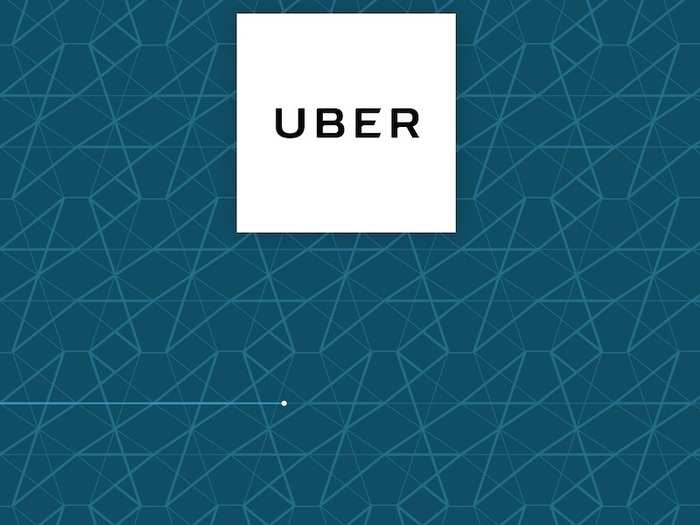
Uber makes it incredibly easy for new users to sign up. You'll need to enter your name, email address, phone number, and your credit card information. Don't worry, you aren't paying for anything — yet.
Choose your car type.
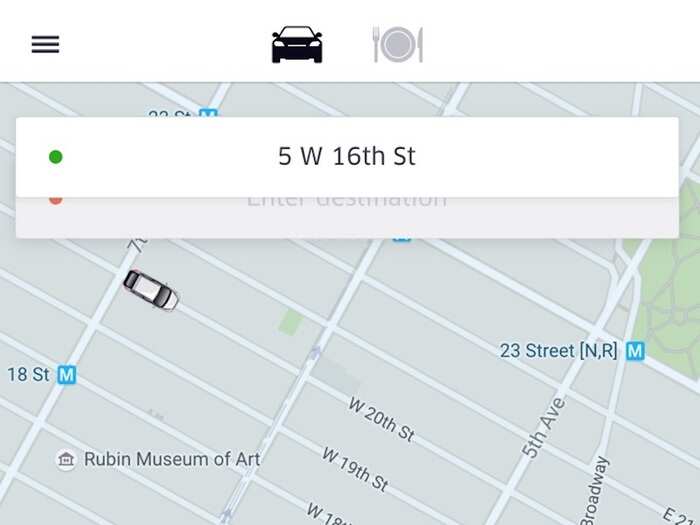
Uber has different ride options, each of which fits a different number of people and come with different price tags.
There are three main categories: UberX, UberXL, and Car Seat. UberX will fit four people while UberXL will seat six. The car seat category is self-explanatory.
After you choose a main category you can get more specific.
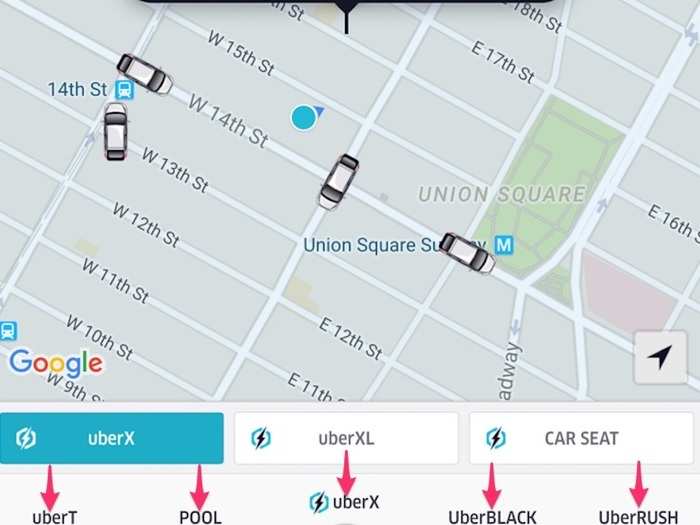
The default, center option (also called UberX) is for the budget-conscious because you will be riding in a normal car.
UberBLACK is the original vehicle option and will let you ride in a high-end sedan.
UberT will send you a taxi that has an arrangement with Uber. POOL will allow you to share (and split) a ride with people going in the same direction as you.
UberRUSH won't give you a ride, but will allow you to connect with a courier to deliver items on-demand.
Check the price, the waiting time, and other variables.
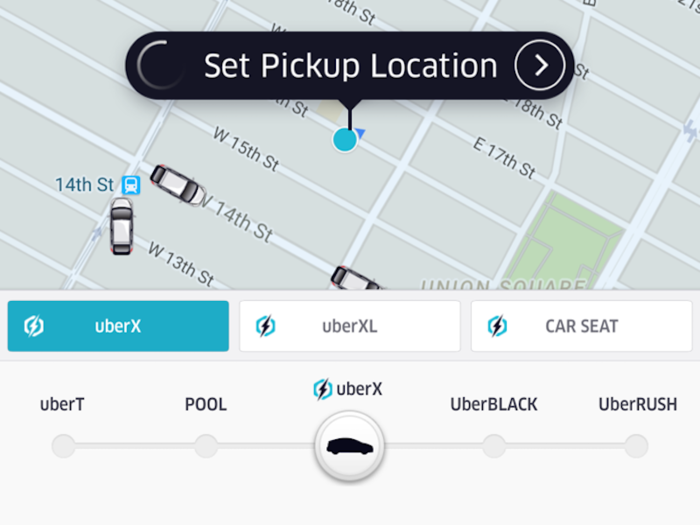
Clicking into any of Uber's ride options shows you what you can expect to pay, how many people the car will fit, and the estimated time of arrival. It's good to check this information out before determining which car you should hail.
Enter your current location.
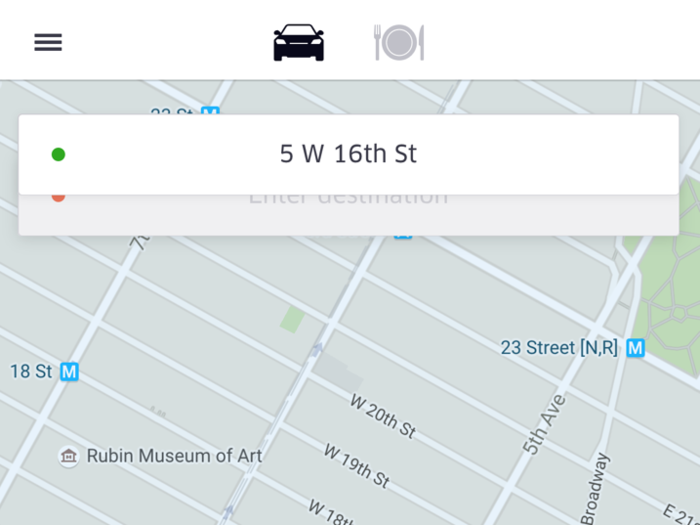
Entering your location lets you see which Uber vehicles are available around you. Uber works with Google Maps to determine your location, so you can drag and drop a pin onto the street grid map. Alternately, you can manually enter your address. You can watch Uber cars move around you in real-time on the map to determine which is closest.
Set your final destination.
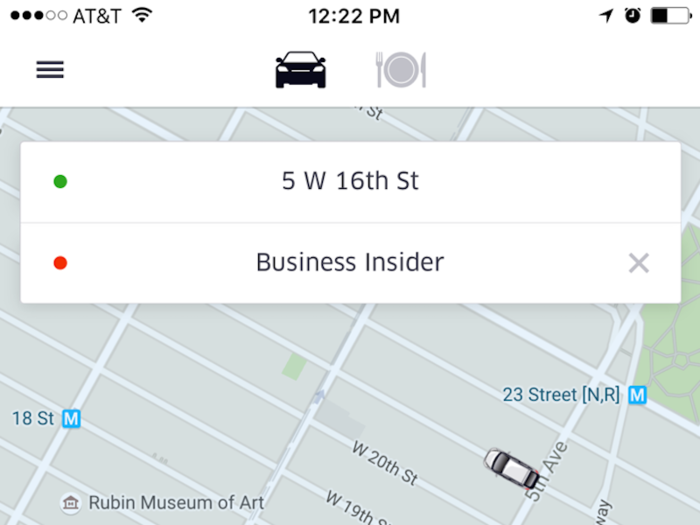
Once you select a car and enter your location, you can tell Uber where you want to go.
Select your payment method.
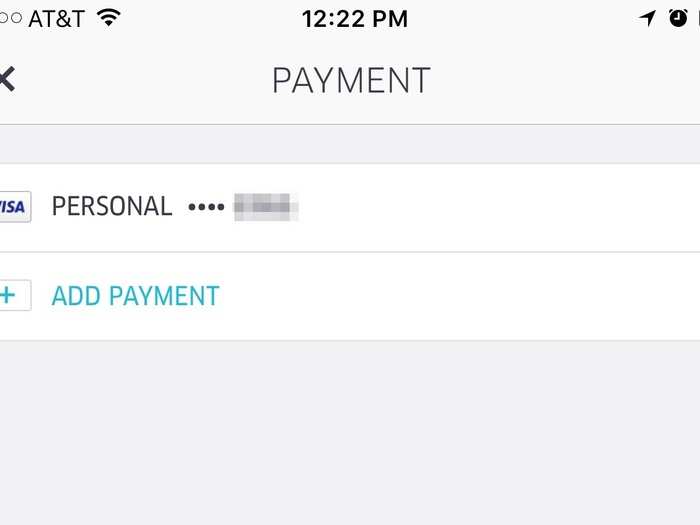
Though you already entered your credit card information when you signed up, you can choose to enter another card, or opt to pay with PayPal, GoogleWallet, or Uber Credits. Your ride will be charged to your card, so you'll never have a transaction with your driver during your ride. If you're taking Uber for work-related reasons and your company will expense your ride, there's an option for that, too.
Check your fare quote.
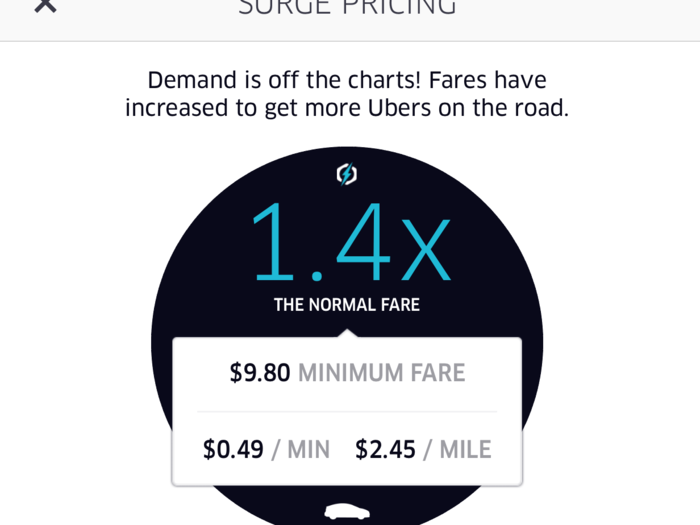
After you enter your location and desired end location, Uber will show you approximately what you are paying and if there's a surge. Surges occur when cars are in demand, such as during holidays like New Year's Eve or when the weather is bad.
Request your ride!
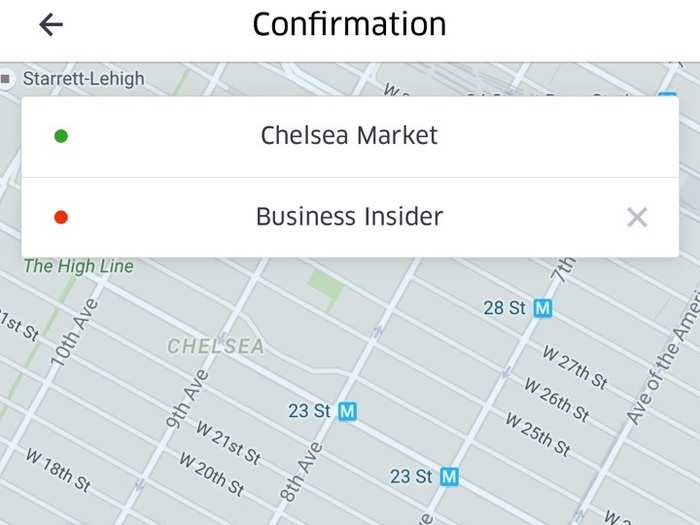
Tap the screen to request your car. Uber gives you an estimated time of arrival for your car, and will also provide you with your driver's number. You can call or text your driver. If you cancel after five minutes, you are charged a fee. However, if your driver will be more than 5 minutes late (based on Uber's ETA), you can cancel without paying a fee.
Enjoy the ride!
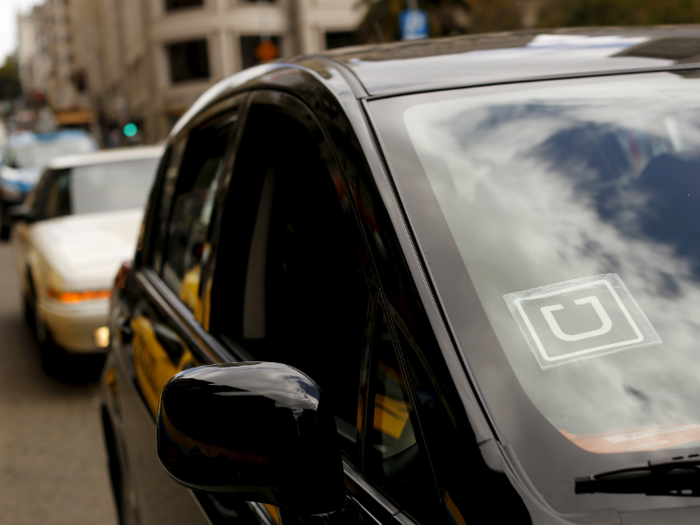
Uber will automatically notify you when your driver arrives at your requested address. And there's no need to tip at the end of your ride. If you're taking an Uber Taxi, a 20% tip will be added automatically.
Popular Right Now
Popular Keywords
Advertisement