Review: The Best And Worst New Features Of Microsoft's New Office 2013 Software
Word 2013: Read mode

Word 2013: Video heaven
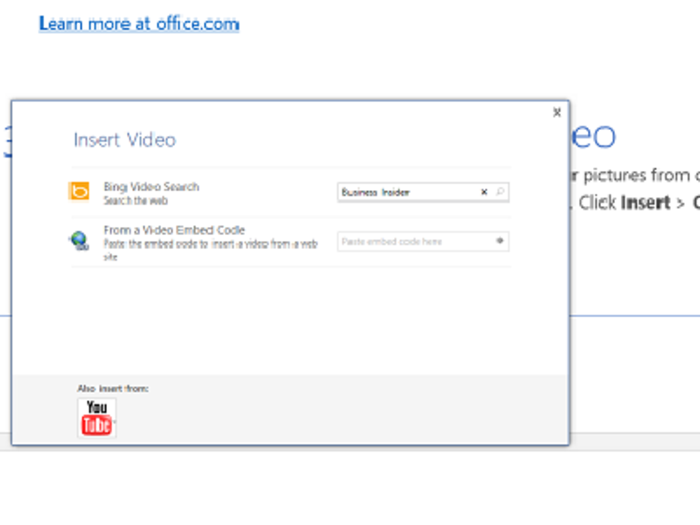
Word is now video friendly. You can search for videos on the Web and YouTube (via Microsoft's search engine, Bing) and add them to your documents without leaving Word. Word can also play embedded videos.
Word 2013: PDF friendly
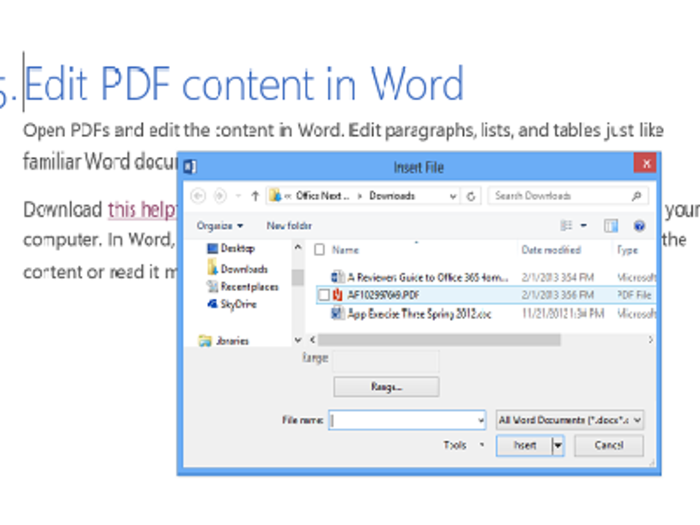
Word now does really good job converting PDFs into Word format. You can open a PDF in Word or insert one (or part of one) into your document. (Use: Insert/Object/Text from file).
Excel 2013: Easier analysis
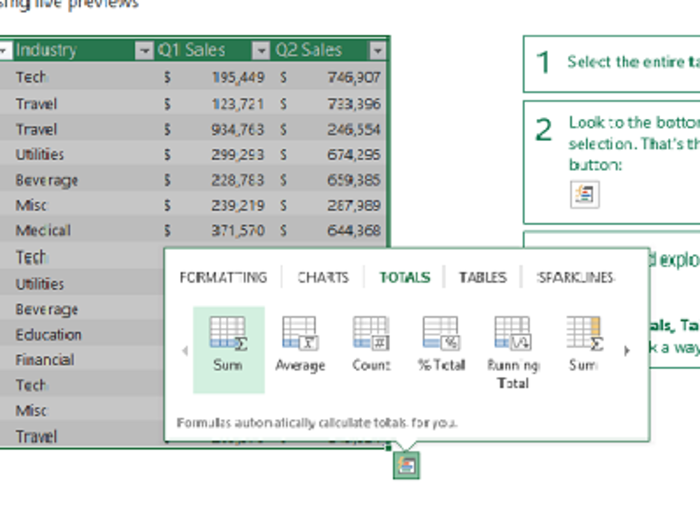
Excel has made it easier to create charts and work with common formulas on spreadsheets.
Select the portion of the spreadsheet you want to work with and click on the little "analysis icon" that appears. It gives you formatting, charting and pivot table options.
There's also a bunch of new features to create charts and to work with multiple charts.
Excel 2013: New formulas and functions
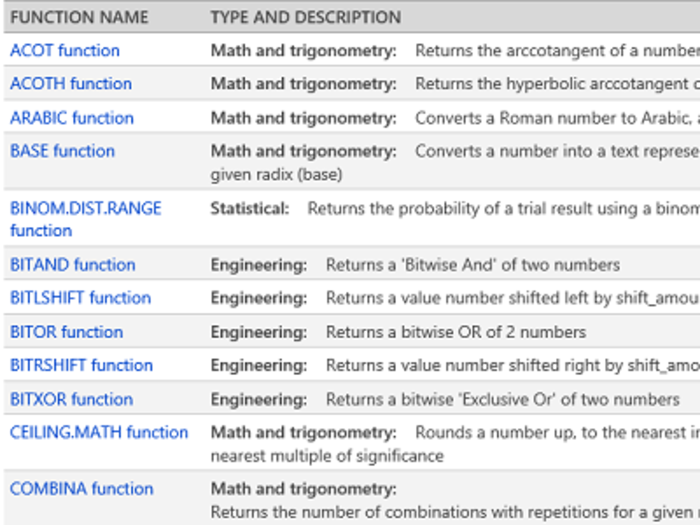
Microsoft has added a lot of new ways to work with numbers in a spreadsheet. There's a couple dozen new functions, lots of them for engineering and trigonometry.
PowerPoint 2013: Find pictures from Facebook
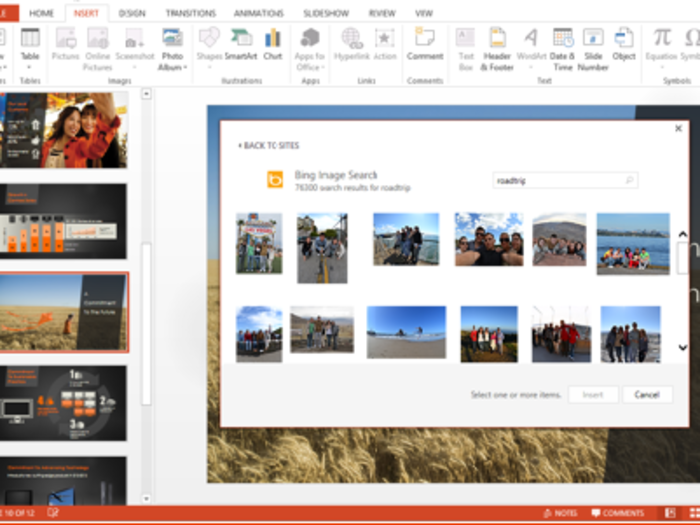
From PowerPoint, you can find and add photos from your albums on Facebook, Flickr, and other online services without having to first save them to your PC.
PowerPoint 2013: Better control during presentations
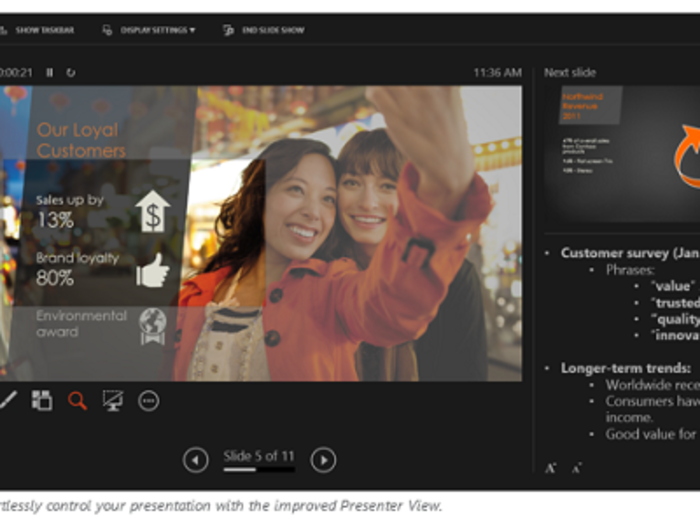
PowerPoint now has a bunch of nifty new features for when you are onstage.
"Presenter's view" makes it easier to work with two screens. "Slide Zoom" let's you zoom in on a portion of your slide.
OneNote 2013: Audio sync
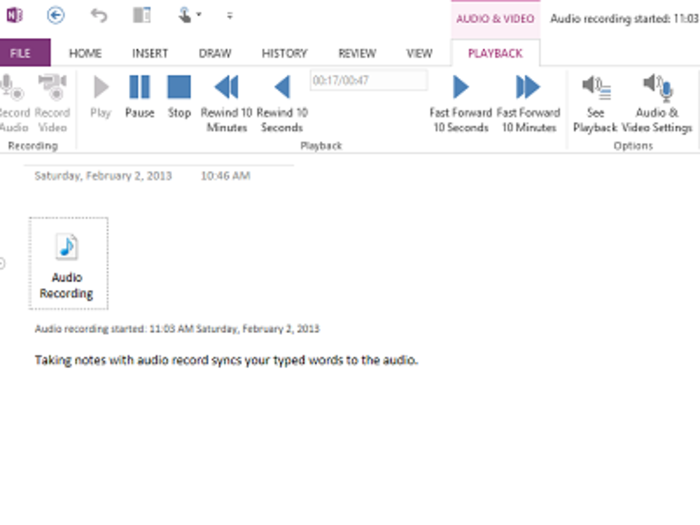
The best feature in OneNote is still awesome: it syncs an audio or video to your typed or scribbled notes. If you record, say, a lecture, you can hear what your professor was saying when you wrote down a particular sentence.
(To find this feature go to: Insert/Create Audio).
This isn't a new for 2013, but this feature isn't available in Office 2013 RT (the Office package that comes with Surface RT tablet) or in the freebie SkyDrive version. You have to buy Office to get it.
Outlook 2013: Take notes
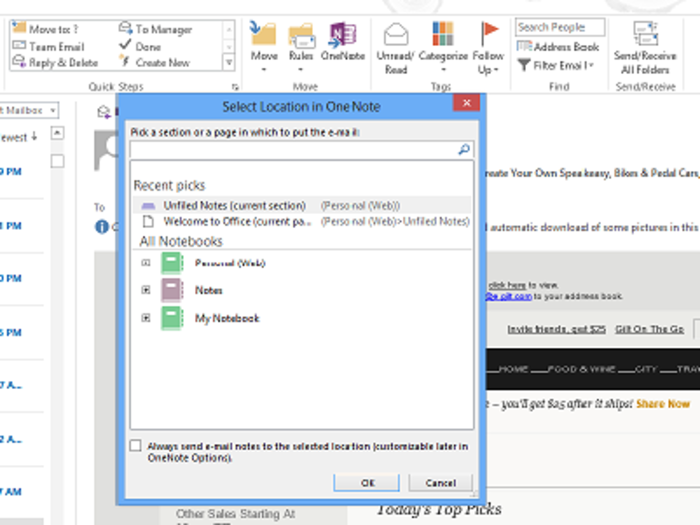
Outlook has a few new features, too. One favorite is how easily it integrates with OneNote.
With a couple of clicks, you can add info from an email into a OneNote notebook.
Outlook 2013: Touch friendly calendar
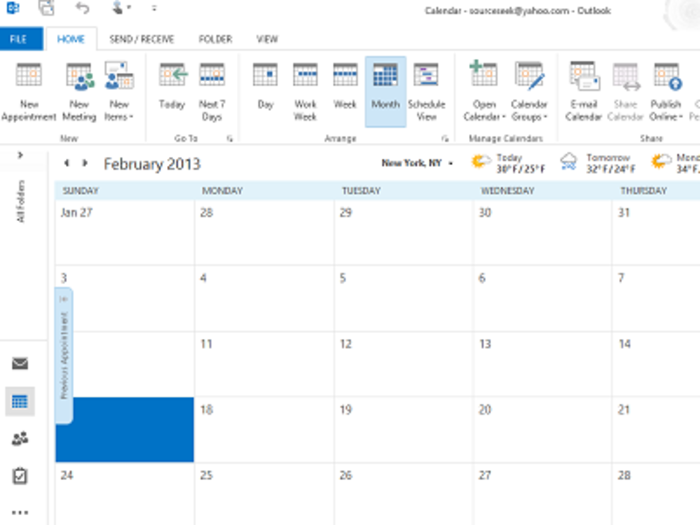
Outlook also was redesigned for touch and in ways that made sense.
One example: pinch or spread your fingers to change the calender view from month to week to day.
Things we hated: Account management
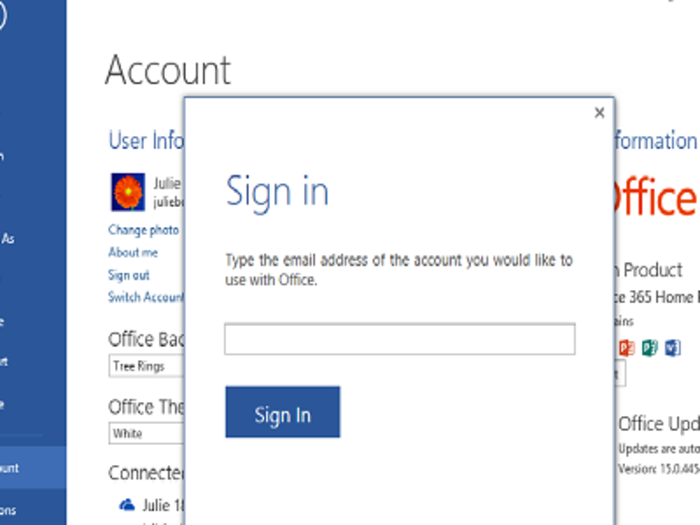
Family members can share the same PC and use these apps with their own SkyDrive cloud storage.
But signing in/out is a pain and likely to cause confusion and maybe get your files stored on your kid's SkyDrive.
To change accounts, from any Office app click on File/Accounts. Then either log out or sign in to a new SkyDrive account.
Things we hated: SkyDrive or the highway

Microsoft doesn't give you the option of putting your files anywhere buy SkyDrive or a corporate SharePoint server. Want to use Box? Dropbox? Some other service? Sorry.
You can manually upload your files to another service, in addition to using SkyDrive but not instead of.
You get 7G of free SkyDrive storage and another 20G with your Office subscription and that's a lot. If you need more, it will cost you a few bucks a year.
Things we hated: OneNote gestures
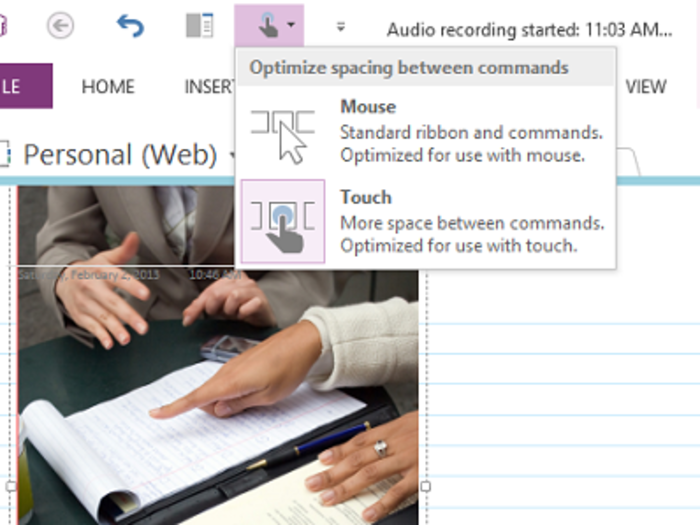
OneNote has been redesigned to work with touch screens. (Click on the touch/mouse icon).
But we still found it frustrating to use with touch. It would interpret the same gesture in all kinds of ways except the way we wanted. We mostly gave up and used the mouse.
Many more
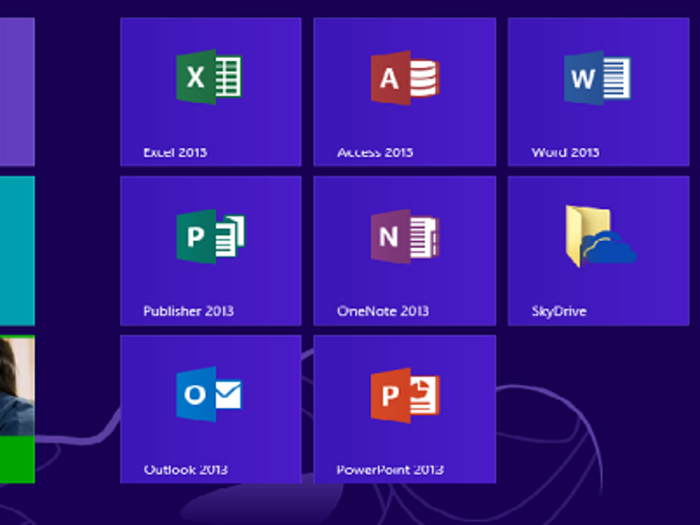
We found many more things in this new package of software to delight and frustrate us, but overall, we liked it.
Microsoft bridged the worlds of cloud software with PC software, even if it takes work to figure out how to take advantage of it all.
Now look at some of the Windows 8 devices we liked ...

Popular Right Now
Popular Keywords
Advertisement