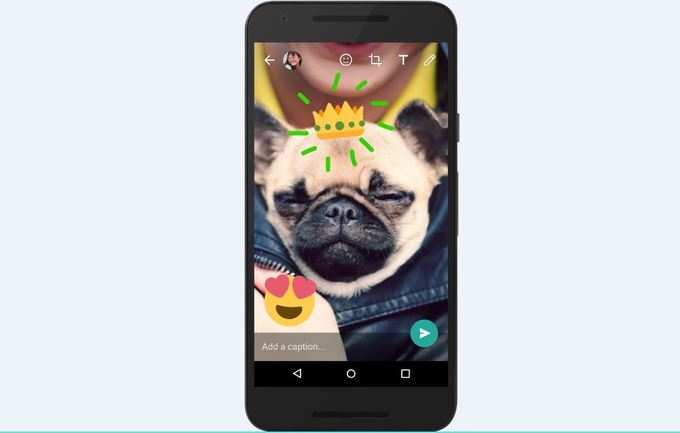
We may be moving faster towards video calls but messaging still holds an important place in our day to day lives. Nothing can top a quick message; it’s convenient, fast, reliable and simple, reason why the number of emoticons keeps growing! We usually turn to
Sending GIFs: Click on add (+) icon while on you are on chat window - select the Photo & Video library and then press the GIF button at left-side bottom of your library. You can now search for related GIFs on WhatsApp using keywords, select the one you like and send to your contacts without leaving the app even once. You can also press and select the pictures as GIF format from your Photo & Video library and share them ahead
Bulk Media Sharing: The maximum limit of sharing 10 photos at a time via WhatsApp has now increased to 30 media files. Select multiple pictures in WhatsApp from your photo library and share them in one go
Multicast: Forward a message or content to multiple chats at once - tap on what you want to forward and then select one or more contacts you want to send it to
Voice message: When placing a WhatsApp call, leave a voice message if your call isn't answered, just like voicemail. Press the ‘Record voice message’ button to capture the message
Video calling: Tap on the video preview screen to switch between seeing yourself and the other person. You can also move the preview screen anywhere you want, multi-task during a video call to read your chats, and even try a video call in full-screen landscape mode.
Refer to someone in a group chat with a mention by typing the “@” symbol and selecting the person's name from the pop-up list. When you mention someone in a message, a notification will be sent to that person
New camera features: When you click a picture or shoot a video you can write or draw on them, or add emoticons to express yourself
Siri integration: Use Siri to send a WhatsApp message or place a call. By saying a command, WhatsApp will open automatically and complete your ask
Natural calling experience: When receiving a phone call, answer it quickly with the new full calling screen (in place of a notification) - to answer, tap to accept or drag the slider. Also in your
Widget: With the new widget, jump to a recent chat or see which chats have unread message
Add bolding, italics, and strike-thrus to any message using asterisks, underscores and tildes (ex. *hello* for bold, _hello_ for italics and ~hello~ for strike-thrus)
Tap to Speak and get your message typed automatically while you dictate long messages to WhatsApp - All you need to do is press the ‘mic’ button in your keypad and speak
Find out who has read your message in a group chat - Just tap and drag the message to the left to see if your message has been delivered and/or read or not