The ultimate guide on how to use Snapchat, explained by a 23-year-old
When you open the Snapchat app, it defaults to a standard back-facing camera setting.

There are buttons you can push to turn on and off your camera's flash, as well as to toggle between the back-facing camera and the front-facing, or selfie-mode, camera.
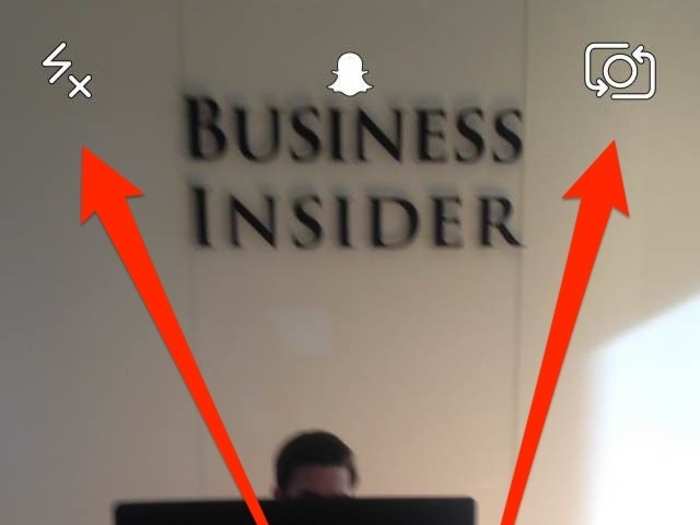
Press the white ghost button to check out your profile.
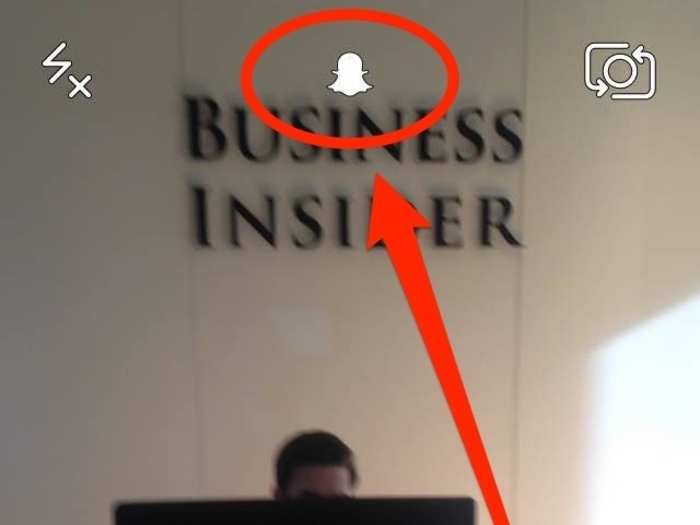
You can see your Snapchat score, the total number of snaps you've received and sent, on your profile.
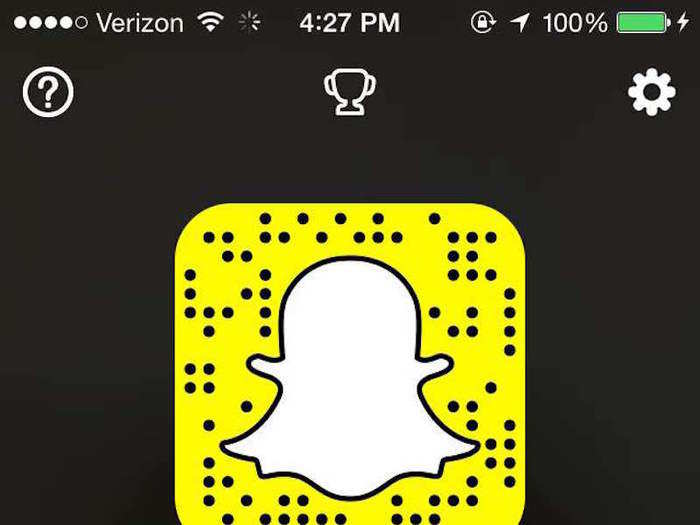
Other people can add you by pointing their phone at the ghost on your profile and tapping their screen. If you want your friends to easily find you on Snapchat, you should share a screenshot of your Snapchat profile to Twitter or Facebook!
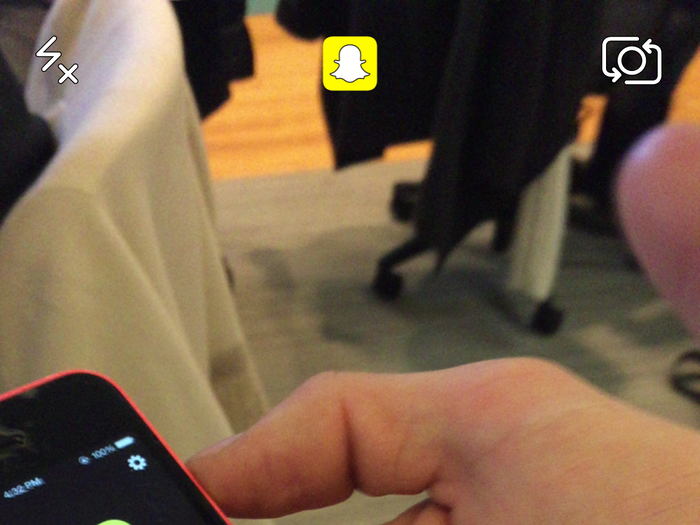
Tap on the trophy icon at the top of your profile ...
... and you're shown your trophy case of accomplishments on Snapchat. It's a way to gamify your experience on Snapchat by giving you virtual awards for doing certain things, like hitting a 10,000-point Snapchat score.
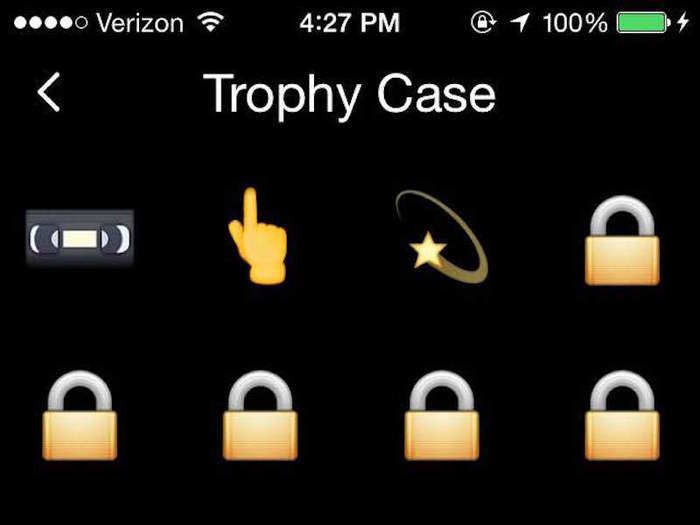
Tap on each award for a description.
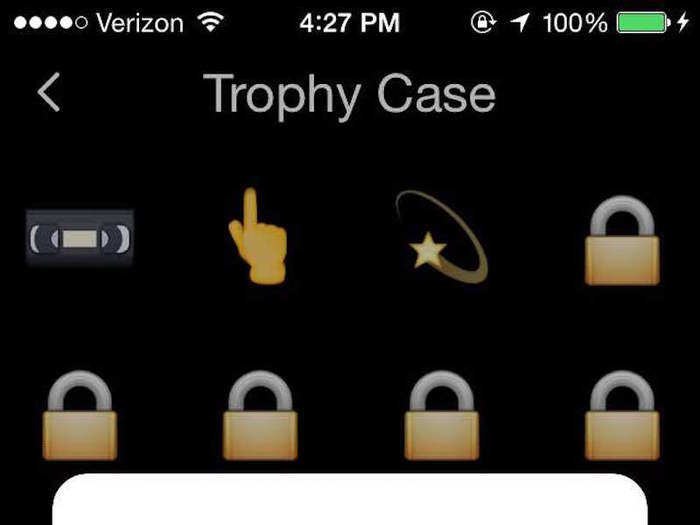
And then there's some other cool stuff you can do in Snapchat's settings. You can save data by enabling Travel Mode.
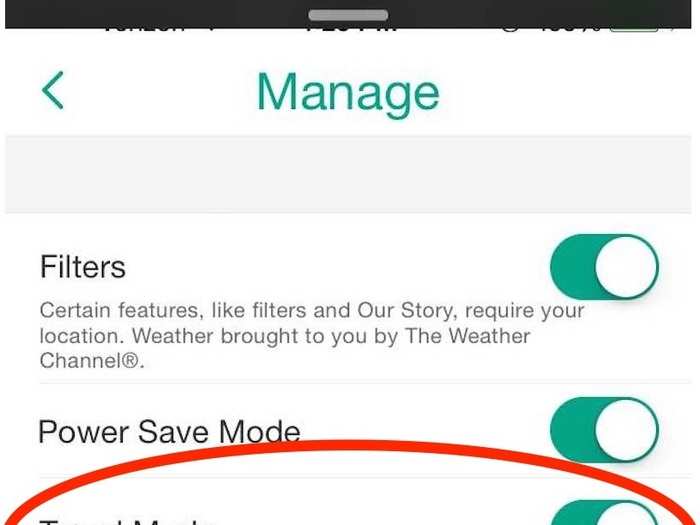
Inside the "manage" section, you can also enable filters. (Definitely enable these — you won't have any fun without them.)
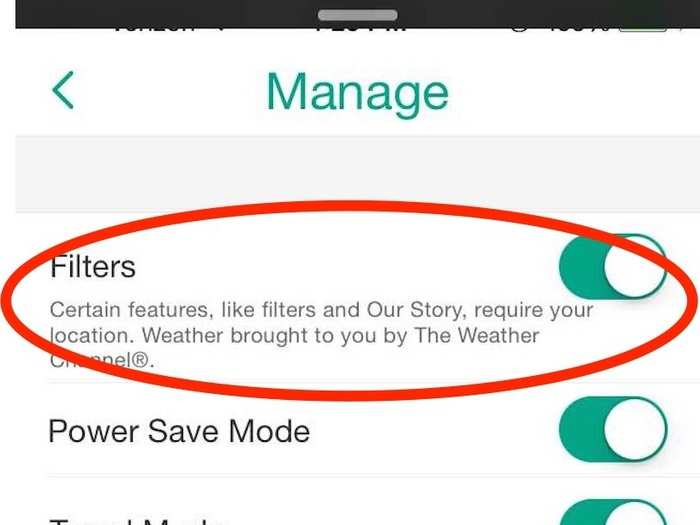
Tap on friend emojis.
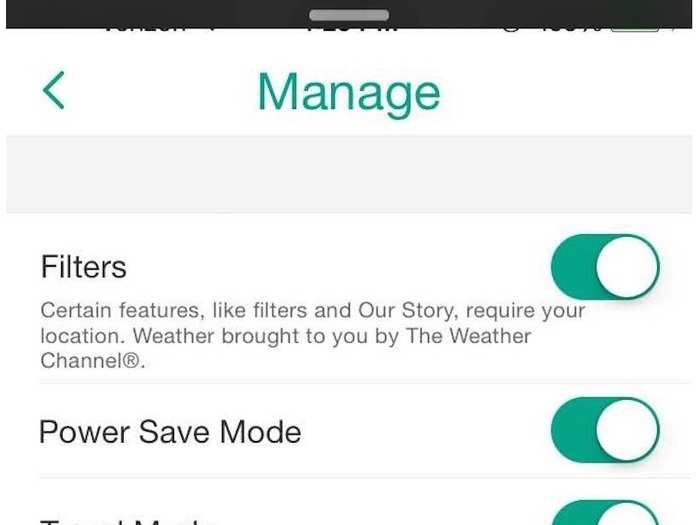
You'll be shown a glossary of what all the emoji mean that show up next to your friends' names.
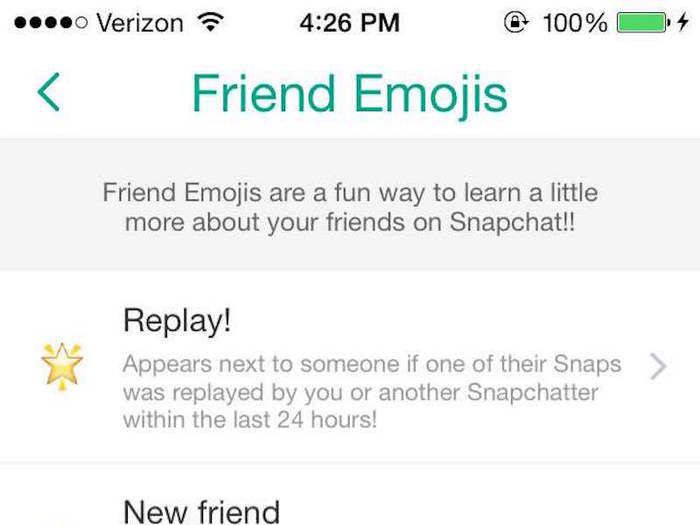
Now we can get into the fun stuff. Press the circular button to take your picture. If you're taking a video, press and hold. Most of the following will still apply to you.
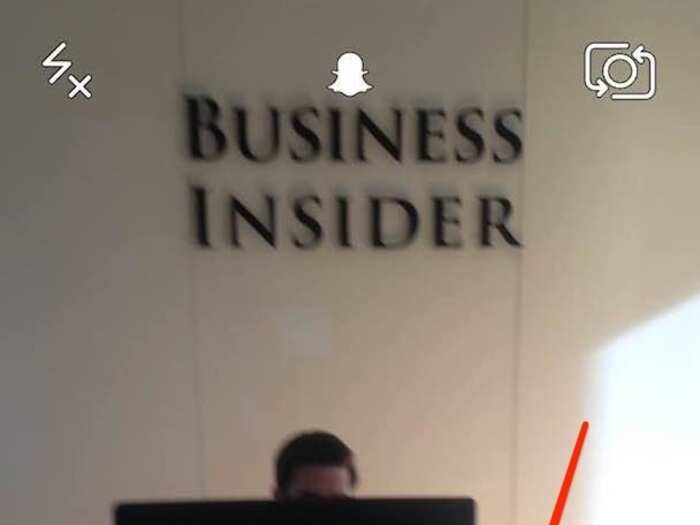
Ta-da! There's your picture in its most basic form. Once you send this picture, your friends can only see it once before it's gone. They can screenshot it, but you'll see that they did.
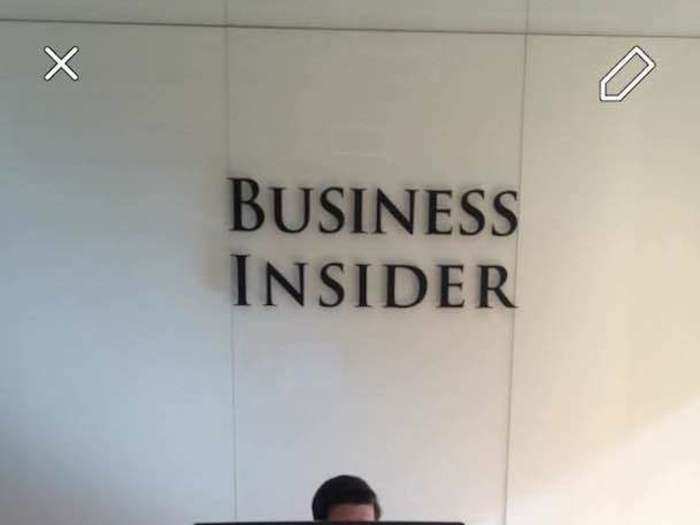
Press the timer button to change how long your friends can see your picture.
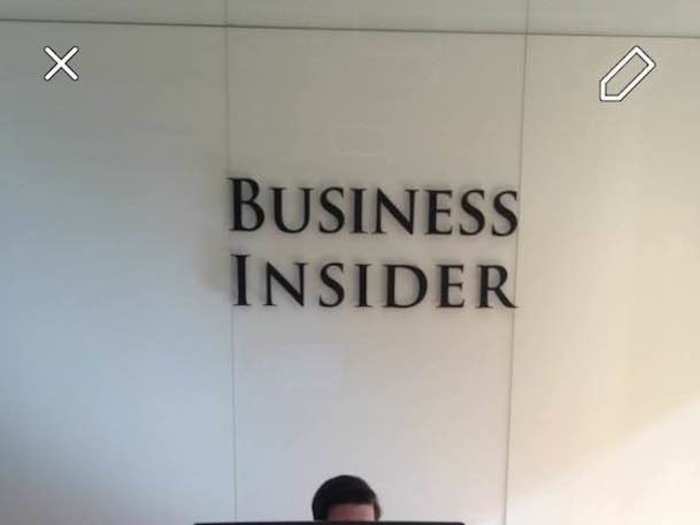
Scroll through and select anywhere from 1 to 10 seconds.
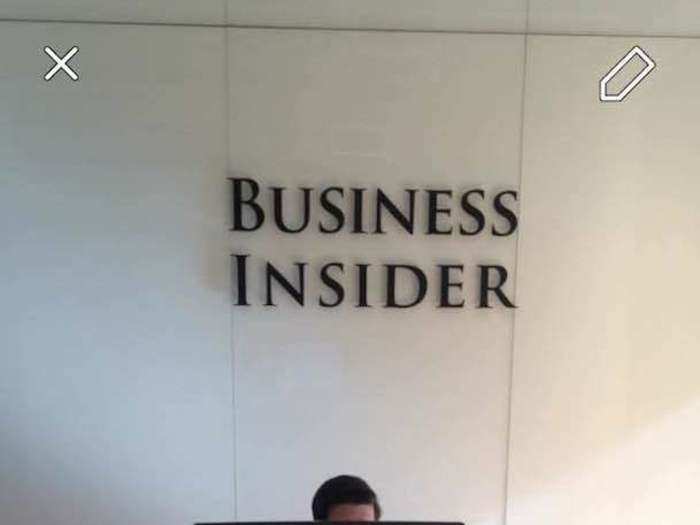
The button next to the timer lets you save your picture.
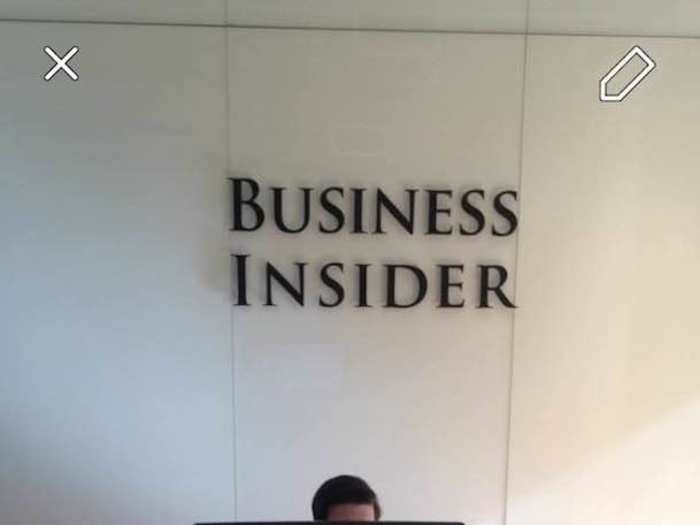
Now you've saved it.
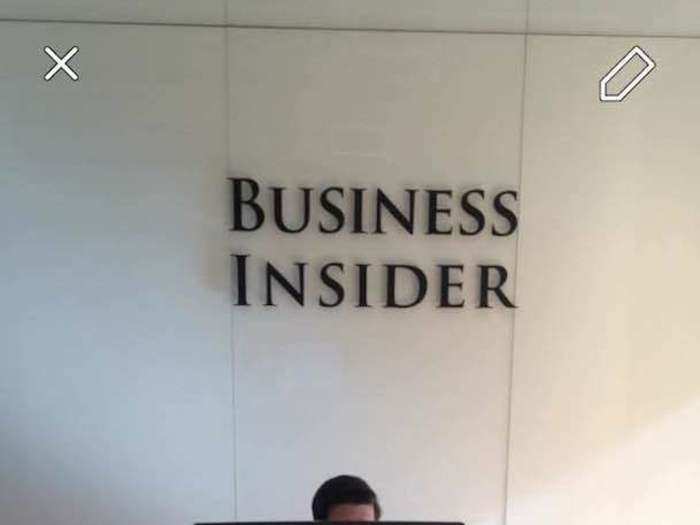
The third button lets you share your picture as your Snapchat Story.
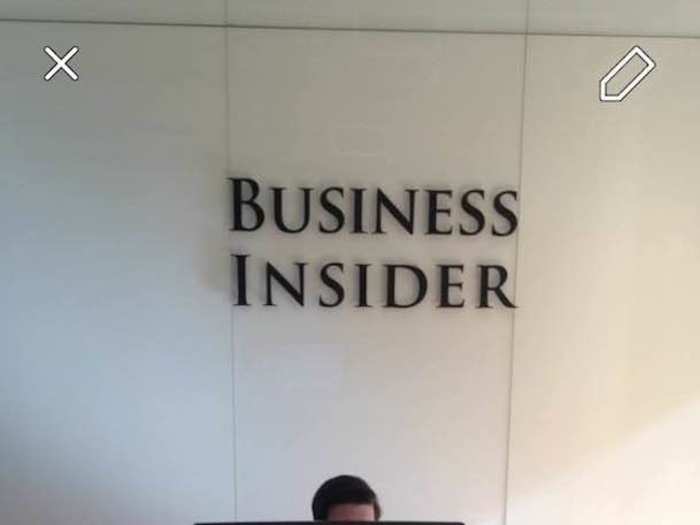
Your Snapchat Story lets you share a photo or video with all your Snapchat friends for 24 hours. Unlike a normal Snapchat photo or video, which you can view once, Snapchat Stories can be viewed again and again until they self-destruct 24 hours after their time of publication.
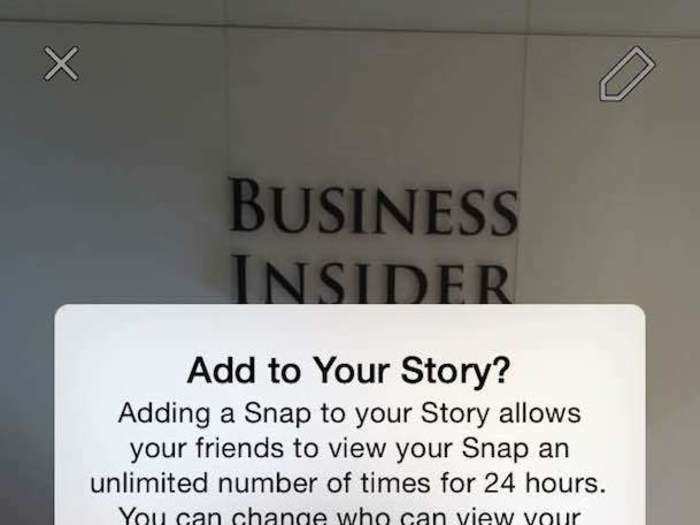
You can tap to type and add text and emoji. It initially shows up inside a dark bar ...

But you can tap once on the T to get big, left-aligned text ...

... and tap again to center your big text. Tap again to return to the little text.

Press the pencil button in the upper-right corner, and you can draw all over your picture.
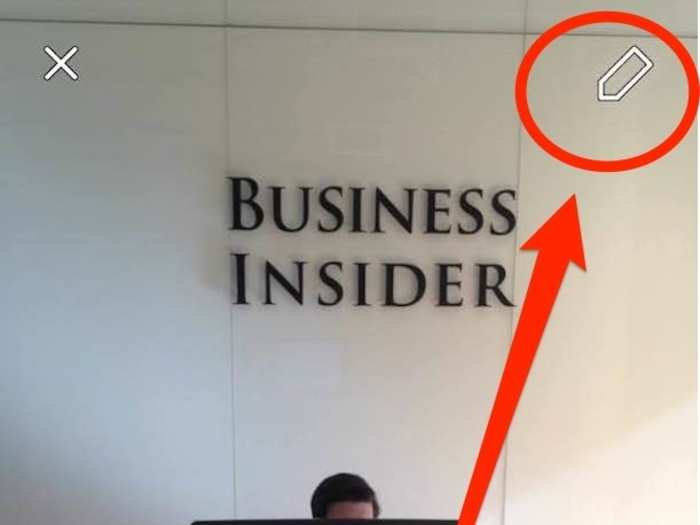
You can tap through the palette to choose your color, and then have at it. Use your finger to doodle all over your picture.
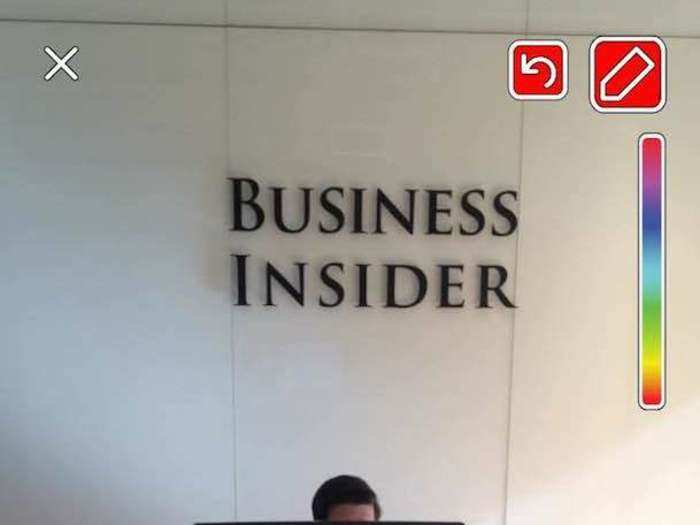
Snapchat hack: If you're on an iPhone, you'll notice white and black are absent from the color palette (Android users have them built in). You can get the white crayon by touching the palette and dragging your finger towards the top left corner. To get black, touch the palette and drag your finger toward the bottom of the screen.
Some people get really creative with the color-palette tool.
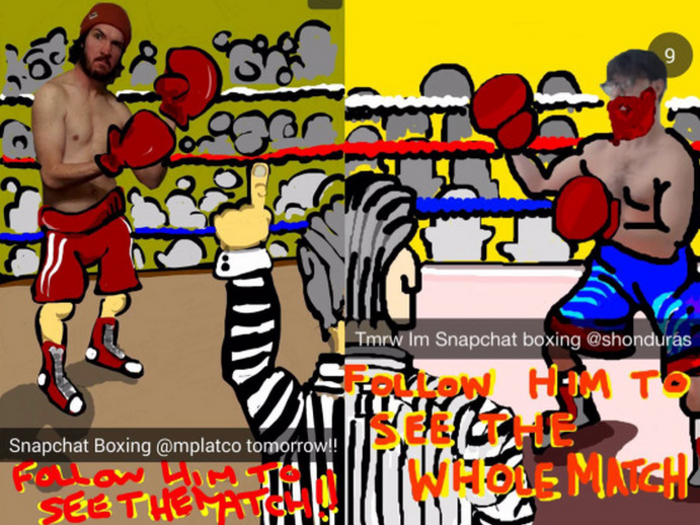
When you're done doodling, tap on the pencil again to close the color palette. Then swipe right.
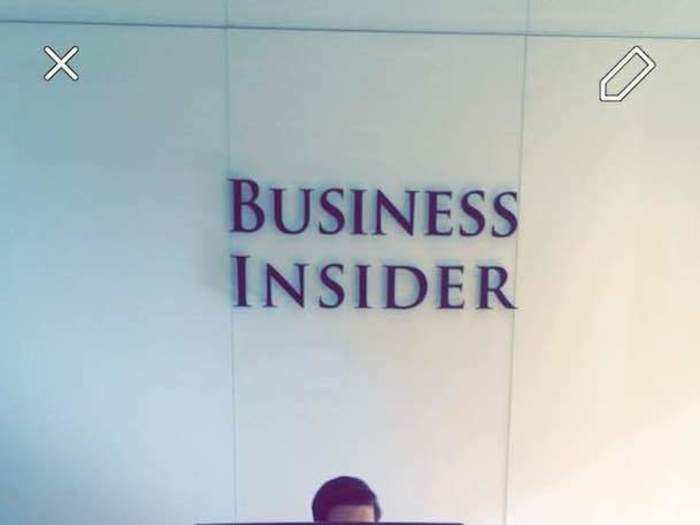
You'll notice you have a bunch of color filters. (These are especially good for selfies.)
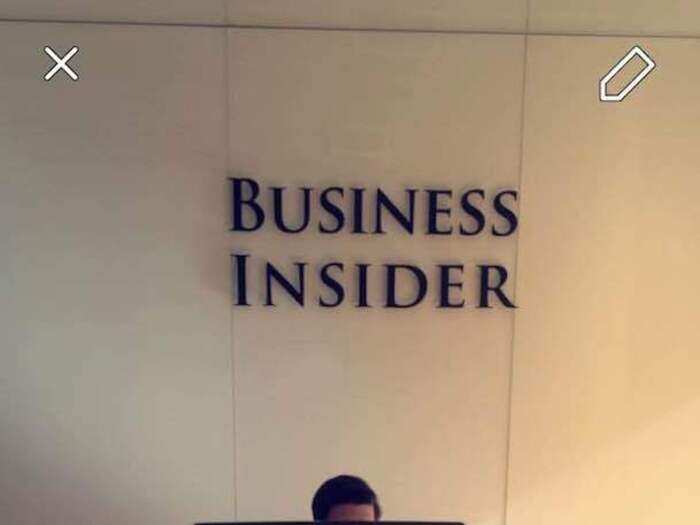
A nice black-and-white filter ...
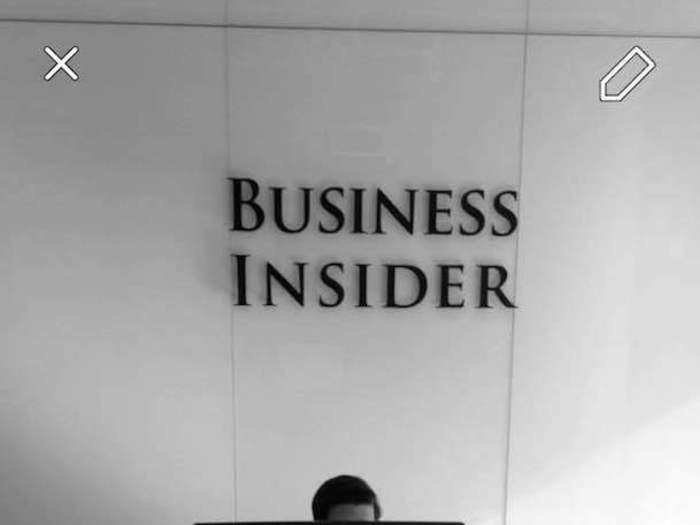
... and then you have the stranger Snapchat filters. There's one for gauging your speed.
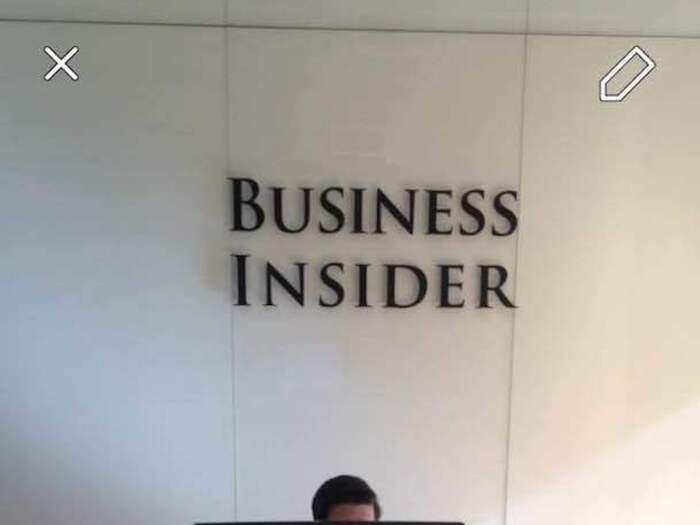
There's a temperature one, which tells you the outside temperature.
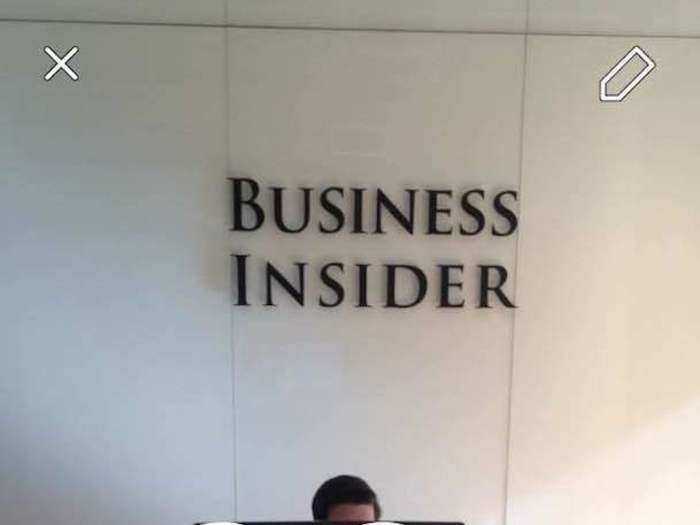
And there are geolocation filters! The Manhattan one is fun. When you're all set, tap the arrow at the bottom to figure out who to send your snap to.
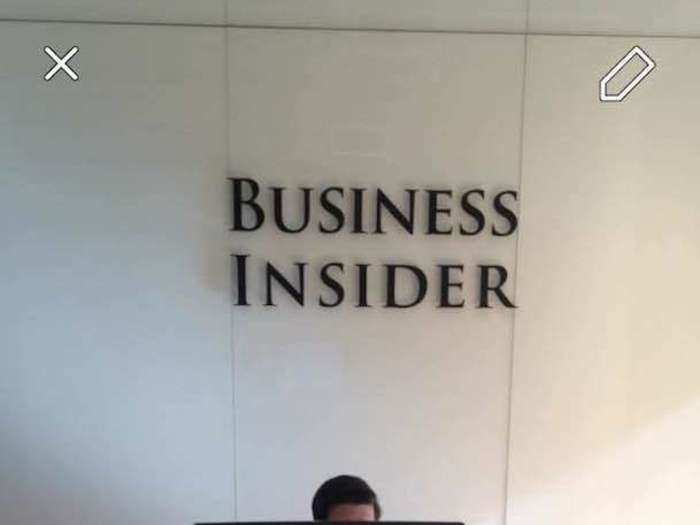
There are also a ton of weird lenses you can add over your pictures to apply to your face. Lenses lets you take a selfie and then choose one of a handful of face filters to animate your selfie. Here's how you do it.

For starters, open the Snapchat app on your phone. If it defaults to the rear camera, click the little camera icon in the upper-right corner to activate the selfie camera.
Like many Snapchat features, Lenses is not very intuitive or obvious to use. Once you have the camera pointed to you, tap on your face for a couple seconds to turn on Snapchat's Lenses feature.
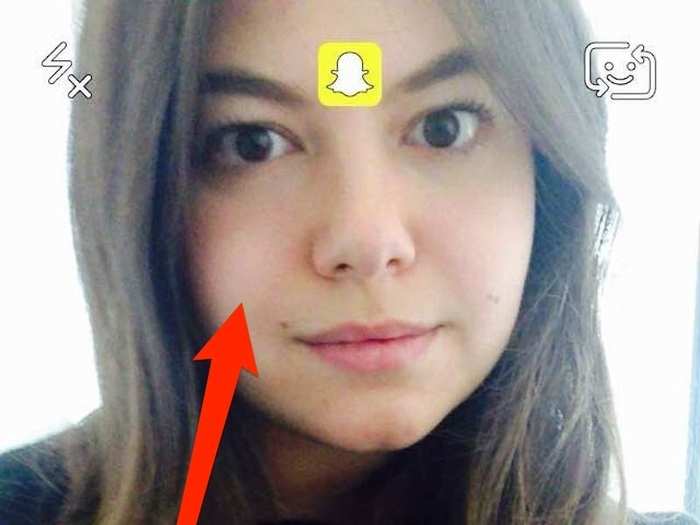
Ta-da! You'll see a bunch of lenses in the form of small emoticons appear across the bottom of the screen.
They require you to raise your eyebrows ...

... or open your mouth to make them work.
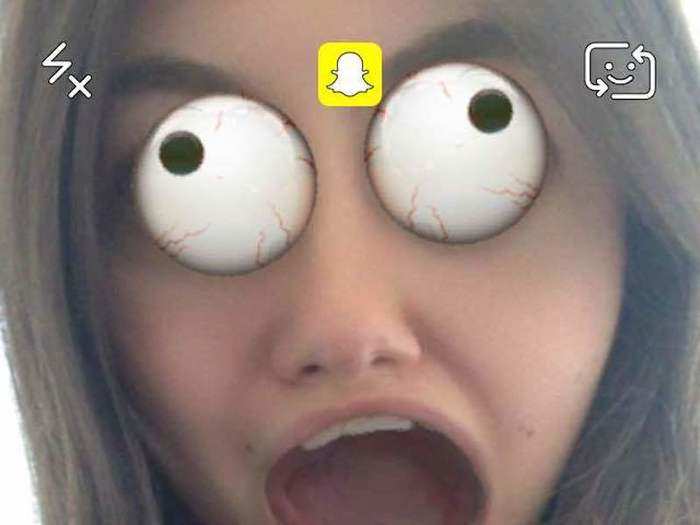
You can use Snapchat's video lenses to slow down, speed up, or rewind your videos.
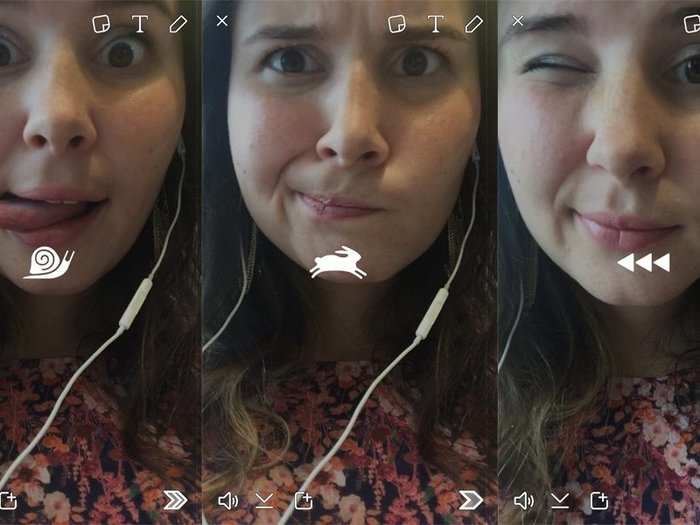
Once you take your picture or video, you're ready to send it off. You can choose to set your snap as your Snapchat Story now too.
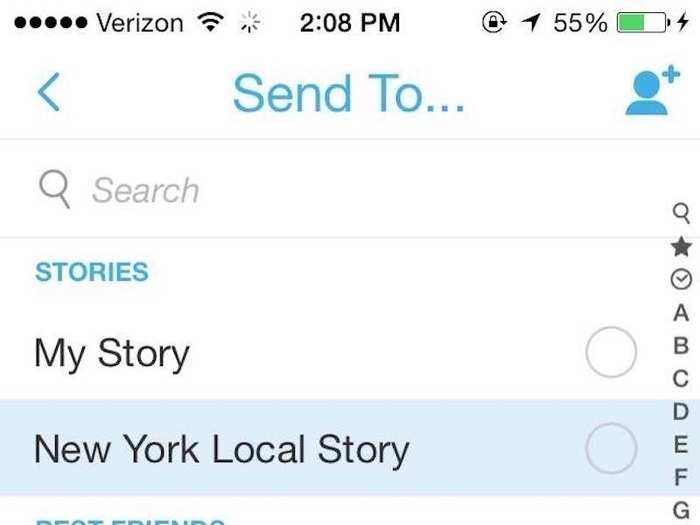
Snapchat shows you the people to whom you send snaps to most frequently in your "best friends," at the top of your contacts. Below them you'll see recent contacts. Below that, your snaps are organized alphabetically. Once you're ready, press the arrow to send your snap!

This is what your recently sent and received Snapchat page looks like.
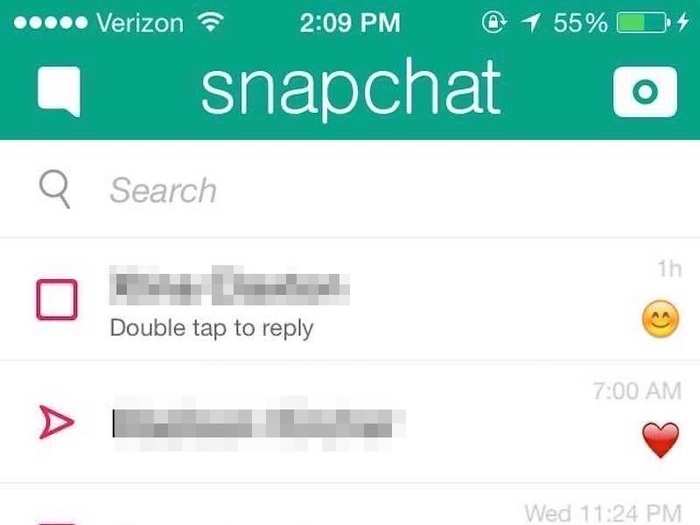
Incoming snaps in red are photos.
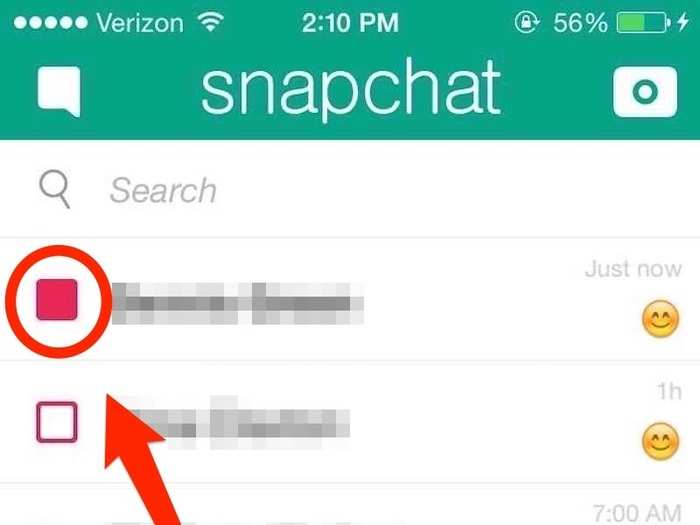
Incoming videos are in purple. If you are about to open a video, make sure your sound is on so you can hear it.
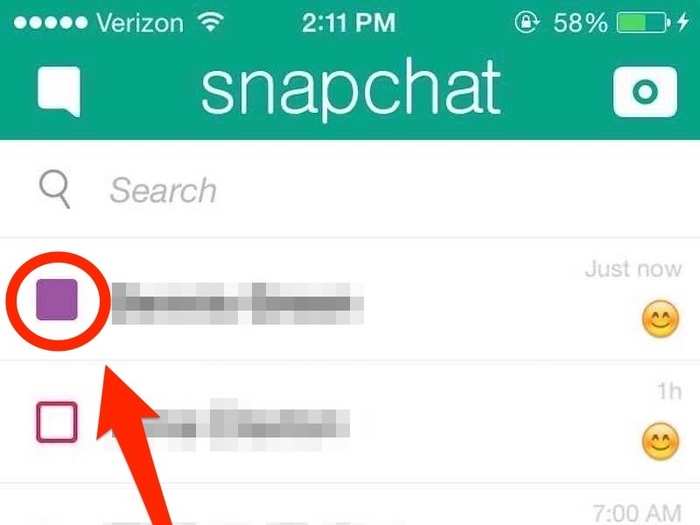
And incoming text messages are in blue.
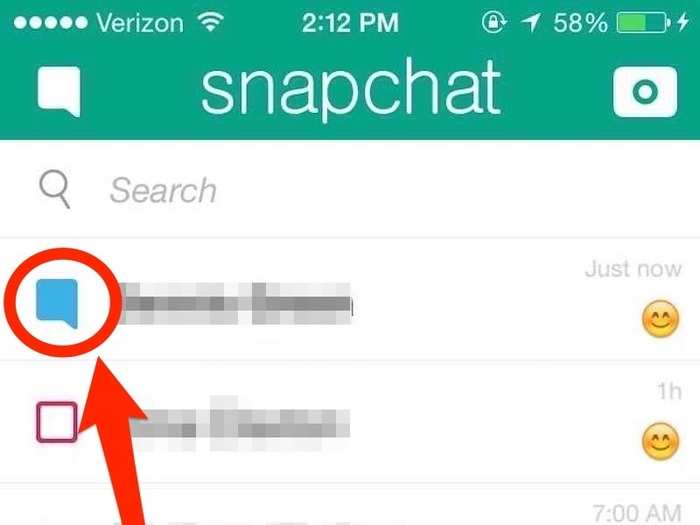
Press the speech bubble in the upper-left corner to enable Snapchat's chat feature.
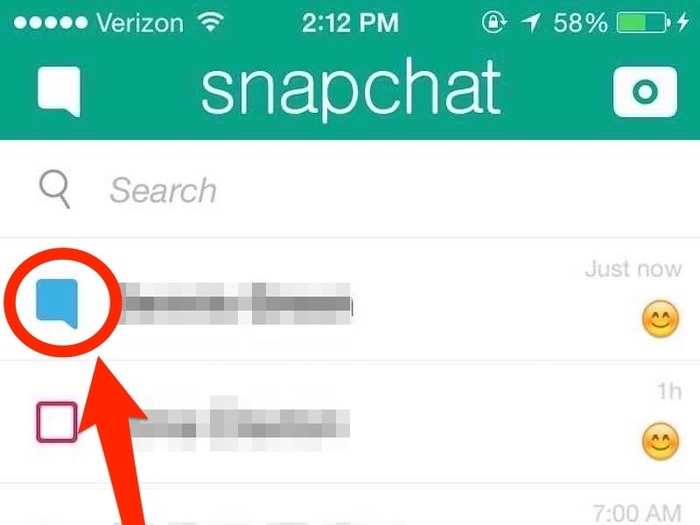
You can choose to send messages to any of your Snapchat contacts.
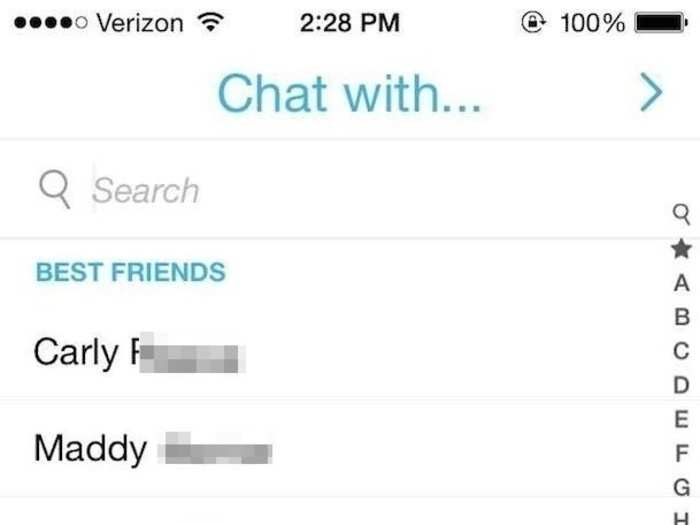
Press the yellow button to send a photo or video.
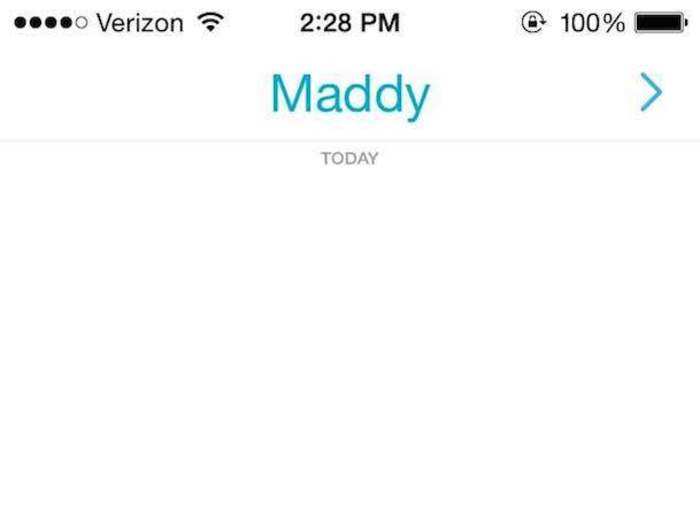
Snapchat hack: When the person you're talking to is chatting with you, the yellow button turns blue. If you and your friend both hold down that button at the same time, you can do a live video chat with that person. It's kind of like FaceTime.
When you're chatting with someone, all the text you and your friend send disappears once you leave the conversation. But if you double-tap on a line of conversation ...
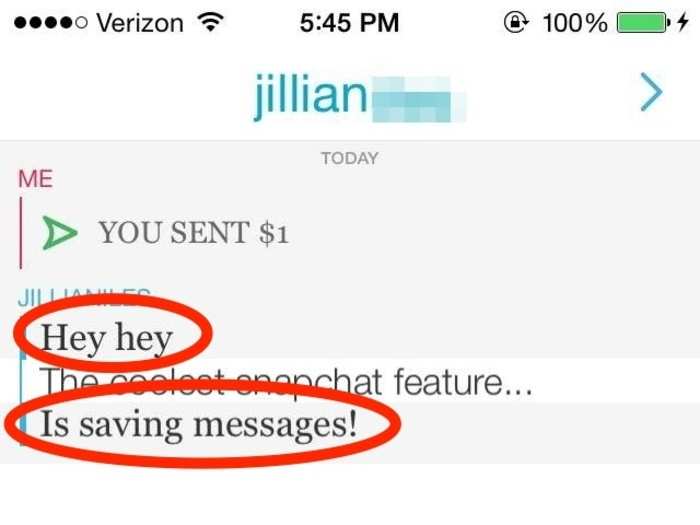
... the font changes and your designated messages are saved for the next time you open the chat.
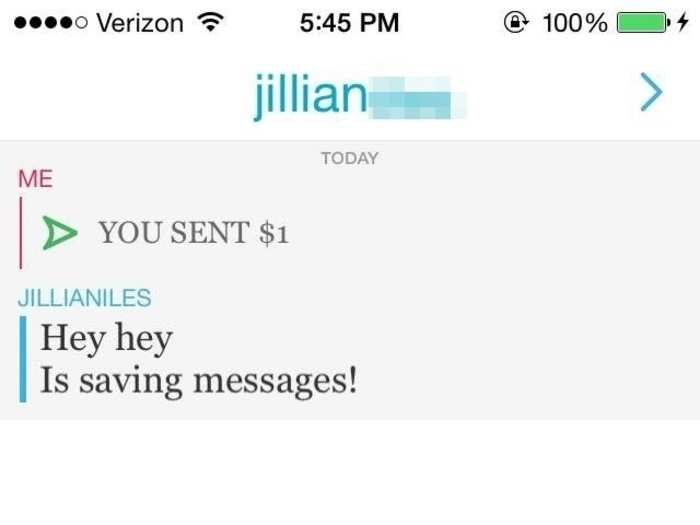
Here's your Snapchat stories. You can press and hold any of those circles to see your friends' stories, which exist for 24 hours before self-destructing. The circles slowly disappear the longer they are into their 24-hour lifespans.
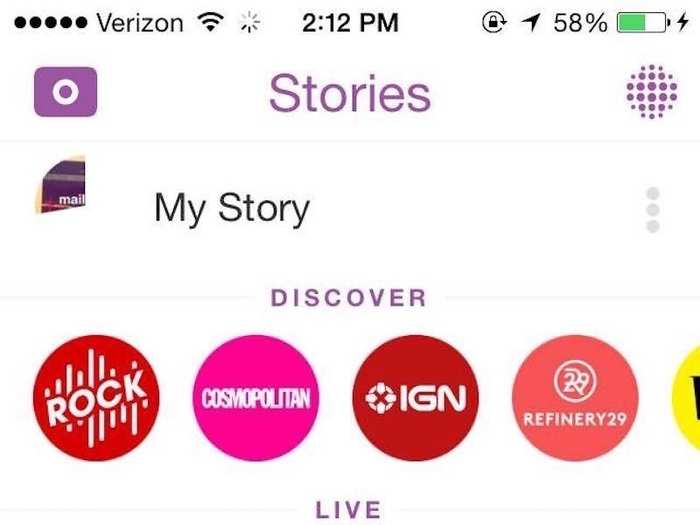
Press that purple button in the upper-right corner to leave your stories and see another new Snapchat feature.
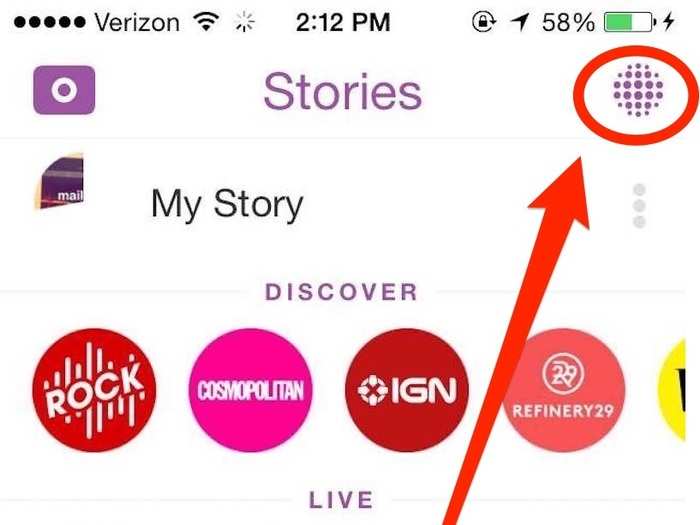
This is Snapchat Discover, a newer feature. Snapchat partners with companies like CNN, Cosmopolitan, Vice, and ESPN to show tidbits of Snapchat-exclusive content. This is also where the Snapchat original series "Literally Can't Even" airs for 24 hours every weekend.
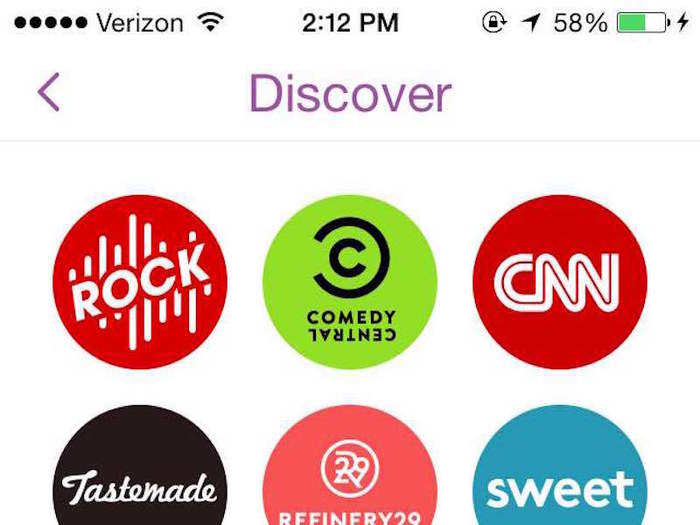
Press on one of the brands to see what stories they have that day.
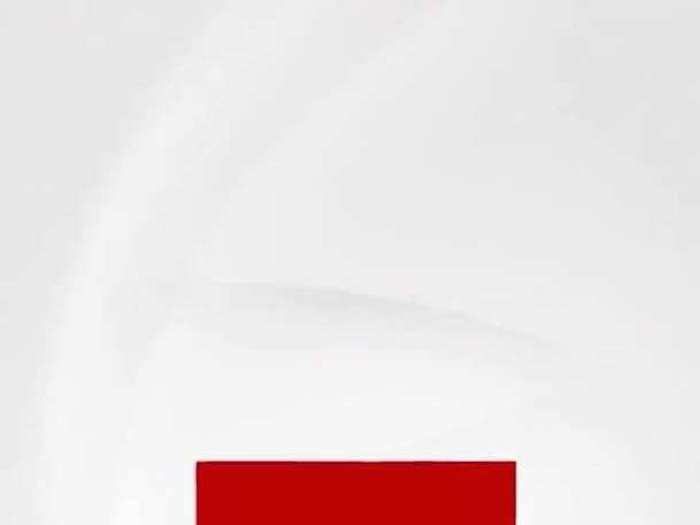
You can swipe up and down and left and right to explore all the content. Here's the first page of Refinery29's Discover on New Year's Eve.
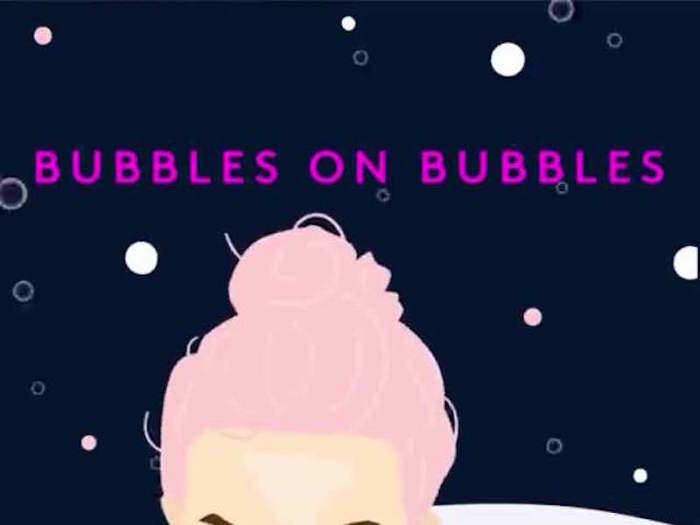
In the "My Story" feature, you can see how many people have viewed your Snapchat stories from the past 24 hours. You can also see how many people have taken a screenshot of your stories.
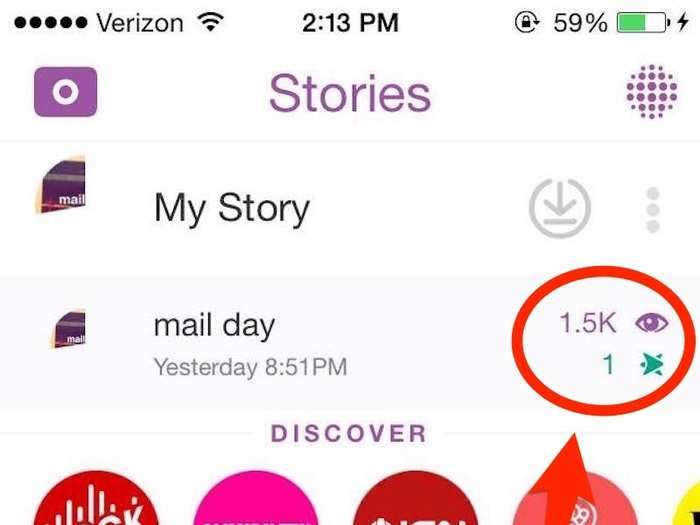
Tap on each story to see who specifically has looked at and screen-shotted your stories.
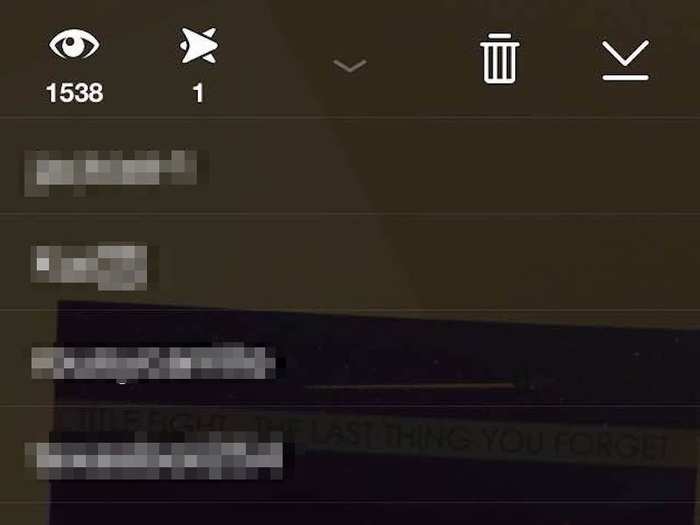
Snapchat activated a feature called Snapcash last November, which lets you send money securely to your friends via Snapchat. To activate it, go back into your settings and select Snapcash.
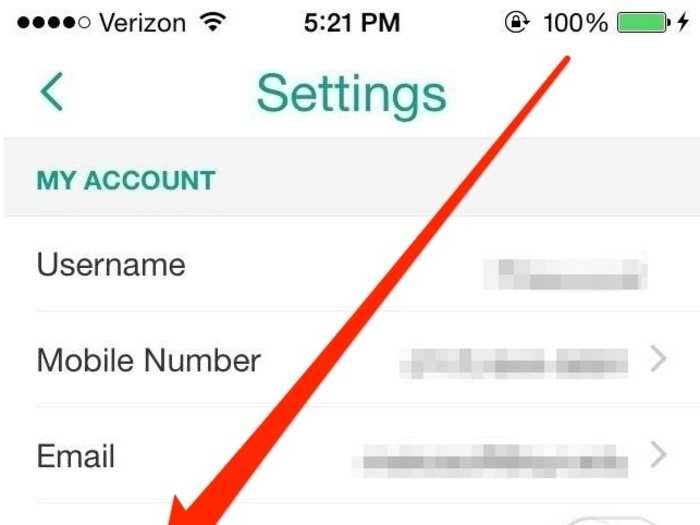
You have to be 18 to use Snapcash, though it seems there's no way for Snapchat to verify your age.
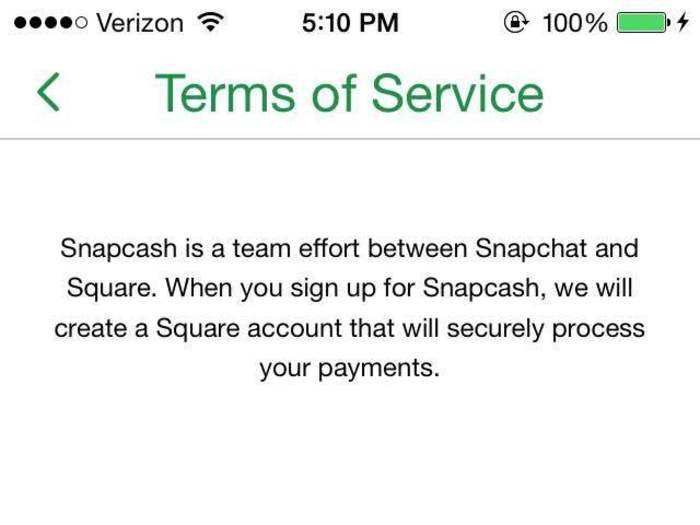
You can enter your card information, which gets processed by Square, and you can also choose to activate a security feature that prompts you to enter your debit card's security code each time you use Snapcash.
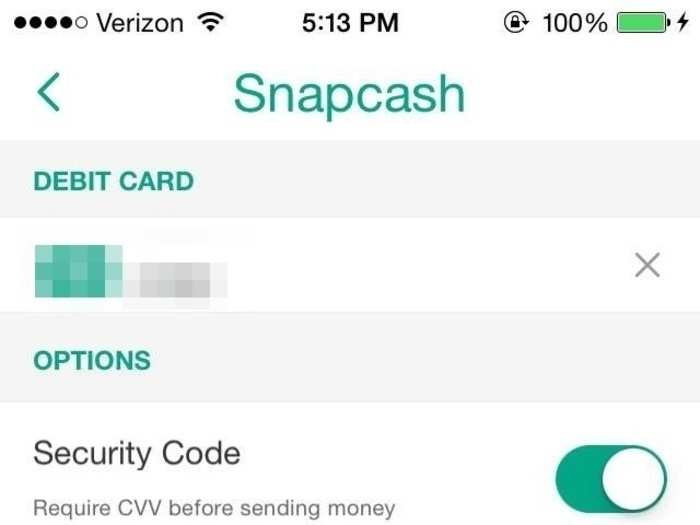
Select a friend in Snapchat's chat feature and type a dollar sign in chat. Type in the amount you want to send, and then press the green button.
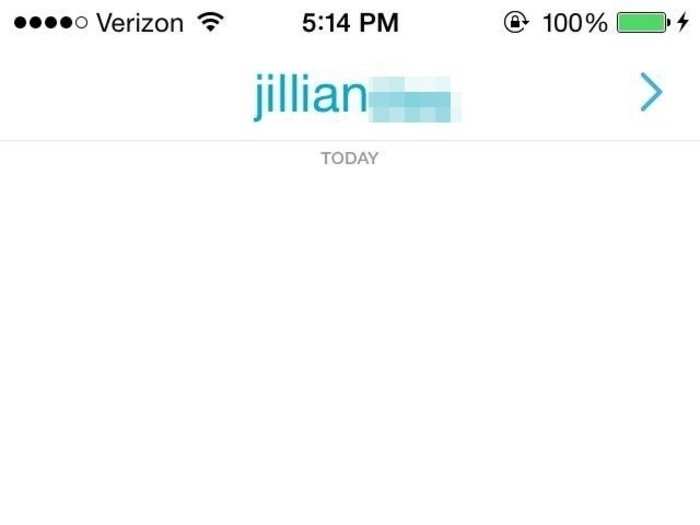
The money you send through Snapcash will be available for your friend even if they haven't signed up for Snapcash yet.
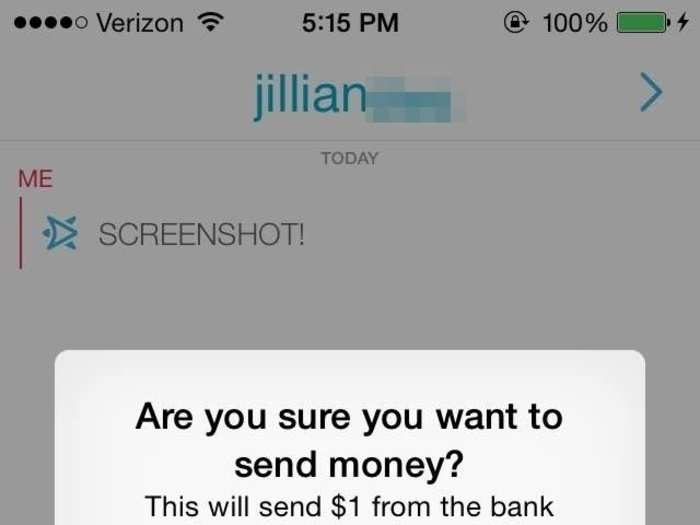
Once you send your friend the money, they have 24 hours to accept the payment. If they don't accept it by then, the cash is returned to your bank account.
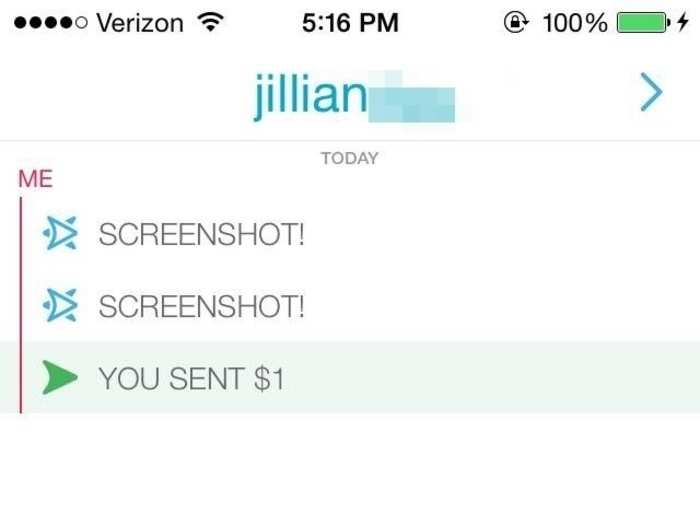
Popular Right Now
Popular Keywords
- India’s wearables market decline
- Vivo V40 Pro vs OnePlus 12R
- Nothing Phone (2a) Plus vs OnePlus Nord 4
- Upcoming smartphones launching in August
- Nothing Phone (2a) review
- Current Location in Google
- Hide Whatsapp Messages
- Phone is hacked or not
- Whatsapp Deleted Messages
- Download photos from Whatsapp
- Instagram Messages
- How to lock facebook profile
- Android 14
- Unfollowed on Instagram
Advertisement