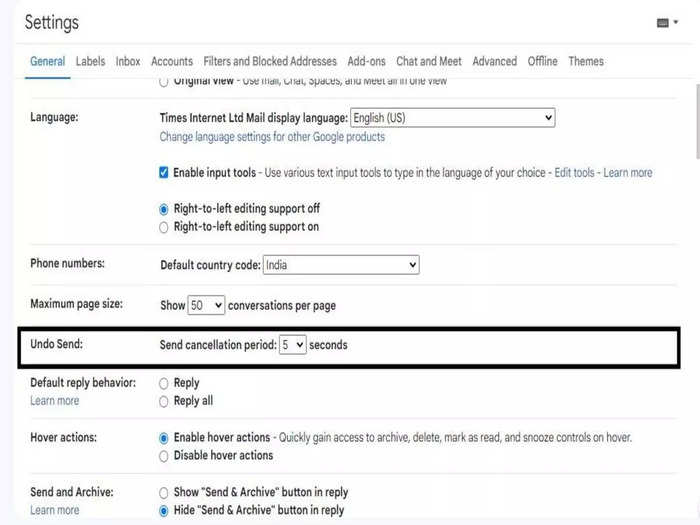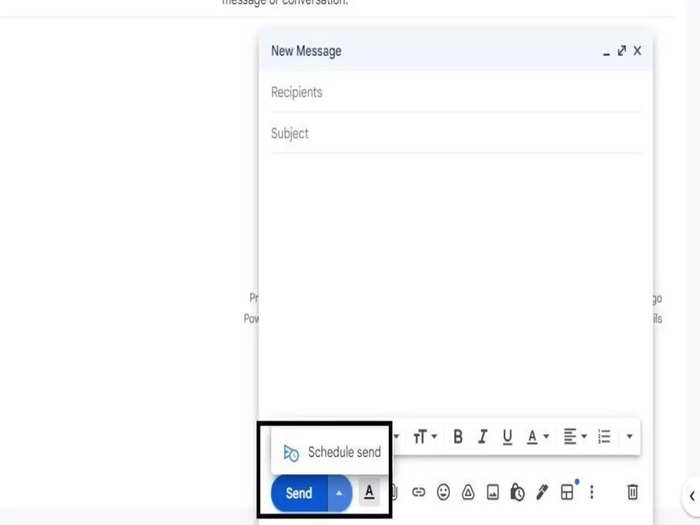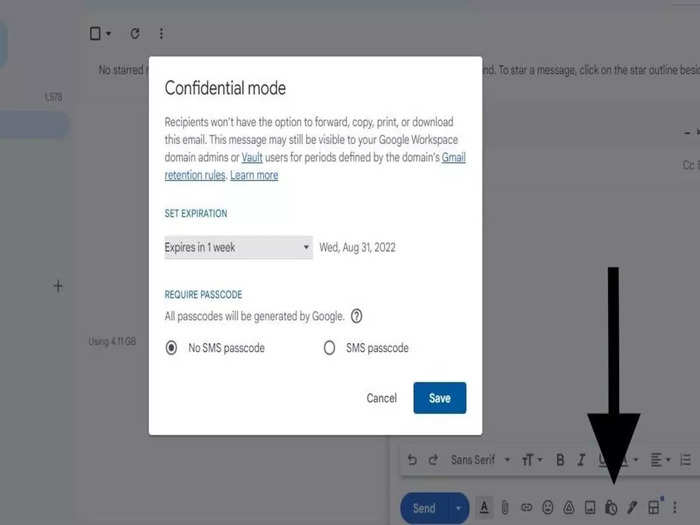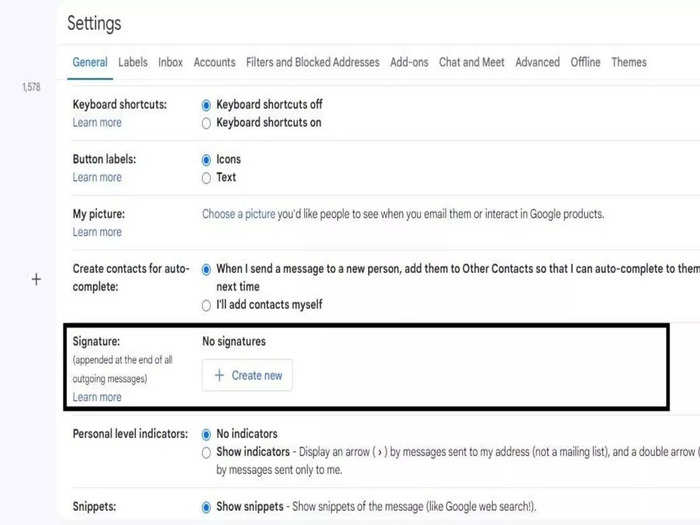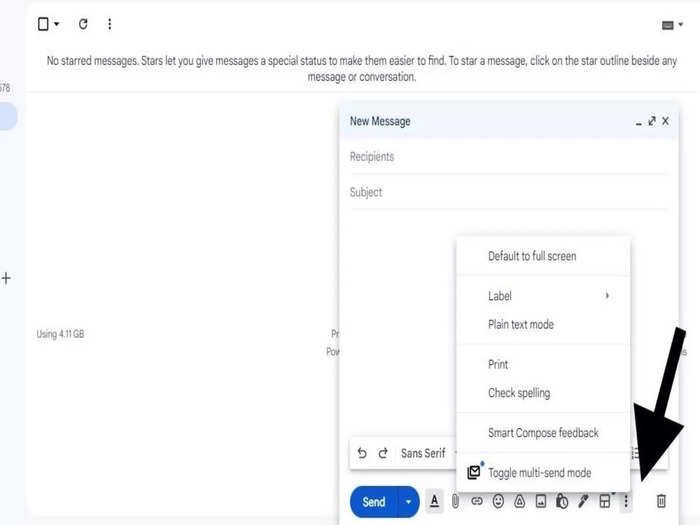Unsplash
From simply sending and receiving emails, Gmail has come a long way with interesting and useful features like snoozing, scheduling, customising, recalling and many more. The features are easy to use and help streamline the work. The most popular mailing service has changed its user interface and experience by adding these new features.
Read the article further to know the top five Gmail features and how to use them.
How to undo a mail Gmail
Business Insider India
Gmail allows you to unsend an email immediately within a time frame of 5 seconds, 10 seconds, 20 seconds and 30 seconds.
How to use undo option-
- Open Gmail and go to settings and click see all settings.
- Scroll down to undo send option.
- Choose from the time options as per your requirement.
- Click on the undo option in your selected time frame after sending the mail.
How to schedule a mail on Gmail
Business Insider India
If you have to go somewhere or have to send emails to people in different time zones, this feature of Gmail works perfectly.
How to schedule an email-
- Open Gmail and click on Compose.
- Enter all the details and mail information.
- Click on the 'down arrow' option embedded with the send button.
- Tap 'schedule send' and you are good to go.
How to send confidential mail on Gmail
Business Insider India
Gmail allows its users to send emails in confidential mode to keep information private. The emails sent with this mode don't have options to forward, copy, print, or download messages or attachments. Users can also set the expiration date of the emails.
How to use this mode-
- Open Gmail and click on the Compose mail option.
- Click on the lock sign option(third option from the bottom right corner).
- A box will pop up to set the expiration date.
- Click on save.
How to create a sign on Gmail
Business Insider India
Sign on Gmail automatically gets attached at the end of the mail. The sign can be a quote or anything that describes you(name, company, contact).
How to create the sign-
- Open Gmail and go to settings and click see all settings.
- Scroll down and go to the signature option.
- Click on create new.
How to use Smart Compose on Gmail
Business Insider India
Powered by machine learning, the Smart Compose feature in Gmail gives you suggestions while drafting an email. It helps you write better and faster. It also prevents spelling or grammatical errors and improves writing style.
How to enable this feature-
- Open Gmail and click on Compose.
- Click on three dots from the bottom right corner of the mailbox.
- Click on Smart Compose feedback.
- Choose your recent suggestions and issues.
- Click submit.