Linksys made an excellent mesh WiFi system, but it's one of the most expensive, too
So, would I recommend the Linksys Velop?

You can pick and choose how many Velops you need depending on the size of your home.
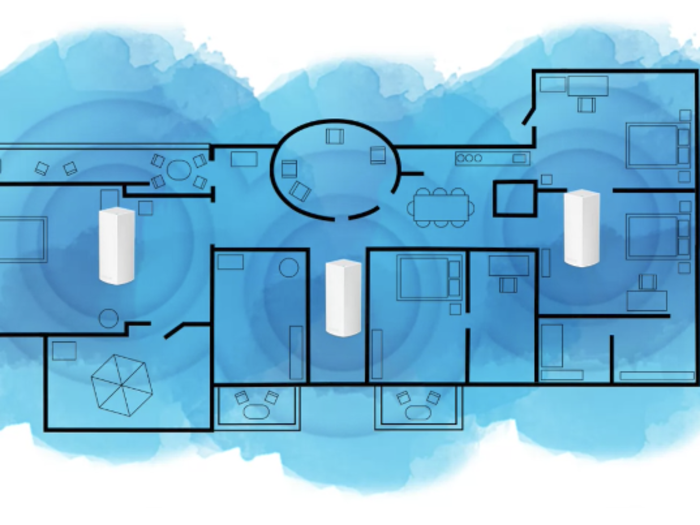
Linksys has some recommendations when it comes to how many nodes you need according to the square footage of your home, but I found that their recommendations are a little overzealous.
The three-pack I tested costs $500, and Linksys says it's designed for homes that are 5,000 square feet or more. However, the number of nodes also depends on the layout of your home and how many walls and floors it has. My old house is 2,800 square feet and has many walls and two floors, and I would use four Velop nodes if I wanted to get the best performance to every inch of my home.
You can also get a two-pack for $280, which Linksys claims covers between 3,000 to 4,000 square feet. I'd add an extra Velop unit if your home has multiple floors.
You can get a single Velop for $200, which Linksys says will cover up to 2,000 square feet.
It's worth noting that I have an especially fast internet connection...
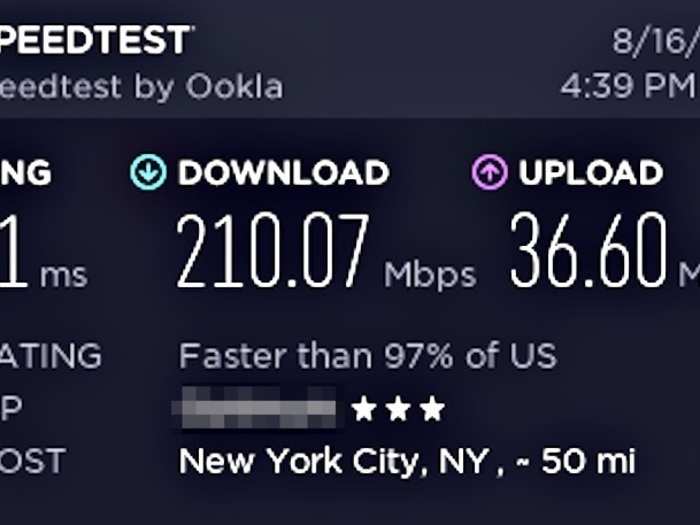
My 200 Mbps download and 35 Mbps upload internet plan is on the high end compared to the average 50 Mbps internet speeds (as of August 2016) in the US. As you can see in the image above, my internet connection is faster than 97% of the US.
If you have a 50 Mbps download internet plan, the Velop would likely deliver your full speeds to devices connected to Velop satellite nodes. If I had a 50 Mbps internet plan, the 48.2 Mbps average I got in the upstairs guest bathroom would be close enough to my full internet plan speeds.
As with most mesh WiFi systems, there's only one WiFi network, which offers a ton of benefits over a traditional router and WiFi extender combo.

Your devices will automatically connect to the Velop's 5Ghz band by default, and they'll automatically switch over to the Velop's longer-range 2.4GHz band when you move out of range of the 5GHz band. With most traditional setups, you'd have to manually switch over your devices to a different band.
Your devices will also automatically switch their connections to whichever Velop offers the strongest signal, so you don't need manually connect to a satellite unit like you would with a traditional WiFi extender.
With that said, and as with most mesh WiFi systems, I found that my devices wouldn't necessarily switch over to a different Velop node with a stronger signal unless it had to.
For example, I started a video call with a family member from my iPhone connected to the master bedroom Velop on its 5GHz band. When I moved downstairs closer to the living room Velop, my iPhone remained connected to the master bedroom Velop, but it switched over to the longer range 2.4GHz band. Presumably, the master bedroom Velop's 2.4GHz band could deliver enough bandwidth for the video call that it didn't have to immediately switch over to the living room Velop. Over time, however, my iPhone eventually switched over to the living room Velop. I experienced the same thing when I streamed a 4K YouTube video in the exact same scenario.
Either way, you'll be able to roam around your house streaming 4K videos on your laptop without any interruption.
The Linksys app is also one of the better ones out there. It's well designed, and shows me the kind of information I look for in a mesh WiFi system, like what devices are connected to which node and which band the devices are connected to.
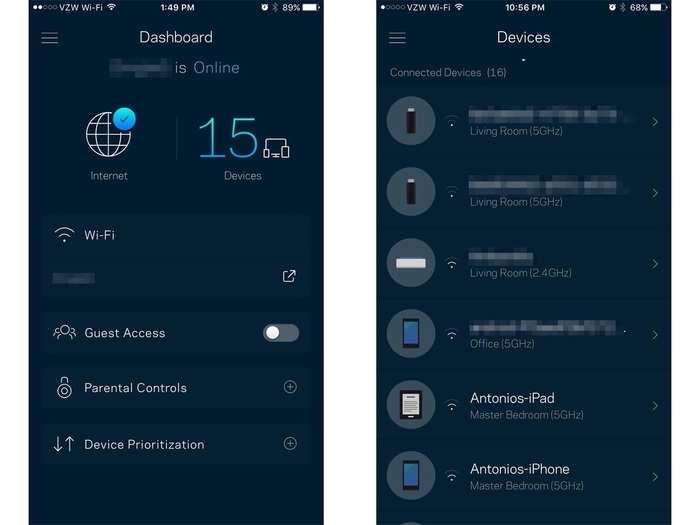
There are options for sharing your WiFi network name and password, setting up your guests for access, and parental controls. There's even device prioritization to prioritize WiFi speeds to certain devices, which you don't often see in mesh WiFi systems.
That said, I wish the app showed connection strength between nodes. The only way to know whether a node is in a good location with a strong connection to the main Velop node is when you set it up and the app tells you the node is in "a really good spot." If I could actually see a visual of the connection strength between the nodes, I could decide myself whether I could place a Velop node in an even better location.
And now to another notorious WiFi deadzone: the upstairs guest bathroom.
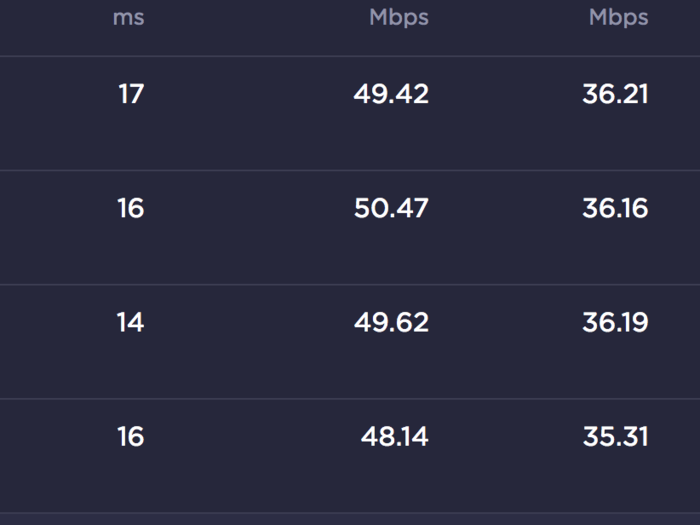
Indeed, the upstairs guest bathroom in my house hates WiFi, as it shields itself from WiFi signals with several walls. Unfortunately, the Velop couldn't handle the walls as well as the second-generation Eero mesh system I tried.
I got an average of 48.2 Mbps downloads, or 24% of the baseline speeds from the main Velop in the living room. To compare, the second-generation Eero tested at 86 Mbps download speeds.
In this case, the solution is to buy another single Velop node and place it closer to the guest bathroom upstairs. That way, the extra node you bought would daisy-chain from the master bedroom node to deliver a stronger signal to the guest bathroom upstairs.
To be fair, the Velop in the guest bathroom upstairs would be fine for most internet usage, like web browsing, lurking on social media, or a single person comfortably streaming 4K resolution Netflix videos. As an example, I started watching a 4K YouTube video in the living room, then moved to the guest bathroom upstairs, and the video kept on playing without any hiccups when my MacBook Pro switched over to the Velop node in the master bedroom upstairs.
For average upload speeds, I got an average of 35.8 Mbps, or 98% of the base line living room Velop speeds, which is great.
Next up, the master bedroom, where the most strenuous internet usage comes from streaming Netflix on an iPad Mini.
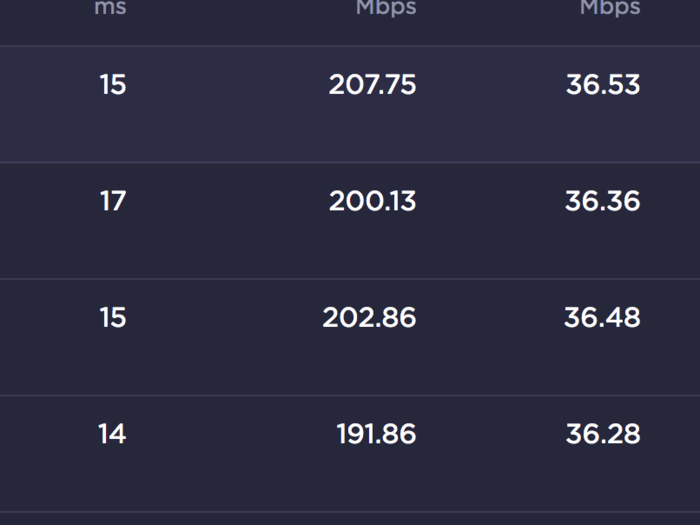
I got an average of 199.7 Mbps for download speeds, which rounded out to an average of 89% of the baseline speeds from the main living room Velop node. With those speeds, three people could easily stream a 4K-resolution Netflix video simultaneously (Netflix suggests you have at least a 25 Mbps internet connection to stream in 4K), with enough room for a fourth person streaming Netflix at the regular 1080p resolution.
That's also much faster than the second-generation Eero's results from the same location, which clocked in at 137 Mbps.
For uploads, I got an average of 36.2 Mbps, or 99% of the baseline speeds from the main Velop node.
The Velop node covering the guest bedroom didn't fare quite as well, but it still beat the results from the second-generation Eero.

The guest room in my house is a notorious WiFi dead zone, as there are multiple thick walls between the living room and guest room. But the Velop did a great job of delivering a fast average download speed of 164.3 Mbps, making for about 80% of the baseline speeds from the main Velop node in the living room.
To compare, the second-generation Eero delivered a slower average of 132 Mbps. So the Velop wins here.
The uploads suffered a little with an average of 25.1 Mbps, or 69% of the upload speed from my testing at the main Velop node. Still, I'd only feel the slower upload speeds when I'm uploading large files, like when I'm backing up my photos to Google Photos. Upload speeds of 25.1 Mbps would be more than enough for normal web browsing.
The second-generation Eero's results from the same location was faster with an average of 36 Mbps.
So let's see how well the Velop works. First, I tested the main unit that's connected to the modem to set a baseline.
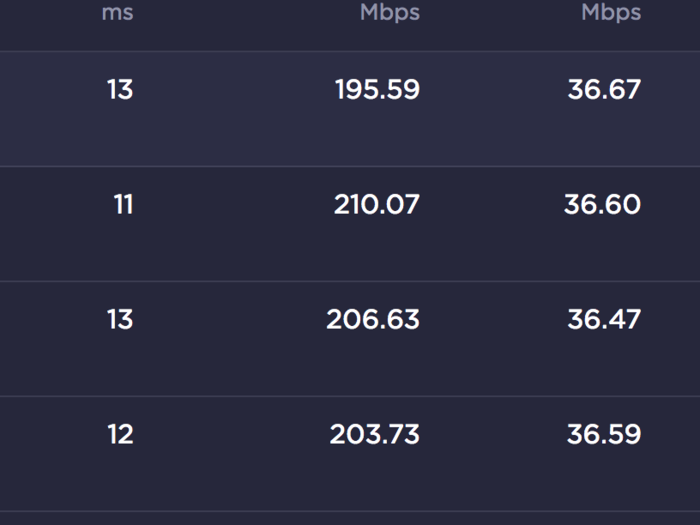
As expected, it's a strong performer. The WiFi signal isn't traveling between the satellite nodes, and it delivered my full WiFi speeds to the 2016 MacBook Pro I was using for testing. For reference, my internet plan includes 200 megabits-per-second (Mbps) downloads, and 35 Mbps uploads.
From the main node, I was getting an average of 204.5 Mbps downloads, and an average of 36.5 Mbps uploads from the main Velop unit. That matches the 200 Mbps and 35 Mbps internet plan I have from my internet service provider (ISP).
I placed the main node that's connected to my modem in the living room, another node on the same floor next to the guest bedroom, and the third node upstairs in the master bedroom. The Linksys app approved of my placement of the satellite nodes after testing their connections to the main node.

The app shows you easy-to-follow visual instructions on how to set up your first Velop, and it took about five minutes. Adding the other two included nodes was equally easy.
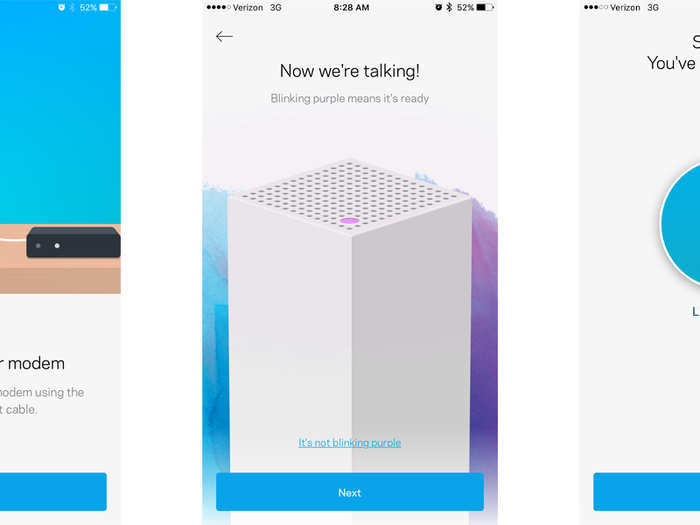
The satellite nodes can either connect directly to the main node that's connected to your modem, or the satellite nodes can daisy-chain off each other.

And like most mesh WiFi systems, it's incredibly easy to set up using your mobile device and the Linksys app. I value simplicity when it comes to mesh WiFi setups, and my preference leans towards setting up through a mobile app rather than using a web browser.
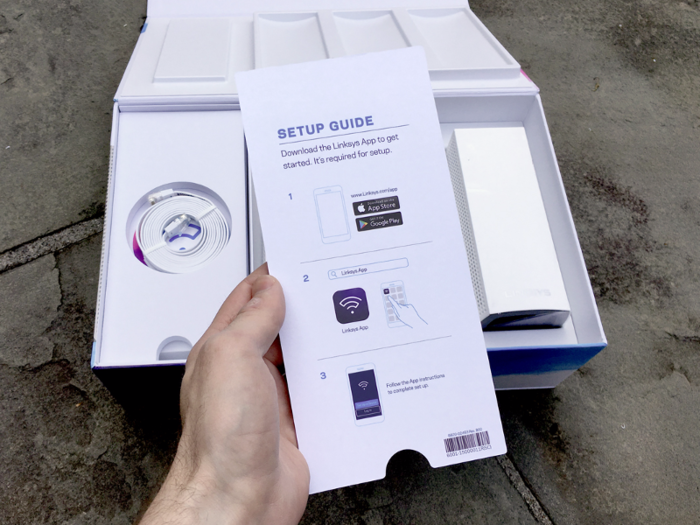
Each Velop "node" is identical. As far as mesh WiFi routers go, the Velop certainly has one of the best designs. It's sleek and not too large.

The Velop comes in a simple, well presented package like most recent mesh WiFi systems.

Popular Right Now
Popular Keywords
- India’s wearables market decline
- Vivo V40 Pro vs OnePlus 12R
- Nothing Phone (2a) Plus vs OnePlus Nord 4
- Upcoming smartphones launching in August
- Nothing Phone (2a) review
- Current Location in Google
- Hide Whatsapp Messages
- Phone is hacked or not
- Whatsapp Deleted Messages
- Download photos from Whatsapp
- Instagram Messages
- How to lock facebook profile
- Android 14
- Unfollowed on Instagram
Advertisement