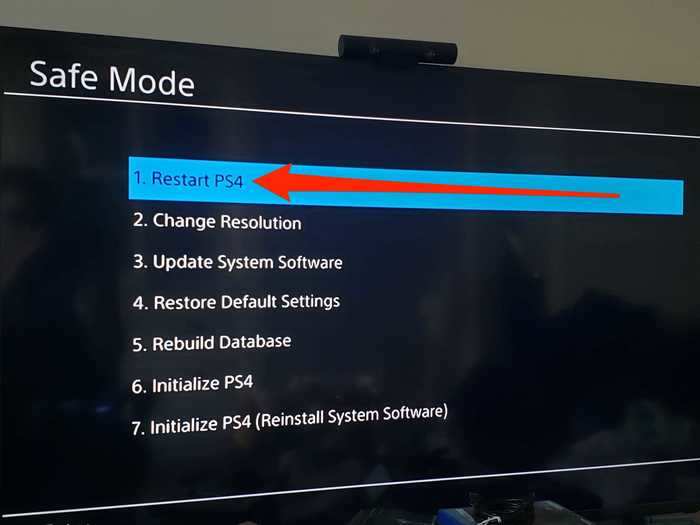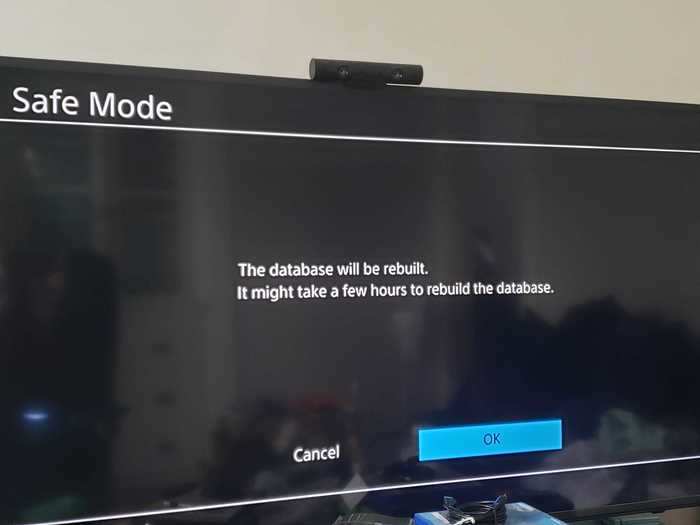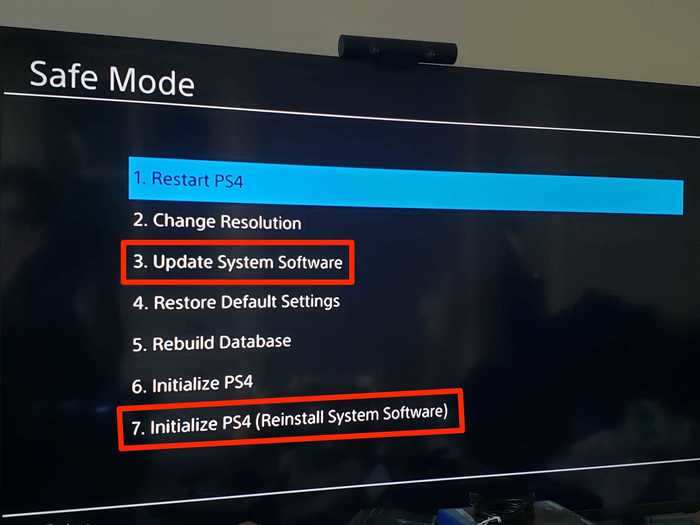How to put your PS4 in Safe Mode to troubleshoot issues, or get out of Safe Mode if you're stuck
Chrissy Montelli
- PS4 Safe Mode is a simple way to troubleshoot issues with your console.
- When you put your PS4 in Safe Mode, it can also get stuck in a Safe Mode loop.
- To get your PS4 out of Safe Mode, try restarting the console, replacing cords, rebuilding corrupted files, or updating system software.
The PlayStation 4's Safe Mode is a great option for troubleshooting problems you might have with your console.
Starting your PS4 in Safe Mode can help you resolve an issue or troubleshoot a bug the device may be having. The Safe Mode menu includes options to change your console's resolution, rebuild its storage database, and restore the device to factory settings.
Note: Before switching your PS4 out of Safe Mode, make sure to back up your data because some Safe Mode options will result in data loss.
How to put PS4 in Safe Mode1. Turn off your console by holding the power button for 3 seconds. After blinking a few times, your PS4 will power off.
2. Press and hold the power button, releasing your finger only after the second beep sound. This should take about 7 seconds.
3. Your PS4 will start in Safe Mode. Make sure your controller is connected to the console, and press the PS button.
What does Safe Mode do?When your PS4 boots up in Safe Mode, you'll be taken to a screen with eight options:
- Restart System is the easiest way to get out of Safe Mode. This option forces your PS4 to restart normally.
- Change Resolution switches the display resolution to 480p once the console restarts, which may help you resolve screen issues.
- Update System Software lets you update your console's software through a direct download, a USB drive, or a disc.
- Restore Default Settings resets your console to its factory settings, without deleting games, app, or other data.
- Rebuild Database adds all your content to a new database on the system, which can resolve system feature issues, like if an app icon doesn't disappear after you've deleted the app.
- Initialize PS4 resets your console to its original settings and deletes all user data and settings.
- Initialize PS4 (Reinstall System Software) removes your console's firmware and deletes all user data and settings.
- Set HDCP Mode (PS4 Pro only) applies to images that don't appear on 4K TVs that aren't compatible with HDCP 2.2. This setting lets you choose HDCP 1.40 to view images that otherwise won't appear on your TV.
READ MORE ARTICLES ON
Popular Right Now
Popular Keywords
- India’s wearables market decline
- Vivo V40 Pro vs OnePlus 12R
- Nothing Phone (2a) Plus vs OnePlus Nord 4
- Upcoming smartphones launching in August
- Nothing Phone (2a) review
- Current Location in Google
- Hide Whatsapp Messages
- Phone is hacked or not
- Whatsapp Deleted Messages
- Download photos from Whatsapp
- Instagram Messages
- How to lock facebook profile
- Android 14
- Unfollowed on Instagram
Advertisement