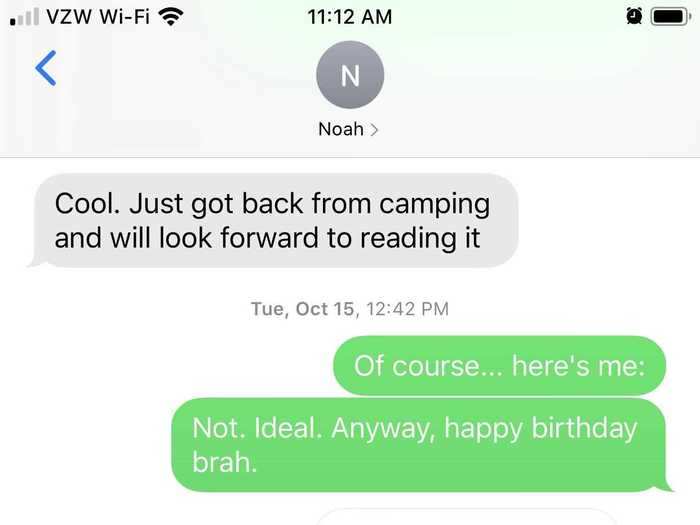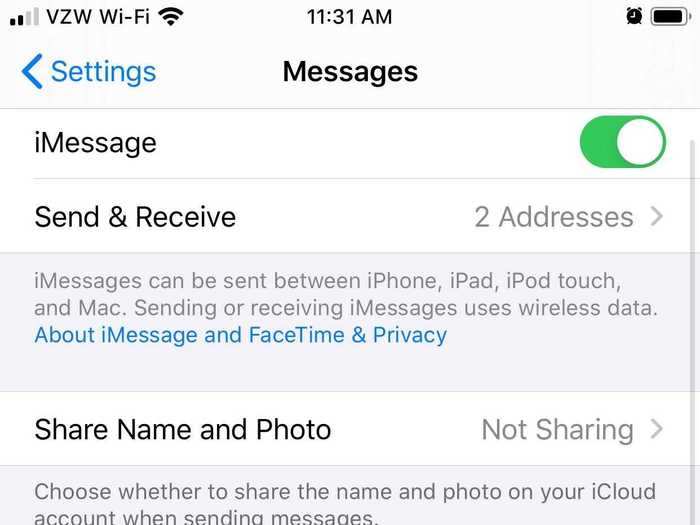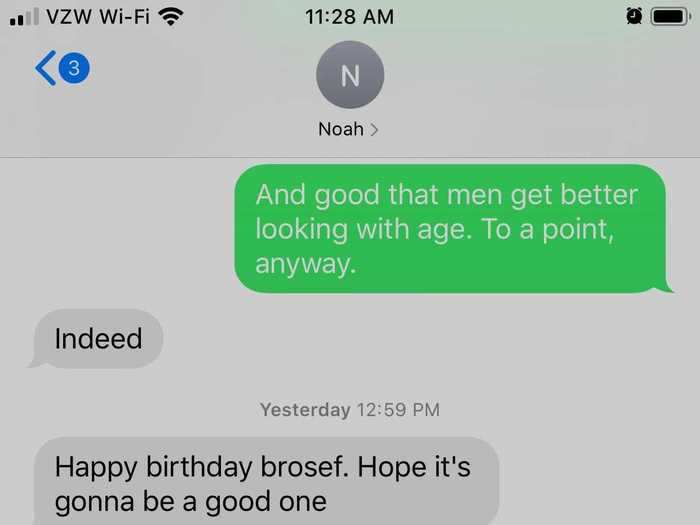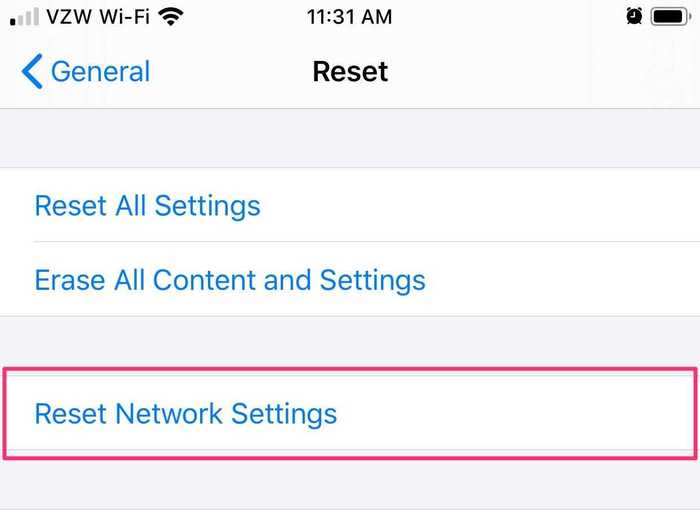- If your iPhone is not sending messages, first make sure your phone has service, as the issue may be with the Wi-Fi or cellular network, not your device itself.
- Check in your iPhone's Settings app that various messaging options are turned on so that your phone can dispatch texts if iMessage fails.
- Turning your iPhone off and back on again can usually refresh the software and restore better signal connections, enabling your messages to send once again.
There are few sadder phrases than those two little red words your iPhone displays when a message fails to send: "Not Delivered." Those words, along with that exclamation point in a circle, mean your charming photo or witty comment didn't go through.
Fortunately, as in life, with the iPhone: the simplest answer is usually the correct one. If your iPhone is not sending messages, first make sure you have a connection to either a Wi-Fi or cellular network, and make sure your phone is not set to Airplane Mode.
How to troubleshoot your iPhone if it isn’t sending messages
There are three easy ways to troubleshoot your iPhone if your messages aren't sending.
Steven John/Business Insider
If these quick fixes below don't do the trick, the solution will be a bit more involved, but you can usually get messages sending again without support from Apple.
Try these fixes to get your iPhone messages sending smoothly again.
But, first, of course, try just tapping that exclamation point beside your failed message and then tap "Try Again."
Check your network settings
If "Send as SMS" is turned off in your settings, you may not be able to text with non-iPhone users.
Steven John/Business Insider
1. Check your network connection. If you don't have good cell coverage or Wi-Fi service (assuming you use Wi-Fi calling) you won't be able to send messages, even if your phone is working fine.
2. Make sure you're not in Airplane Mode by swiping up from your iPhone and making sure the airplane icon in the upper-left corner is not enabled (highlighted orange).
3. Then, check your iPhone's Messages settings. In the Settings app, scroll to and tap Messages, then make sure the switches next to iMessage and Send as SMS are toggled on (to green).
Check the phone number
Often a message that fails to send one moment will go through fine a few seconds later when you click "Try Again."
Steven John/Business Insider
Confirm that you are texting the right number. If you entered the number wrong or the intended recipient now has a new number, you may be prevented from sending the text.
Restart your phone
On most iPhone models you can restart your phone by holding down the power button on the right side until it shuts off. On the iPhone 11, hold down the power button on the right side and the volume up button on the left side.
Shutterstock
Restart your iPhone by holding down the power button then swiping to power down. When you turn it back on, it may well be able to send messages again.
Reset your network settings
Resetting network settings means re-entering passwords.
Steven John/Business Insider
1. Resetting your network settings is a last-ditch attempt before seeking help from Apple, but it might be your last chance for getting those messages out.
2. Navigate through the Settings app to the "General" tab, then click "Reset", then click "Reset Network Settings."
Related coverage from
Tech Reference: