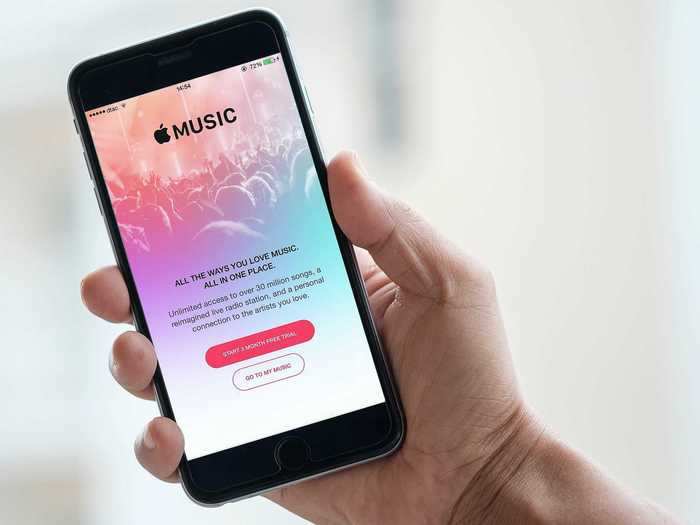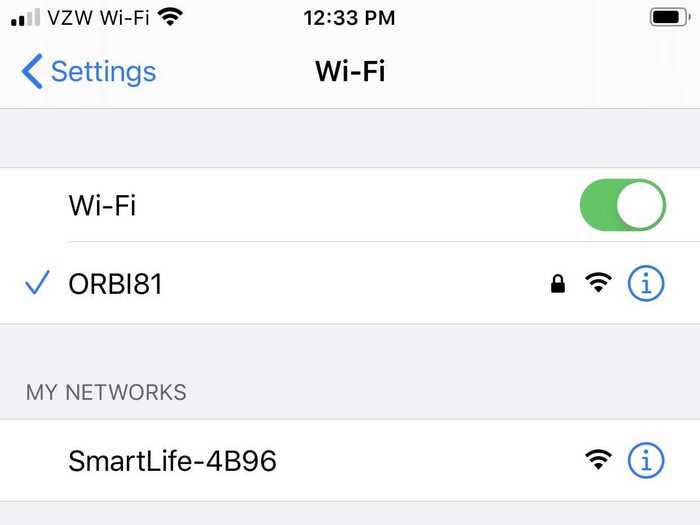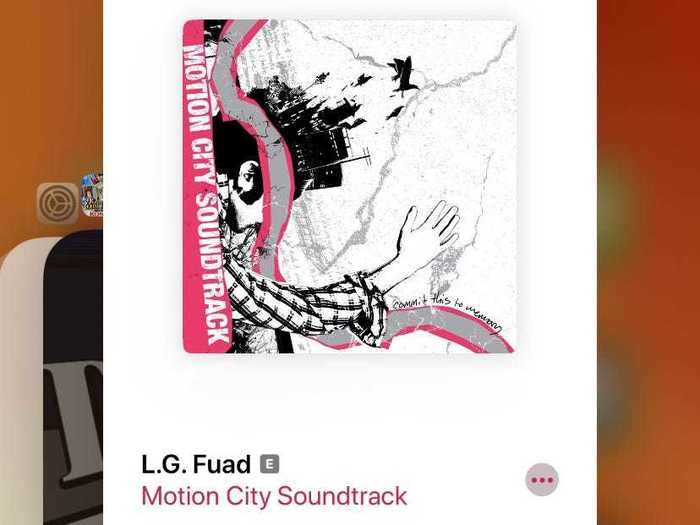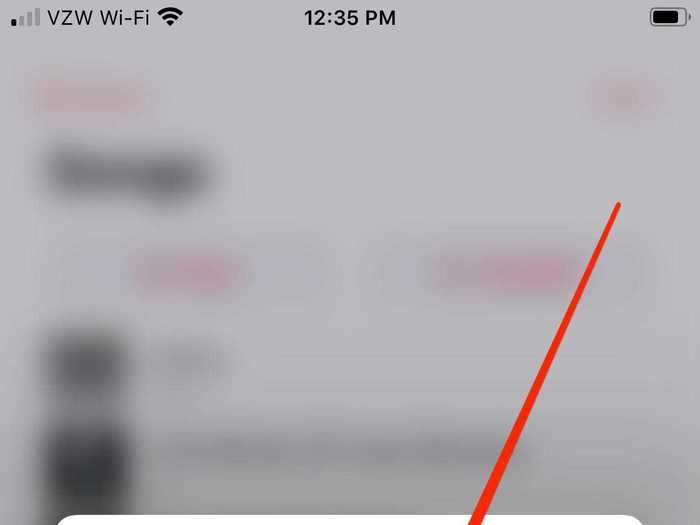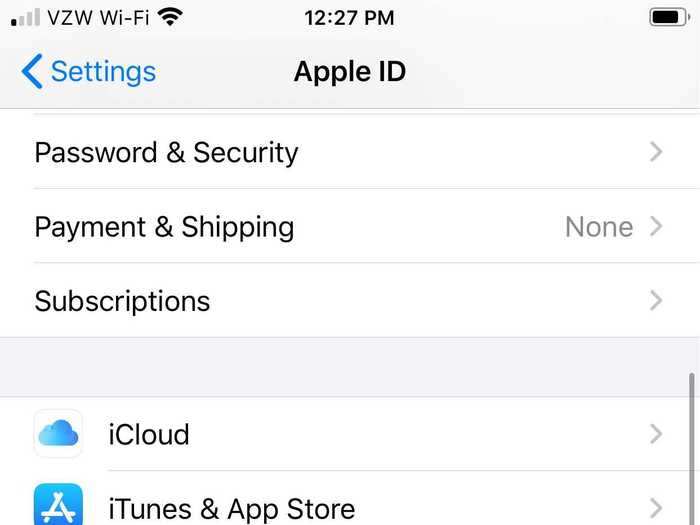Are you about to start a jog, but can't get your psyche-up song to play? Or are you trying to pump up the jams at a house party, only to have Apple Music go silent?
What to do if Apple Music won't play
mirtmirt/Shutterstock
There are a number of easy fixes you can employ to get Apple Music working again. Here's how to fix Apple Music on your iPhone or iPad.
Check your internet connection
Make sure you have a stable internet connection.
Steven john/Business Insider
First, make sure you have a good connection. Ideally, you'll want to be connected to a strong Wi-Fi signal, but a stable cellular data connection will work too.
Check your internet connection through another app. If pages in Safari will load quickly, for example, then clearly your internet connection is fine.
If your iPhone or iPad won't connect to any internet signal, try putting your phone into Airplane Mode and taking it out. If that fails, restart your device. If even that doesn't work, you should reset your device's network settings.
Open the iPhone or iPad's Settings app and tap "General," then tap "Reset" near the bottom of the next page. Now tap "Reset Network Settings" and then enter your passcode.
Note that this will erase all the Wi-Fi passwords saved on your device.
If your Wi-Fi signal isn't working on any device, you might simply need to restart your router.
Restart the Apple Music app
Close the Music app via the App Switcher.
William Antonelli/Business Insider
Try force closing the Apple Music app and opening it again. This will refresh the app, and make it load all its temporary data again, which can fix common errors.
To do this on an iPhone or iPad without a home button, swipe up slowly from the very bottom of the screen until you're shown a list of all the apps you've opened recently. On an iPhone or iPad with a home button, just double-click the button. Once you've reached this screen, swipe up on any app you want to force close — like Apple Music.
Restarting your device will also do the trick.
Redownload the song you're having trouble with
You can delete any song you've downloaded.
Steven John/Business Insider
If it's only a single song or two that won't play, you can try deleting and redownloading the song.
To delete an Apple Music song, open the app, tap "Songs," find the tune that won't play, then hold your finger down on it. When a menu pops up, tap "Delete from Library."
Then redownload the song from the Apple Music library.
Reset your Apple ID login
You might need to sign out of your Apple ID account.
Steven John/Business Insider
If nothing else has worked, your last move before seeking help from Apple is to sign out of your Apple ID.
Open the Settings app and tap your name or image at the top of the menu. On the next page, scroll down and tap "Sign Out," then enter your Apple ID password to confirm.
Sign back in, and see if Apple Music is now working
If even this doesn't work, you might need to contact Apple.
Related coverage from
Tech Reference: