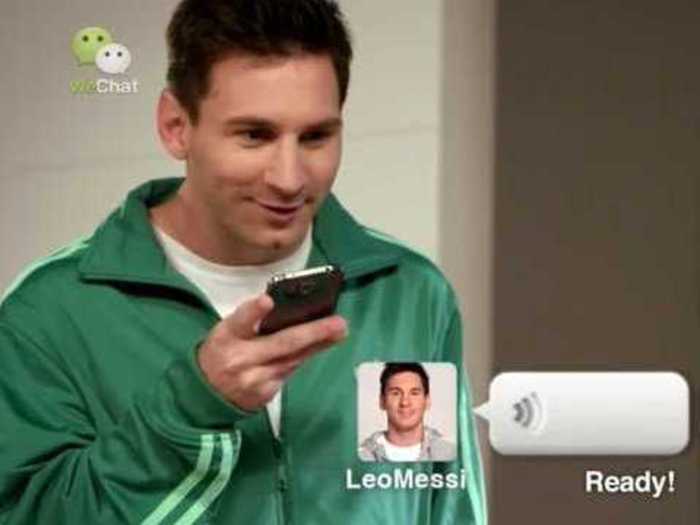How To Use WhatsApp, The Messaging App That Facebook Just Bought For $16 Billion
After you download WhatsApp, it'll ask for you to enter your phone number.

The app will text you an SMS code to enter in order to verify your account.
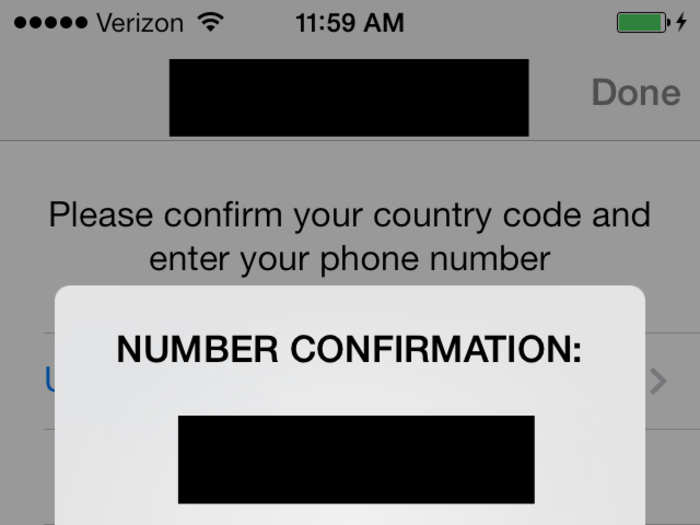
You'll get a notification telling you that you'll have one year of free service. Afterwards, it will cost $0.99
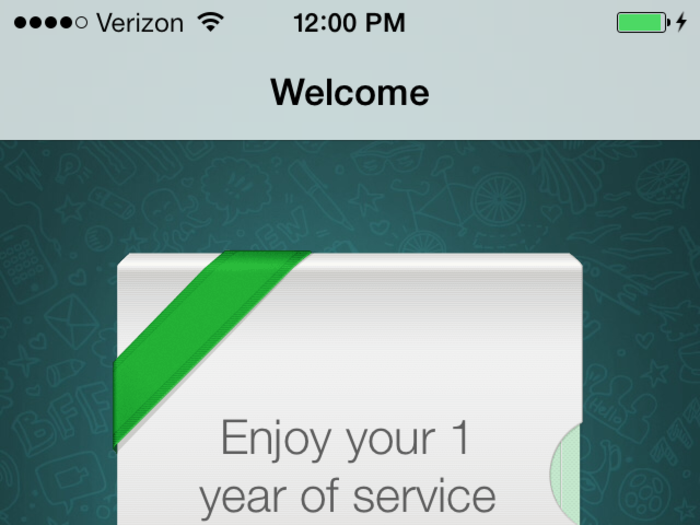
Here's your profile. You can important all the information from Facebook to quickly make it.
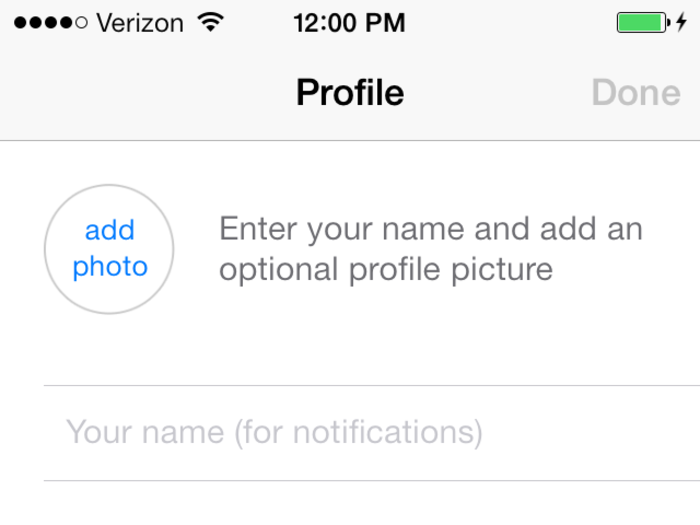
This is what your finished profile will look like.
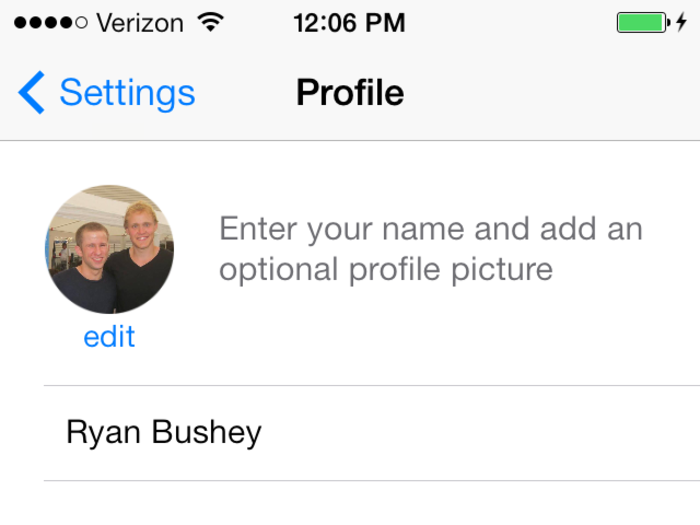
Contacts will be added from Facebook too.
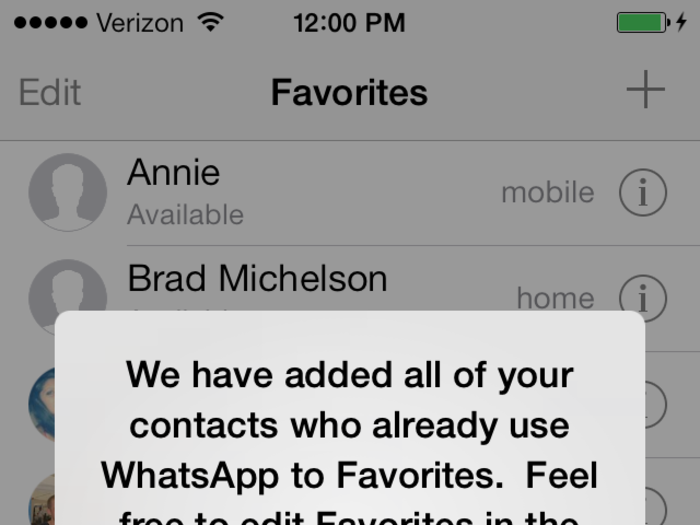
Users can post a status just like Facebook. The app gives you a bunch of preprogrammed responses.
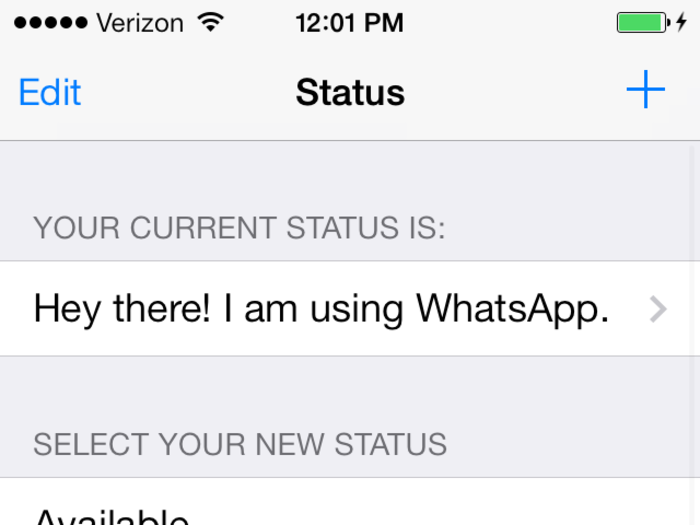
Statuses can be deleted.
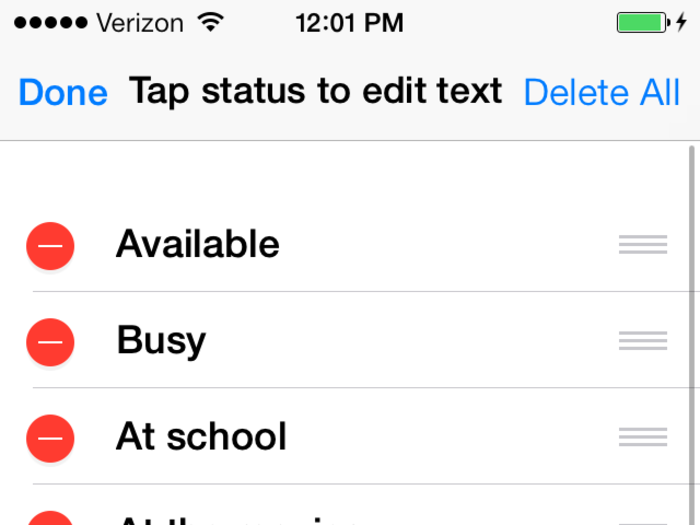
Statuses have a limit of 139 characters.
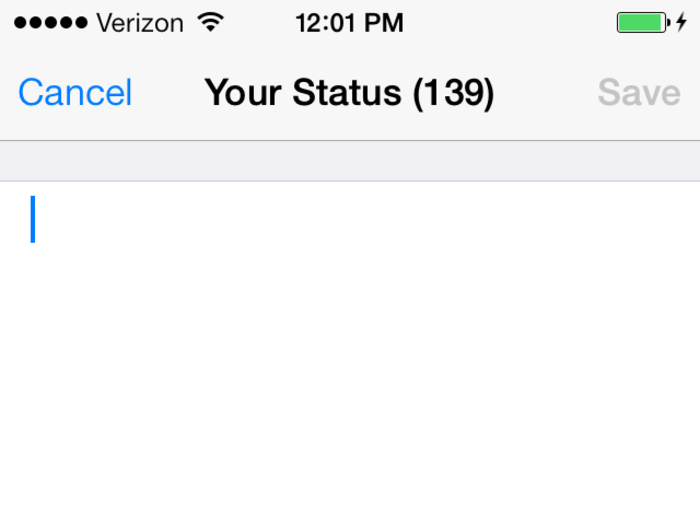
You'll see who else has the app on your favorites screen.
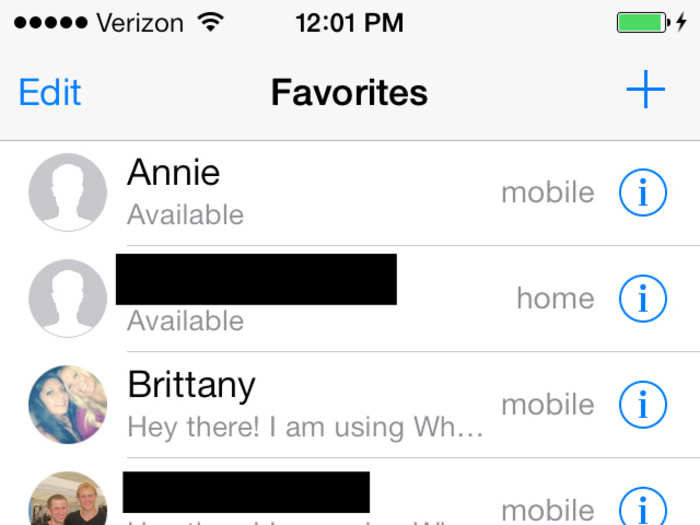
You can search for contacts the same way like you do in your own phone-book.
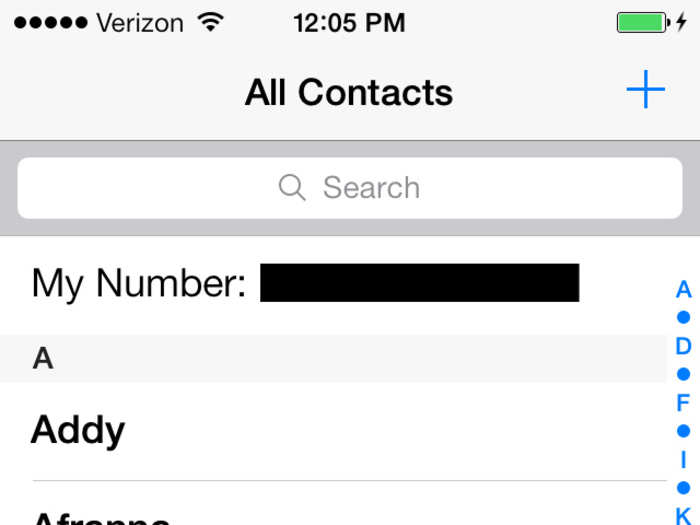
This is what it looks like when you add a new contact.
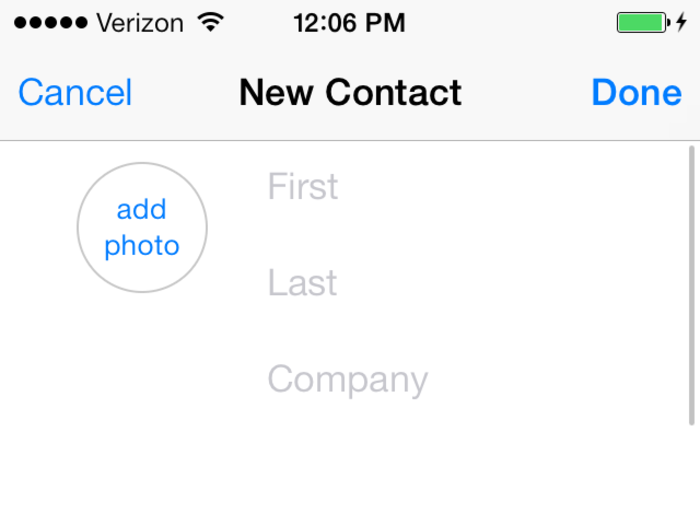
Now select a contact to start chatting.
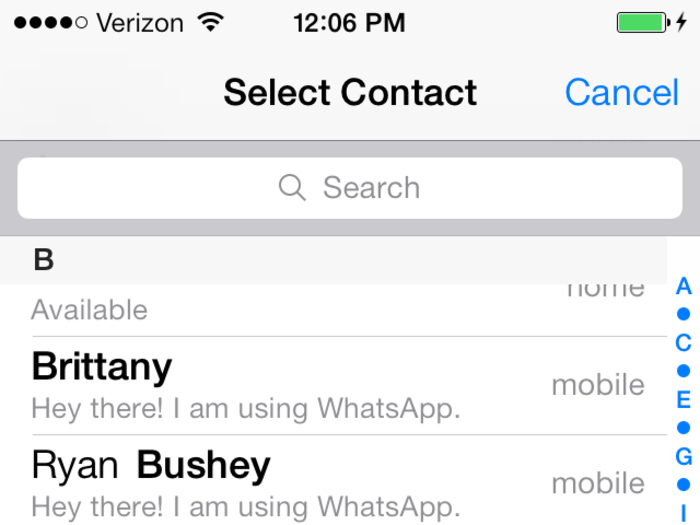
Here is the full layout of a contact page. Send a message to start talking.
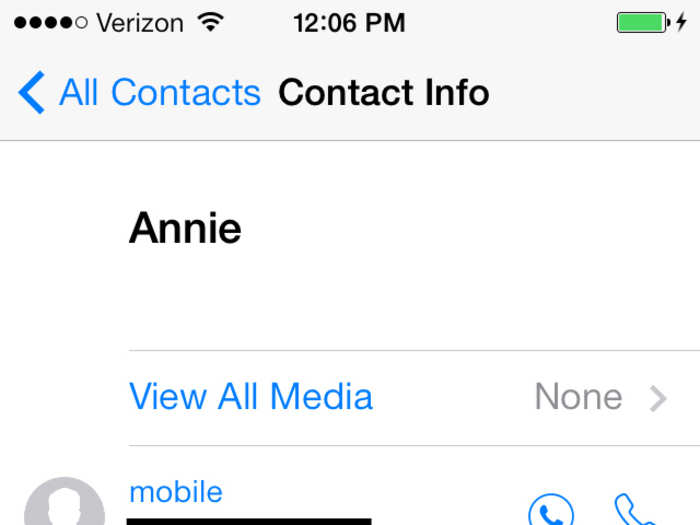
Here's the chat screen. You can choose to call someone or get more info from their profile or just call them directly.
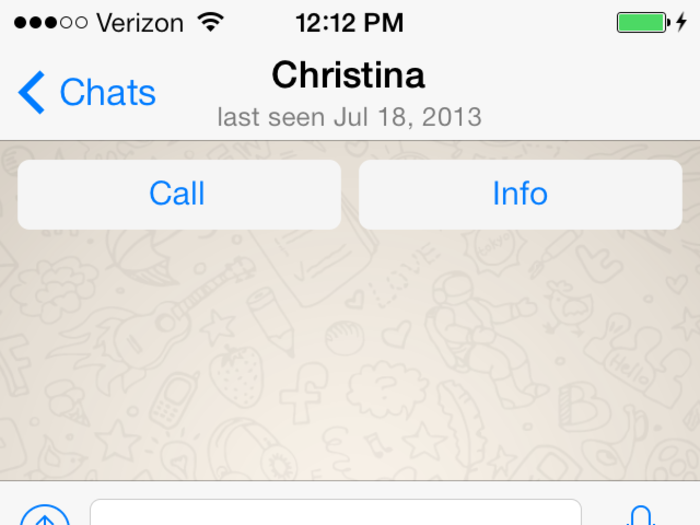
Settings controls everything on the app.
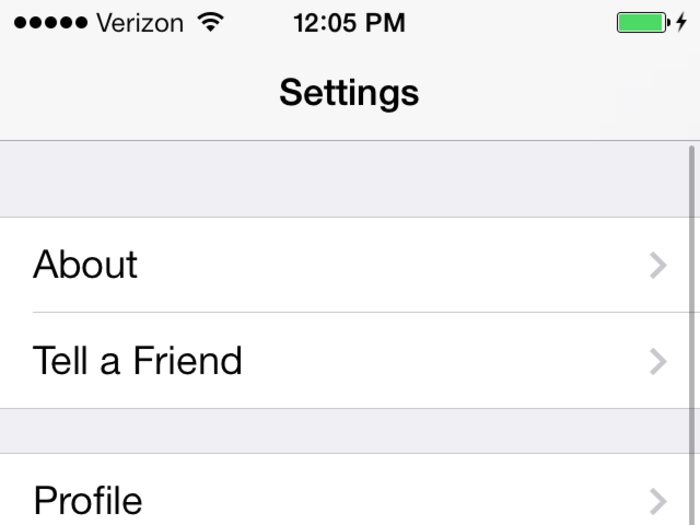
Go to accounts and adjust payment info, adjust network usage and change the number associated with your profile.
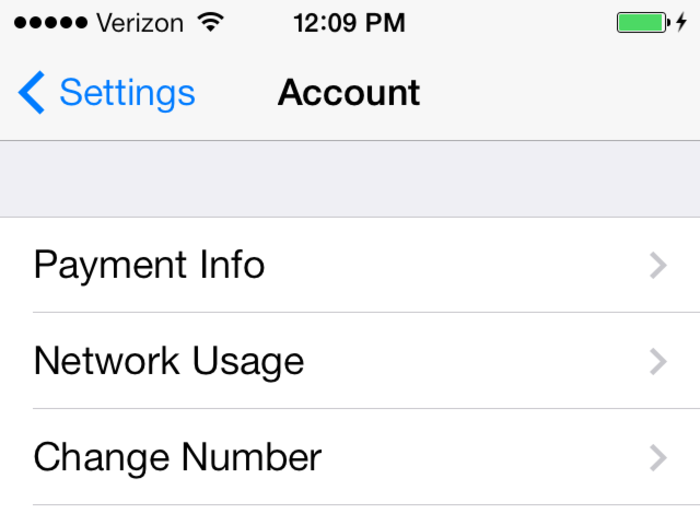
Chat settings lets you change text size and block people.
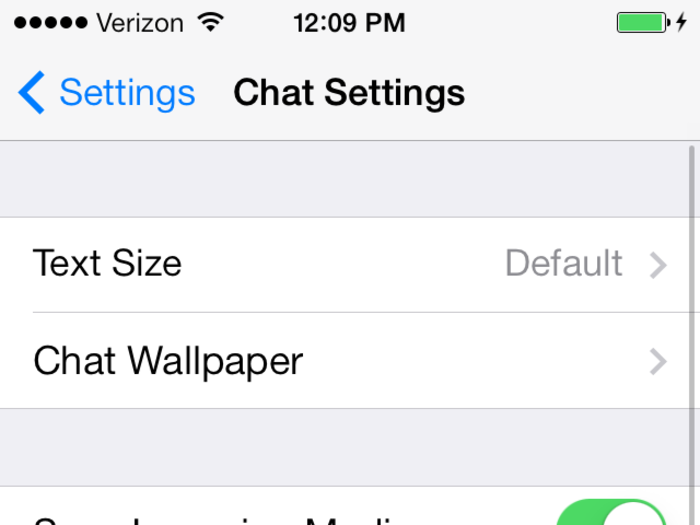
Make chats more festive. Add new wallpapers.
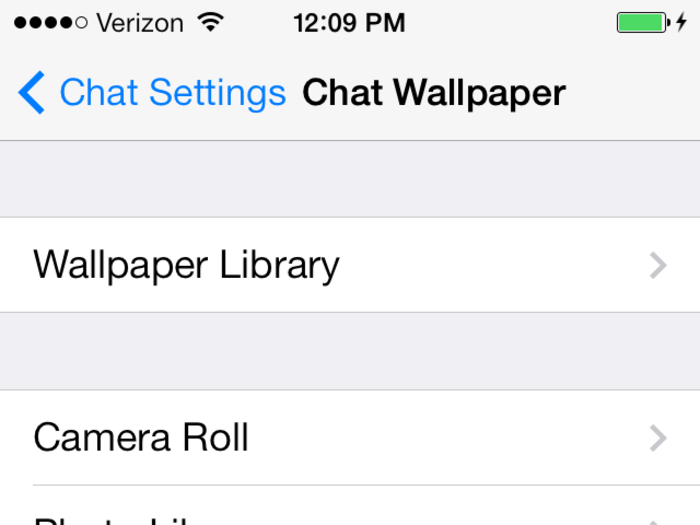
This is a selection of preinstalled wallpapers.
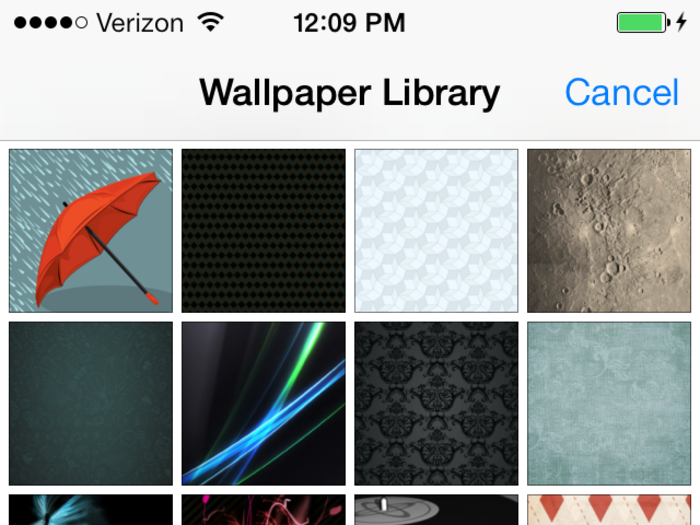
You can create wallpapers from you photo stream.
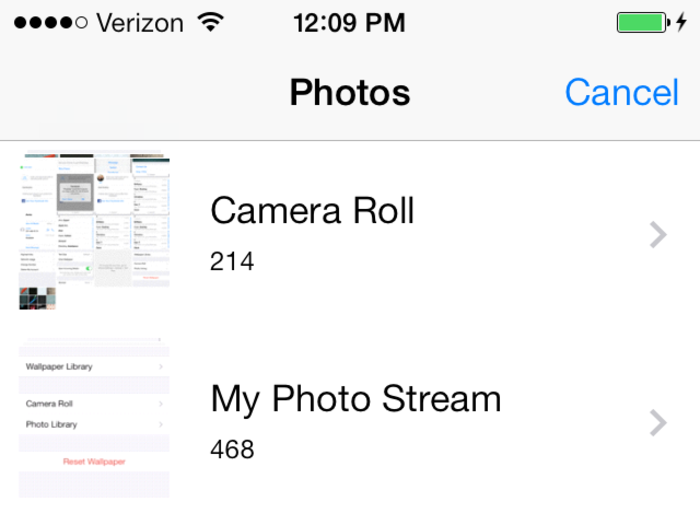
In chat settings, you can block people from talking to you as well as save all your chats.
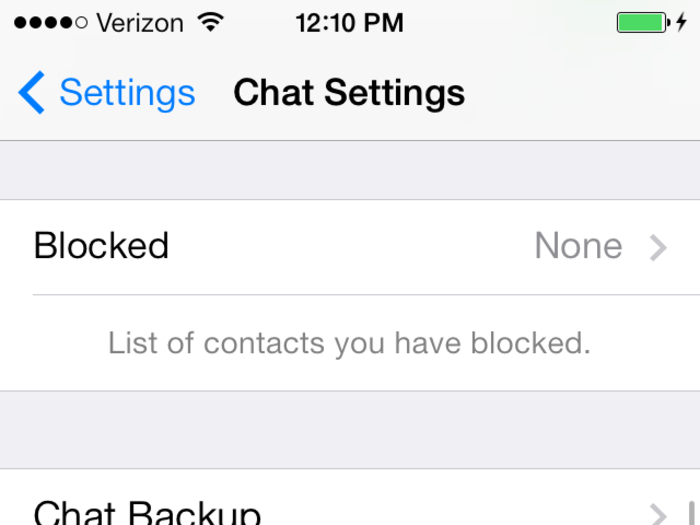
Add timestamps for every message in the advanced section.
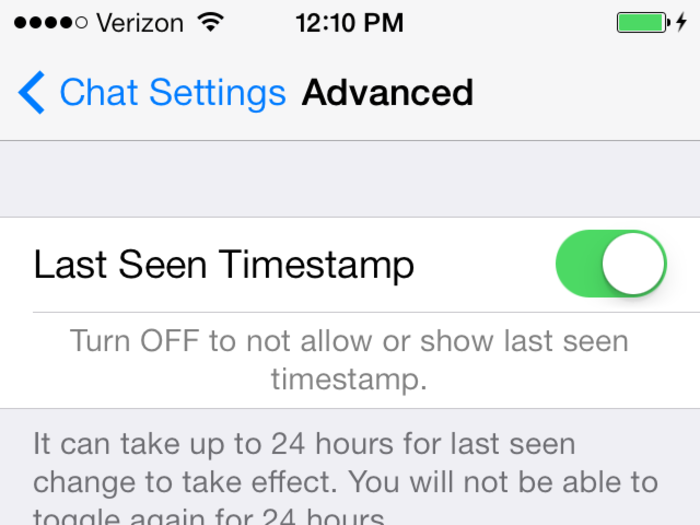
To block someone, click add new.
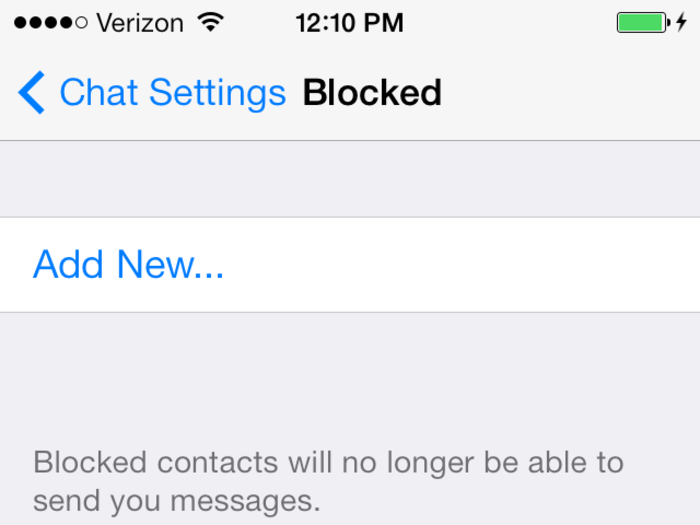
You'll be directed towards your contact page. All you have to do is tap one name.
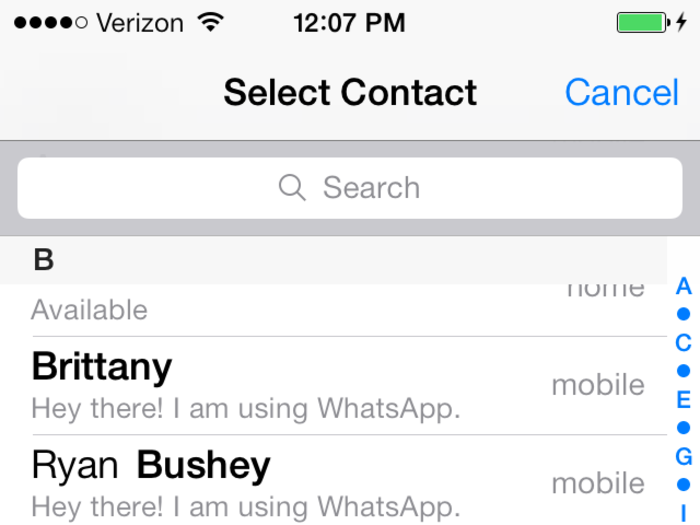
The name will appear on the blocked list. You can add more or decide to take that person off.
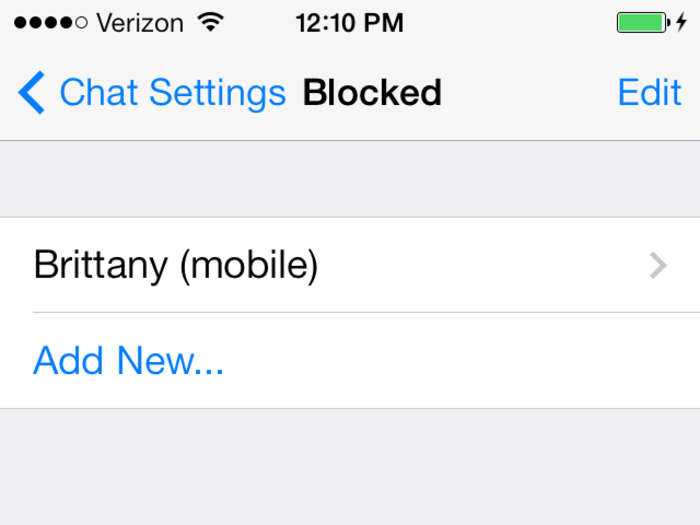
Use the backup option to save every chat you have with anyone.
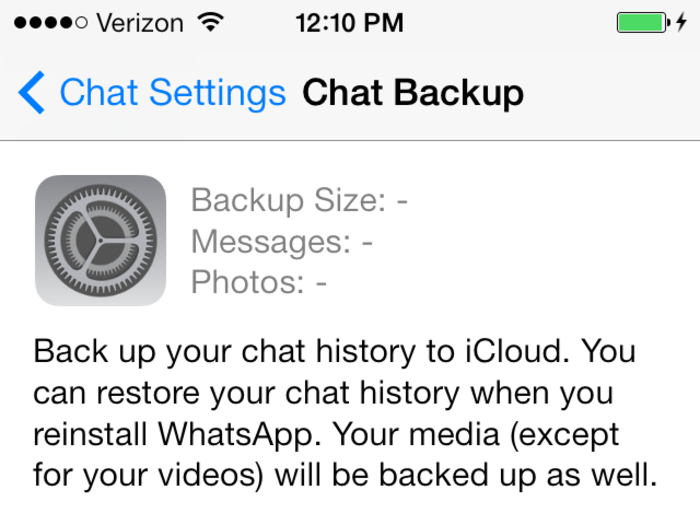
The notification feature helps you control how you get alerts for group chats or single messages.
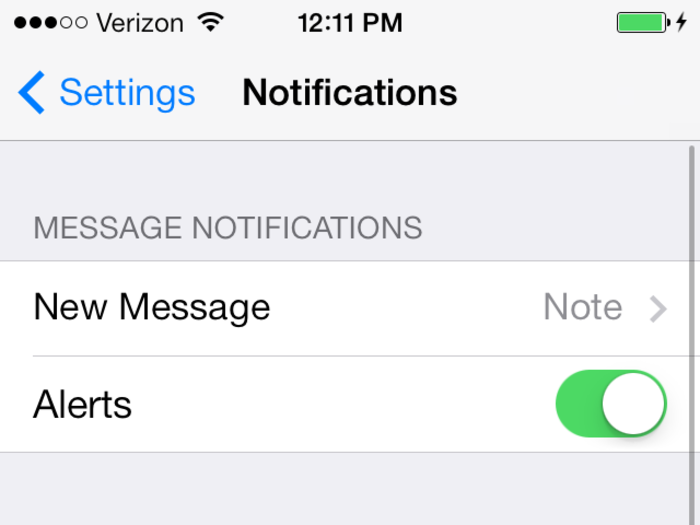
If the WhatsApp system is having issues, the app connects directly to the official twitter account to keep track of issues.
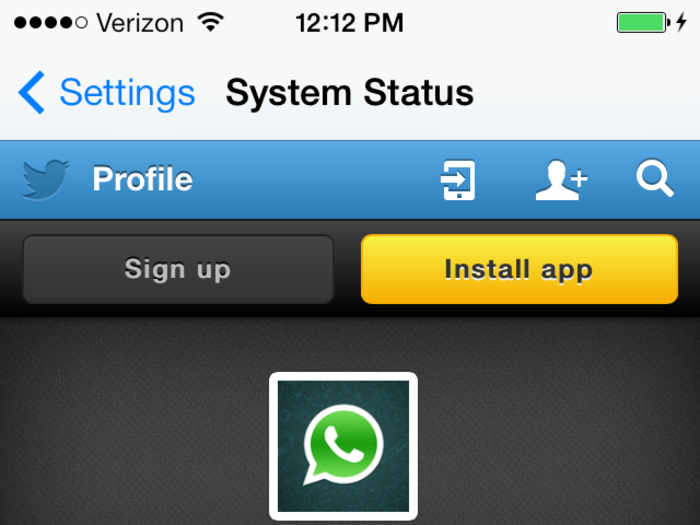
Popular Right Now
Popular Keywords
- India’s wearables market decline
- Vivo V40 Pro vs OnePlus 12R
- Nothing Phone (2a) Plus vs OnePlus Nord 4
- Upcoming smartphones launching in August
- Nothing Phone (2a) review
- Current Location in Google
- Hide Whatsapp Messages
- Phone is hacked or not
- Whatsapp Deleted Messages
- Download photos from Whatsapp
- Instagram Messages
- How to lock facebook profile
- Android 14
- Unfollowed on Instagram
Advertisement