How to use Do Not Disturb, the best way to set limits on your iPhone's notifications
Do Not Disturb is an alternative way to mute your device. But unlike the hardware side switch on the left-hand side, it also stops the phone from lighting up with notifications entirely.

There are two primary ways to turn Do Not Disturb on. First, on a daily schedule — say, from 10 p.m. to 7 a.m.
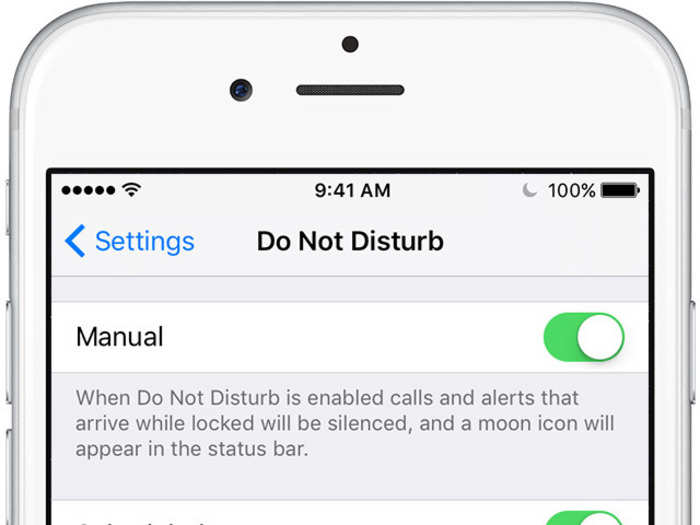
You can also activate Do Not Disturb manually by pressing the "crescent moon" button on the Control Center. This is how I usually turn it on.
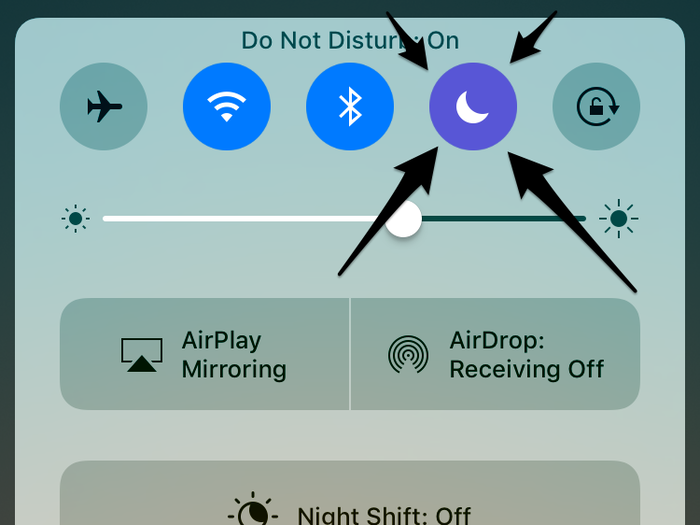
If Do Not Disturb is turned on, there will be a crescent icon in the top icon bar of your iPhone.
You can fine-tune Do Not Disturb in Settings > Do Not Disturb. Let's go through a few key settings.
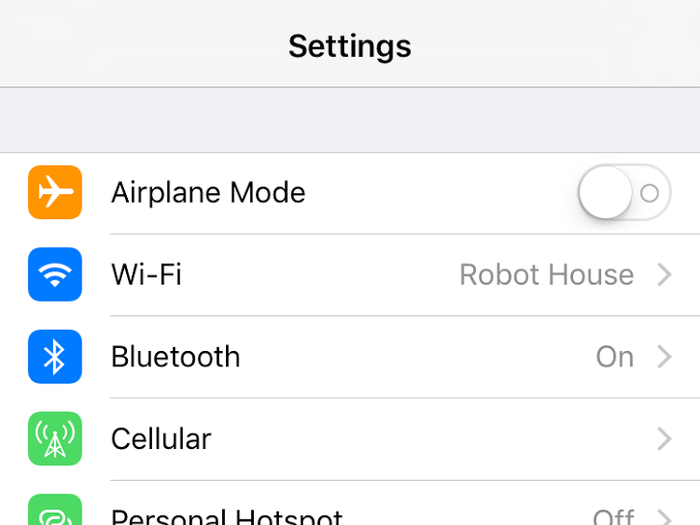
If you want to make sure your loved ones can still call and text you when Do Not Disturb is on, you can allow calls from everyone, nobody, your contacts, or favorites, which is the speed dial menu in your phone app.
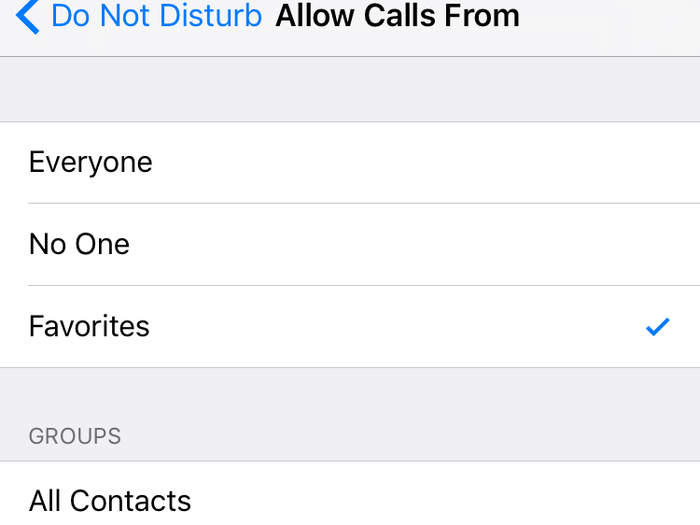
You cannot whitelist texts, unfortunately. You will still receive texts but you will not get notifications if Do Not Disturb is turned on.
You can also set it so that anyone repeatedly trying to call you can get through.
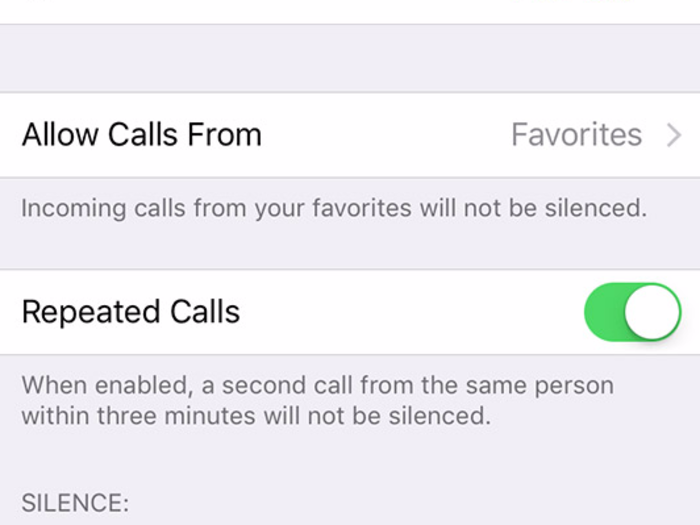
This is the most important setting for me. I prefer silence even with the iPhone is being used, so that I'm not getting email notifications if I'm, say, playing a game after work hours. Pick "Always" to turn sounds and notifications off even if you're using the phone.
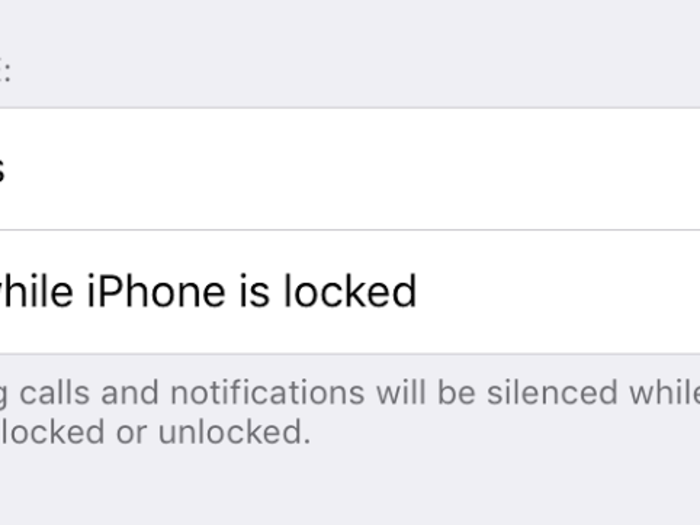
Popular Right Now
Advertisement