How to use AirDrop, Apple's incredible feature that lets you share pictures, video and more with nearby friends
Before you get started, you need to know if you can use AirDrop with your Apple device.

Turn on WiFi and Bluetooth.
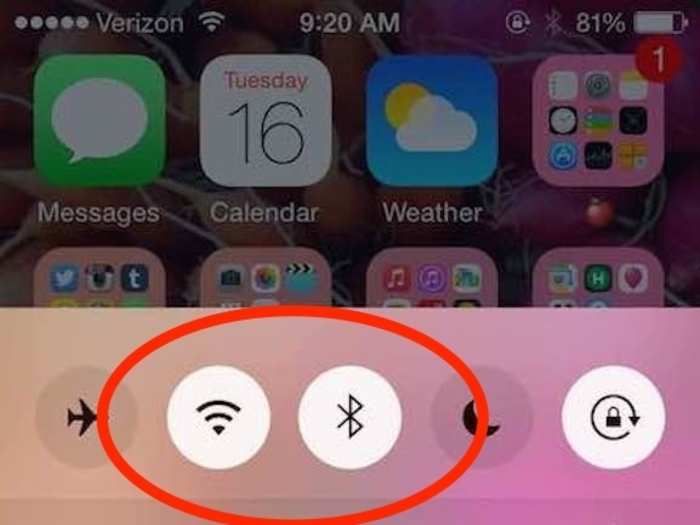
You'll need both connectivity options enabled to use AirDrop. You can do this easily by swiping up from the bottom of your screen on an iPad or an iPhone — that's your Control Center — and then selecting the WiFi and Bluetooth buttons. If you want to share your phone contacts, you'll also have to sign into your iCloud account.
On OS X, here's where you'd turn on AirDrop.
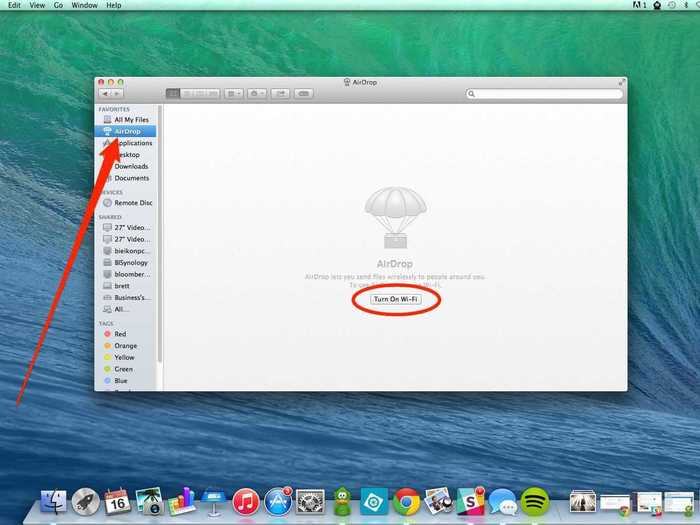
You need this folder open in your Finder to be able to use Airdrop. Otherwise, nearby devices won't show up on your computer.
Tap the AirDrop option.
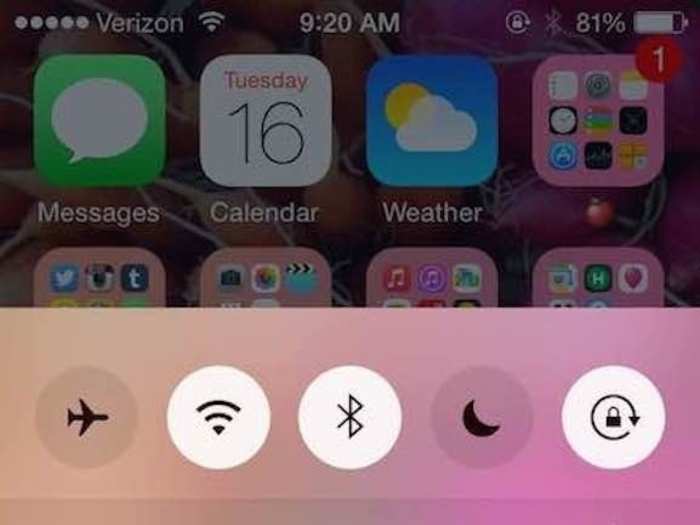
Choose who you want to share with.
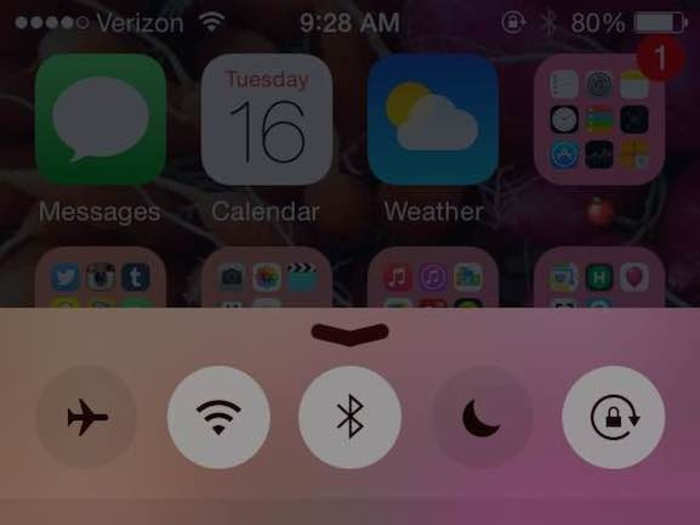
"Contacts Only" lets just the people in your Contacts app see your device. "Everyone" allows all nearby iOS devices using AirDrop to see your device. Selecting "Off" will turn off AirDrop.
Select whatever content you want to share.
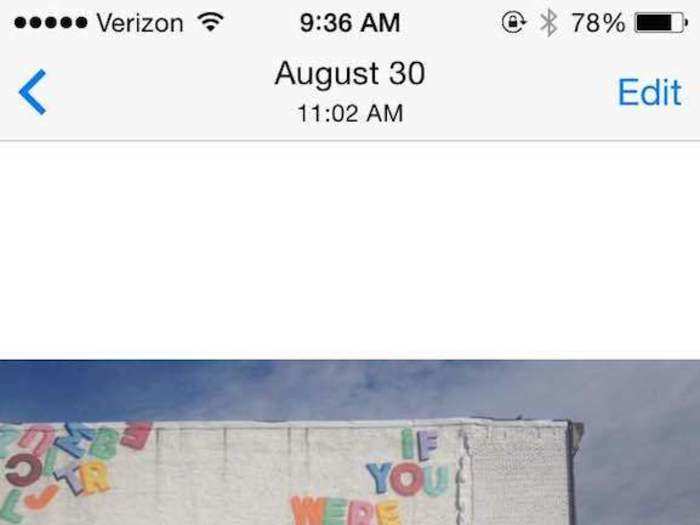
You can share photos, videos, your location using Apple Maps, phone contacts, websites, and more.
Tap share, or the share icon.
Some apps, like Photos, will let you select more than one item to share at a time.
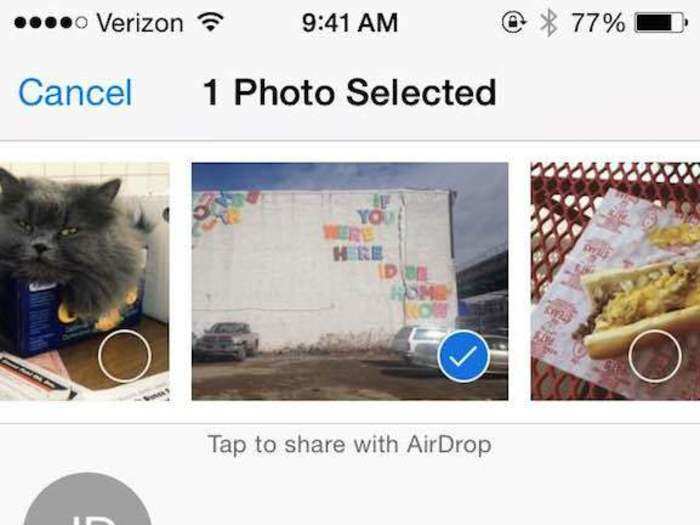
Tap the name of the person who you want to share with.
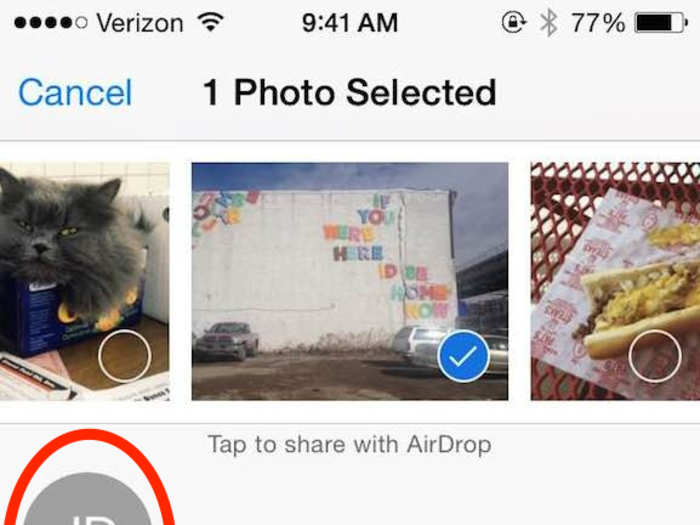
The other person will be notified that you're trying to share something with them.
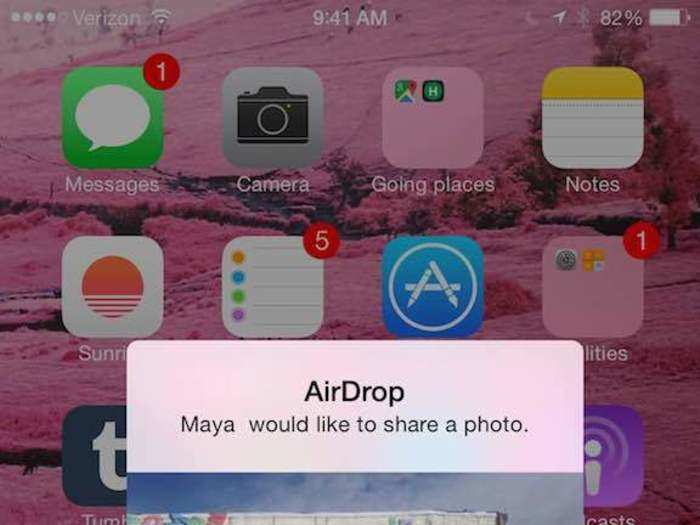
They can accept or reject your AirDrop.
When the other person accepts your AirDrop request, your files will open in the appropriate app.
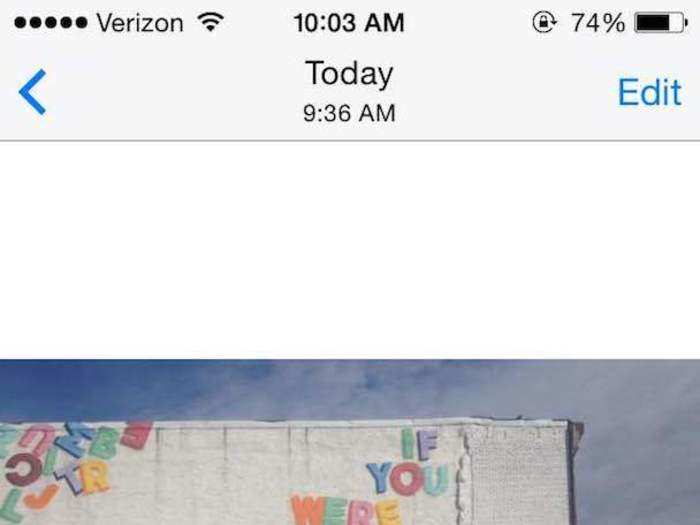
Photos open in the Photo app, videos open in the Video app, websites open in the Safari app, etc. Voila! You're done.
Popular Right Now
Advertisement