How to buy an affordable laptop in 7 easy steps
STEP 1: Don't do it if you don't have to.

STEP 2: Consider a Chromebook.

If you’re absolutely sure you have to stick to a budget, though, the next question you have to ask yourself is, “What will I use this thing for?” If you want to run Photoshop, Excel, or certain modern games (poorly), you can head to step three.
If you’re mostly in this for web browsing and basic entertainment like streaming Netflix, you might be best off with a Chromebook. At their best, these Google-run machines are faster, better-built, and cheaper than their affordable Windows counterparts.
Now, that’s mostly because their operating system, Chrome OS, is still largely a stretched-out version of the Google Chrome browser. In other words, they mostly stick to the things you’d do over the web. This lowers production costs.
For lots of people, that’s enough — Facebook, email, and word processing are all totally doable in Chrome. From now on, though, all future Chromebooks (plus several existing ones) will also have the ability to run thousands of Android apps.
That won’t be a seamless transition, but it’ll fill in at least some of Chrome OS' gaps, like photo editing, gaming, and getting things done offline.
To take advantage of Android apps, though, you'll want a Chromebook with a touchscreen. Not many good cheap models have that right now, but that's set to change very soon.

The best of the bunch right now is Dell’s Chromebook 13, but that goes for a relatively pricey $430. A handful of others support the Play Store right now; of those, the Acer Chromebook R11 is the most reasonable choice, but its 11-inch screen is likely too small for most.
Google is kicking off the Android-on-Chrome-OS trend in earnest with a pair of upcoming Samsung Chromebooks, but at this very moment, the best thing to do is wait and see if anyone really nails it.
If you can forego a touchscreen, though, the Acer Chromebook 13 is a decent alternative. Either way, with Chromebooks, try to find something with 802.11ac WiFi, at least 4GB of RAM, and a newish Intel processor. A "Celeron" chip usually hits the sweet spot — a higher-end "Intel Core" chip is great but usually overkill, while a Rockchip or ARM processor is often too weak.
Also, if you’re really just web browsing, you may be fine with a tablet, though it's worth noting that tablets are very different devices.
STEP 3: Know that you’re making compromises somewhere.

Alright, you understand the caveats, and you’ve decided that only a full-fledged Windows machine will be enough for you. Now, it’s time to set your expectations appropriately.
Cheap Windows laptops are all about compromises. If it’s fast — and it’s never too fast — it probably has a meager battery. If its display is nice, it probably has a wonky keyboard. Very few of them are thin, light, or small — 14- or 15-inch displays are common here — and many of them are saddled with pre-installed “bloatware” that you’re unlikely to ever use.
It’s unfortunate, but companies don’t make laptops for charity. You’ve got to say goodbye to good, and look out for good enough.
STEP 4: Look for these specs.

Excited yet? Well, now that you realize you're boxed in, let’s go through the features you should look for to make your purchase as painless as possible.
- First, you’ll usually find displays with a resolution of 1366x768. That’s not sharp by modern standards, and will make it harder to fit multiple windows of info onscreen. If you can find it, a 1920x1080 (AKA “1080p”) panel will be much more pleasing. Don’t worry about going higher than that.
- If possible, get what’s called an IPS display, instead of a TN one. Those are generally more colorful and easier to read at wider angles, but, of course, they’re not as easy to find for cheap. I generally prefer “matte” panels to “glossy” ones, too, as they hold up better in sunlight.
- Also, don’t fret over a touchscreen. It's nice, but Windows 10 is perfectly usable without one, and any cheap touch-enabled devices are usually more compromised than usual elsewhere. It’s hard to find many good “2-in-1” machines in this range.
- Moving to the internals, aim for an Intel Core i5 processor. Without getting too technical, that should be strong enough to do most of what you need. If you don't plan on gaming, a Core i3 is okay too.
- Intel refreshes those chips yearly, so look for a current, “7th-gen” model to futureproof yourself as much as possible. Be sure that chip is a "U-series" model, though (ex: Core i5-7200U). Those with a "Y" in its name (ex: Core i5-7Y54) are weaker. And if you can find an otherwise good model with a 6th-gen chip (ex: Core i5-6200U), that's generally strong enough.
- Having enough RAM is crucial to making the whole experience smooth. Here, you want 8GB if possible, or 6GB if the rest of the machine doesn’t have any dealbreaking flaws. Don’t settle for 4GB.
- As for storage: You won't get many solid-state drives (SSD) for cheap, so try to make the most of your slower, beefier hard disk drive (HDD). 500GB is the norm, so if you can go higher, great. Ideally, your machine would let you upgrade to an SSD if you ever find the cash down the road.
- Dedicated graphics processors, or GPUs, are rare, so if you see any Nvidia GeForce unit in your machine, consider it a bonus. Those are only really tenable for those who want to play games anyway.
- Battery life is mostly about what you can live with. Just know that companies tend to overstate their projections.
- It’s a similar deal with ports and connectivity. You’ll want to ensure your device supports the fastest 802.11ac WiFi standard, if nothing else. It probably wouldn’t hurt to have a few USB 3.0 ports on there, either.
Again, you’ll have a hard time finding an affordable laptop that hits all of these points, but Acer’s Aspire E5-575G-53VG comes close. It’s not svelte, but for $550, it checks off the display, CPU, RAM, storage, and WiFi boxes nicely, and it has a solid GPU for occasional gaming.
STEP 5: Try to get a clean version of Windows.
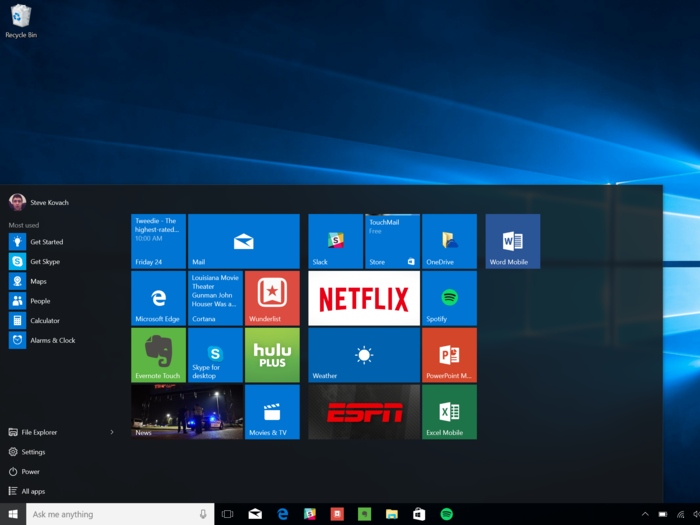
We've noted this before, but if you can, look into buying your laptop directly from Microsoft. The “Signature Edition” models they sell come with a completely clean version of Windows 10. That means no bloatware, which means you have fewer redundant programs hogging up your memory and storage space.
STEP 6: Get used to things disappearing.

See that Acer Aspire up there? That’s the fourth different of that laptop I’ve seen in the last 18 months. In addition to being remarkably unremarkable, cheap laptops are frequently dropped and refreshed by their predecessors, often out of nowhere.
This doesn’t mean you should rush to jump on a seemingly good deal, but it's something to keep in mind as you’re looking around.
STEP 7: Research, and try before you buy.

All this info should make you more informed, but at the end of the day, your laptop is your laptop. Especially with these riskier bets, you should be voracious about finding user feedback on the web, and getting your own hands on your machine if at all possible. (It's the only way to get a feel for that trackpad and keyboard anyways.) So take advantage of those return policies, do what research you can, and your investment shouldn't go to waste.
Popular Right Now
Advertisement