Four years and one embarrassment later, Apple Maps is genuinely worthy of challenging Google Maps
First and foremost, Apple Maps is polished. It looks good. The map is bright and colorful, but not so vivid as to be distracting. Text is crisp, but not overly edgy. Landmarks are clearly delineated, and highlighted locations are neatly color coded. You know what you’re looking at when you see it. It’s pleasant on a core, visual level. That’s especially important for a mapping app, as frustration is the last thing you want when you’re lost.

It runs smoothly, too. I’d expect as much from a first-party app running on first-party hardware, but Maps is quick on my iPhone SE. When you search, results spring onto the screen with little delay. When you zoom, new icons load fluidly enough to feel natural. When you first open the app, it takes seconds to pinpoint where you are. It’s not always immediate, but generally speaking, performance is a strength.
Crucially, it’s also accurate. I didn’t travel the world to bring you this review, but at least in New York City and eastern New Jersey, I never felt like Maps was sending me in a roundabout or misleading direction. As my routes changed, it was quick to update itself over an LTE connection. I can’t say it’s as automatic as Google Maps, but it’s comfortably reliable. You enter a destination; it tells you how to get there.
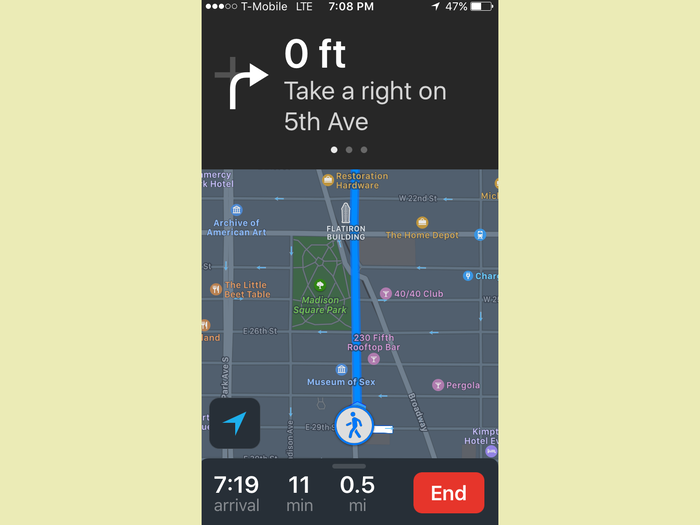
Apple Maps’ design is smart. At almost any given time, you see all the essential mapping info, with the search bar in a swipeable card just below it. If you need to dig deeper, you just swipe that card up. This’ll change based on what you’re looking into. It could be something as simple as alternate routes…
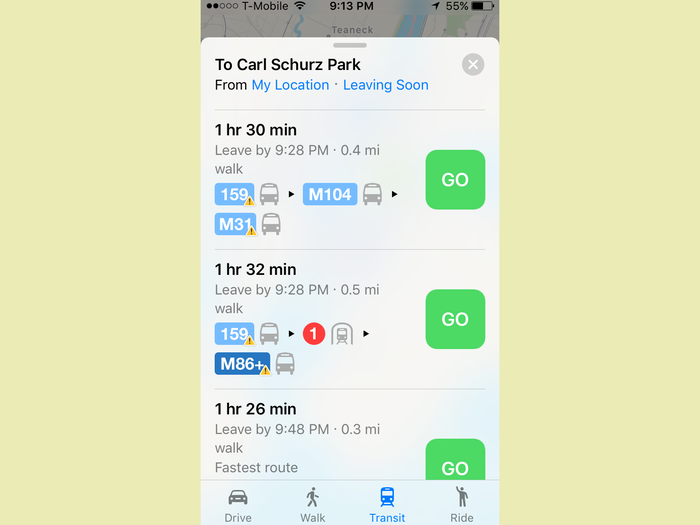
Or, if you click on a landmark like Manhattan’s Flatiron Building, some background info from Wikipedia...
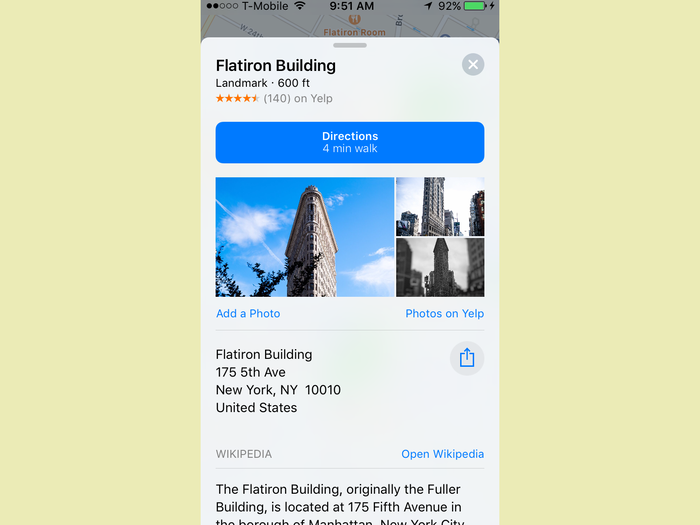
Or some sample reviews from Yelp. This is particularly handy if you’re considering an unfamiliar restaurant, hotel, and the like.
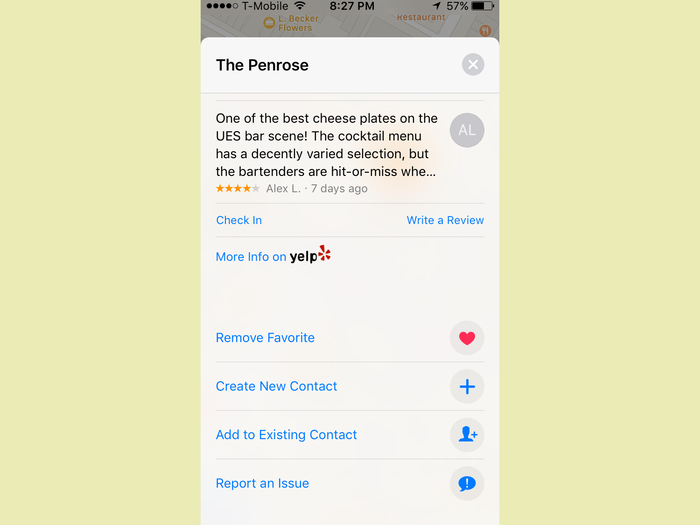
Swipe up on a commuter station, meanwhile, and you’ll see supported transit lines, arrival times, and any delays.
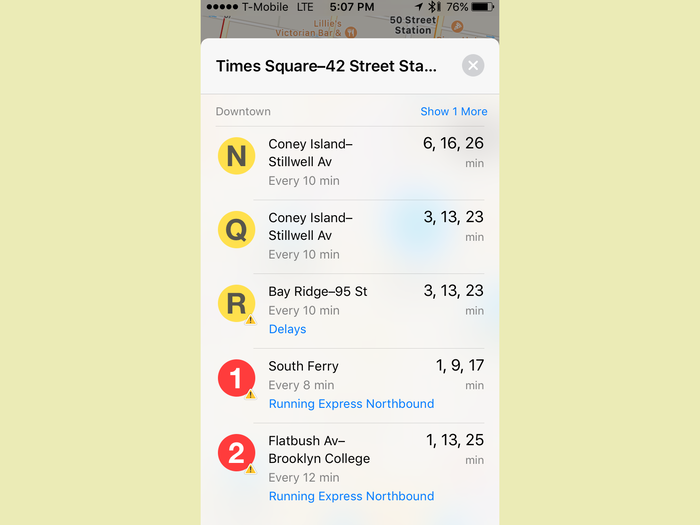
In almost any case, you’ll find basic contact info, photos, and shortcuts for adding a place to your contact lists. (You'll also see if a place supports Apple Pay, naturally.) If it’s a spot you’ll want to visit again, you can also add it to your list of “Favorites.” Do that, and Maps will subtly highlight it on the map itself, and suggest it in search.
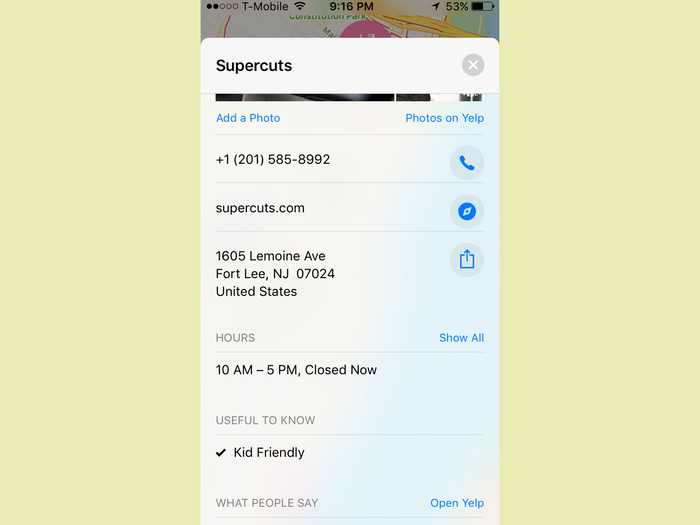
That search is useful. After I gave the app my home address, for example, it’d list that as my top search suggestion anytime I was out of the house. It shows expected arrival time and traffic delays, too. With two taps, I can get turn-by-turn directions home — i.e., the place I’m most frequently going.
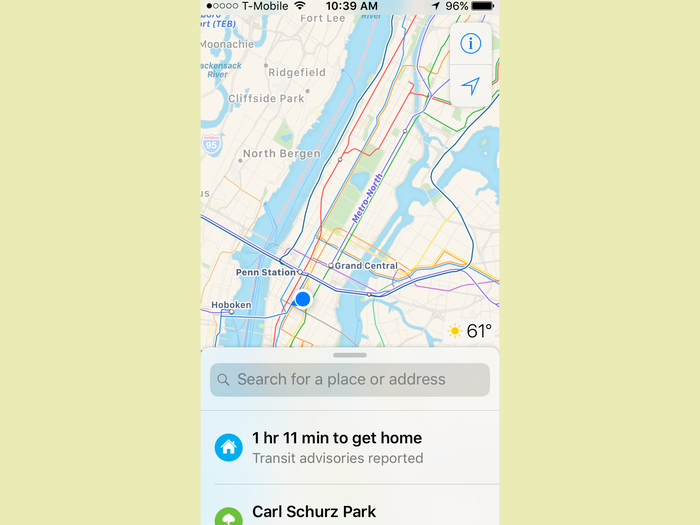
Those thoughtful little touches are all over the place. When you scroll to different locations, the little weather icon in the bottom right corner changes to reflect that area. When you’re setting up a long drive, you’ll see all the tolls along the way. A distance scale pops up whenever you zoom in. There’s a compass. The big, green “GO” button you tap to start the turn-by-turn navigation mode is impossible to miss. And so on.
You see those easily visible, easily pressable icons in search, too. The second you tap on the text entry box, you get this octet of location types. Press one, and you get subcategories within that.
If you want something “Fun,” you tap that to see this submenu of “Movies,” “Sports,” “Nightlife” (i.e., bars and clubs), and so forth. If you pick Movies, all the nearby movie theaters sprout onscreen. It’s cute.
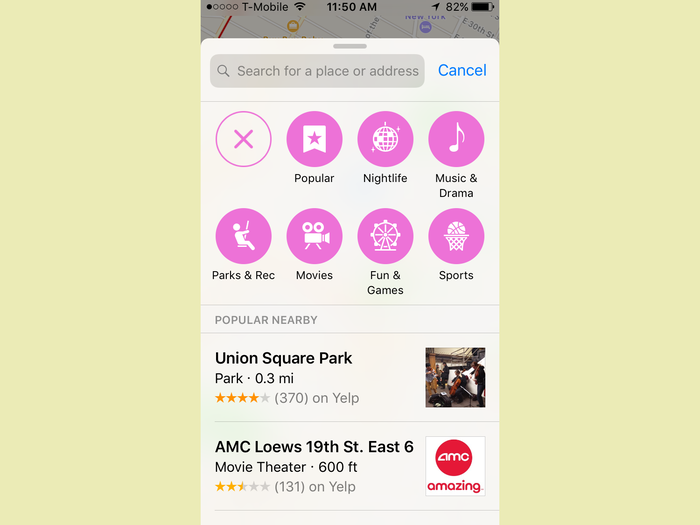
Alternatively, I could just search for "movie theaters” (or “parks,” or “drug stores,” or “laundromats,” or what have you) and things will pop up the same way. You can also search by specific brands — e.g., “Starbucks,” instead of just “coffee shops.” Point being, the app makes it easy to discover new places. It gives you plenty of options, and looks clean while doing so.
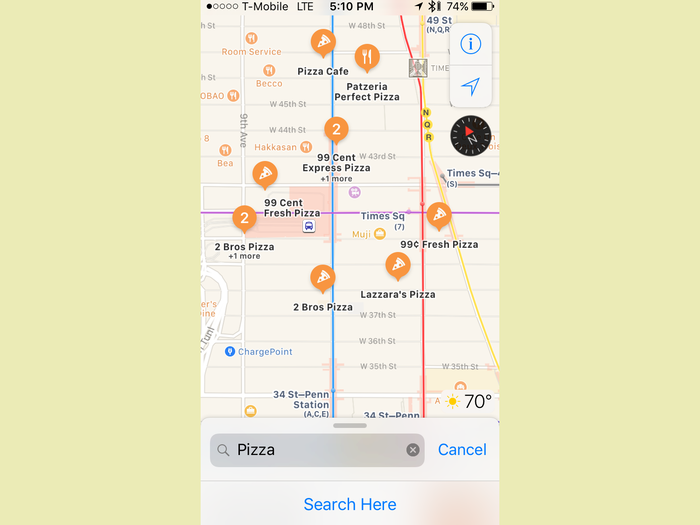
Let’s go back to navigation. When you need directions to a certain spot, there’s now a “Ride” option next to the usual walking, driving, and transit tabs. That lets you order an Uber or Lyft right from the app. This is a common sense, but no less convenient, choice to have.
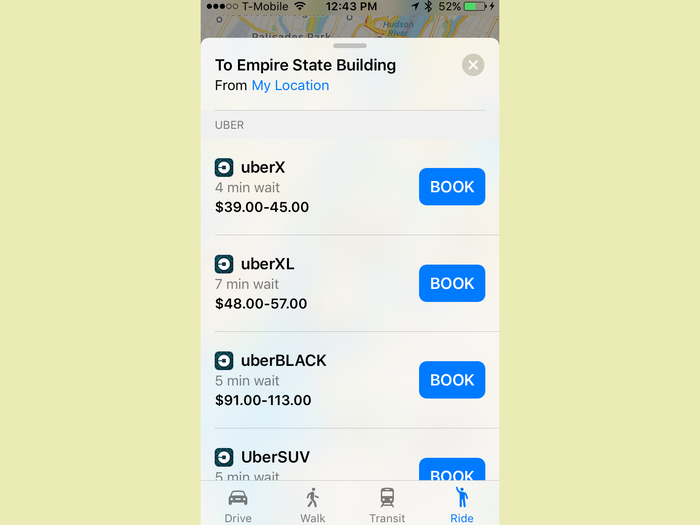
Beyond Uber and Lyft, you can also use an OpenTable button to make reservations at certain restaurants. (Though, for now, you still have to finish the reservation in the OpenTable app.) This sort of third-party integration feels half-baked today, but it could (could!) be a significant selling point for Maps in the future.
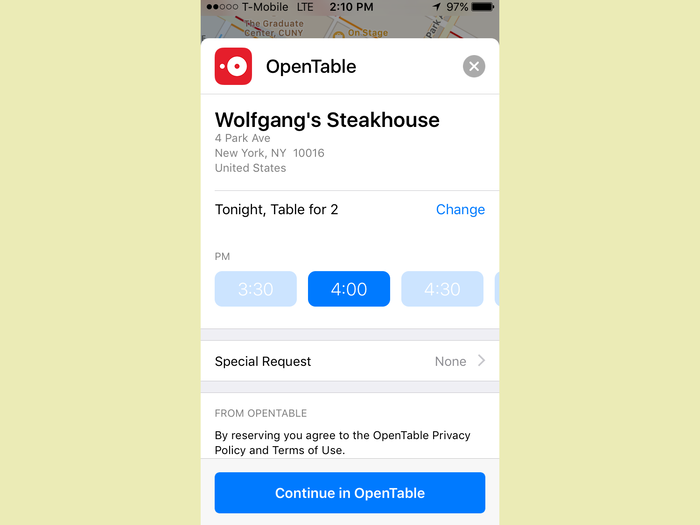
Also new is Maps-specific widgets, which you can access from the lock screen or home screen in iOS 10. There are three in total: Maps Nearby, Maps Destinations, and Maps Transit. The first two are simple enough. Nearby lets you see whatever restaurants, cafes, shops, and gas stations are near you, in a manner similar to the search suggestions above.
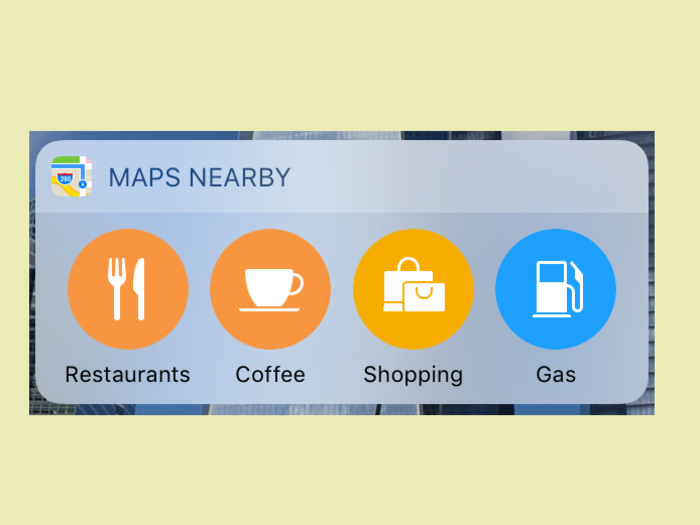
Destinations, meanwhile, lets you quickly set a route home, to work, or to any other location you’ve marked as a frequented spot. Like Nearby, it takes a process you'd often do in the app to begin with, and makes it faster. That's nice.

Since I work in New York City, Transit is by far the most helpful of the three widgets for me. It’s convoluted to set up — you have to open the app, zoom onto a subway line, tap it, then manually favorite each one you want highlighted — but once you do, it makes it easy to see which of your everyday trains might be delayed. If I’m going to scream internally every morning, it’s nice to know in advance.
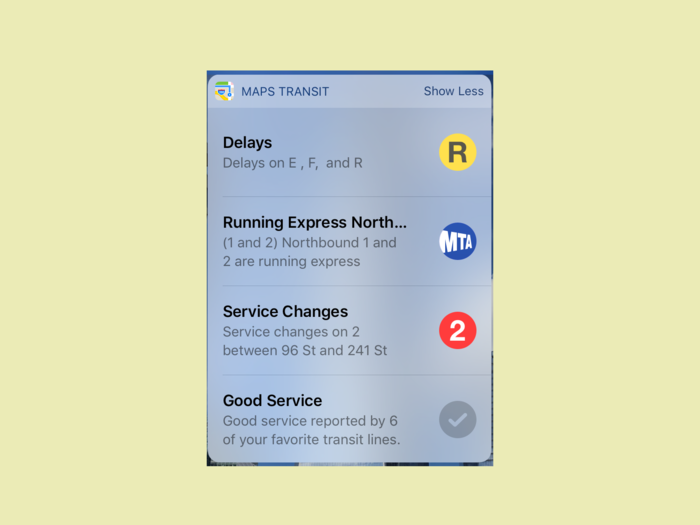
Transit as a whole is fine. It takes two taps to set the map to transit mode, which displays each line onscreen. When you zoom on a particular subway station, all its entrance points become highlighted. The actual directions are accurate, and if you want to arrive somewhere by a set time, it’ll recommend a specific route along with an optimal time to leave.
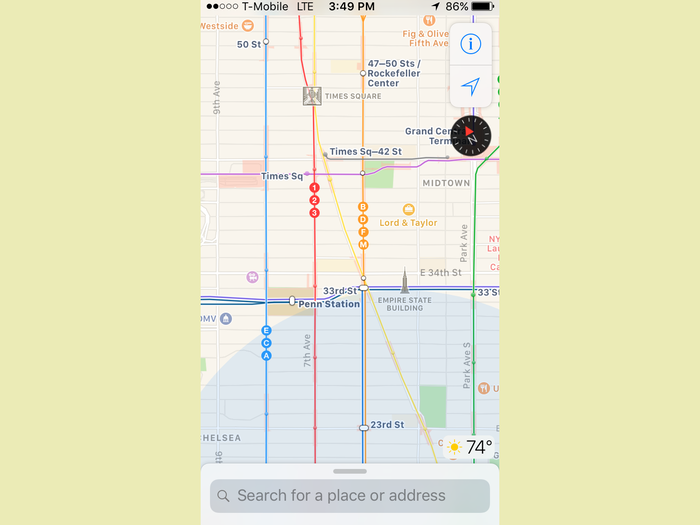
When you set off on a trip, Maps enters a darker, GPS-like navigation mode. Again, it puts all the essential info in large, bold lettering. And again, it performs just fine. It also highlights any points of upcoming traffic, and (finally) lets you peek further ahead in your route. Apple is playing catch-up here, but things are clean and clear now.
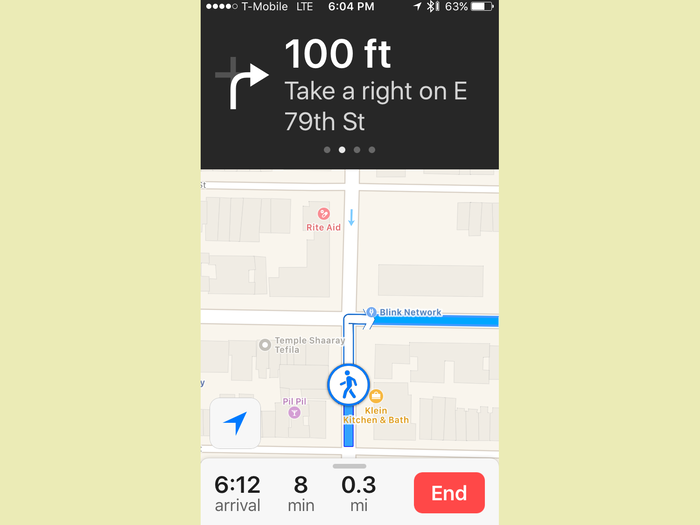
When you’re in that mode, you can pull up a “Details” icon, which’ll break down your list of directions step by step.
Or you can watch things update in real-time from the lock screen.
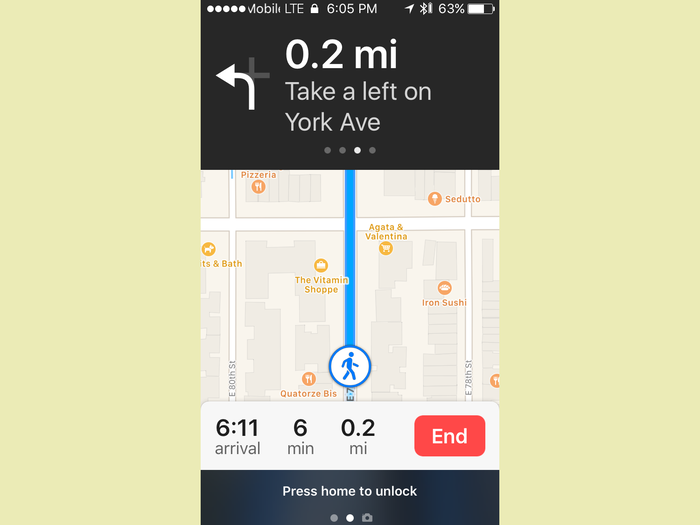
When driving, you can also bring up directions to nearby coffee, gas, and food stops. (With the same hard-to-miss buttons.) Pick one, and Maps will give you a route to that detour without cancelling your “master” route. When you’re done with your pit stop, you just resume from where you are. It'll add the extra time and distance to your overall trip details, too.
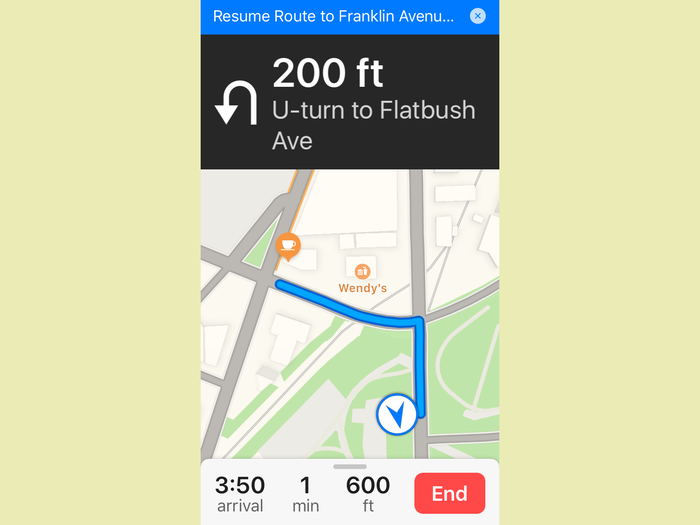
The flashy driving-related feature with iOS 10 is “Find My Car.” Provided you’re able to pair your car with your phone over Bluetooth, that lets Maps remember where you parked, and give you directions back if need be. You can probably see how this might save you a few headaches.
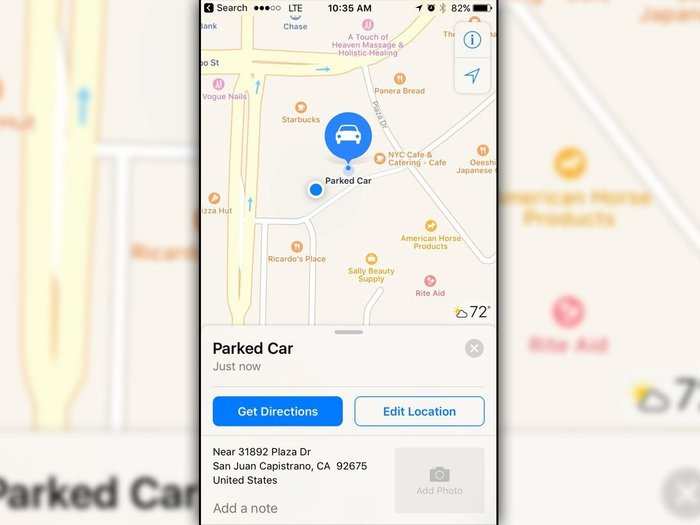
So, if it wasn’t clear by this point, Apple Maps is a good app. It finally has the fundamentals down pat, and it’s got a bunch of thoughtful features that make getting around less irritating. Still, it hasn't quite conquered Google Maps. Google’s mapping tech is still the standard, and it's had many of Apple's newest features for years. It's still more advanced when it comes to things like indoor mapping, too.
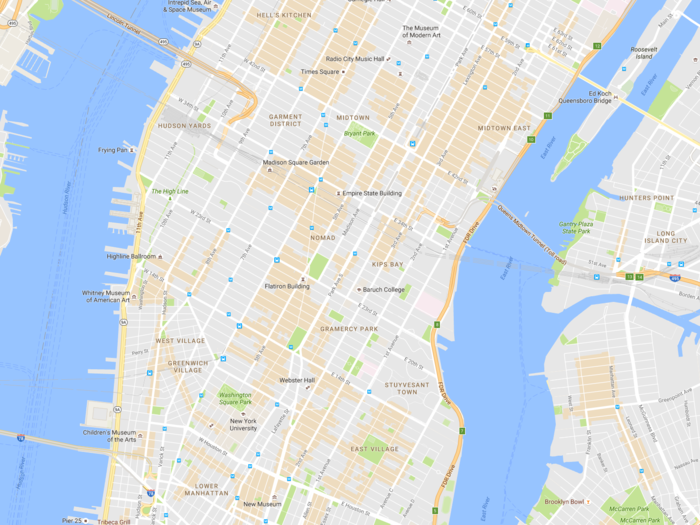
It’s also everywhere. Apple Maps, meanwhile, is only available as an iOS and macOS app. In true Apple fashion, it's a product designed to lock you into the Apple ecosystem. But mapping is one of those things that should always be accessible. If you dare own a non-Apple device, Maps is immediately less useful. An Android version would be appreciated (and, after Apple Music, not unprecedented). A web app would be even better — but I wouldn’t hold my breath.
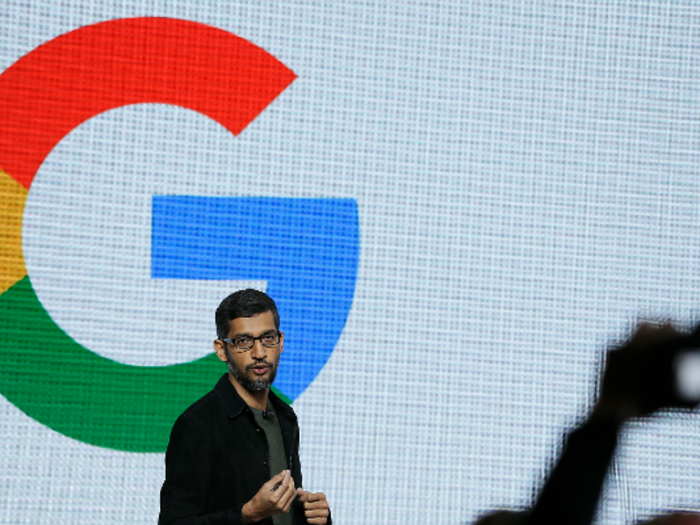
Nevertheless, if you’re an Apple loyalist, you don’t have to go out of your way to download Google Maps anymore. After all these years, Apple Maps finally feels like an Apple Product, with all the charm and ease that’s supposed to imply.

Popular Right Now
Popular Keywords
- India’s wearables market decline
- Vivo V40 Pro vs OnePlus 12R
- Nothing Phone (2a) Plus vs OnePlus Nord 4
- Upcoming smartphones launching in August
- Nothing Phone (2a) review
- Current Location in Google
- Hide Whatsapp Messages
- Phone is hacked or not
- Whatsapp Deleted Messages
- Download photos from Whatsapp
- Instagram Messages
- How to lock facebook profile
- Android 14
- Unfollowed on Instagram
Advertisement