25 Slack tips to make you more productive
Know some keyboard shortcuts

Hack search to find exactly what you want

Get more out of search by entering these commands in Slack's search box:
- has:link → all results that contain a URL
- before/after/on/during: yesterday/today/week/month/year → specific times
- from:person → all results from a specific person in a channel
These can all be combined in a single search as well. So it might look something this: from:@name before: yesterday
Fine tune your notifications so you're alerted when people mention specific keywords
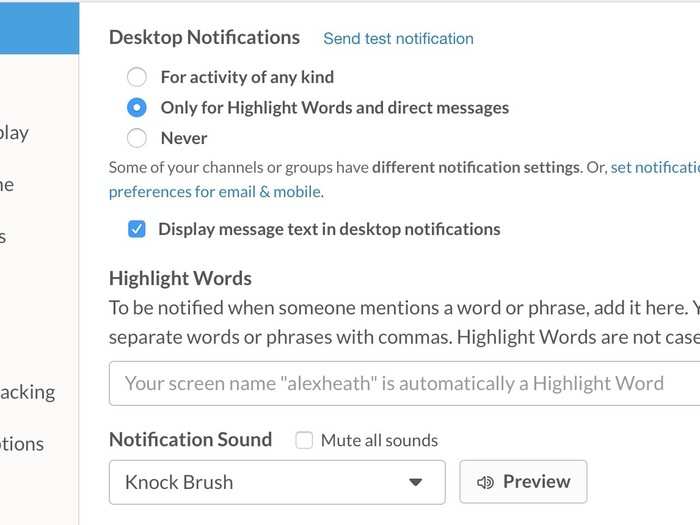
Slack can alert you whenever someone @ mentions your name or any keywords you might find interesting, like "Apple" or "free burritos in the kitchen."
To customize your notifications, go to Preferences → Notifications.
See all of your mentions and reactions together
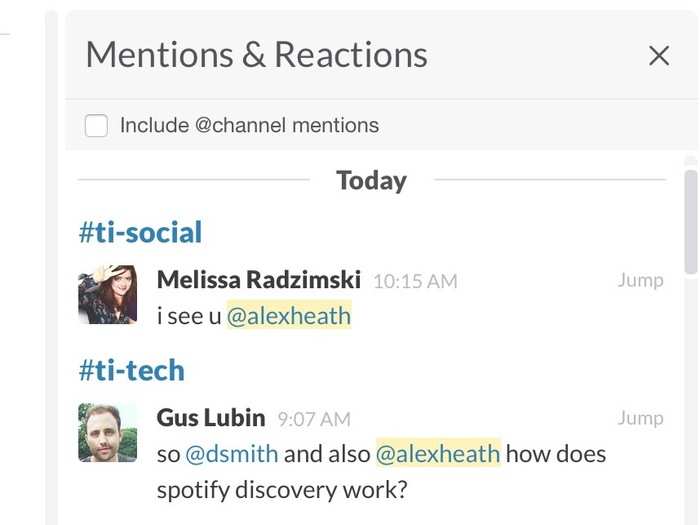
Click the @ symbol at the top right next to the search box.
Star individual channels and people in the sidebar to move them higher
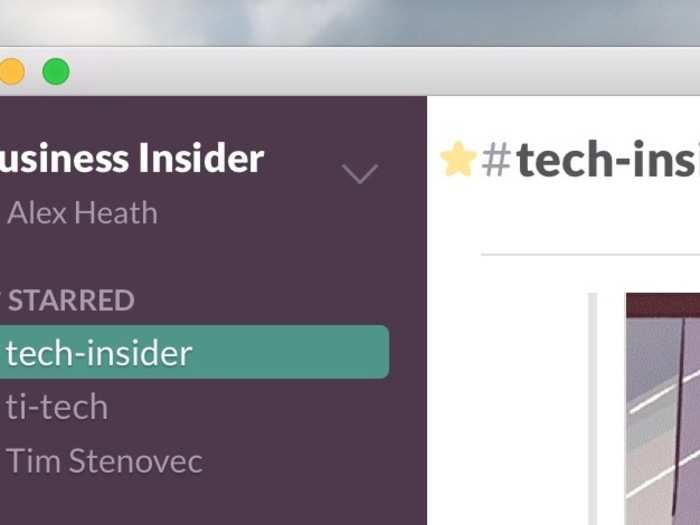
If you communicate with specific people or channels more often than others, it can be helpful to star them so they are always displayed at the top of your left sidebar.
Just click the little star next to the channel or person's name, and you're done!
De-clutter your sidebar
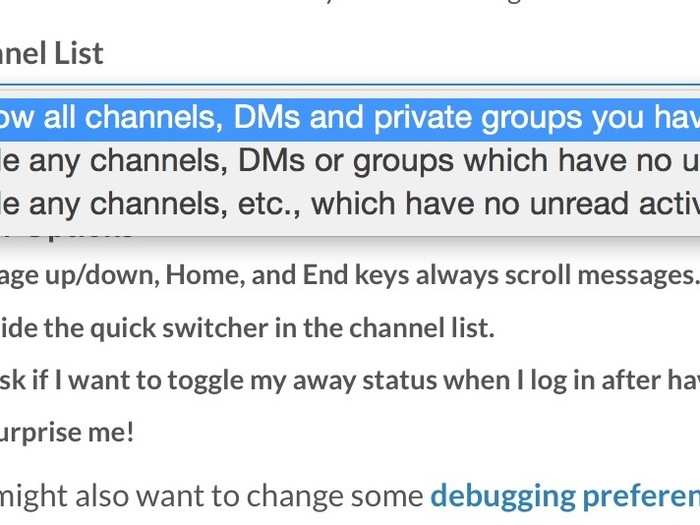
Slack lets you collapse channels to make your sidbar less overwhelming. For instance, you can hide certain channels in your sidebar if all messages have been read.
Go to Preferences > Advanced Options, and tweak your Channel List settings.
Change your sidebar theme
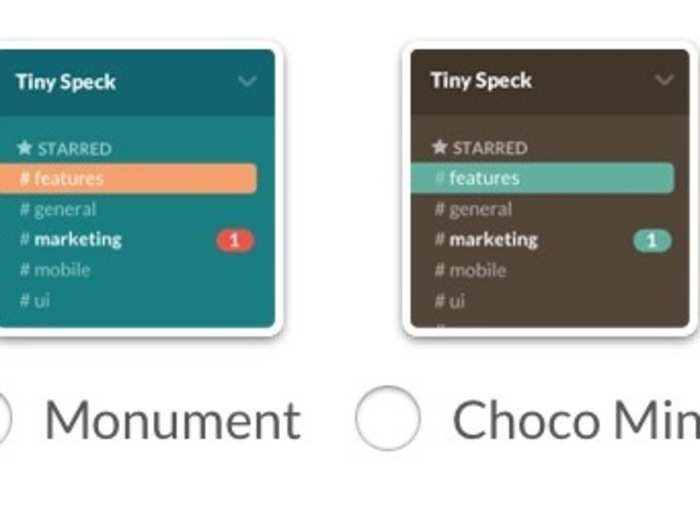
Change things up by switching sidebar themes. Slack has six you can choose from in Preferences > Sidebar Theme.
Make Slackbot your personal assistant
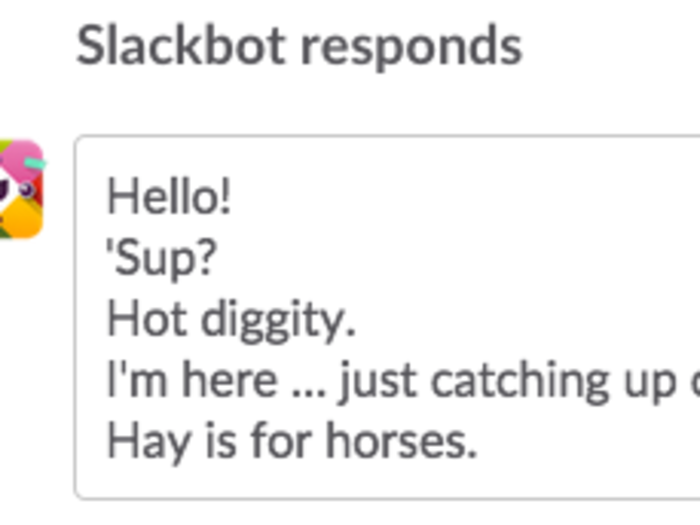
Slack has a built-in personal assistant called Slackbot. You can customize responses for Slackbot and have it act as your personal vault — if you send text or media in a private conversation with Slackbot, it's all searchable only to you.
To find out more about Slackbot, check this post out.
Ask Slackbot for the WiFi password

One really cool thing Slackbot can do is tell you the WiFi password for your building.
Once you set it up in your team's settings, just asked "What's the WiFi password?
Edit out typos
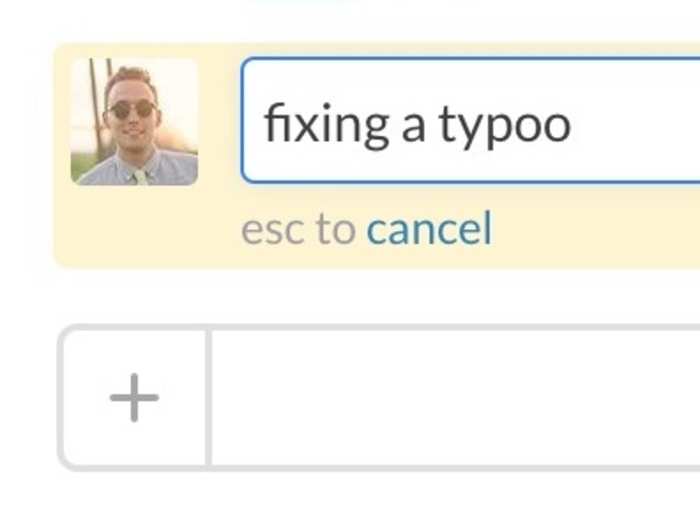
If you goof up with a message and want to edit it, click the little gear icon while your mouse is over it. The up arrow on your keyboard will also let you quickly edit the last message you sent.
Star and pin messages for later
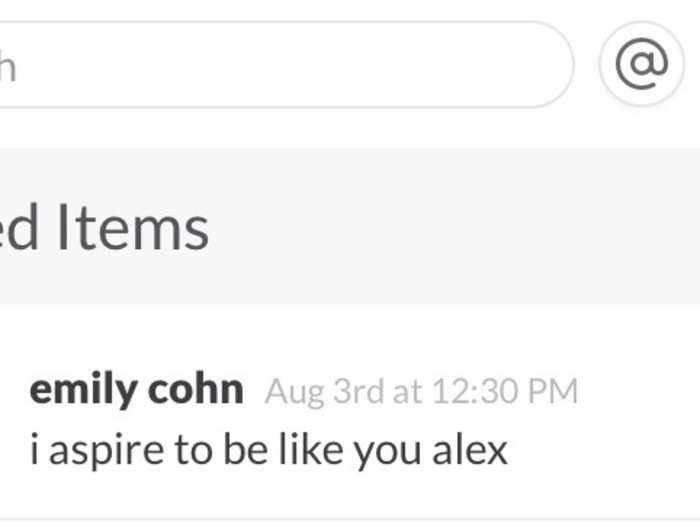
If you like a message or just want to save it for reference later, give it a star! All of your starred messages are available by clicking the star icon next to the search box in the top right of Slack.
You can also pin individual messages to a room so they're easy to find later. Just click the gear icon next to a message and then pin.
To see pinned messages, click the "I" information button to the left of the search box, then you'll see a list of the channel's pinned items.
Stars work better for your individual reference, while pinned items can help a whole team see important messages for a channel.
Use the “Create a Post” tool to share documents like press releases with your team
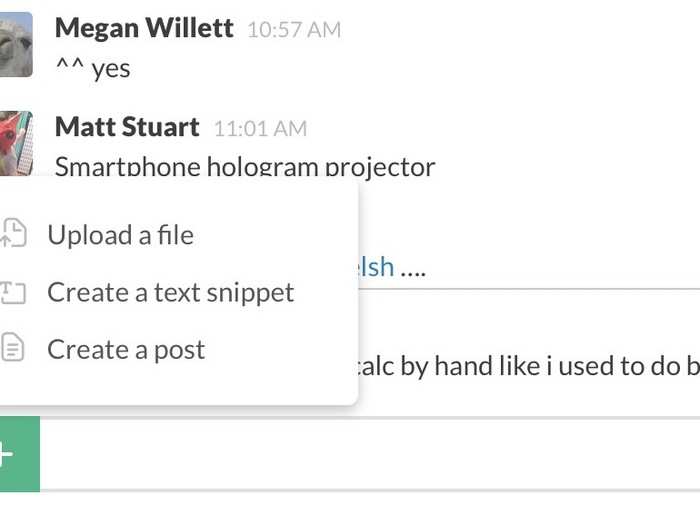
If you want to make a longer or more formal post in a Slack channel, use the Create Post tool by clicking the + symbol next to the text entry field.
Everyone in the channel or group can comment on the post in the right-side column once you upload it, and those comments are threaded and associated with the post.
Quickly switch channels
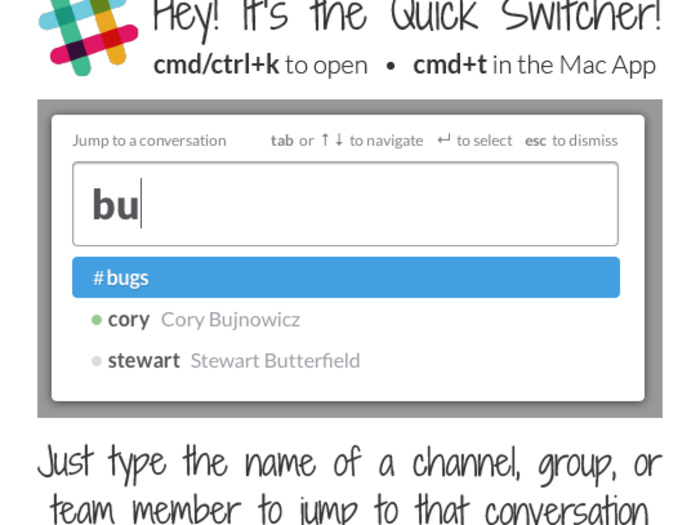
Slack’s “Quick Switcher” is a godsend, allowing you to navigate between different channels without taking your fingers off the keyboard.
Press ?+K when using Slack on the web, ?+T when using the Mac desktop app, and Ctrl+K on Windows to flip through channels and DMs.
Three finger swipe on mobile will change your life

If you have multiple Slack teams set up, you can quickly move between them on your phone by doing a three finger swipe.
You're welcome.
Respond with that perfect GIF

If you haven't discovered the magic that is Giphy yet, prepare to have your mind blown.
From your team's list of service integrations, add Giphy, which is essentially a database of GIFs.
After you add it, typing /giphy followed by the kind of GIF you want will automatically drop it in your conversation. If you just leave it as /giphy [text], something completely random GIF will be added.
If you experience GIF overload at any point, type /collapse to close all open GIFs and images in a channel.
Mark messages as unread

If you want to mark a message you've viewed as unread, hold down the Option (Alt) key while clicking on it. In Slack's mobile apps, tapping and holding on a message will let you mark it as unread.
Find emojis by describing them

You can click the little smiley face emoji to the right of the text entry box for a list of emoji to add, but you can also just type a colon and the name of an emoji to quickly add it to a message.
:pray: = ??
Quickly respond to messages with emoji reactions
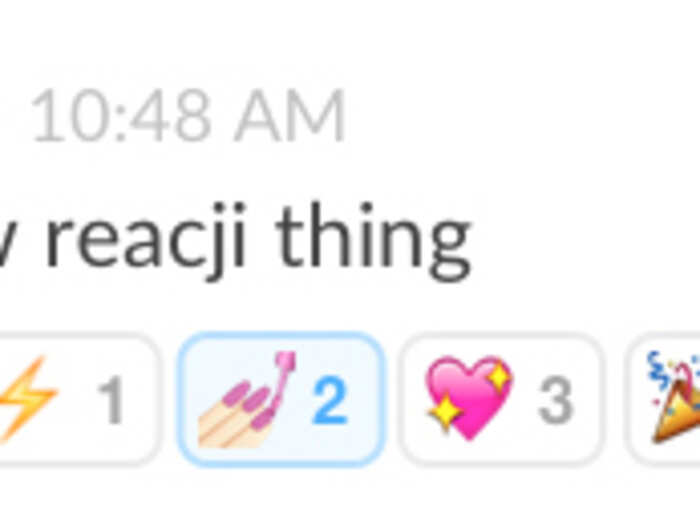
Why use words when you can use emojis?
Hover your mouse over a message and click the little actions gear. Then select Add a reaction. Choose an emoji, and it will appear below the message with your name tied to it.
To remove your reaction, just click or tap the emoji you added.
Link back to individual messages for reference
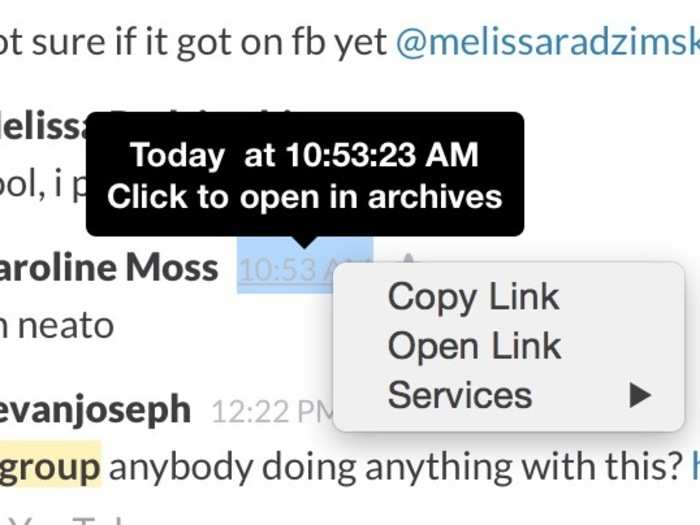
Right click on a message's timestamp to copy its link to your clipboard. Pasting it back into a conversation brings up the message like a quote.
Slack tells Tech Insider that doing this is "like ripping a hole in the space-time continuum with your mouse."
Integrate with Wunderlist for managing tasks
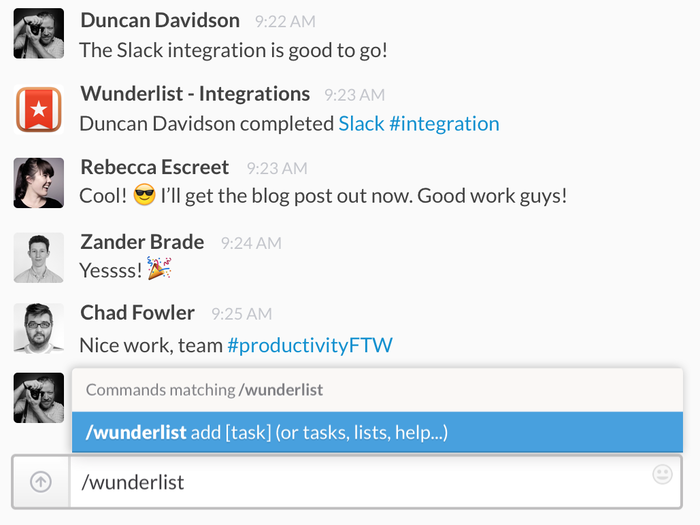
Wunderlist is a great todo app that lets you delegate tasks to people on your team.
It also integrates with Slack, which means double the productivity!
You'll have to add Wunderlist under the Configure Integrations section of your company's Slack settings. If you're interested in learning more about how the integration works, check out this post.
Get /reminded about stuff

The command /remind will have Slackbot shoot you a reminder message for whatever you want.
For example: /remind ME IN (x period of time: minutes, hours, days, months) TO (do whatever). (All caps are necessary to make it work.)
That would look something like: "/remind me in 1 minute to email Matt"
The /remind list command will show you all the reminders you have scheduled, and /remind cancel ID will delete any.
Stay on top of your schedule with Google Calendar integration
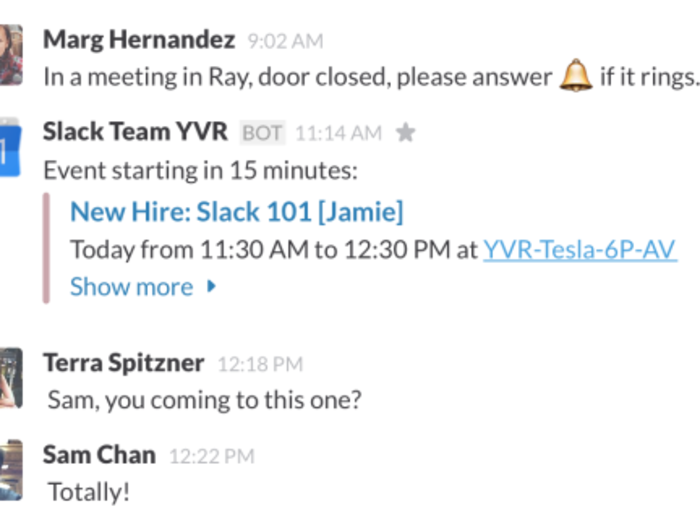
Slack recently integrated with Google Calendar, so your meetings and appointments can show up in Slack. You can have multiple Google accounts (if you have a work address and personal Gmail, for instance) post to any channel or privately to yourself.
You can set custom reminders for events and get a daily or weekly digest of your schedule delivered right to Slack.
Other Google services, like Hangouts and Drive, work with Slack too.
To set these up, go to your team's Integrations page.
Create bulleted lists
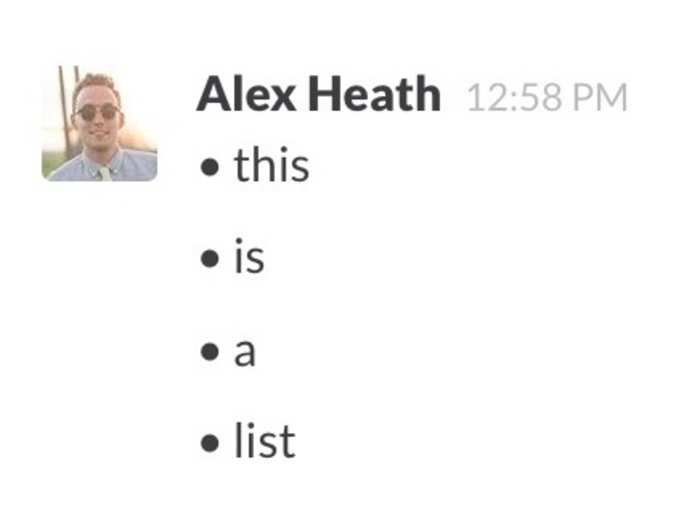
Type Option+8 on a Mac or Alt+0149 on Windows while typing to create a bulleted list.
Set up RSS feeds in private groups or channels

If you want to keep up with a specific news source, you can just subscribe to that site's RSS feed and have it show up in Slack. To do this, just type /feed followed by the RSS feed’s address.
Add stage directions to your messages for dramatic effect

The /me prefix italicizes text.
Popular Right Now
Popular Keywords
- India’s wearables market decline
- Vivo V40 Pro vs OnePlus 12R
- Nothing Phone (2a) Plus vs OnePlus Nord 4
- Upcoming smartphones launching in August
- Nothing Phone (2a) review
- Current Location in Google
- Hide Whatsapp Messages
- Phone is hacked or not
- Whatsapp Deleted Messages
- Download photos from Whatsapp
- Instagram Messages
- How to lock facebook profile
- Android 14
- Unfollowed on Instagram
Advertisement