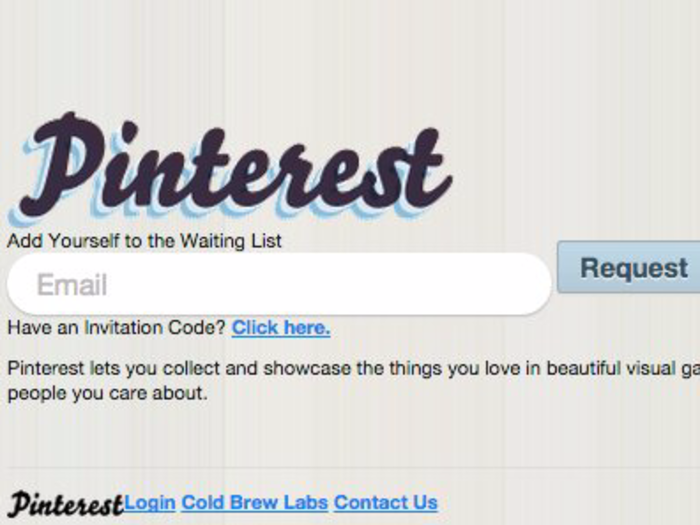15 things you didn't know you could do with your iPad
Use your iPad as a card table

Quickly navigate to an app's settings using Siri
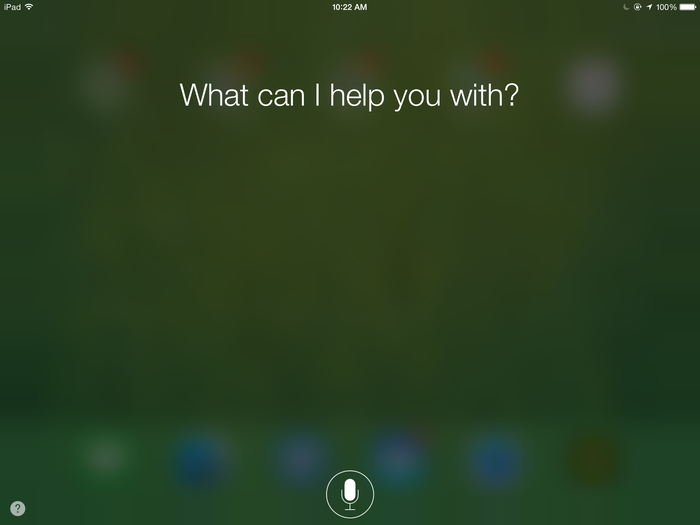
When you have an app open on your iPad, simply hold down the Home button to bring up Siri and say, "Settings." Siri will then bring up the settings page for that particular app.
Watch free movies and TV shows (legally) with Crackle
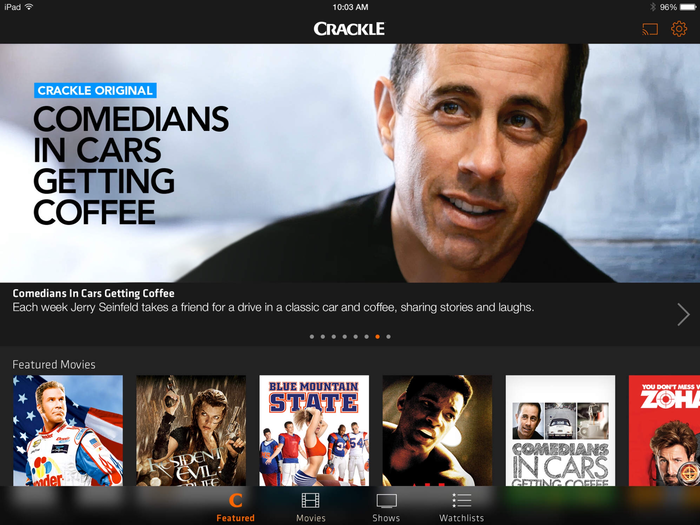
There's no need to sign in or pay to enjoy Crackle (Free). And while you won't always see the newest movies or TV shows, there's plenty of original content and old-time favorites to keep you entertained.
Use your iPad as a second monitor
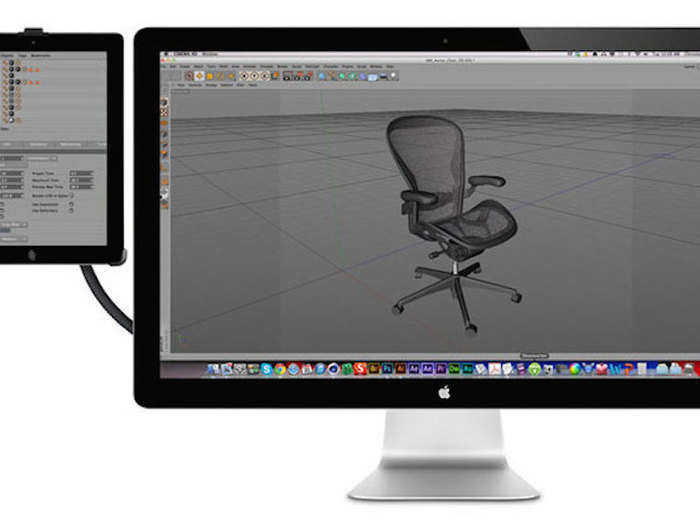
With Air Display 2 ($9.99), you can use your iPad or iPad Mini as a second monitor to extend your screen real estate.
Home or sleep button broken? You can create virtual ones to keep your iPad functional.
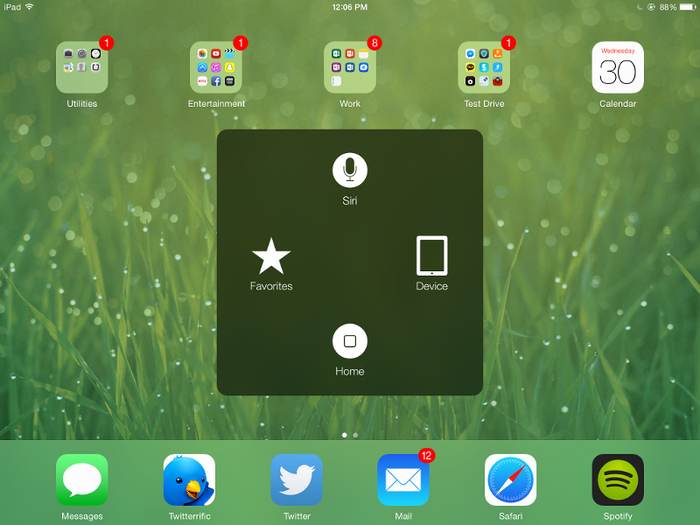
Assistive Touch gives you easy access to virtual versions of all your iPad's physical buttons such as Home, sleep, volume, or lock screen. To enable Assistive Touch, go to Settings > General > Accessibility > Assistive Touch and turn the feature on.
Drag your hand left or right to quickly switch between apps
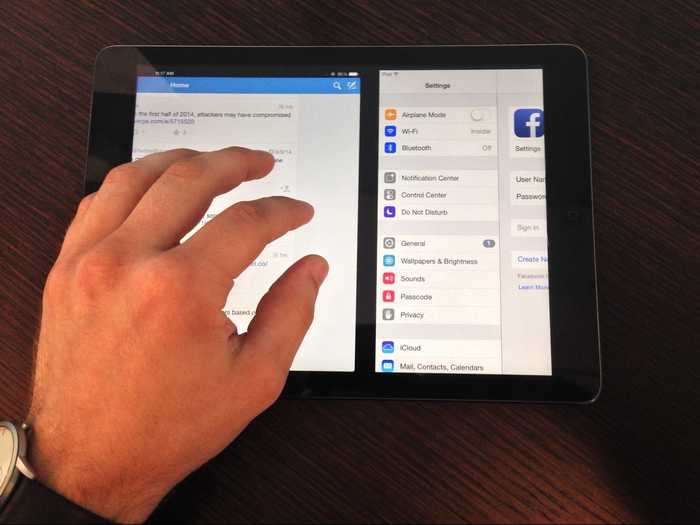
Apple lets you take advantage of your iPad's larger screen by allowing you to switch between apps quickly using four or five fingers and dragging them sideways. You can also close out apps this way by pinching all of your fingers together.
To enable the feature, go to Settings, toggle on Multitasking Gestures, and you're all set.
Turn your iPad and iPhone into an arcade and controller

Watch movies from your computer on your iPad
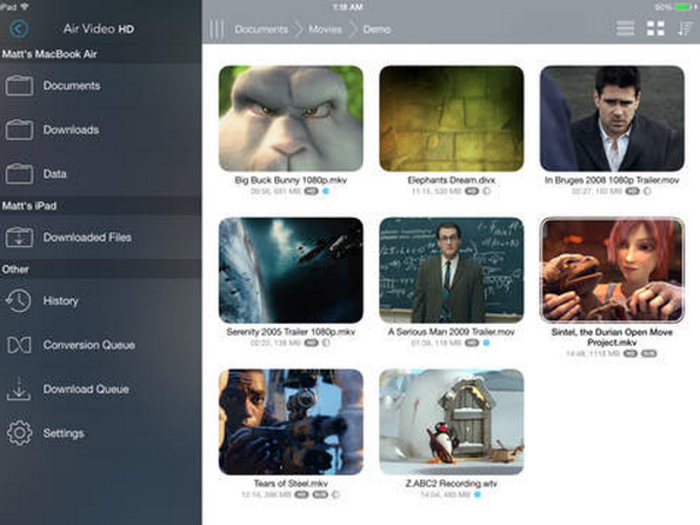
Don't want to clog your iPad's memory with videos from your computer? Air Video HD ($2.99) streams videos between the two — without you having to worry about video formats or bitrates.
Read and annotate any PDF with GoodReader 4
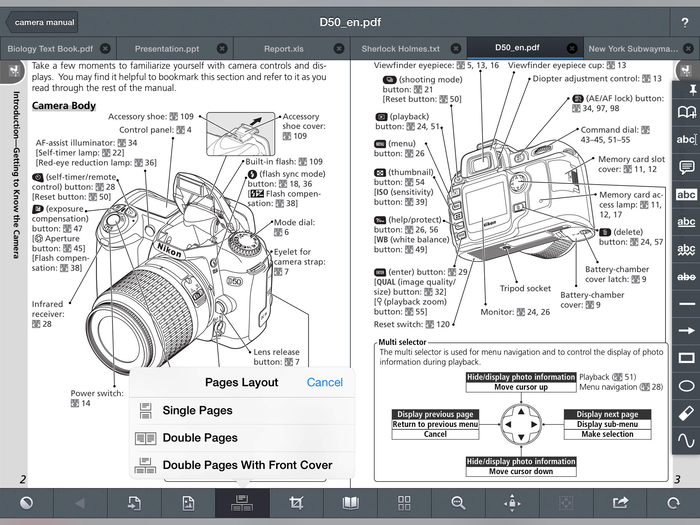
GoodReader 4 ($6.99) is the easiest way to see your PDFs in all their glory, annotations and all. You can also mark up PDFs on your end too, and the app will automatically work with your iPhone.
For better night reading, invert the colors of your iPad.
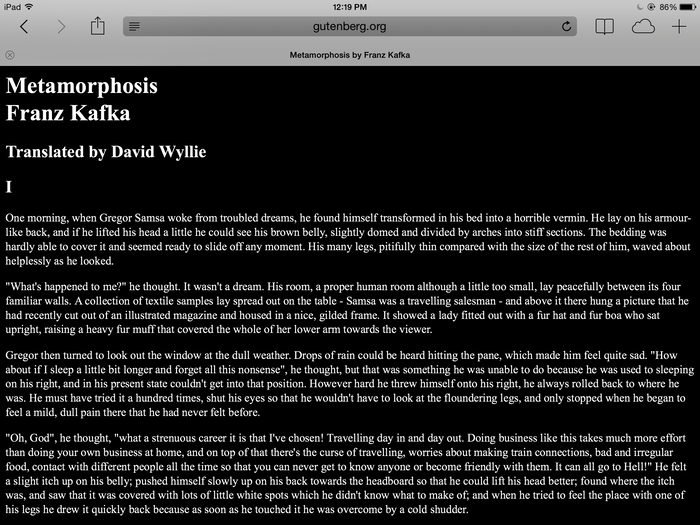
Black text on a white background can be a strain on your eyes, especially at night. Why not flip them? To invert colors on your iPad, go to Settings > General > Accessibility, and toggle on Invert Colors.
Reduce iOS 7's transparency and darken the colors on your iPad.
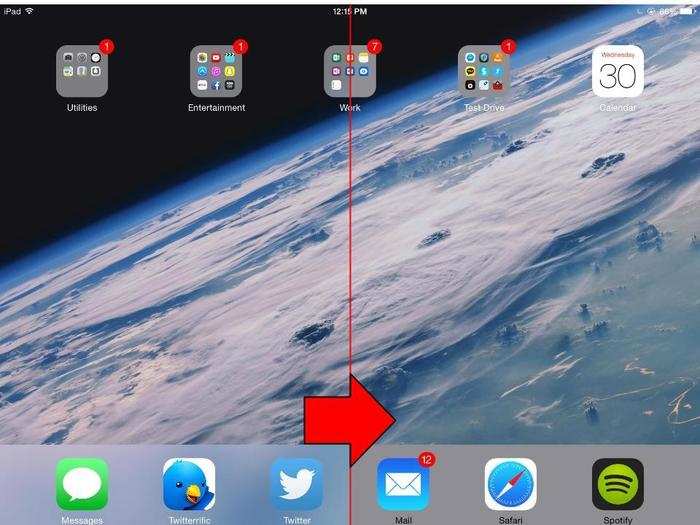
There's transparency all over in iOS 8, but you can darken things up by going to Settings > General > Accessibility > Increase Contrast. Once there, you can toggle on the option to both reduce transparency and darken colors.
Need to call someone but only have your iPad? Just use Facebook Messenger instead
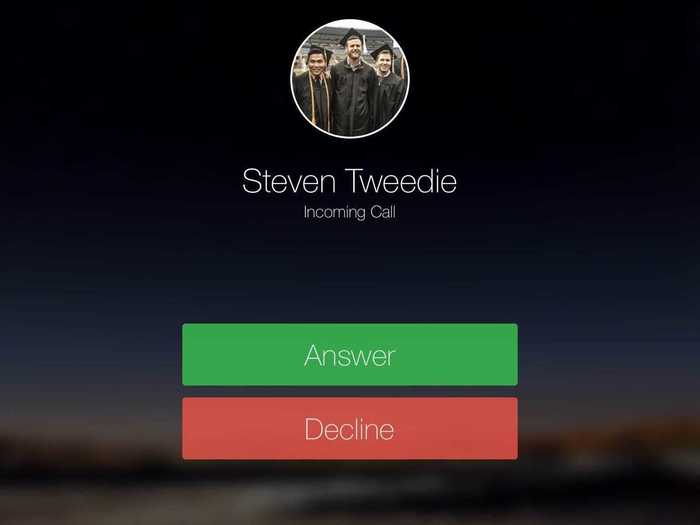
Facebook's Messenger app (Free) now allows you to make phone calls to your Facebook friends using Wi-Fi or your data plan.
With the larger screen real esate, the iPad is great for editing photos. If you're editing in the flagship app, switch between edited and non-edited version of a photo.

While editing, touch and hold the photo to temporarily show the original. That way, you can easily vet whether the changes you're making improve the image.
Make sure you see all the big, beautiful details in your photos with the iPad magnifying glass
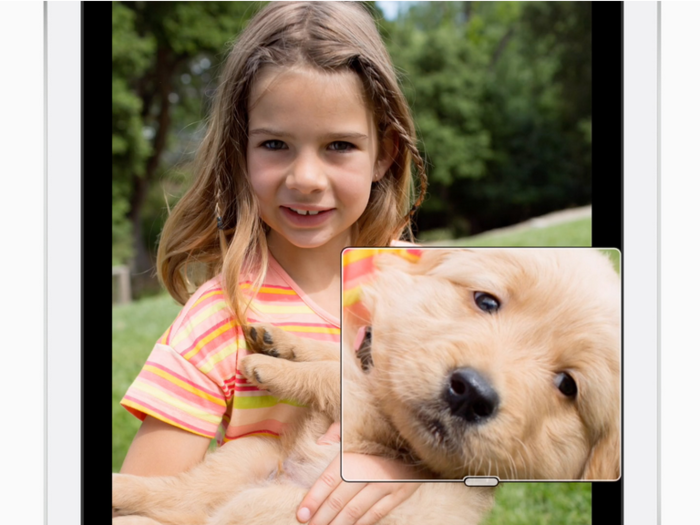
To turn the magnifying glass on go to Settings>General>Accessibility>Zoom. Then to make it appear, simply double-tap the screen with three fingers.
Use Launch Center Pro to create task shortcuts
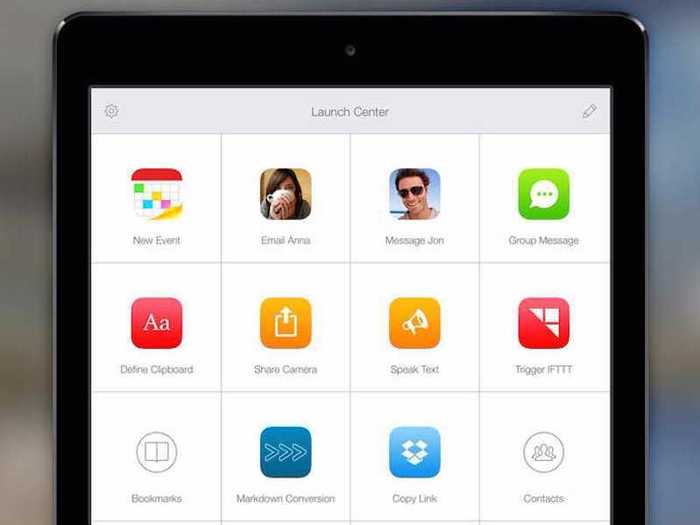
Recently highlighted on Apple's "Best iPad Apps of the Year" list, Launch Center Pro ($4.99) is like "speed dial for every day tasks." You can create shortcuts for actions like searching Wikipedia or Scanning a barcode to search on Amazon, letting you get things done with a single tap.
Popular Right Now
Advertisement