11 Ways To Make Your PC Run Faster
Run cleanup programs frequently.

Remove unnecessary visual effects and animations.

Yes — some of these things you'll be removing make your operating system look nice, but wouldn't you rather have a speedier computer?
On Windows 7, try disabling the pretty albeit resource-hungry "Aero" theme. Right click your desktop and then click "Personalize." Choose the "Window Color" tab and then uncheck "Enable transparency."
Update and use your antivirus software.
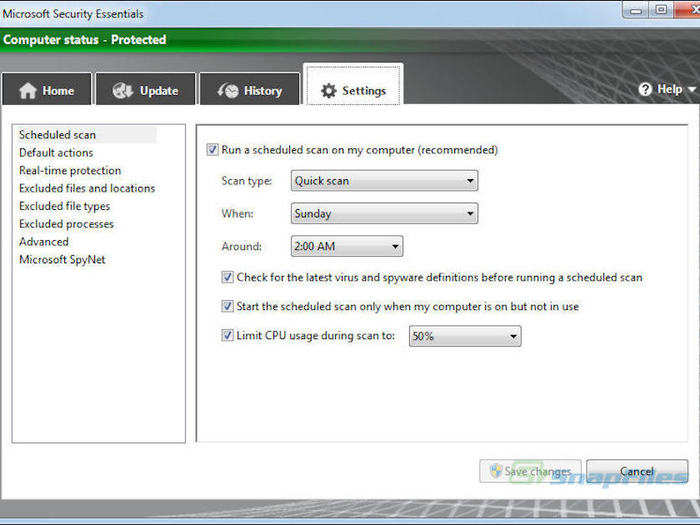
Viruses and malware can bog down your computer in a hurry, so it's best to prevent them in the first place. If you're using a free trial of antivirus software whose notifications are as annoying as a virus itself, uninstall it and try using Microsoft's free Security Essentials antivirus software, which won't bombard you with ads.
To stay diligent, try scheduling daily quick scans and weekly full scans.
Buy more RAM for faster multitasking

RAM, or random-access memory, is a cheap and easy upgrade that can make a sluggish PC feel brand new again.
You can use this nifty "Memory Finder" tool from Newegg to figure out what kind your computer needs. You can then either install it yourself or have a computer technician slot it into your motherboard. It's a very easy DIY upgrade though.
Buy a solid-state drive (SSD) for snappy load times.

Upgrading your hard drive is an easy way to see far faster load times. There are two types: the traditional hard drives (HDD) and the newer solid-state drives (SDD).
While traditional hard drives are cheaper and feature moving parts, SSDs are based on flash memory which have no moving parts. They're getting cheaper by the day, and having an SSD means faster startups and load times.
Reduce the number of apps that launch when you start up your PC.
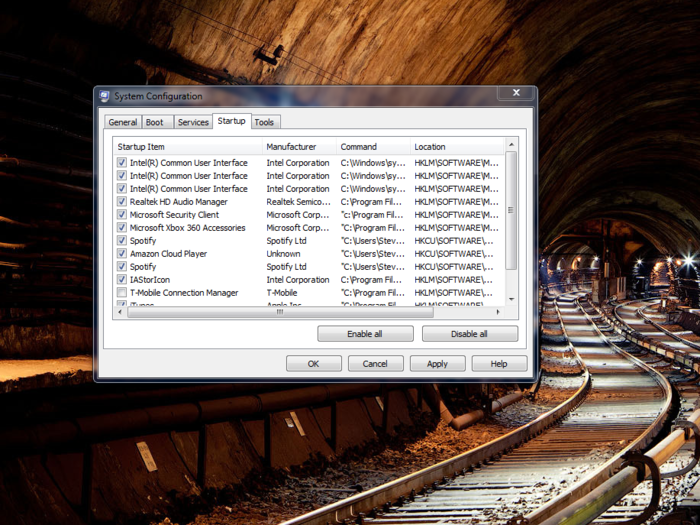
Waiting around for your computer to boot up is a pain, so it can help to limit the number of programs and apps that start on launch.
To see a list of these programs, click the Start menu and search for "msconfig." Next, click on the Startup tab and you'll see the list. You can then uncheck any programs that you don't need running on start up.
Note: Don't delete anything you don't recognize without first searching Google to see if it's a necessary program.
See what's running on your computer to find resource-hogging processes.
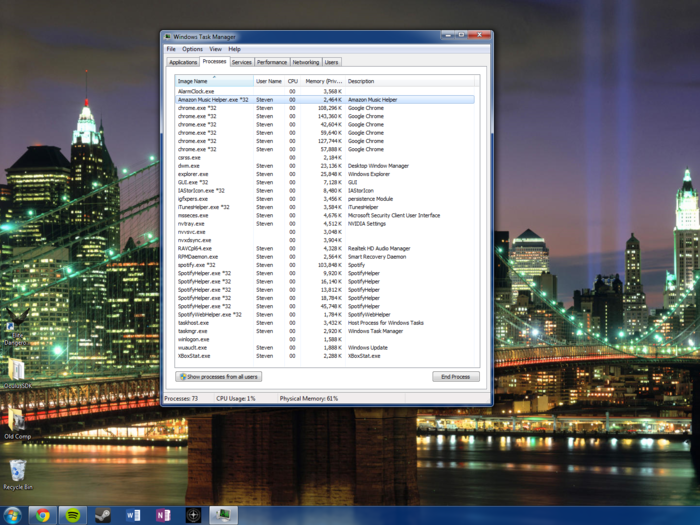
Your computer is always running multiple processes at any given time, but it can be helpful to make sure they all belong.
On Windows, right click the Taskbar and then click "Start Task Manager" to bring up Task Manager. If there's a process taking up a ton of RAM or processing power that you haven't heard of, trying Googling it. If you can't find anything, it might be a sinister process.
Perform a fresh reinstall of Windows if you're infested with viruses or malware.
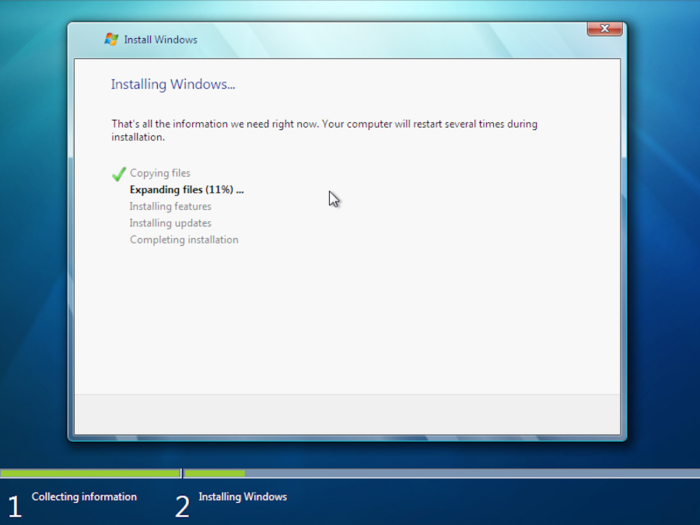
You can usually weed out viruses with a reputable anti-virus software, but sometimes you just need a fresh start.
Performing a fresh-reinstall of your Windows operating system will set the clock back to zero, so make sure you have your important documents and media beforehand. When you're ready to reset, insert your Windows installation disk or USB stick into your computer and then shut down your PC. Then start it back up and follow the on-screen directions.
If your internet browser is running slowly, try clearing your cache.

If your computer is struggling to surf the web, the problem could be with your browser, not your hardware.
The directions are slightly different for each browser, but in general you want to navigate to the Settings menu, and head over to the History option to clear the cache.
Refresh your computer's search index.
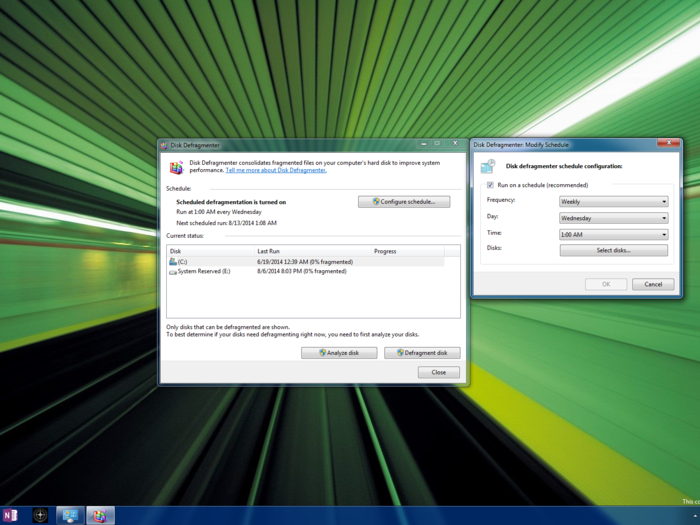
This tip will greatly speed up the process of searching your computer by having your computer re-index your entire hard disk. This process can take a while on large hard drives, but it's definitely worth it.
On Windows, use the "Disk Defragmenter" application that comes with your PC. Try scheduling a weekly de-fragmentation.
Restart your computer regularly.
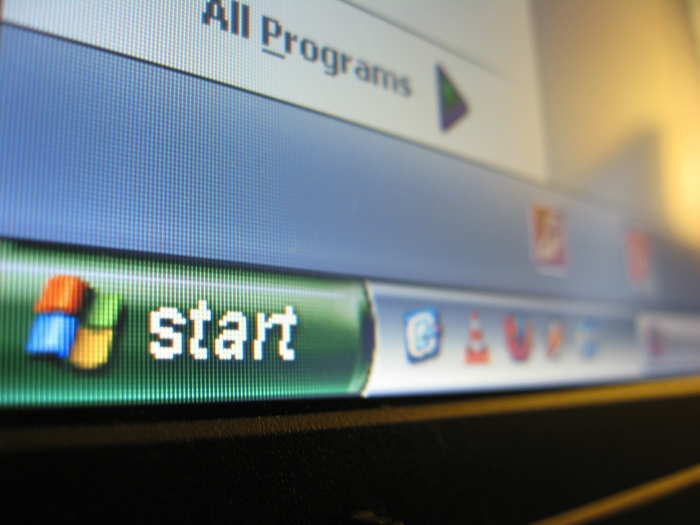
When you leave your computer on constantly, programs can end up taking up more memory over time than they need. Turning off your computer regularly lets your computer start over and gets rid of any "memory leaking" that may have been occurring from a background program or application, and often installs important updates that you might not have known were available.
Now that your computer is speedy, let's move to your iPhone...

Popular Right Now
Popular Keywords
- India’s wearables market decline
- Vivo V40 Pro vs OnePlus 12R
- Nothing Phone (2a) Plus vs OnePlus Nord 4
- Upcoming smartphones launching in August
- Nothing Phone (2a) review
- Current Location in Google
- Hide Whatsapp Messages
- Phone is hacked or not
- Whatsapp Deleted Messages
- Download photos from Whatsapp
- Instagram Messages
- How to lock facebook profile
- Android 14
- Unfollowed on Instagram
Advertisement