11 easy tricks to make your iPhone run faster
Get rid of old photos.

Delete apps that take up a lot of space.
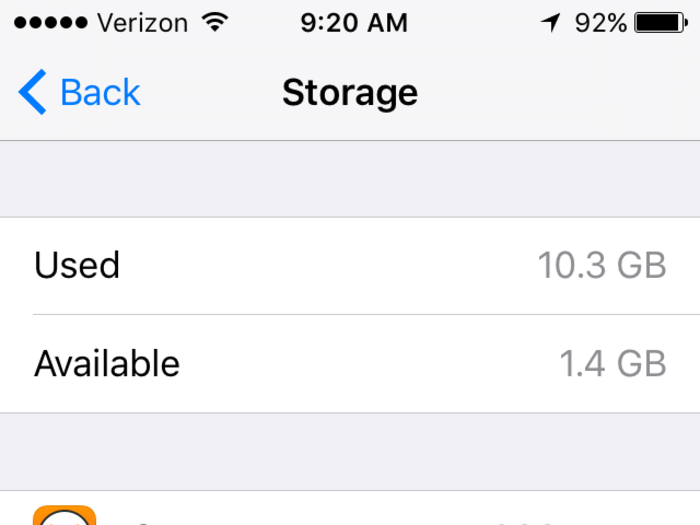
The more bloated your iPhone is, the slower it's going to run. To see how much space a single app is occupying, head over to Settings>General>Storage & iCloud Usage>Manage Storage.
Erase old text message threads.
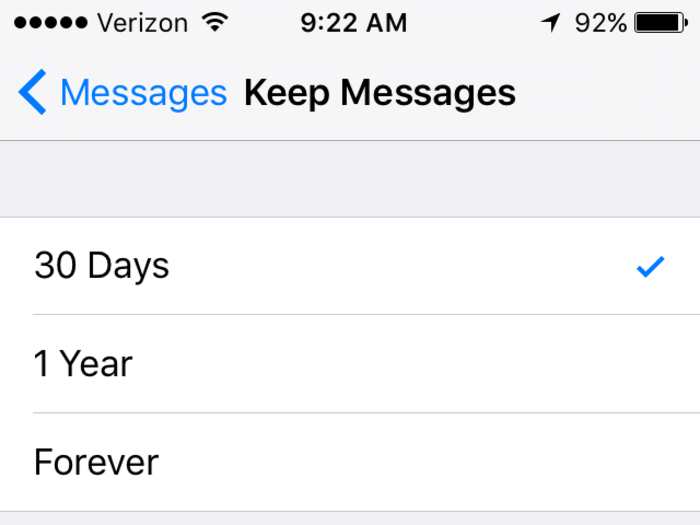
If you never delete any text messages (or multimedia messages like pictures and video), it can weigh down the phone's software. One easy way to make sure old messages don't clog up your phone is by changing the default amount of time you keep messages: the iPhone offers 30 days, 1 year, and forever. To do this go to Settings>Messages>Keep Messages.
Empty Safari's cache.
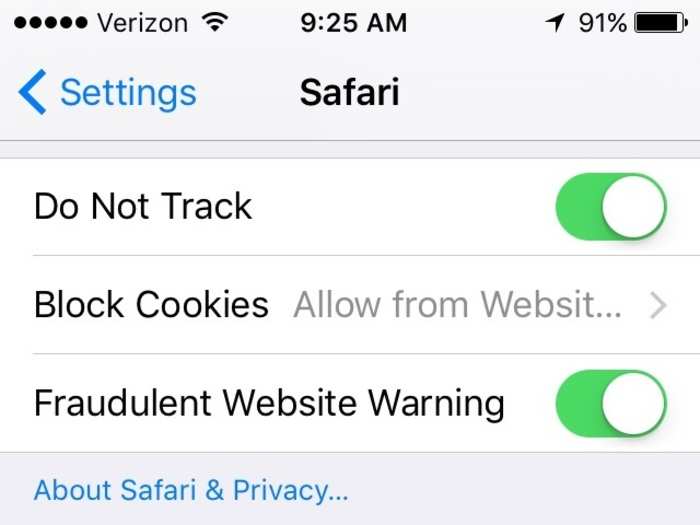
Treat your iPhone like you would a computer. This means you need to empty Safari's cache to keep it running smoothly. To do this, head over to Settings>Safari, and tap "Clear History and Website Data."
Turn off auto app updates.
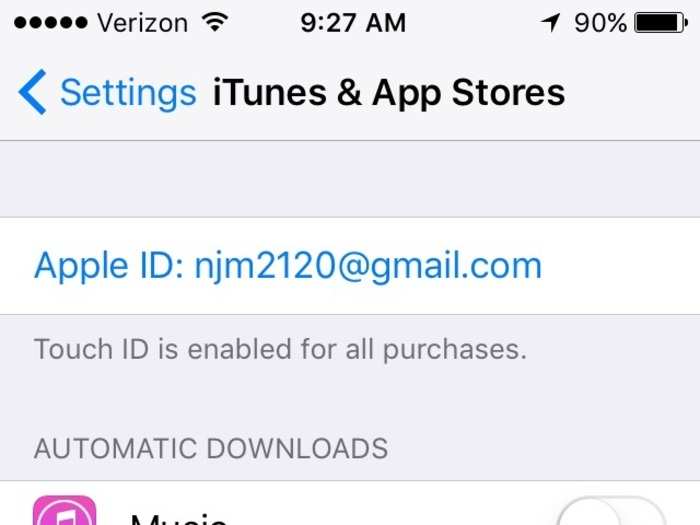
If your iPhone is running a little slow, that's because it may be trying to update apps in the background. Try updating your apps manually instead. To change this in your settings, head over to Settings>iTunes & App Store. Then switch the sliders to off mode where it says Updates.
Turn off automatic downloads.
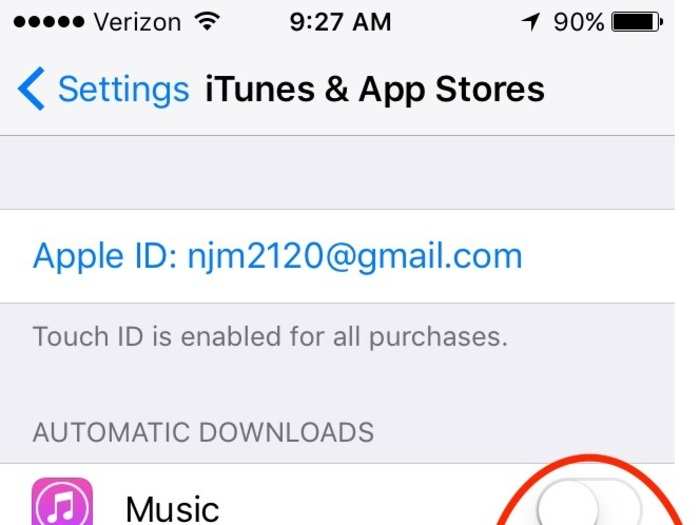
Similar to automatic updates, automatic downloads can also bog down your iPhone. If you have automatic app updates turned on, an app that you've downloaded on your iPad could automatically begin installing on your iPhone. While useful, it can certainly make your phone a little slower. To turn it off, navigate to Settings>iTunes & App Store. Switch the sliders to off mode.
Basically, if you can do something manually, do it. Avoid setting your phone to automatic.
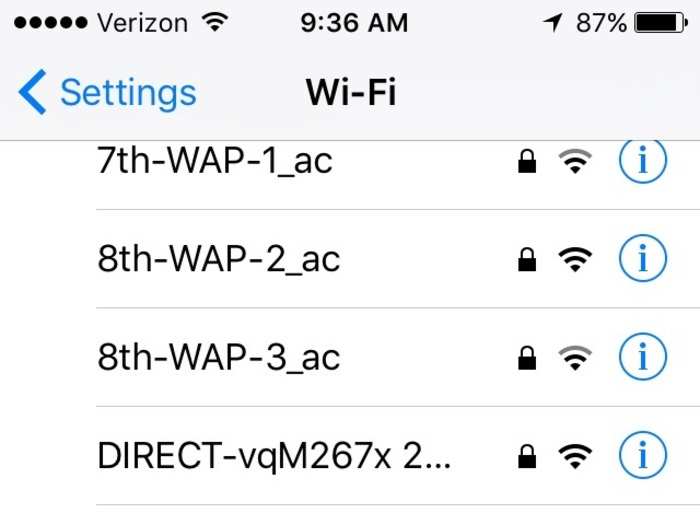
Does your iPhone usually ask if you'd like to join nearby Wi-Fi networks? If it does, you may want to turn that feature off. Any time your phone does anything automatically, such as scouting out nearby Wi-Fi or updating apps, it can slow the phone down. Turn this off by heading to Settings>Wi-Fi>Ask to Join Networks. Switch the slider to off.
Restart your iPhone every once in a while.

Again, your phone is a miniature computer, so it should be treated as such. It's easy to get into the habit of leaving your phone on all the time, but everyone once in a while it's healthy to restart it. Turning off your phone can help your iPhone let go of some of the resources it might have been holding on to that were weighing it down.
Check for software updates, and update your phone if necessary.
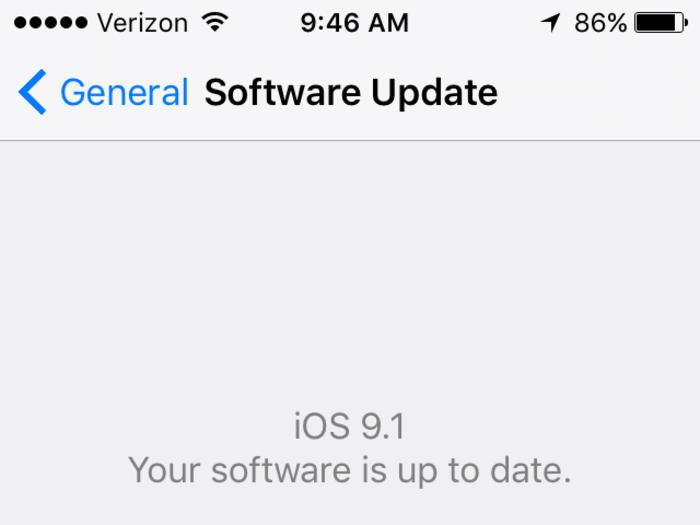
Software updates often include bug fixes, some of which can be related to an issue that makes your phone seem slow or glitchy. If it's a minor update, chances are it'll fix a few things. But if it's a major update, it depends on the phone you're using. Sometimes the hardware in previous models of iPhones simply can't handle the software as well as newer phones.
Try reallocating your phone's memory with this app
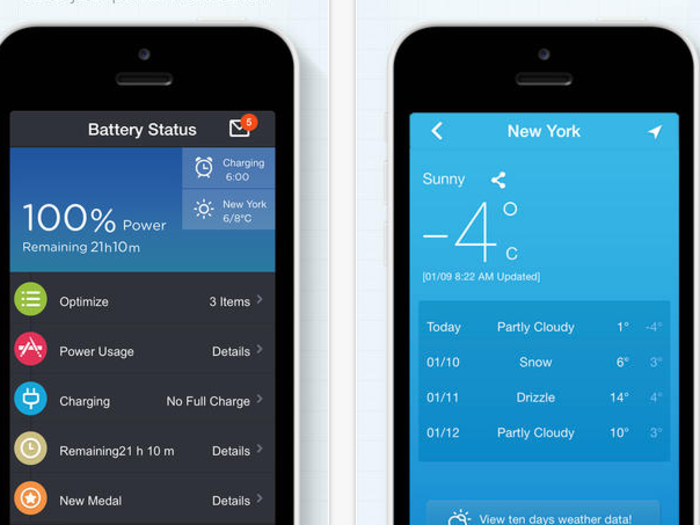
When a phone is running slow, it's likely due to an issue with its memory. According to Macworld, this Battery Doctor app can show you how fast your phone is running. If it's running slow, you can tap the Reallocate Memory button to re-distribute the memory in your iPhone. The team at Macworld claims that this is the first thing they do whenever they're iPhones start to lag.
If restarting just isn't cutting it, try restoring from a previous backup.

If you back up your phone regularly, you may want to try restoring it to a previous backup if it keeps giving you trouble. If anything has happened to your phone recently that may be making it more sluggish, restoring it could do the trick. To do this, on iTunes go to File>Devices>Restore from Backup.
Apple also has some helpful instructions here.
This post is an updated version of a post originally written by Lisa Eadicicco.
Popular Right Now
Popular Keywords
- India’s wearables market decline
- Vivo V40 Pro vs OnePlus 12R
- Nothing Phone (2a) Plus vs OnePlus Nord 4
- Upcoming smartphones launching in August
- Nothing Phone (2a) review
- Current Location in Google
- Hide Whatsapp Messages
- Phone is hacked or not
- Whatsapp Deleted Messages
- Download photos from Whatsapp
- Instagram Messages
- How to lock facebook profile
- Android 14
- Unfollowed on Instagram
Advertisement