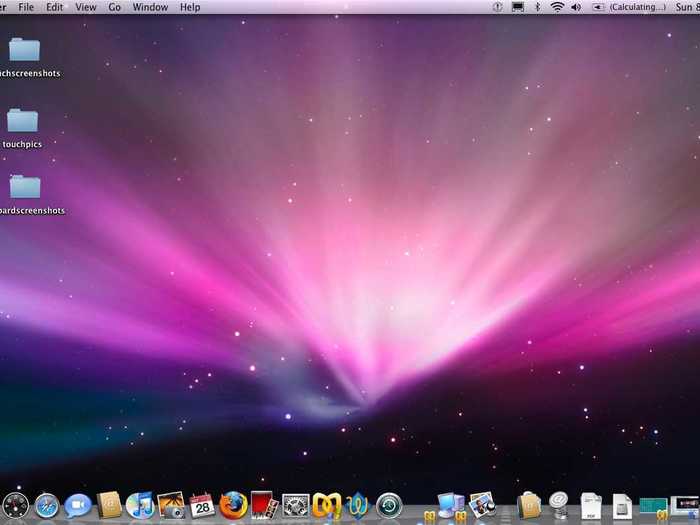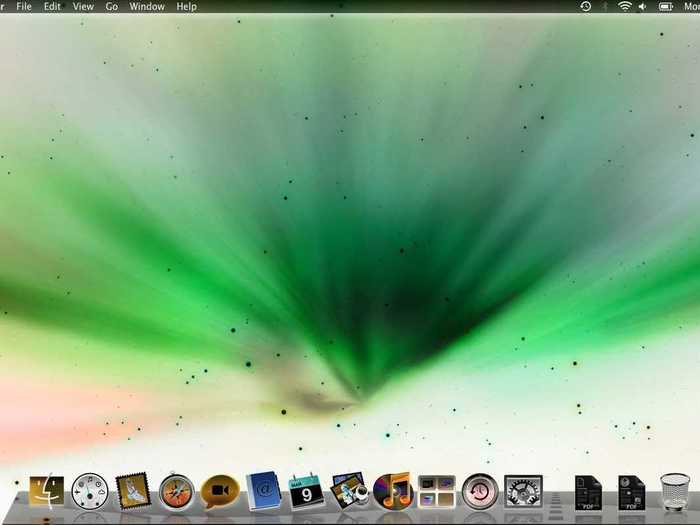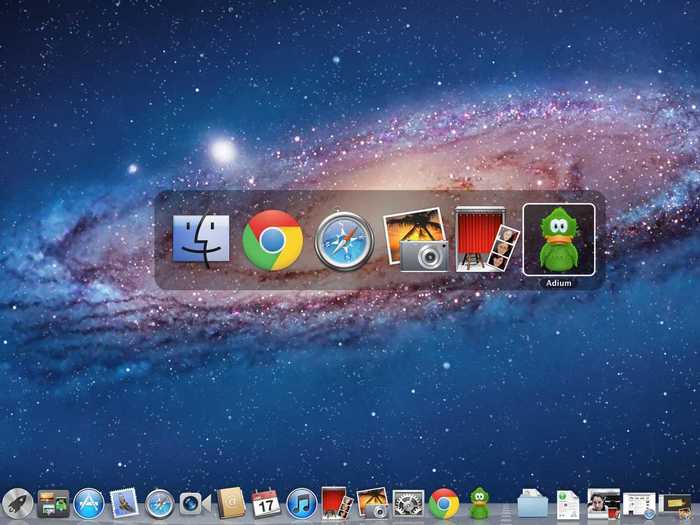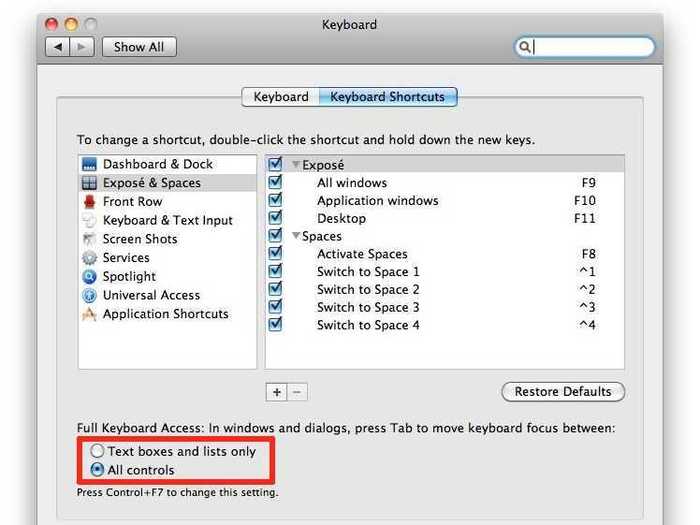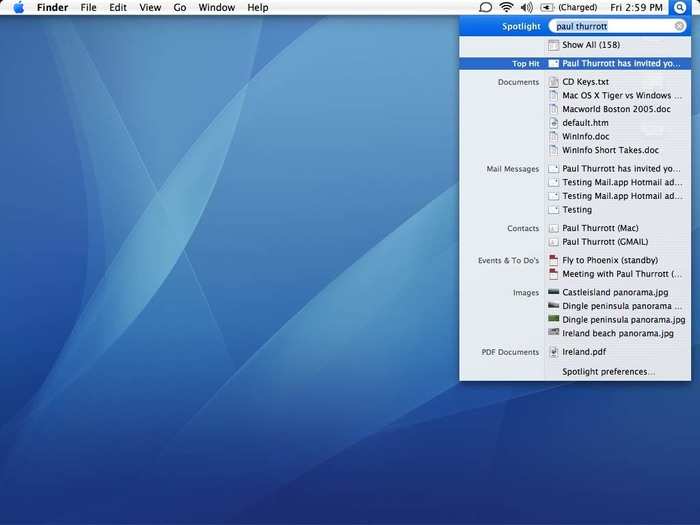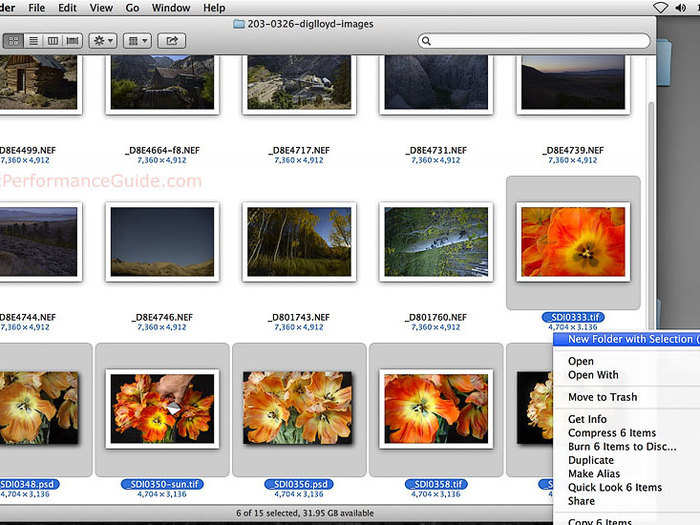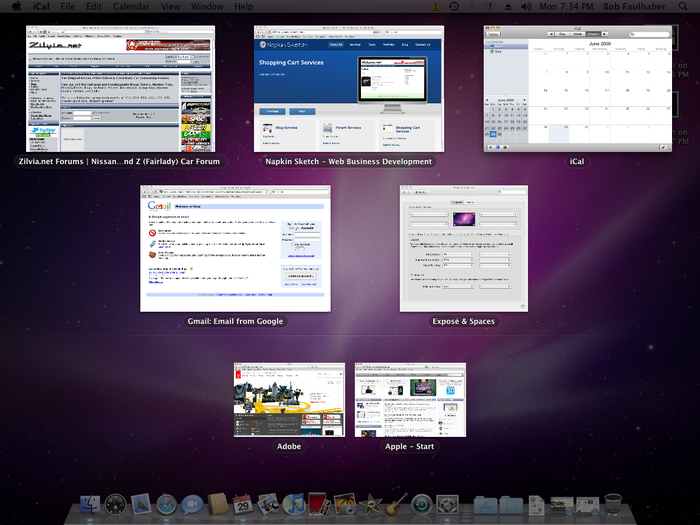Hide your dock in a flash
If your dock is getting in the way, pressing Command + Option + D will hide your dock. Want it back? Just repeat.
Invert the colors of your screen
For users running Mac OSX Lion or earlier, you can easily invert and revert the colors of you or your friend's Mac display by holding down Command + Option + Control + 8. The feature is originally designed to help the visually impaired.
Quick tab management
If you need to get rid of too many applications running, hold command and press your tab key to cycle through the applications. Tap "Q" to quit any of the applications, or "H" to minimize.
Never tab past an online form's box again
When filling out order forms online, tabbing through the input boxes often skips dropdown menus such as the "month" or "year" selections. To allow your computer to tab through them like any other text box, simply go to System Preferences => Keyboard, and then set "Full Keyboard Access" to "All Controls."
Use Spotlight search as a calculator
By simply pressing Command + Spacebar, Apple's Spotlight search is brought up, allowing you to easily search for documents or music. But the real secret is that it also does basic math, so if you need some multiplication or division done, just type it in the search bar!
Easily group files into one folder
For those with a cluttered desktop, one little shortcut can make consolidating files into one folder a snap. Simply highlight or click on the files that you'd like to group, right click, and select "New Folder With Selection."
Experience Expose in slow motion
For those with Mac OSX version 10.6 and earlier, the easy app selection tool, Expose, can be manipulated to work in slow motion. The secret is just to hold "Shift" while then pressing your Expose key (usually F9, F10, or F11). Use this trick for a less abrupt window-switching method.
Type an ? icon in a flash
On any Apple computer, you can create an ? icon by holding down Option + Shift + K.