- Home
- slideshows
- miscellaneous
- 'Why won't my PS4 connect to the internet?': 5 ways to fix your system when it won't get online
'Why won't my PS4 connect to the internet?': 5 ways to fix your system when it won't get online
Why your PS4 won't connect to the internet, and how to fix it

Check to see if the PlayStation Network is online
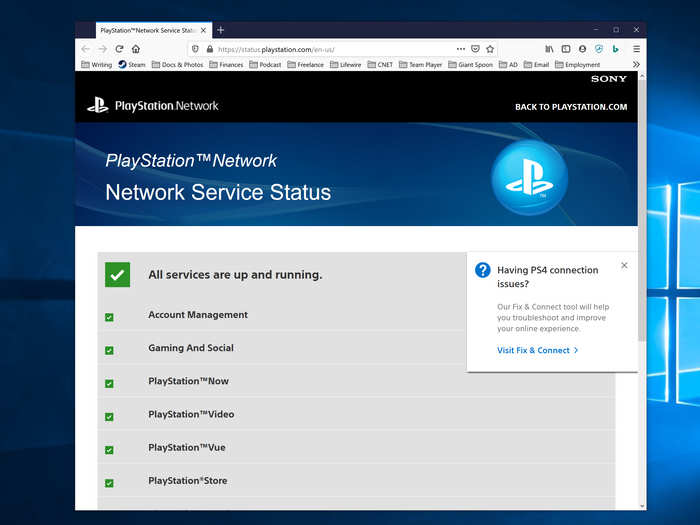
If you can get online but can't access the PSN, your first step should be to make sure it's online.
You can go to the PSN Network Status Page on another device to see if the status is green. If it's down, you might just need to wait a while for the issue to be fixed.
Determine if other devices can connect to the internet

If your PS4 is having trouble connecting to the internet, you might want to narrow down where the problem is right away by determining if the issue is with your PS4 or with your Wi-Fi network.
1. Check to see if other devices on your home network, like computers and tablets, can connect.
2. You should also make sure that devices on the same kind of connection are working — for example, if your PS4 is connected to the router with a wired Ethernet cable, then plug a computer into the router as well. If the PS4 is using Wi-Fi, connect to Wi-Fi with your phone and see if it works.
3. If your other devices can't connect either, it's time to power off your modem and router, wait several minutes, and turn them back on. If that still doesn't work, contact your internet service provider for help.
Check your PS4's connection to the router

If other devices are connecting to the internet but your PS4 cannot, it's starting to look like you have an issue with your PS4. It may be your wired or wireless connection, or your settings. We'll start with the connection.
- If you are connecting via Ethernet, try swapping out the cable to see if it's the issue. You might also try plugging into a different Ethernet port on the router, in case the port has blown.
- If you are using Wi-Fi, be sure you are using the correct Wi-Fi password (see the next section). If the password is correct, try moving the PS4 closer to the Wi-Fi router in case something is interfering with the signal.
Re-enter your PS4's Wi-Fi password
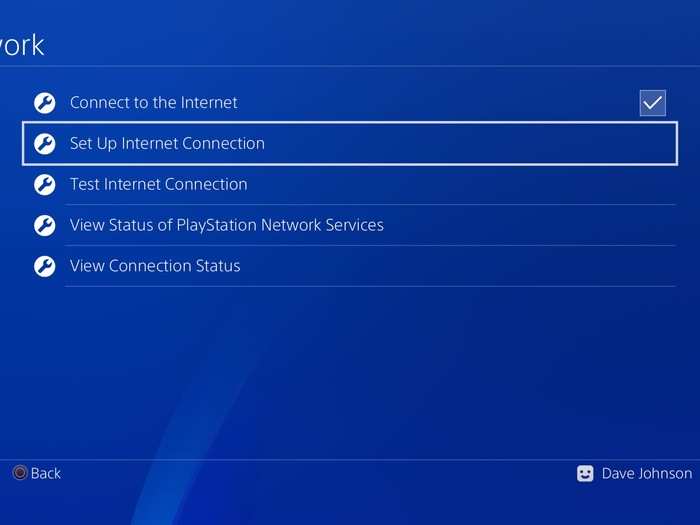
Make sure your password is correct by re-entering it on the PS4.
1. Using the PS4 controller, select "Settings."
2. Select "Network" and then select "Set Up Internet Connection."
3. Select "Use Wi-Fi"
4. Select "Easy."
5. Choose your Wi-Fi network from the list, enter the password, and wait for it to connect.
Check your PS4's DNS settings
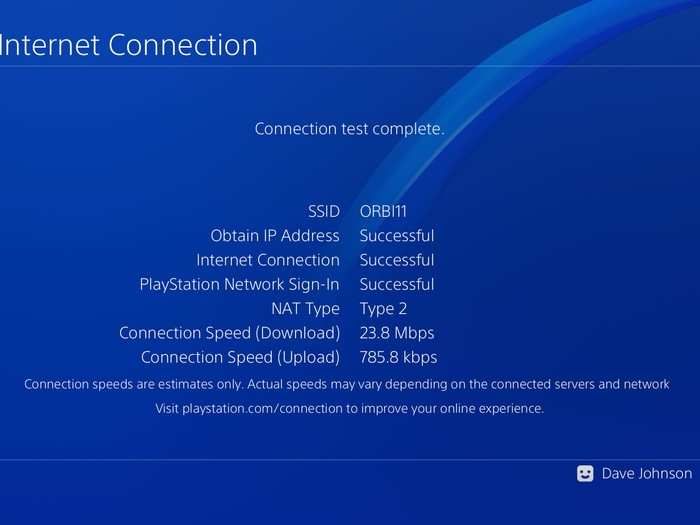
If none of the previous steps solved your problem, some users have found that changing the PS4's DNS server settings — which is like an address book that tells your PS4 how to find locations on the internet — can fix connection issues.
1. Using the PS4 controller, select "Settings."
2. Select "Network" and then select "Set Up Internet Connection."
3. Select either "Use Wi-Fi" or "Use a LAN Cable" depending upon how you're connecting.
4. Select "Custom." If necessary, choose your Wi-Fi network from the list.
5. Select "Automatic." Then select "Do Not Specify" and then "Manual."
6. Select "Primary DNS" and then enter "208.67.222.222"
7. Select "Secondary DNS" and then enter "208.67.220.220"
8. Select "Next."
9. Select "Automatic."
10. Select "Do Not Use."
Now test your internet connection. If it's still not working, you should contact Sony's PS4 support for additional assistance.
Related coverage from How To Do Everything: Tech:- How to clear the cache on a PS4 to make your system run more efficiently
- How to stream live gameplay on your PS4 to Twitch, YouTube, or other streaming sites
- 'Why won't my PS4 turn on?': How to troubleshoot your PS4 if it won't turn on, using 4 different methods
- How to connect Bluetooth headphones to your PS4 if they're compatible with the console
Popular Right Now
Popular Keywords
Advertisement