- Home
- slideshows
- miscellaneous
- 'Why is my Mac so slow?': 6 ways to speed up your Mac computer when its performance is lagging
'Why is my Mac so slow?': 6 ways to speed up your Mac computer when its performance is lagging
1. You put off updates for too long

2. The hard-drive is almost full
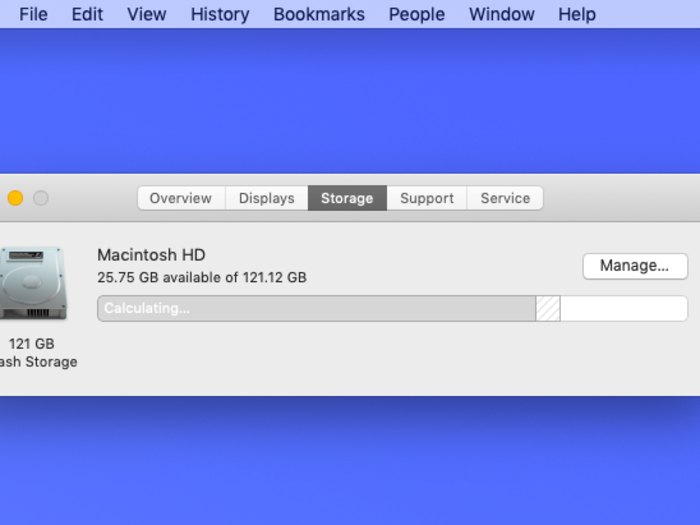
Do you have a ton of files, like documents or photos, saved directly to your hard drive? Slow performance may mean you're about to reach the storage limit on your Mac.
Solution: Check your hard drive space by clicking the the Apple icon in the top-left corner and then selecting "About this Mac." Next, toggle over to the "Storage" section and wait for it to calculate how much space you're using. If it's almost full, click the "Manage" button in the top-right corner.
This will open a new window with many tools for clearing out space on your hard drive, as well as readings on how much space every application, document, and more is taking up.
You should also consider using an external hard drive to clear out some space. Plus, it ensures that your stuff is protected even if your computer glitches or dies.
3. You haven't restarted your Mac in a long time (and when you do, you have a bunch of tabs open)
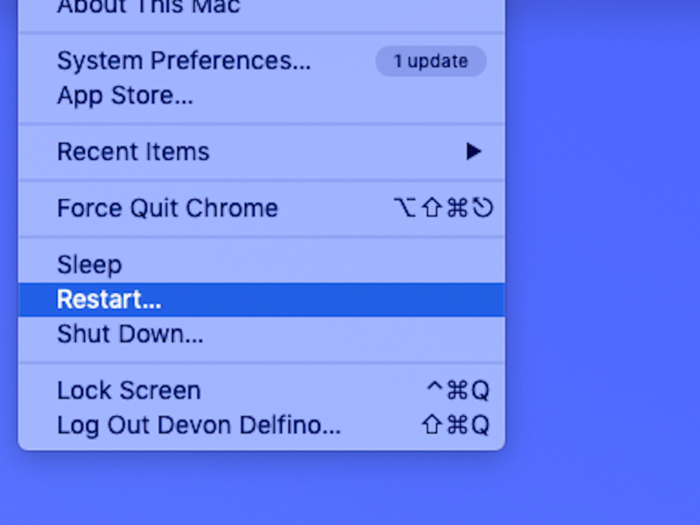
Your Mac isn't meant to operate all day everyday without breaks. When's the last time you restarted it? If it's been more than a few weeks, it may be time.
Solution: Restart your computer. To do so, click the Apple icon in the top-left corner of the screen and hit "Restart" — it's also a good idea to untick the box that gives you the option to open your current open apps and browser tabs for a quicker restart, provided you have everything saved.
4. There are too many apps running at once
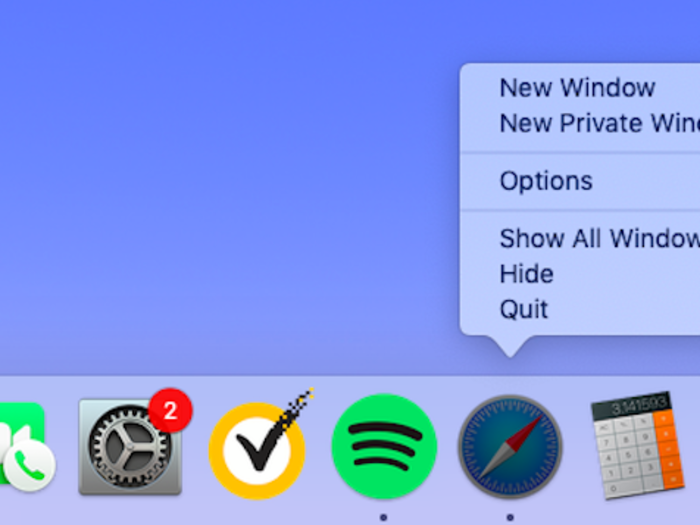
In a perfect world, we'd browse the internet while listening to Spotify and working on documents and scanning for viruses and video conferencing with friends. In reality, however, that much activity may be the reason your computer isn't as quick as it used to be.
Solutions: Close apps and tabs that you aren't using. Open apps appear in the bottom toolbar of your screen with a small dot just below the app's icon. To close those out, simply right-click the app and then select "Quit."
Alternatively, if you want to use a triage approach, your Mac's Activity Monitor (which you can find via the Finder) is a good way to figure out what's using the most memory or CPU. But keep in mind that some of the things there should be left alone, so if you aren't sure what it is, it's probably best to keep it open.
5. You restarted your Mac with a ton of apps open
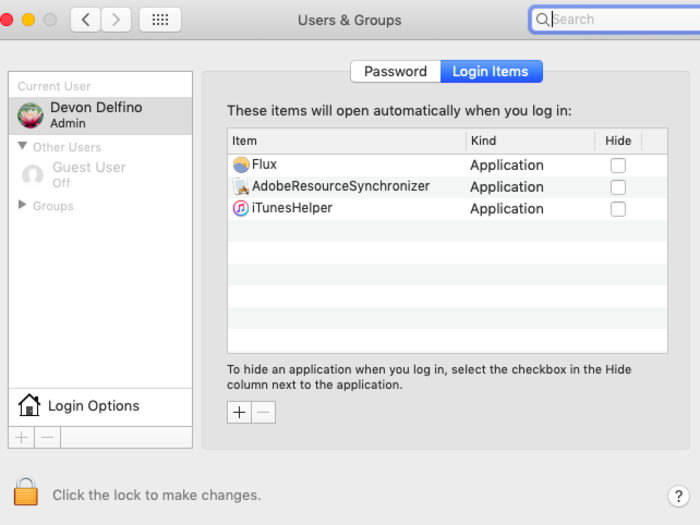
Again, too many apps running at once can slow you down, and if your computer is set up to auto-launch a bunch of apps, restarting isn't going to help you.
Solution: Set your Mac up to restart with fewer apps. Go to the Apple icon in the upper left corner of your screen and select "System Preferences," then choose "Users and Groups." Next, toggle over to "Login Items" and check the "hide" box next to the apps you don't want to launch each time you turn on your Mac or restart. You may have to go into the settings of individual apps and disable the auto-launch with restart function.
6. The cache is overloaded
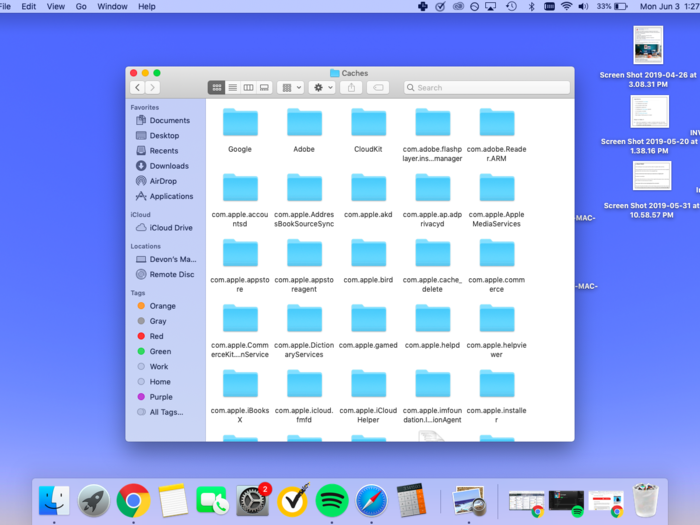
Your cache consists of temporary files gathered from the sites you visit. It lets you browse the internet faster, but those files can pile up and slow down your Mac as a whole.
Solution: Clear out your cache. Don't worry if you've never done this before: It can be quickly and easily accomplished when you know where to go. For info on how to do it, check out our article, "How to clear the cache on your Mac computer to make it run more efficiently."
There are a ton of reasons your Mac might slow down. And whether you believe in planned obsolescence or not, the fact is that computers don't last forever. Eventually you will have to replace parts on your old Mac, and even the computer itself.
If the above options don't work for you, it's a good idea to get a professional to look it over (especially if your Mac is still within the AppleCare warranty), and it may even be time to consider buying a new computer. Either way, backing up your Mac is a good place to start.
Related coverage from How To Do Everything: Tech:Popular Right Now
Popular Keywords
Advertisement