- Home
- slideshows
- miscellaneous
- These 9 Gmail features will help you get the most out of Google's popular email service
These 9 Gmail features will help you get the most out of Google's popular email service
Let Google help you write your email.

Sign out of Gmail from every device.
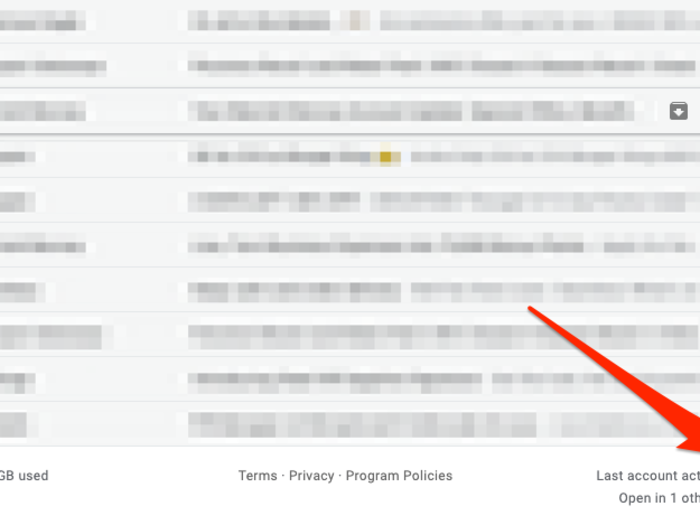
If you want to make sure you've been logged out of Gmail on devices you're no longer using, scroll down to the bottom of your inbox on the desktop and click the "Details" button.
This will launch a new window that displays your currently open and recent Gmail sessions. Press the "Sign out all other Gmail web sessions" button to log out of the web version of Gmail on every device that you're signed into.
Schedule emails to be sent at a later date or time.
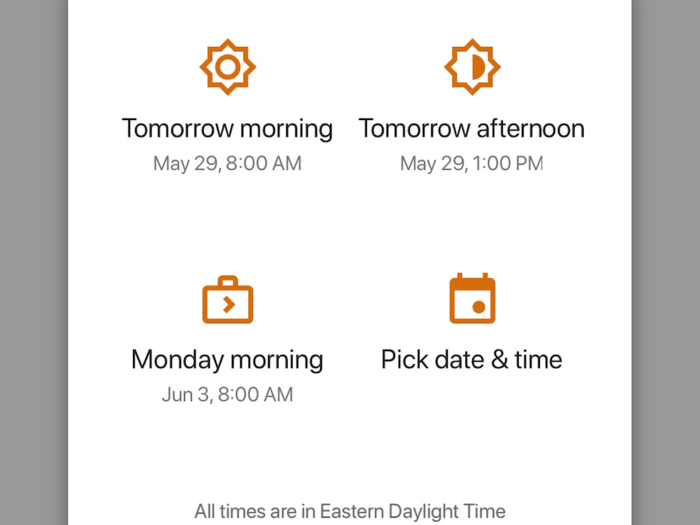
If you've ever had the urge to send an email at an odd hour, you'll appreciate Gmail's email scheduling feature. You can schedule emails to be sent at predetermined times, such as tomorrow morning or tomorrow afternoon, or at a date and time of your choosing.
To do this when using the desktop version of Gmail, just click the arrow next to the "Send" button. In the mobile version, press the three dots that appear in the top corner of the app when writing an email.
Snooze emails for later viewing.
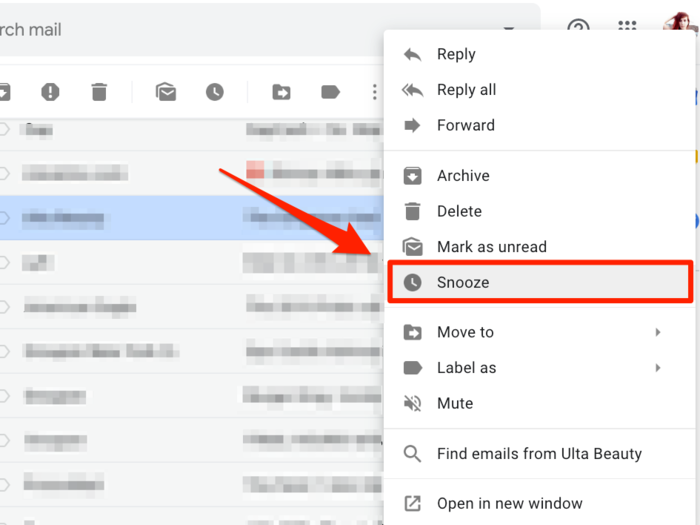
If you receive a high volume of email throughout the workday, it's easy for important messages to get buried. Luckily, Gmail has a handy snooze feature that can call an email back to your attention at a later time.
When using the desktop version of Gmail, select a message and right click. Then, press the "Snooze" option and select a time at which you'd like to be reminded of the email. Google will offer some suggested times, but you can also set your own custom time.
You can also access the "Snooze" option by hovering over an email with your cursor and clicking the icon that looks like a clock.
To do this in the Gmail mobile app, tap the message you'd like to snooze, press the three dots near the top of the screen, and select "Snooze."
Find all emails from a specific sender in two clicks.
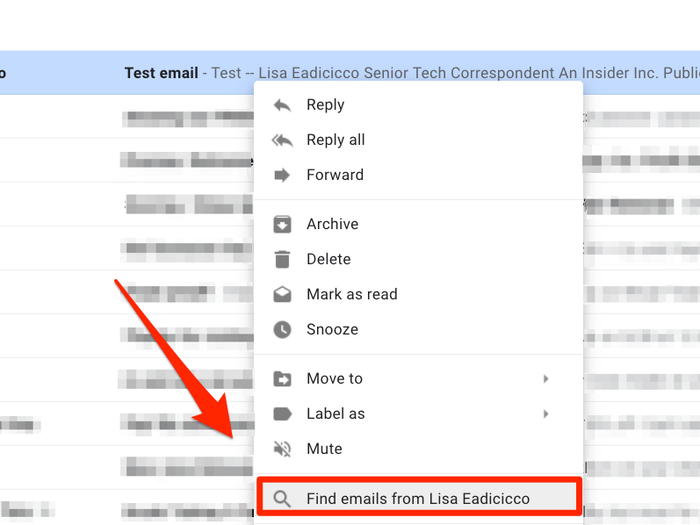
Need to quickly pull up all the emails you've received from a specific sender? Just right click on the email and choose the option that says "Find all emails from" near the bottom of the pop-up menu.
Use Gmail without an internet connection.
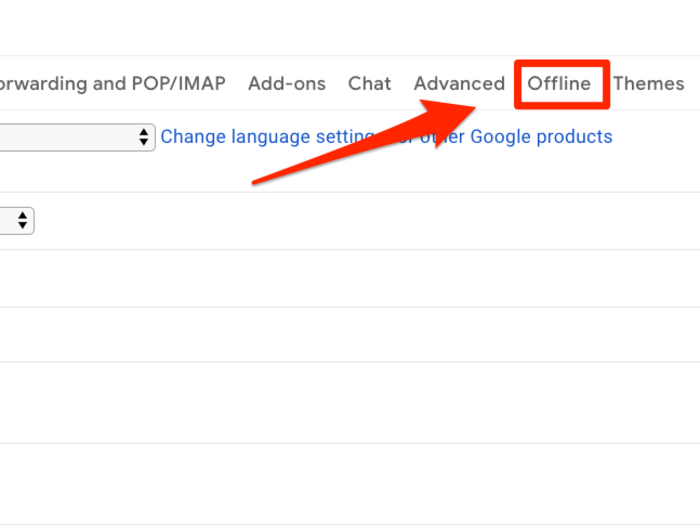
You may not always have a reliable internet connection when you need to access your email, which is why Gmail's offline mode can be quite useful.
When enabling offline mode, you can choose to sync a certain number of days-worth of emails to your account so that you can access them without an internet connection. (Note that you'll have to visit mail.google.com using the Chrome browser to use Gmail offline.)
If you're using the version of Gmail in Google's G Suite for enterprise customers, your administrator will have to provide offline access.
To enable offline mode for Gmail, click the gear icon in the upper-right corner and choose "Settings." Then, navigate to the "Offline" tab to get started.
Set an expiration date and passcode for sensitive emails.
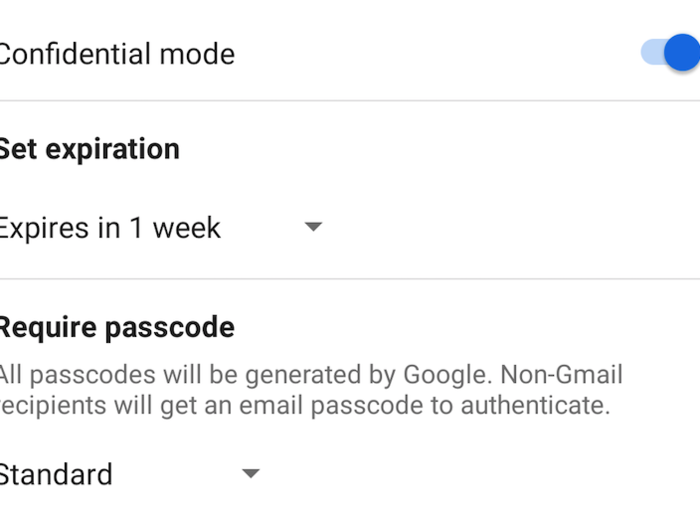
If you're sharing private information via email, it may be a good idea to use Gmail's confidential mode. This feature lets you set an expiration date and and passcode for specific emails and also prevents recipients from printing, forwarding, or downloading the email's contents.
Note that if you're trying to use confidential mode on a work or school Gmail account, you may need to contact your administrator.
To use confidential mode on the desktop, compose an email and click on the icon that looks like a lock with a clock in front of it near the bottom of the body field. This will cause a prompt to appear that lets you choose an expiration date for the message and allows you to decide whether you want the recipient to receive a text or email-based passcode.
In the mobile app on iPhone or Android, press the three dots in the upper-right corner of the screen when writing an email and select "Confidential mode."
Un-send an email.
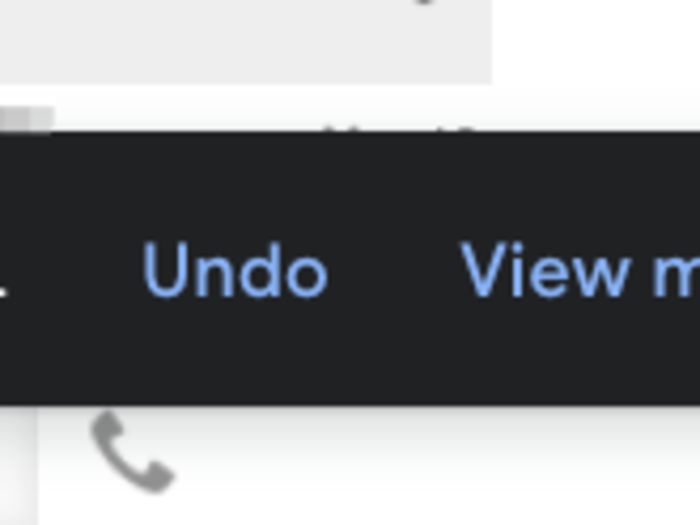
We've all been guilty of tapping the send button a little too quickly from time to time. Maybe you forgot to include the attachment. Or even worse, perhaps you've addressed it to the wrong person. Luckily, Google gives you a short period of time to un-send an email.
After clicking the "Send" button, you'll notice a small pop-up that lets you know the message has been sent. There's also an "Undo" button next to that message that allows you to un-send your email whether you're using the desktop version of Gmail or the mobile app.
But Google only gives you a few seconds to un-send a message, so be sure to do so quickly. You can chose whether you want the send cancellation period to be five, 10, 20, or 30 seconds long within the settings menu.
Mark all unread emails as read in three clicks.
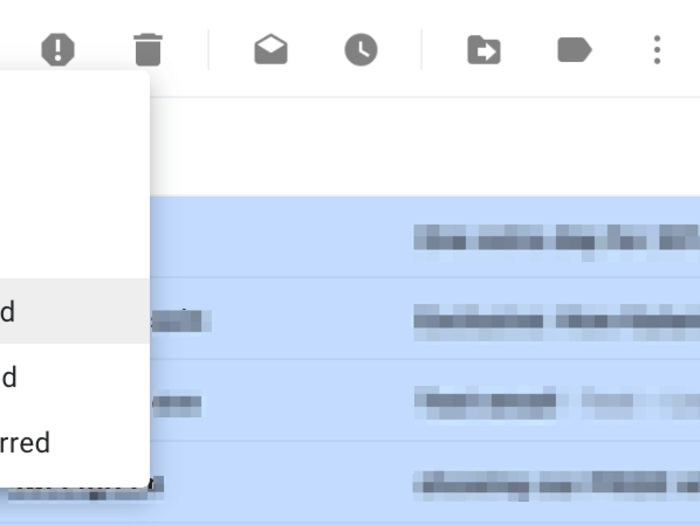
If you get hundreds of emails per day, it can feel impossible to achieve inbox zero. But Gmail makes this feat feel much more attainable thanks to tools that make it possible to delete or mark unread emails as read in just a few clicks.
To do so on the desktop, choose the select button in the Gmail toolbar that sits above your inbox. This is the symbol that looks like a box with a down arrow next to it. From there, choose the type of message that you'd like to delete or mark as read. You can choose all messages, read messages, unread messages, starred messages, and un-starred messages.
Let's say you want to mark all of your unread emails as read — choose the unread option from this drop down menu and then press the "mark as read" icon in the toolbar, which looks like an open envelope.
Popular Right Now
Popular Keywords
Advertisement