- Home
- slideshows
- miscellaneous
- The 8 best Apple Watch features that totally surprised me
The 8 best Apple Watch features that totally surprised me
The Apple Watch can unlock my Mac computer.

The Apple Watch can control my Apple TV — and I love using it way more than Apple's physical remote control for the device.

The Apple TV is a perfectly good streaming device, but the Apple TV remote is ... well ... not as good. It's very small, extremely slippery, and easy to lose in couch cushions. It's also symmetrical in a way that you can't hold the remote and be sure which side is "up"; I often pick up the remote and press a button, only to return to the main menu, because the remote was upside down.
I never have this problem on the Apple Watch, and using it as a remote is as easy as lifting my wrist, and pressing the button on the side to toggle my "Dock," which features 10 favorite apps I've chosen. Once I'm in the Remote app on my Watch, I can play, pause, scroll, return to menus, and even use Siri for searching, navigation, and playback.
The Apple Watch is the superior remote control compared to Apple's included remote for the Apple TV, and I'll never misplace it because it's literally attached to my arm.
Achieving your Activity goals in the Apple Watch feels more rewarding than I'd anticipated.

I'd heard a lot of happy Apple Watch customers discussing the satisfaction of "closing your rings." In the Apple Watch, you have daily activity goals that your watch will encourage you to meet: a standing goal, a movement goal, and an exercise goal. These goals are easily achievable, and adjustable, but what's nice is the positive feedback that Apple gives you when you actually meet a goal, or are getting close.
The Apple Watch will remind you to stand occasionally — even the original watch did that — but I love how you'll get notifications and shiny medals for when you beat your move goal, or you complete a certain workout for the first time. It feels like having a coach there encouraging me to keep going, and I'm definitely more motivated to close my rings every day as a result.
Choosing and customizing your Apple Watch face is super fun now, thanks to the Watch app for your phone.
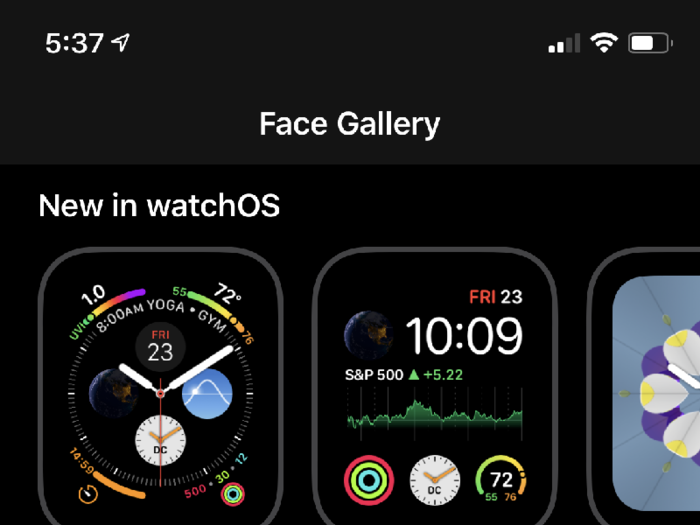
On the original Apple Watch, choosing a new watch face meant pushing into the screen, touching corners of the display, and twisting knobs to alter the "complications," or little pieces of information you can read at a glance, to your liking. It was doable, but spending so much time on a tiny screen on your wrist was not a great experience. I'd end up craning my neck a lot.
On the Apple Watch Series 4, though, choosing and customizing your Apple Watch face happens mostly on the iPhone, where you can quickly tweak various aspects like complications, color, and overall design without straining yourself. And when you're happy with what you've made, implementing your creation to the Watch is as easy as pressing a single button on your phone. It couldn't be simpler.
Apple has made the "Face Gallery" as a permanent channel in the Watch app, where you can explore designs and customize them directly from there. Hopefully Apple will open up a Face Gallery Store where you can download user-made watch face designs, but this feels like a great improvement from changing out the watch faces on the original Apple Watch.
The Dock is an awesome feature — I love having shortcuts to all of my recent apps, or "favorite" apps of my choosing.
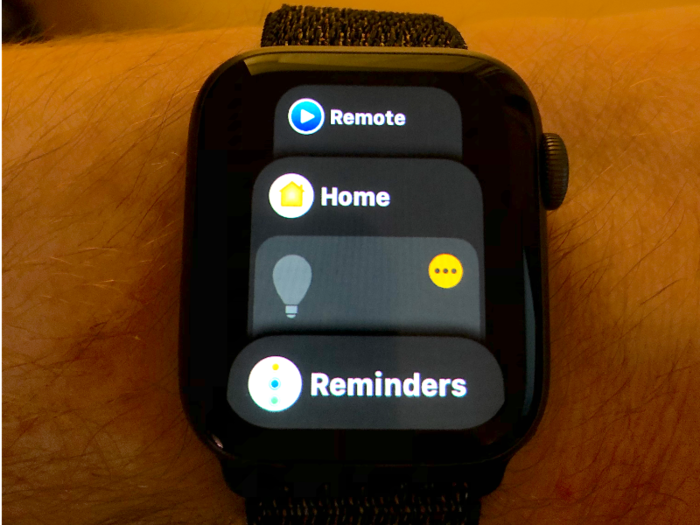
The Apple Watch features a single button on the side of the enclosure — pressing it once summons the Dock, or shortcuts to your recent or favorite applications.
You can choose whether the Dock brings up recent or favorite apps on the Watch app for iPhone; I went with favorites, since you can choose up to 10 and you can decide the order in which you see them. I chose things like the Remote app, for easy Apple TV control; the Home app, so I can turn my smart lights on or off from my wrist; the Reminders app, since I can cross off items from my grocery list and to-dos on there; and other apps I like using such as the Heart Rate app, the Activity app, the Workout app, Messages, and more.
I'm sure the original Apple Watch had a dock for a similar kind of feature — to bring up your most recent apps — but I can't remember using it at all. On the Apple Watch Series 4, I love that I can choose between recents or favorites, and switch between them on the fly.
Being able to track your heart rate, and see how it changes throughout the day, is actually fascinating.

One of the reasons I bought the Apple Watch Series 4 was to get better feedback about my personal health, but I wasn't expecting to actually use some of the heart-related features that often. Yet, I've been surprised at how much I enjoy looking at that heart data, since Apple delivers the information in a way that isn't panic-inducing.
One of my favorite watch faces features my heart rate in the middle of the screen, which shows how my heart rate has changed throughout the day. I can see periods where I'm resting, and see portions where my heart rate goes up — either due to exercise, interaction with others, or stress. It's a clever, passive way to get feedback about not just your heart rate, but your body's overall reaction to the environment throughout the day.
Apple's Workouts app feels feature-rich in a way I didn't expect.
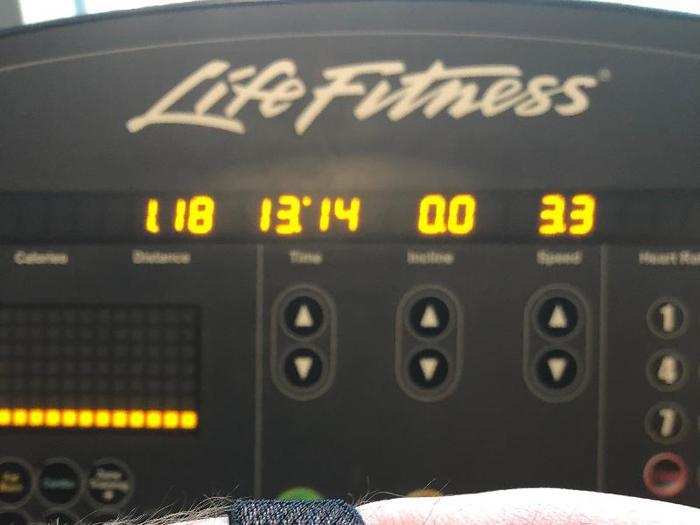
The Workouts app seems simple at the outset: Clicking it will show you a list of available workouts, both indoors and outdoors. Click one of the workouts, and it will begin tracking your movements through the lens of that particular exercise, and count how many miles you've run, for example, even if you're on a treadmill. It's neat.
But what's even better is how the Workout app can also access your music player, so I can pause or change tracks on Spotify in the middle of a run without needing to fiddle with my phone or headset controls. And if you swipe left from the Watch's workout screen while it's active, you'll get a handy set of controls to pause or end your workout, or lock out water (in case you're swimming). The Apple Watch can also sense if you've forgotten to end your workout, and ask you if you're done or just resting, and want to pause the workout to resume later. It feels like Apple thought of everything you'd need during exercise.
The Breathe app does a better job at calming me down than my own breathing exercises.
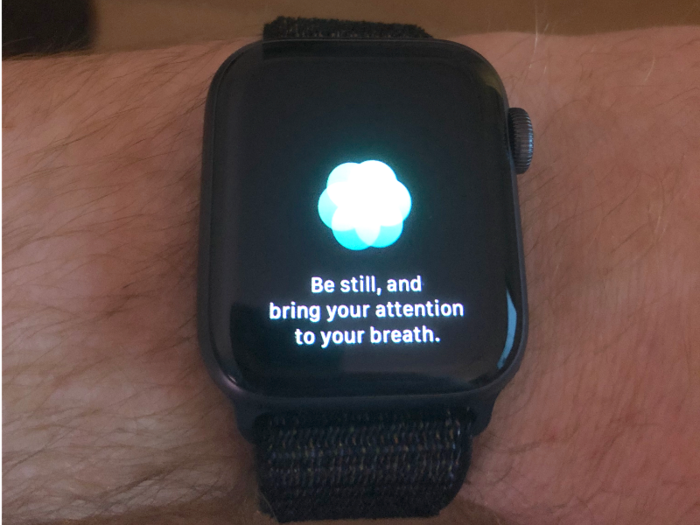
Ever since I moved to Canada from the US less than two years ago, I've learned mindfulness techniques and strategies to cope with stress. And one of the best strategies is to just focus and breathe.
I've used a technique called "box breathing," where you breathe in for 4-5 seconds, hold that breath for the same amount of time, and then breathe out of your mouth for 4-5 seconds, and wait for a few seconds before you start the process again.
But the Apple Watch's Breathe app does a way better job at this. For just 1 minute (or longer, if you choose), the Apple Watch tells you to focus on the image on your wrist, and to breathe in and out as the image expands and contracts. The Watch also provides haptic feedback during this exercise, which makes it even easier to focus on your breath. And by the time I'm done breathing, for just one minute, I feel way more relaxed.
The beauty of Apple's Breathe app is that you don't need to be stressed to use it; doing it a handful of times each day is actually a really great way to improve your focus and concentration.
There's still so much to discover.

I've spent most of my first week with the Apple Watch Series 4 getting used to navigating between apps, and testing some of the Apple-made watch-specific apps like Heart Rate, Breathe, and even the ECG feature. But I'm really looking forward to exploring even more of the watch, and watching it evolve over time through software updates.
If you have a favorite feature on your Apple Watch, please let me know! I'd love to hear your stories and try some of these experiences. You can email me at dsmith@businessinsider.com.
Popular Right Now
Popular Keywords
Advertisement