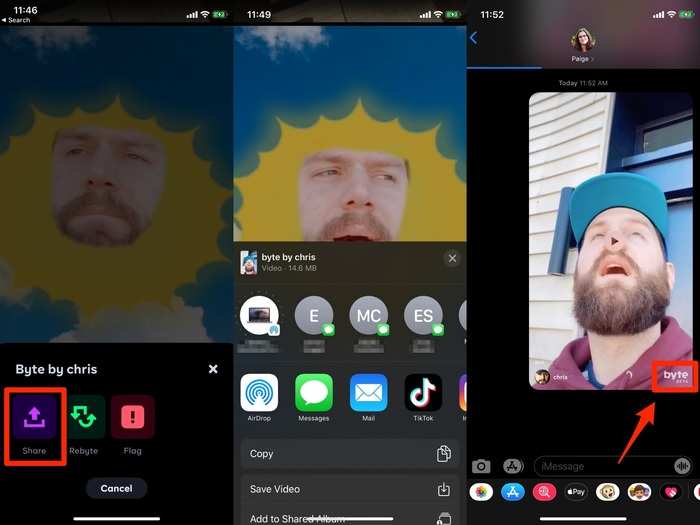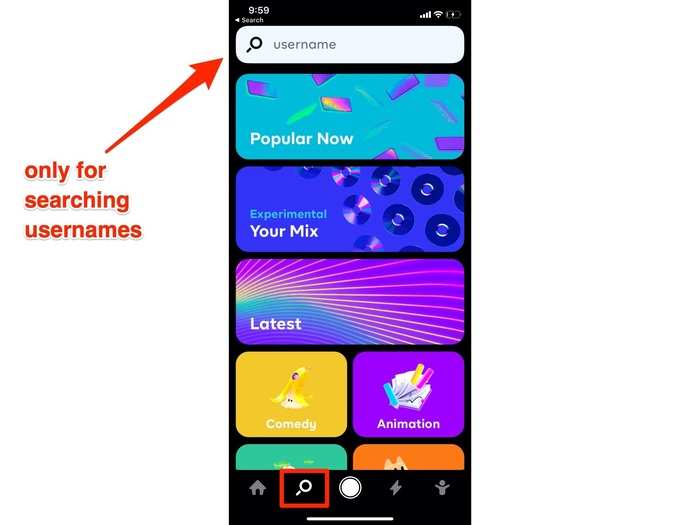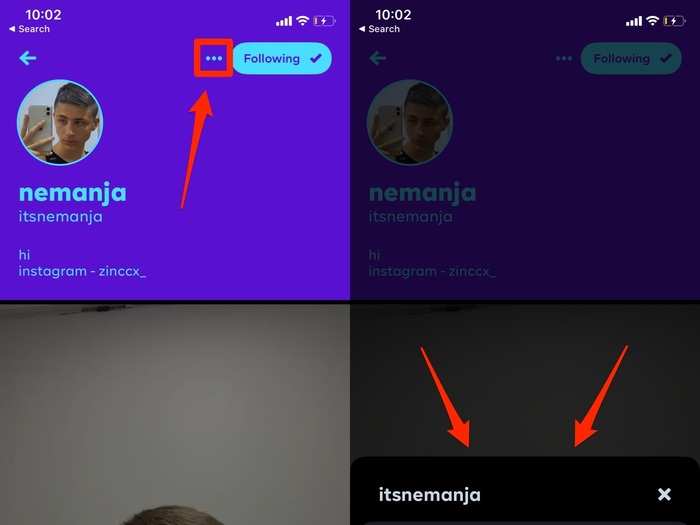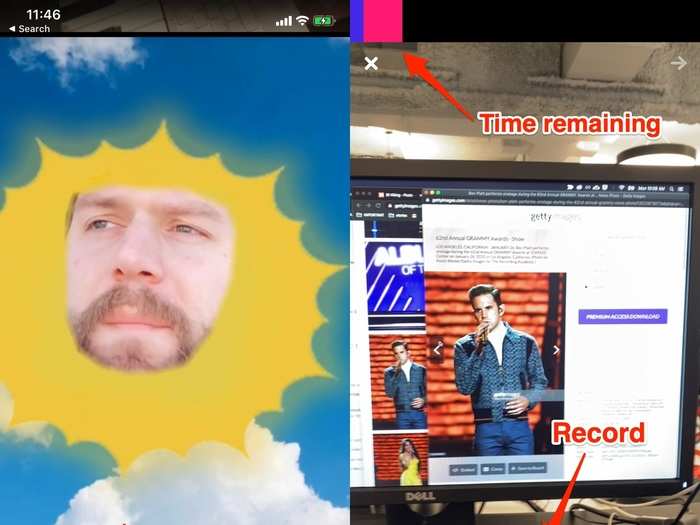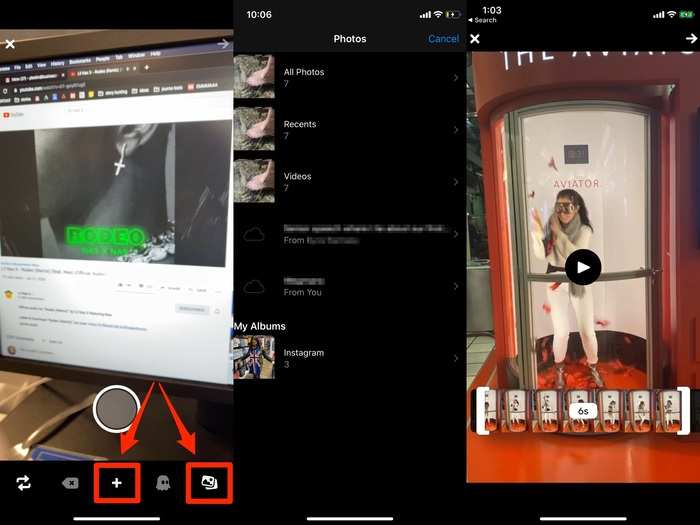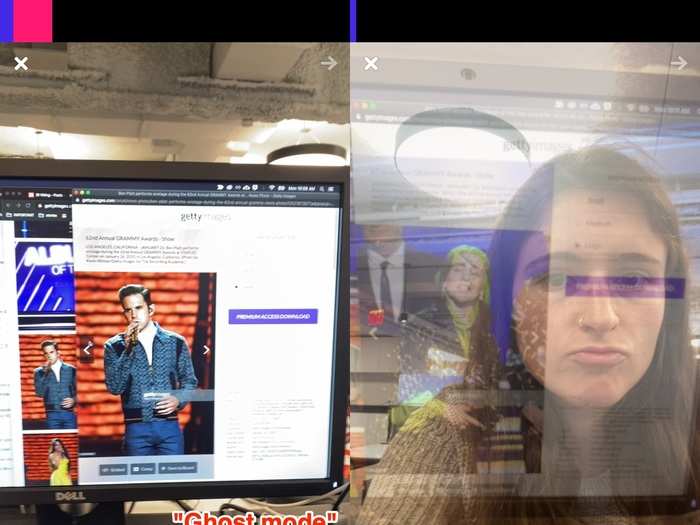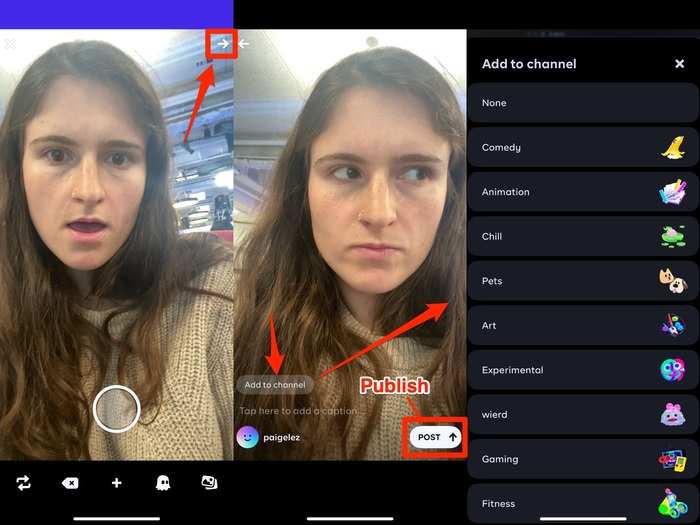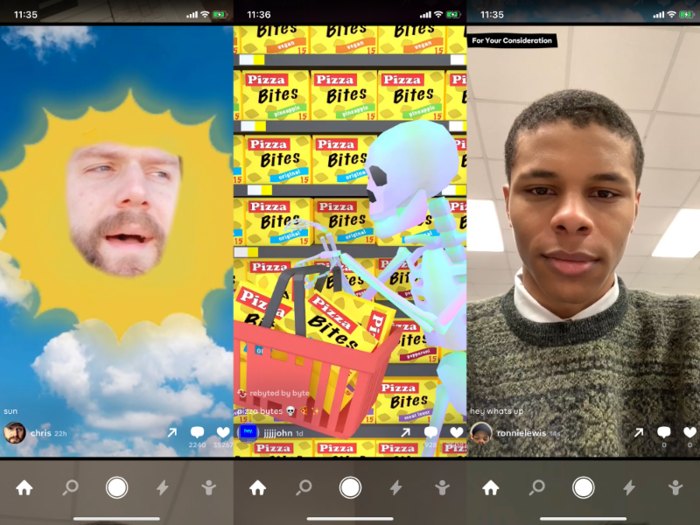How to use Byte, the new 6-second video-sharing app hoping to succeed Vine and compete with TikTok
The home page of the Byte app is your feed for discovering content from a variety of users across the platform. If you've ever used TikTok, this page will look familiar: To find more content, scroll vertically and the next video will automatically start playing. Aside from commenting and liking photos, users can also reblog videos: You can see if the video on your feed was reposted if there's a note above the caption.
Popular Right Now
Popular Keywords
Advertisement