- Home
- slideshows
- miscellaneous
- How to get the most out of Reminders, the best application made by Apple that's also totally free
How to get the most out of Reminders, the best application made by Apple that's also totally free
To get started, go the Reminders app.

The Reminders app is organized with different tabs.
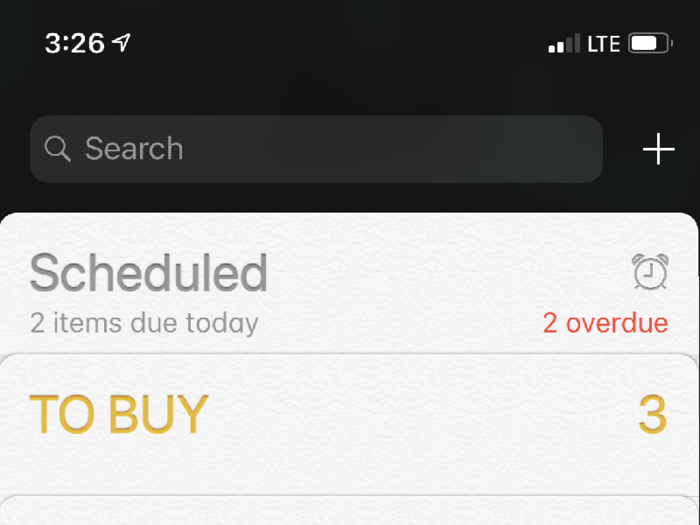
Everyone starts with the "Scheduled" and "Reminders" tabs, and you can customize it by adding new tabs like "to-do."
You can set due dates on reminders, so you never forget to go somewhere, or do something.
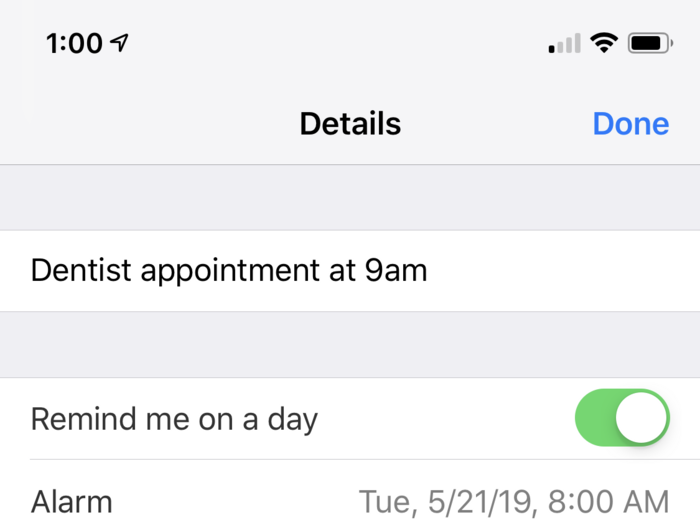
Create a new reminder in any of your lists, then click on the "i" on the far right to see a new list of options.
From there, toggle on "Remind me on a day," and choose a day and time to be reminded.
You can make repeating alerts, so you never forget to take medicine, or forget a special birthday or anniversary.
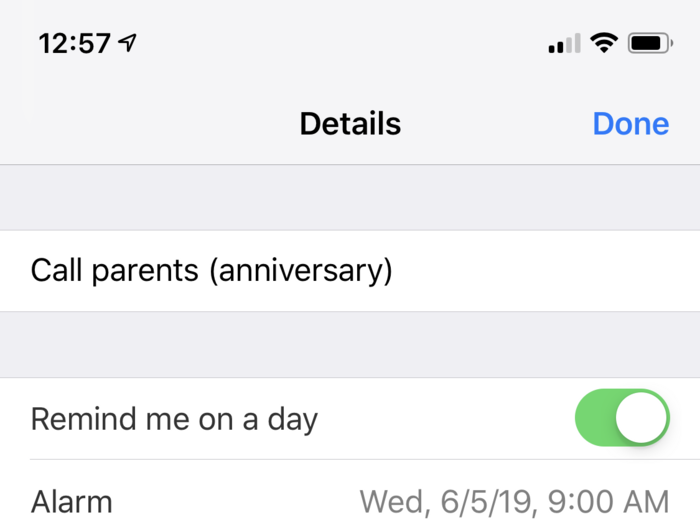
Create a new reminder in any given list, then click the "i" on the far right.
In the next menu, toggle on "Remind me on a day," choose the day and time to be reminded, and then click the "Repeat" option below.
You can choose to remind yourself every day, week, two weeks, month, or year.
You can even set custom frequencies, like every 13 days, or weeks, or months, or years.
You can create reminders for certain locations, so you don't forget to pick up groceries when you leave work.
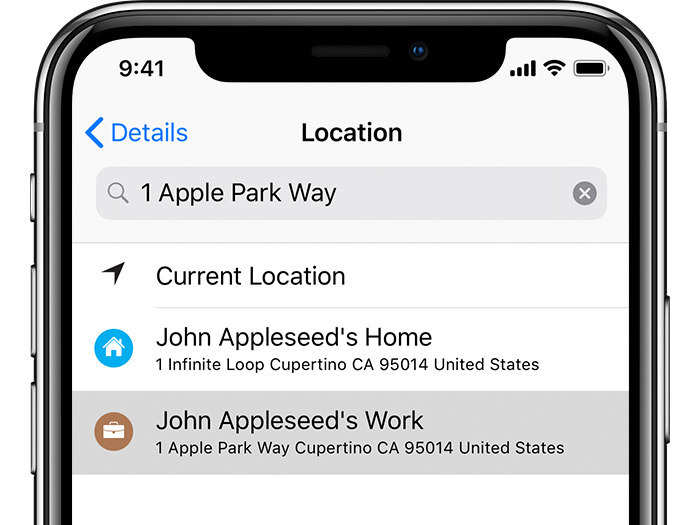
Create a new reminder in any of your lists, click the "i" on the far right, then click "Remind me at a location" in the next menu.
You'll see new options: You can choose to get an alert when you get in or out of your car (it has to be paired to your phone), or when you leave or arrive at any location you choose.
You can create shared lists with other people, so you and your partner can keep a shared grocery list that updates in real-time.
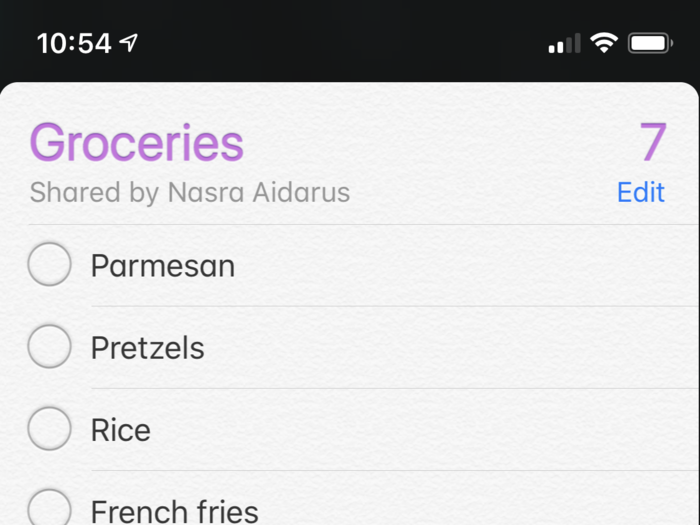
My wife and I love this feature, and use it all the time.
Create a new list, click "Edit," and you'll see an option that says "Sharing." Click that, click "Add person," and then enter the phone or email for any of your contacts.
Click "Add," and you're all set! Your recipient will get notified with an invitation to join your list.
You don't need an Apple device to make a shared list with someone, but they will need an iCloud account to be able to see your active reminders at iCloud.com.
If you've set up the Family Sharing feature on your Apple devices, you can share reminders with everyone in your group instantly.
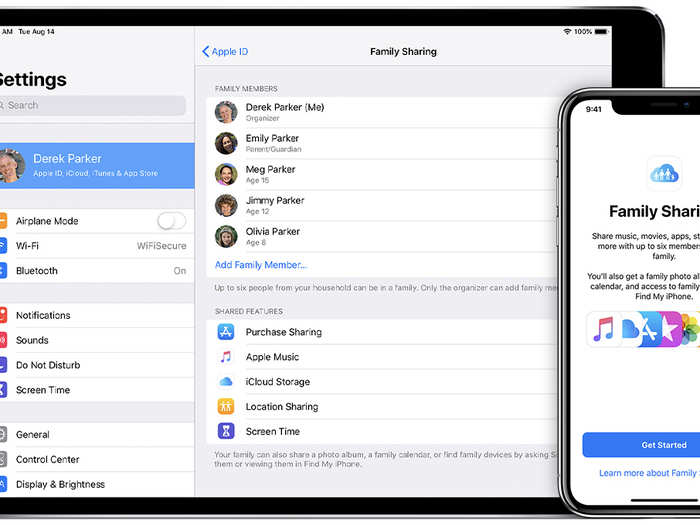
Apple's Family Sharing feature lets you share photos, calendars, movies and other purchased content across any Apple devices owned by family members.
If this feature is activated on your devices, your Reminders app will automatically have a list called "Family" created for you and everyone in your group. If you add any reminders to that list, they'll pop up on all of your family's devices.
Reminders is one of the rare instances where using Siri is actually helpful.
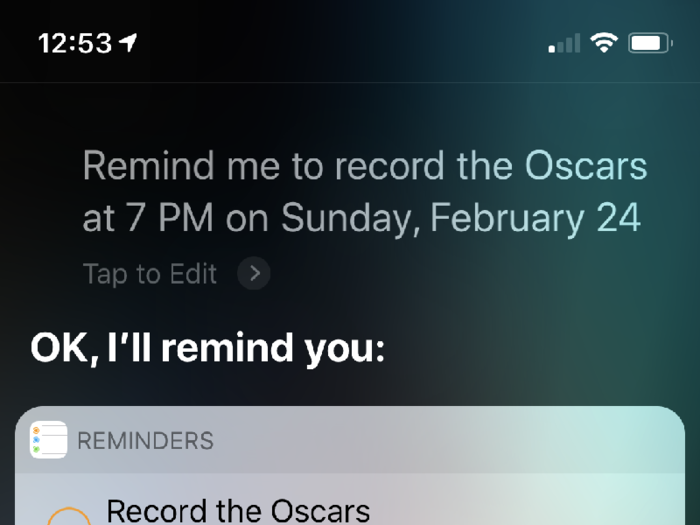
Activate Siri by holding the power button, and say "Remind me" to do whatever — buy pasta, pay a bill, or call someone.
Siri also translates important details, so if you say "Remind me to check the fridge when I get home," it will set a location-based reminder. Or, if you say "Remind me to record the Oscars at 7 p.m. on Sunday," it will take note of the date and time you asked for.
You can remind yourself to call someone back later.
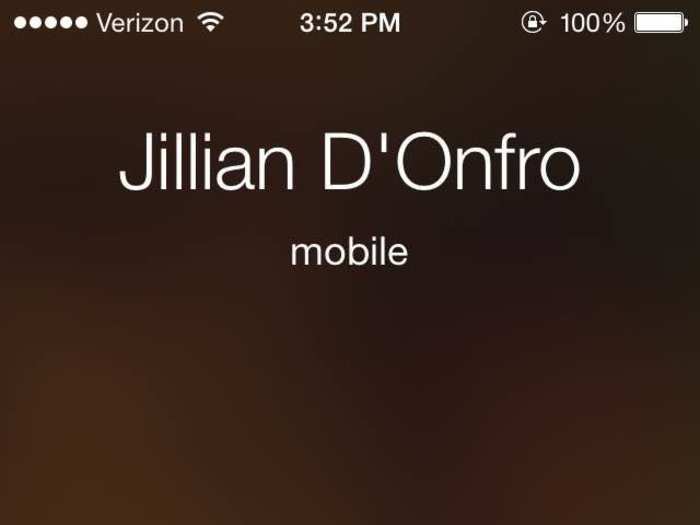
You're getting a call but you can't take it right now. Don't sweat it — just click the "Remind Me" button on the home screen as that person's calling you, and choose when you want to be reminded to call that person back.
Or, you can use Siri or set a manual reminder to call that person back as well.
Popular Right Now
Popular Keywords
Advertisement