- Home
- slideshows
- miscellaneous
- Here's how you can rent a car through Costco
Here's how you can rent a car through Costco
1. Choose your pick-up and drop-off dates and location

2. Select the locations you want compare
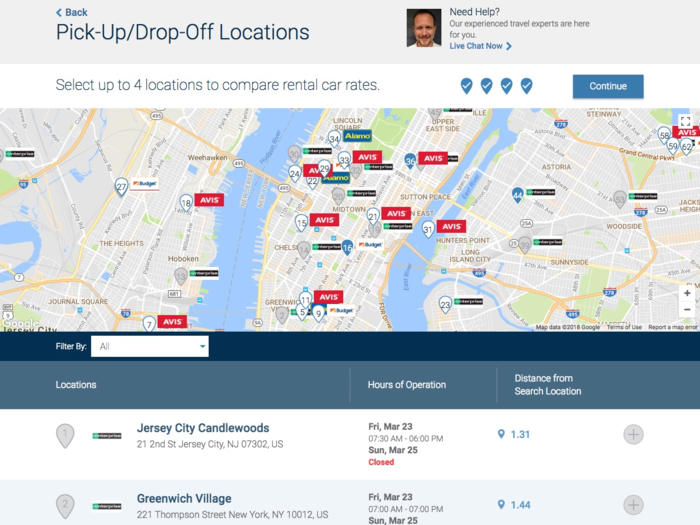
Once you've specified your zip code, pick up time, and drop off time, the website shows you participating locations in your zip code. You can also zoom out on the map to look at options outside of your zip code.
The map displays a small icon next to each location indicating which car rental company runs the location. If you just want options near an airport or from a single company, you can use a filter to view only the relevant locations.
After you've decided whether or not you want to use a filter, you can select up to four potential locations to compare against each other, using either the map or the numbered list beneath it.
3. Compare your options
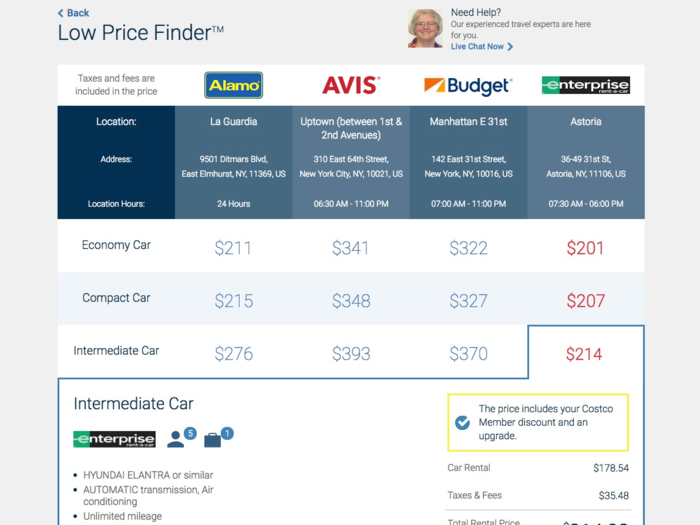
After you've selected the locations you'd like to compare, the website creates a grid that lists the class of vehicle (compact, SUV, etc.) each location offers and the price you'd pay for a car from each class.
The website highlights the lowest available price for each class among the locations you've chosen, and clicking on the price for a given class and location allows you to see the brand and model that location offers. But while the website will indicate that you may receive, say, a Ford Edge if you're looking for a standard SUV, it also notes that you may receive a similar car instead.
This page also shows you the perks each location offers for each class, such as unlimited mileage and the ability to register an additional driver for free.
4. Select your add-ons
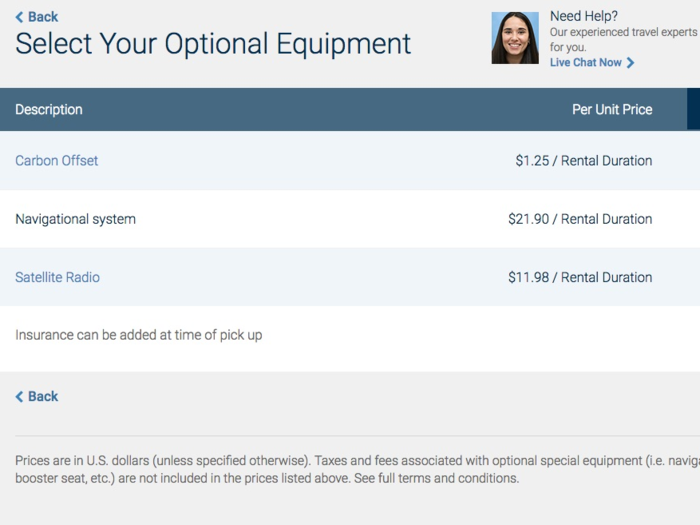
Once you've chosen the vehicle class you want and the location you'd like to rent it from, you have the option to select extra features for an added cost. While the features differ based on the car and rental service you choose, they include navigational systems, wi-fi, and satellite radio.
These features aren't included in the base price, but they're added into the total price before you make your reservation.
5. Reserve your car
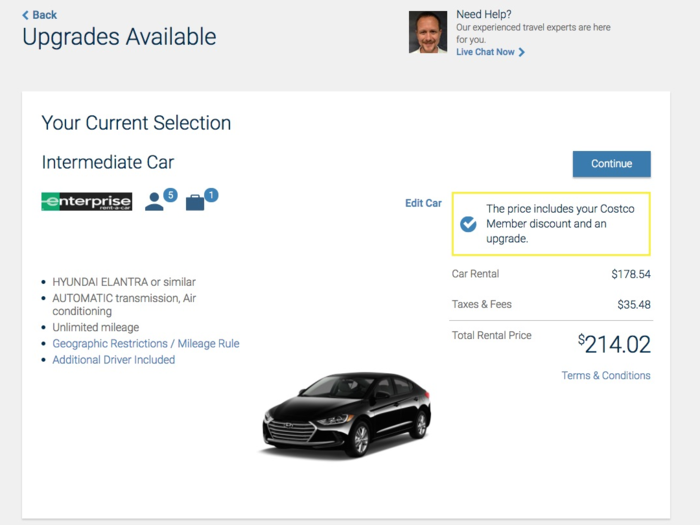
After you've chosen all of the features you want, you'll see the final price for your rental. You don't have to pay for the rental, or even provide any credit card information, when you make your reservation, but you do need to prove you're a Costco member by logging in to your Costco Travel account or providing your Costco membership number.
Once you've picked up the vehicle and are ready to pay, the website notes that you'll probably have to use a major credit card. Debit cards are only accepted at some locations under specific terms.
Popular Right Now
Advertisement