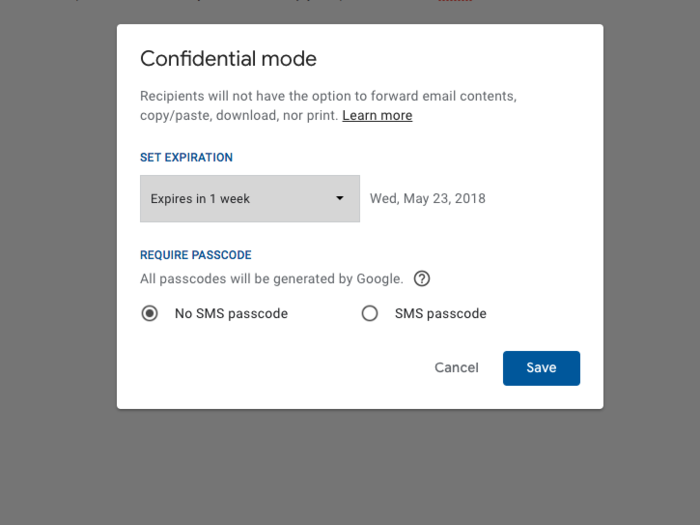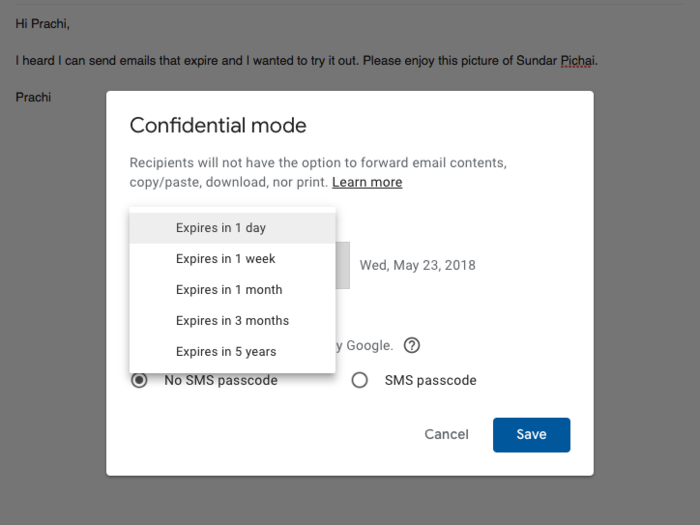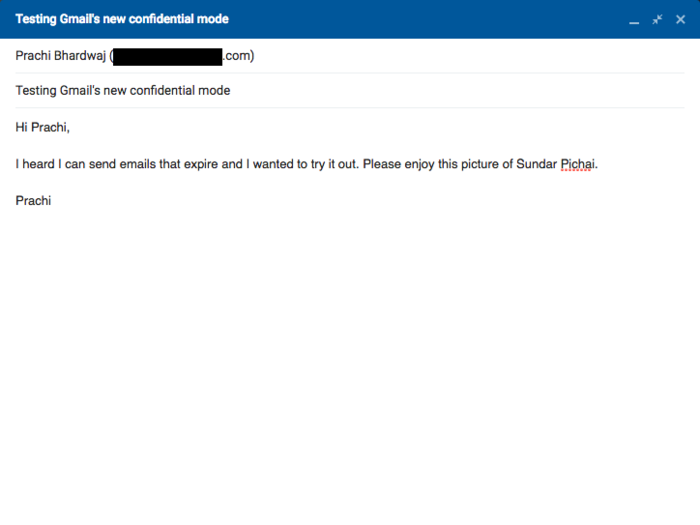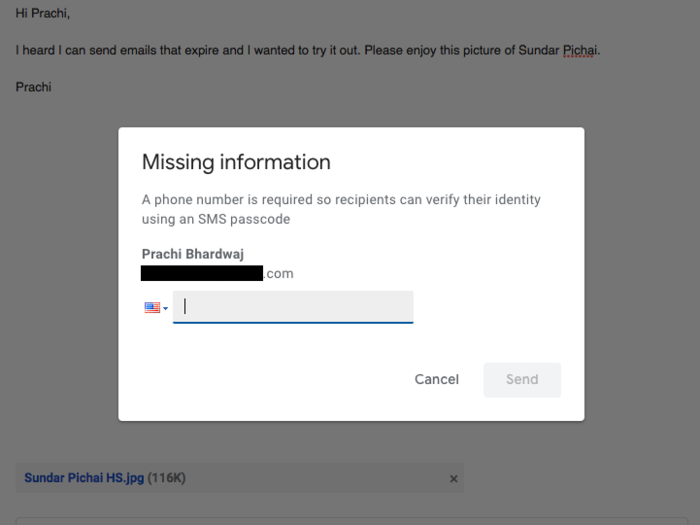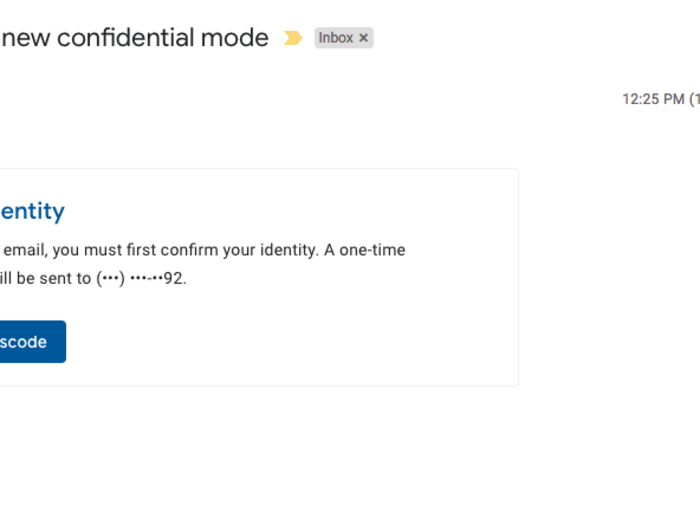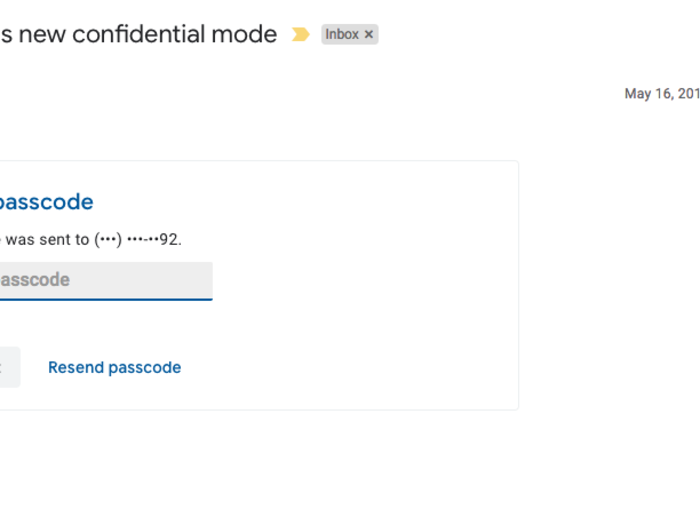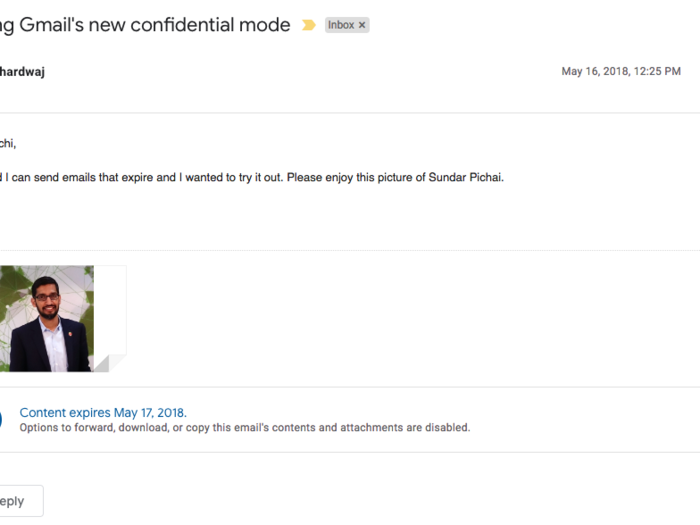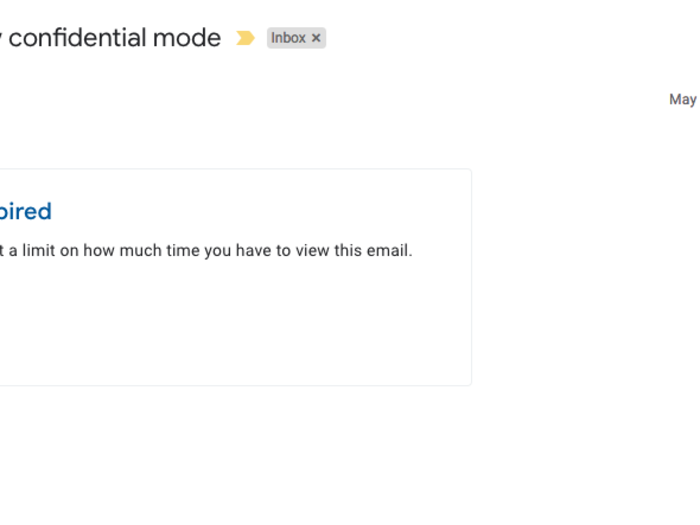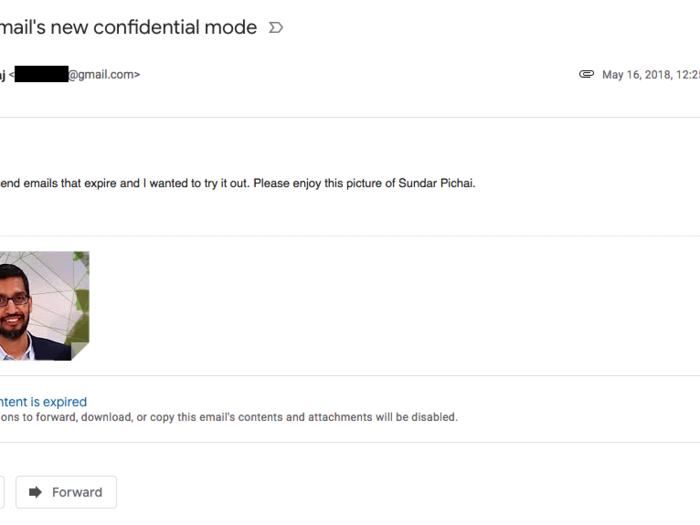I tried to send it right away, but because I chose to protect it with a passcode, Gmail prompted me to include the recipient's phone number so it could send the passcode to them via text when the time came.
That would obviously prove to be problematic if the recipient isn't willing to share one with you.
The email appeared in my other inbox just like any non-confidential mode email would, except that there was no indication of an attachment. The real difference was noticeable when I opened it, though:
In the old Gmail, you could tell if an email had an attachment before you opened it because of a little paperclip next to the time stamp. In the new version of Gmail, attachments show up as preview cards under the subject.
Even after I entered the passcode, neither were visible from my inbox.
When the recipient hits "Send passcode," a Gmail-generated code is sent to their phone via text.
After entering the passcode once, I could access the contents of the email freely for about ten minutes. If ten minutes went by, or if I navigated away from my inbox completely and came back (e.g. refreshed the page), I had to request a new passcode to see the contents. The passcode changed every time.
This is how the email appears once the passcode is entered, or — if the sender chooses not to send it as a passcode-protected email — upon opening. Notice the disclaimer at the bottom that tells the person on the receiving end at what point the contents will expire.
They still won't be able to highlight the text or download the attachments, though. I couldn't even right-click on the picture of Sundar to save it to my computer — however, a screenshot did the trick.
When I went back to the email I sent it from, I could still see all of the contents of the email in my Sent folder. At the bottom, there's an option to renew access in case the recipient isn't done with the contents, and as the sender you're forever free to forward, reply, and download.
The emails clearly aren't completely ephemeral if Google doesn't get rid of the contents altogether. The intent is clearly to give you, the owner and sender of the email, control over who can and can't see the text and attachments.