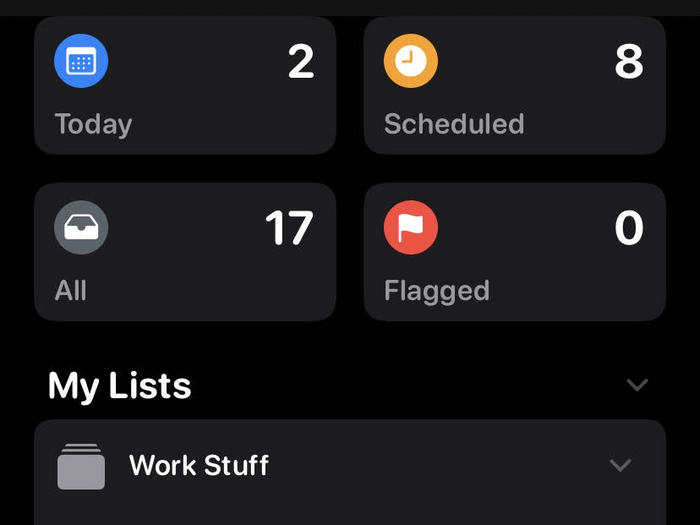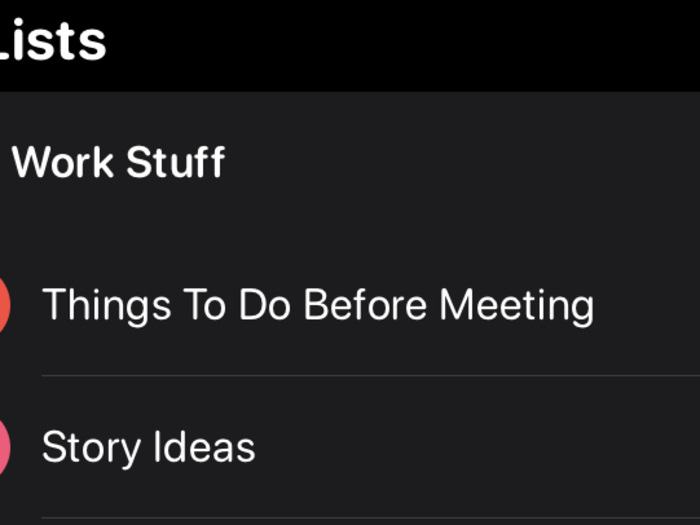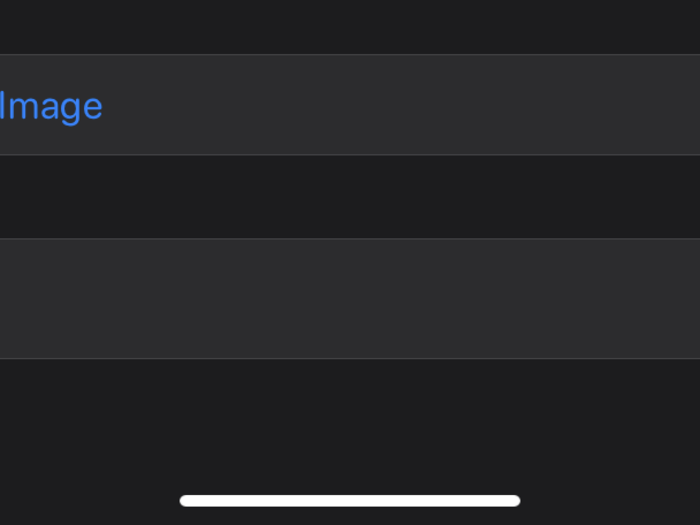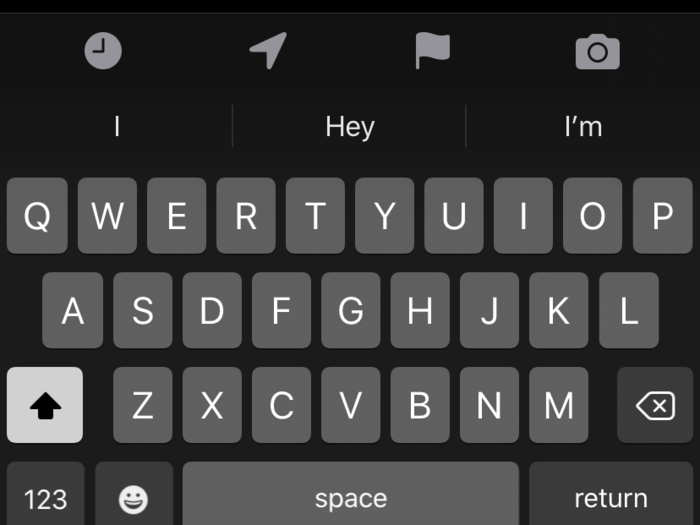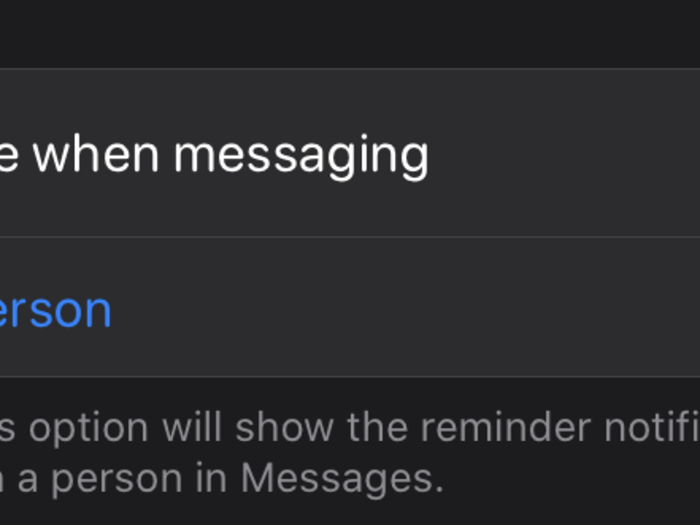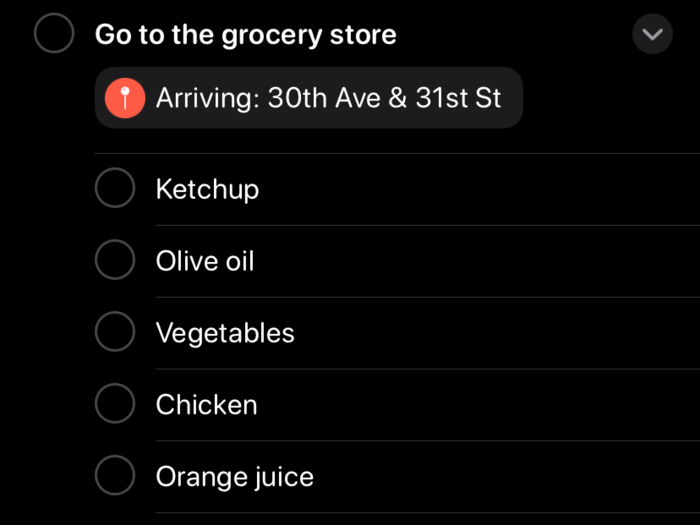You can also organize individual reminders into lists in iOS 13.
If you have several reminders that are related to a broader task, like vacation planning or errands you need to run before a party, you can organize them into lists. Just tap the "Add List" button near the bottom of the screen to get started.
And then you'll be able to further organize those lists into groups.
The new Reminders app in iOS 13 is all about offering more tools for organizing your tasks, and the new group feature is just another example of this.
If you have several lists related to a broader theme, you'll be able to lump them together under a group in iOS 13. For example, I organized a couple of lists related to my job — like tasks I had to finish before my next meeting and a list of story ideas — under a group called "Work Stuff."
The app will also support the ability to add photos, web links, and documents in iOS 13.
When iOS 13 launches later this year, you'll be able to make reminders feel more specific and detailed by adding attachments. You'll be able to add components like photos, web links, and documents to each reminder, making it easier to jump right into a task as soon as the reminder surfaces.
To add an attachment, just scroll to the bottom of the screen when creating a new reminder or editing a current one and look for the fields that say "Add Image" or "URL."
Reminders will get a new toolbar above the keyboard that offers specific shortcuts just for the app.
If you're trying to quickly jot down a reminder, the app's new keyboard shortcuts are likely to come in handy. When typing in a new reminder, you'll notice a new set of symbols appear above the keyboard, each of which represents a different action.
The clock icon provides a shortcut for scheduling your reminder for a specific day, while the arrow symbol lets you peg your reminder to a certain location. The flag icon will mark your reminder as important, and the camera icon gives you the option to add a photo or document to your reminder.
You'll be able to tag specific people so that the app can surface a relevant reminder the next time you message them.
Sometimes reminders aren't meant for you, but for someone else — whether it's asking your spouse to pick up more pet food on the way home or nudging your friend to RSVP to a party invite. That's another scenario in which the new Reminders app can be helpful.
Apple is adding the ability to associate a reminder with a specific contact so that it can pull up the reminder the next time you contact them in the Messages app. You'll see an option to to turn on the "Remind me when messaging" option when editing a reminder in the app.
You can add subtasks to your reminders.
If you're creating a reminder with multiple steps or tasks involved, the new subtasks feature in iOS 13 will prove quite useful.
The subtasks option, which can be found underneath the Priority and List fields when creating or editing a reminder, lets you add new reminders that can be grouped under a broader reminder. I've been using this feature to build my grocery list within my reminder to go to the supermarket, for example.