- Home
- slideshows
- miscellaneous
- 7 ways you can use a Roku remote to enhance your Roku user experience
7 ways you can use a Roku remote to enhance your Roku user experience
Organize installed channel apps

Quick launch popular services with one button
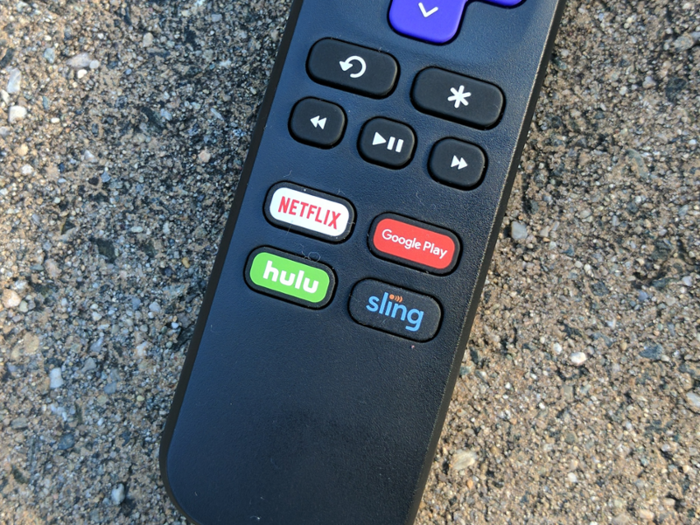
Roku remotes for newer devices have a set of quick launch buttons. A single button press launches a channel. Button options vary slightly by Roku model, but may include Netflix, Amazon Video, Sling, Hulu, and more. As long as you have the channel you select installed, it will immediately open.
Use private listening

Newer Roku models, above Roku 2, have a Private Listening feature that allows you to listen to your favorite shows when the rest of the house is quiet. You can listen using a Roku Enhanced Remote with a headphone jack. The feature must be enabled on your Roku device before you can take advantage of it on your Enhanced Remote.
Use voice commands

Some Roku remote models support voice commands. You can search for your favorite TV shows and movies, as well as issue commands to launch channels and control playback. Voice commands on Roku are similar to those available on popular smart speakers. You can control the playback of video and audio content with voice commands.
On remotes that support voice commands, press and hold the microphone or magnifying glass button to get started. You can use actions such as search, find, look, play, and show when you want the device to search and play content. Some example commands include: "Show me documentaries," "Find 'Bill and Ted's Excellent Adventure,'" "Show me Keanu Reeves films," or "Play 'Friends' on Netflix."
Voice commands also let you issue instructions you would normally use a remote button to accomplish, such as "Ok," "stop," and "cancel". Voice commands such as "pause," "rewind," and "next" can be used to control video playback and pause. You can even control closed caption display with "turn on closed captioning" and "hide the captions" commands.
Turn on the TV and control the volume

Some Roku remote models have a power button at the top that, when pressed, can power on your TV. These remotes also have controls on the side that let you control the television's volume. Private listening is also available on some Roku remotes that let you control your TV power and volume.
Some TVs include a function that lets you power them on by pressing any button on any remote. If this functionality is available on your TV, the feature can be toggled on or off in your TV's settings menu. The standard Roku remote can turn on TVs with this function. Other Roku remote models let you control the TV's volume as well as power it on and off.
Read more: How to turn on any Roku player
Use your mobile device as a Roku remote
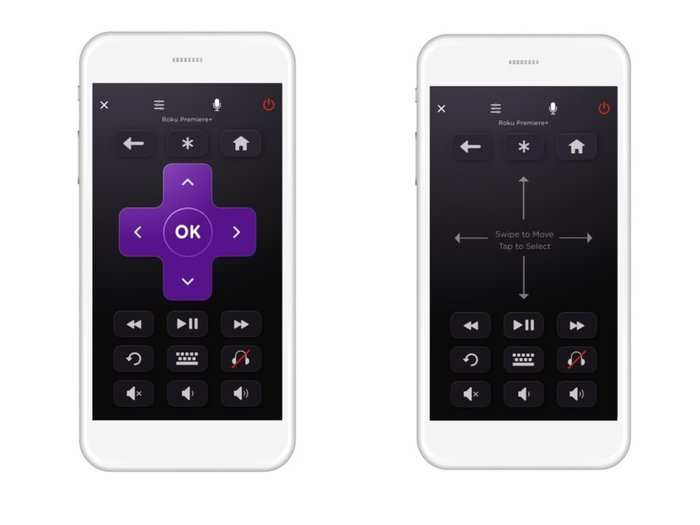
The Roku mobile app has a handy remote feature that allows you to do all the things you can do with a standard IR remote, with some extras such as support for voice commands and private listening. The Roku mobile app can also be used to install new channel apps.
Play games

Use your remote to play casual games right from your Roku device. You can enjoy Roku versions of a few retro games such as Tetris, Snake, Galaga, and Pac-man. Roku even has a dedicated gaming remote that includes special gaming buttons along with voice command and private listening support — unfortunately, it only works with older Roku models. You can find games in the Roku Channel Store. Games can be added just like other Roku channel apps.
Related coverage from How To Do Everything: Tech:Popular Right Now
Popular Keywords
Advertisement