- Home
- slideshows
- miscellaneous
- 5 easy ways to make your smartphone safer
5 easy ways to make your smartphone safer
Use secure apps for communication.

Keep your phone's software up to date.
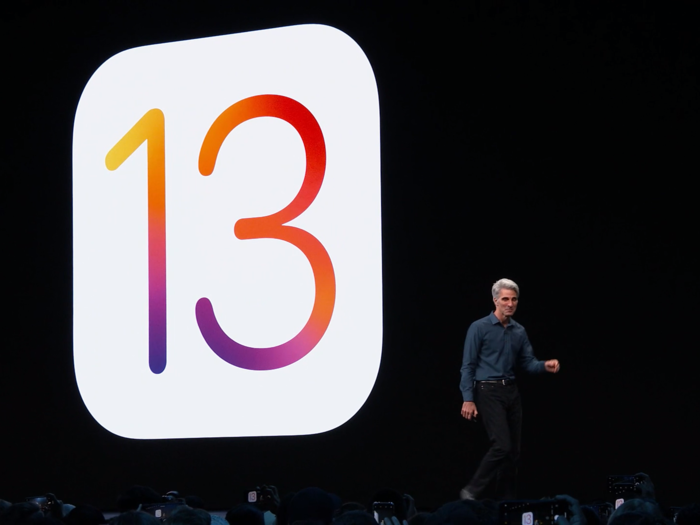
Keeping your smartphone up to date is important for several reasons.
Not only does it often bring new features to your device, but it ensures that you're running on the most secure version of Apple's iOS or Google's Android operating system. That's because operating system updates sometimes include fixes for vulnerabilities that can be exploited by malicious actors if left unattended.
To see if your iPhone software is up to date, open the "Settings" menu, tap "General," and choose "Software Update." You can also choose to have updates installed automatically by tapping the "Automatic Updates" option in the "Software Update" settings.
On an Android phone, open the "Settings" menu and tap the "System" option to check whether an update is available for your device. Then choose, "Advanced" and select "System update." If you don't see the "Advanced" button, press "About phone." These steps can vary depending on the Android device you're using.
Limit which apps have access to your device and personal information.
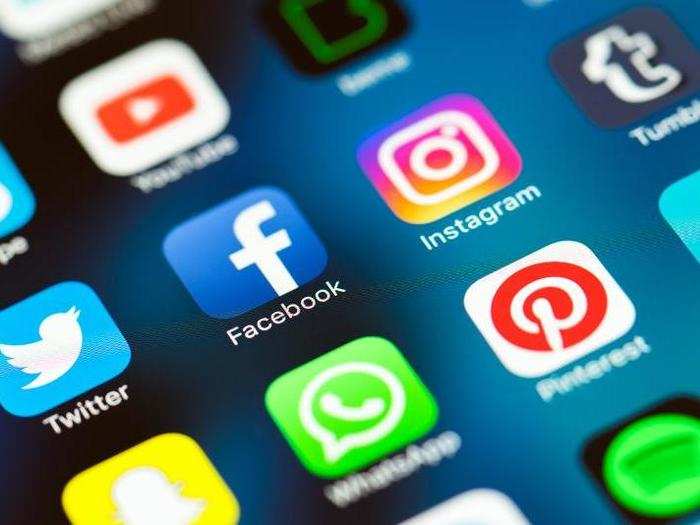
From your location to the contacts in your phone book, apps can gather a broad array of data from your mobile device.
The best and most efficient way to cut down on the number of companies that may have access to your personal information is to delete any apps and their respective accounts you don't use. Purge your app library and get rid of programs you haven't opened in a while, especially apps you have may have downloaded for a specific event like a festival or a conference.
You can also manage which apps have access to certain aspects of your phone through the settings menu on iOS and Android.
On your iPhone, you can get started by launching "Settings" and scrolling all the way down to view the apps installed on your phone. Tapping an app will display what types of data and parts of your phone that particular app has permission to use. From there, you'll be able to enable or revoke access. For example, tapping Google Maps will list the permissions that it requests, such as your location, Bluetooth sharing, microphone, and cellular data among others.
The process is similar for Android devices, although Google presents it differently. Open the "Settings" menu, choose "Apps & notifications" and press the "Advanced" option. Then choose "App permissions" to see a list of all the different permissions apps can request access to. This includes data and components such as your contacts, calendar, call logs, and location, among others. Tapping each category will allow you to see which apps have access to that information and revoke access if desired.
Use a password manager.

Memorizing individual passwords for all of your online accounts can be difficult. And re-using the same password for multiple accounts is never a good idea.
That's why apps like LastPass, 1Password, and Keeper can be very useful. These apps generate complex random passwords and can automatically log you into websites. All you have to do is remember your master password for the service.
And when creating a master password — or any password — remember to create one that's unique and difficult to guess.
Use a virtual private network when connecting to Wi-Fi in public.

We transfer sensitive information over Wi-Fi networks every day, which is why it's critical to make sure you're doing so in a secure and private way. Virtual private networks, or VPNs, can help with that.
A VPN establishes a secure Wi-Fi connection that masks your device's internet protocol address, therefore hiding your phone's location and identity. That extra layer of security also makes it far less likely that intruders will gain access to sensitive information being shared over Wi-Fi than if you were to use a regular public network. Some popular VPN services include NordVPN, ExpressVPN, and PureVPN.
Popular Right Now
Popular Keywords
Advertisement