- Home
- slideshows
- miscellaneous
- 11 new features coming to your iPad that will make it much better at replacing your laptop
11 new features coming to your iPad that will make it much better at replacing your laptop
You'll be able to pin widgets to the home screen.

Your iPad will be capable of functioning as a second display for your Mac.
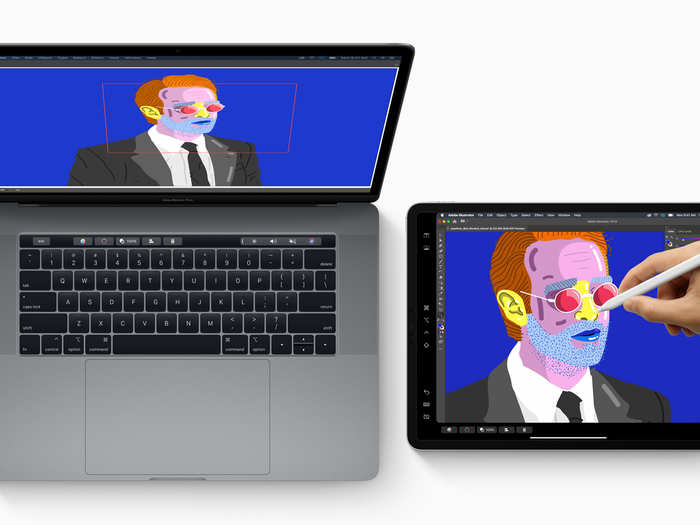
Third-party apps like Duet Display have made it possible to use your iPad as a secondary display for years, but now this functionality is finally coming to iOS natively. Apple's next big Mac update, called Catalina, and iPadOS will bring a new feature called Sidecar that turns your Apple tablet into a second Mac display.
That means you'll be able to extend your desktop so that it stretches across your Mac and your iPad, making it possible to drag content between both. You can also use the iPad to mirror your Mac's display, and to edit content on the iPad using the Apple Pencil while seeing the changes occur live on your Mac.
You'll be able to cycle through multiple apps that are open in Slide Over mode.
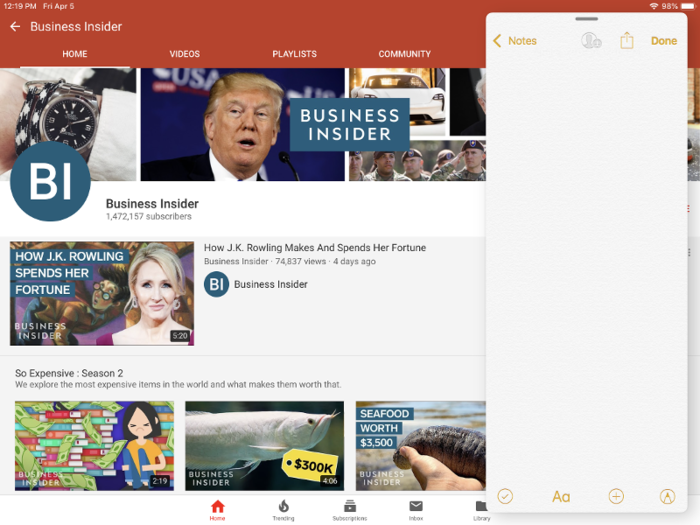
Apple's Slide Over feature, which allows you to pin an app to the side of your iPad's screen in a column view alongside another app, is getting a noteworthy update in iPadOS. When the update launches, you'll be able to open multiple apps in Slide Over simultaneously and cycle between them with a swipe.
The iPad is finally going to be compatible with thumb drives.

The iPad's inability to support external drives has always hampered its ability to serve as a work computer, but that's finally changing this year. The iPad will soon be compatible with external devices such as a USB drive, hard drive, and a microSD card, making it much easier to get content that isn't saved in the cloud onto your iPad. It's a feature that competing Windows tablets like Microsoft's Surface Pro have had for years.
The Files app is getting new views that make it easier to manage content.
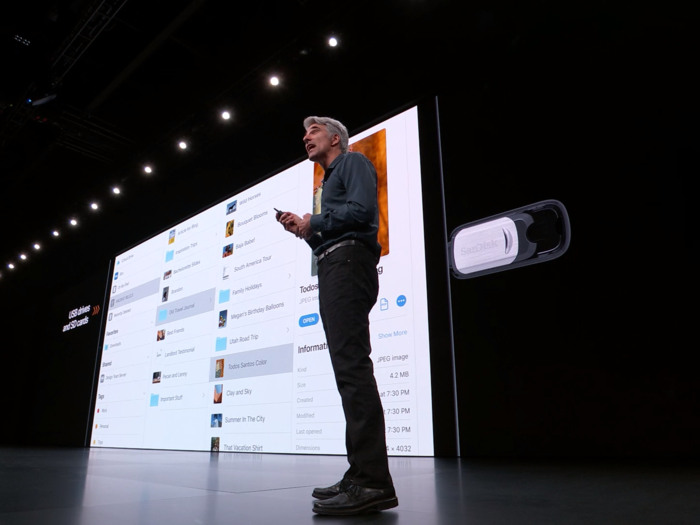
Apple launched the Files app for the iPad back in 2017, an addition that was necessary in order for the tablet to be taken seriously as a productivity machine. Now, with iPadOS, Apple is making the Files app even more robust and comprehensive with a new column view and other helpful features.
Based on Apple's presentation, it seems like the column view will make it much easier to find documents quickly without having to dig through your folders. You'll be able to view sub-folders in a column alongside your main folders, and a new preview pane lets you see images and other content without having to open it.
The Files app is also getting a new downloads folder for keeping your downloads from the Mail app and Safari all in one place.
You'll be able to view the progress of files downloaded in Safari.

Apple's web browser will finally offer a means of easily managing downloads.
When iPadOS launches later this year, Safari will have a download manager that enables you to view download progress and quickly access recently downloaded files. That's a huge win for those who often use their iPad for work-oriented tasks and frequently download material from the web.
Safari will now show the desktop versions of a website on the iPad.

If you're going to use your iPad like a desktop computer, it should be better at behaving like one. That's presumably why Apple is adding the ability for Safari to automatically show the desktop version of websites on the iPad, making better use of its larger screen. Apple also says that despite being designed for the desktop, these websites will still be optimized for touch.
You'll be able to view the same app in different windows.

Apple's Split View feature for the iPad is limited in the sense that it's not possible to run the same app in multiple windows.
For example, if you want to open two documents in the Notes app side-by-side, or two tabs in Safari alongside one another, you're out of luck with Apple's current software.
But that's going to change soon enough, as iPadOS brings the ability to run multiple windows showing the same app. That should make it much easier to work on projects that require multitasking across several documents or websites.
You'll be able to navigate webpages and documents more precisely with a scroll bar.

To make it easier to navigate through long documents, Apple is adding support for scroll bar scrubbing on the iPad. When iPadOS launches, you'll be able to drag the scroll bar to a designated area on a webpage or document, allowing for more precise scrolling just like on the desktop.
The iPad is getting new gestures for copy, paste, and other actions.

While mouse and touchpad is probably still the most natural form of input for work-related tasks, Apple is improving the way touch works on the iPad.
Consider the new copy and paste gestures in iPadOS, for example. You'll be able to copy text by pinching up from the screen with three fingers, while pinching outward with three fingers will paste the content in the location of your choosing. The gestures are meant to mimic the motion of picking something up and putting it back down, making it easy to remember.
Similarly, Apple is launching new gestures that make it possible to undo an action by swiping to the left with three fingers and redo by swiping to the right with three fingers.
The Apple Pencil is becoming more useful.
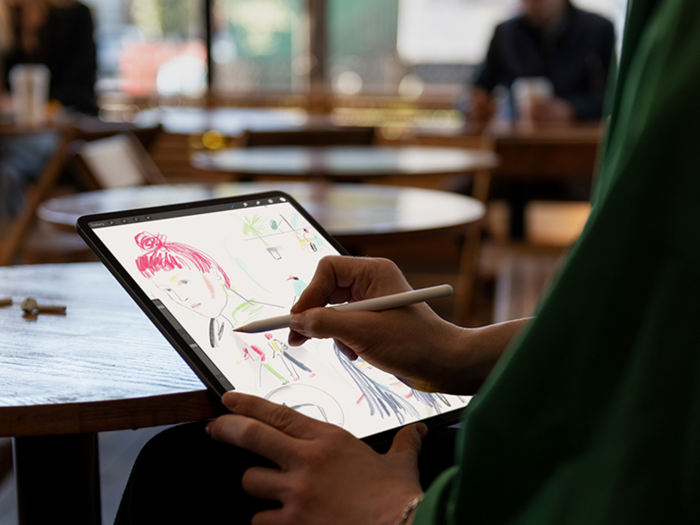
One advantage that Samsung's S Pen stylus has always had over the Apple Pencil is its ability to tie into Samsung's software to enable certain shortcuts and features.
With iPadOS, it looks like Apple Pencil owners will get a small taste of this type of functionality, too. You'll be able to take a screenshot in iPadOS by dragging the Apple Pencil from either bottom corner of the screen. While the Apple Pencil is still largely intended to be a tool for drawing, sketching, writing, and annotating rather than user interface shortcuts, it's refreshing to see another use case for Apple's stylus.
Other than the new screenshotting feature, the Apple Pencil will be capable of working at a lower latency thanks to Apple's improved prediction algorithms.
Popular Right Now
Popular Keywords
Advertisement