- Home
- slideshows
- miscellaneous
- 'Why won't my iPhone ring?': 7 ways to check that your iPhone's sound is working properly
'Why won't my iPhone ring?': 7 ways to check that your iPhone's sound is working properly
Check to see if your iPhone is set to silent

Make sure the volume is high enough to hear
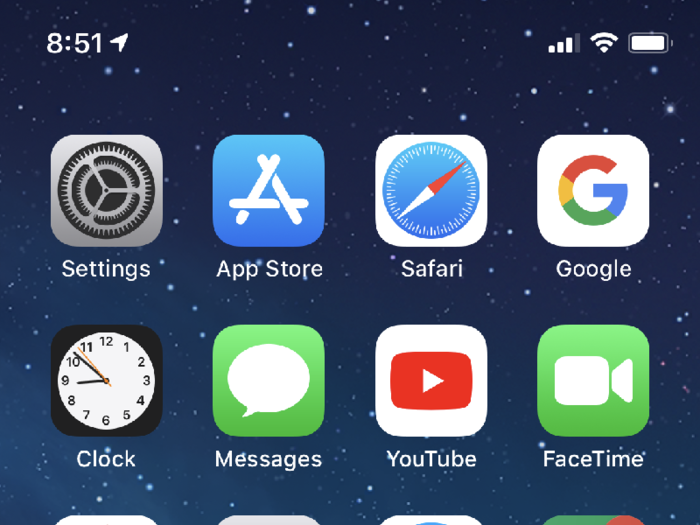
Likewise, it's possible the phone's volume is too low to hear it ringing.
Press the Volume up button on the left side of the phone until you can hear something – test the phone by playing music or a video to make sure it's loud enough.
Turn off Do Not Disturb mode
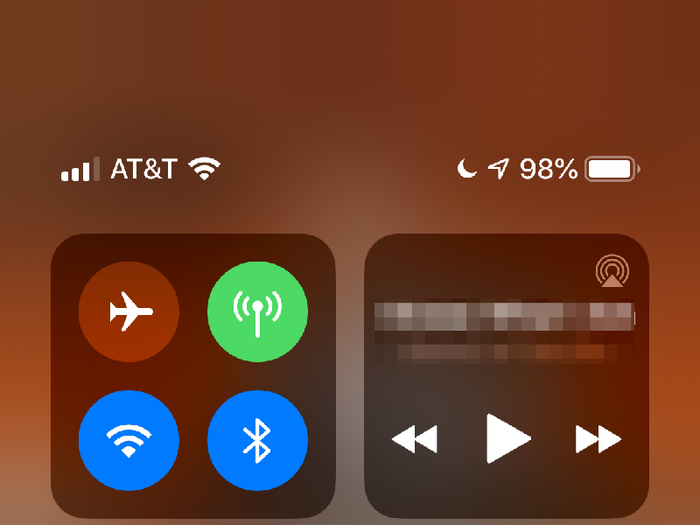
If your phone is in Do Not Disturb mode, incoming calls will not ring and they'll go straight to voicemail (unless you set up exceptions for specific phone numbers).
To make sure Do Not Disturb mode is not enabled, swipe down from the top right of the screen to open the Control Center screen. Make sure the Do Not Disturb button, which looks like a quarter moon, is not highlighted.
If a specific number won’t ring, make sure it isn’t blocked
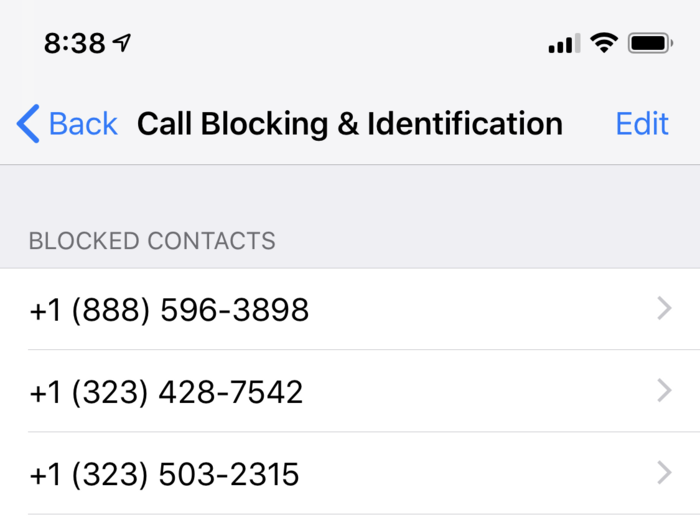
Apple gives you the ability to block specific phone numbers, which is handy if you get a lot of telemarketing and other spam phone calls. Make sure you didn't accidentally block a number by accident, though.
1. Open the Settings app.
2. Tap "Phone."
3. Tap "Call Blocking and Identification."
4. In the list of blocked calls, see if you have accidentally blocked any numbers. To unblock it, swipe it to the left and tap "Unblock."
For more information on how to block spam calls, check out "How to stop robocalls and other spam calls from reaching your iPhone."
Make sure there isn’t a problem with your ringtone
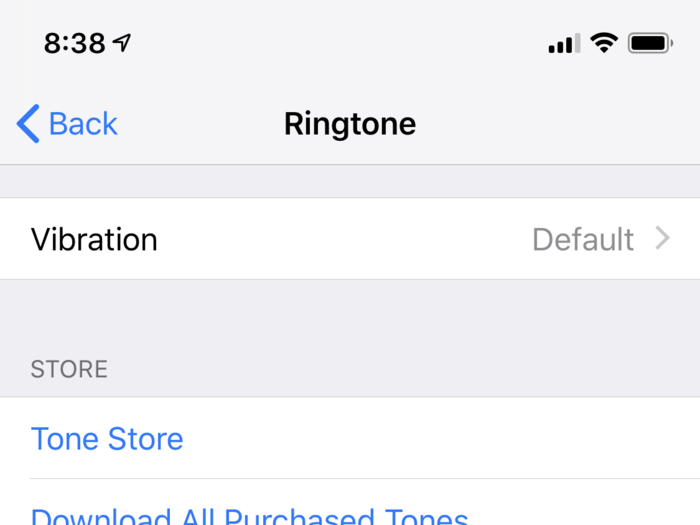
We're starting to get into pretty unlikely territory now, but it's worth investigating your ringtone to make sure that the file isn't corrupted, or the ringtone itself isn't just silence.
Why would it be silent? Well, one tactic that some people use to deal with torrents of telemarketing calls is to configure their phone with a ringtone that's literally just several seconds of silence for all phone calls except for friends and family.
1. Open the Settings app.
2. Tap "Sounds & Haptics."
3. Tap "Ringtone."
4. Tap the ringtone that's currently selected (with the checkmark) to make sure it plays. Or just select a different ringtone.
Check to see if any custom ringtones aren't working
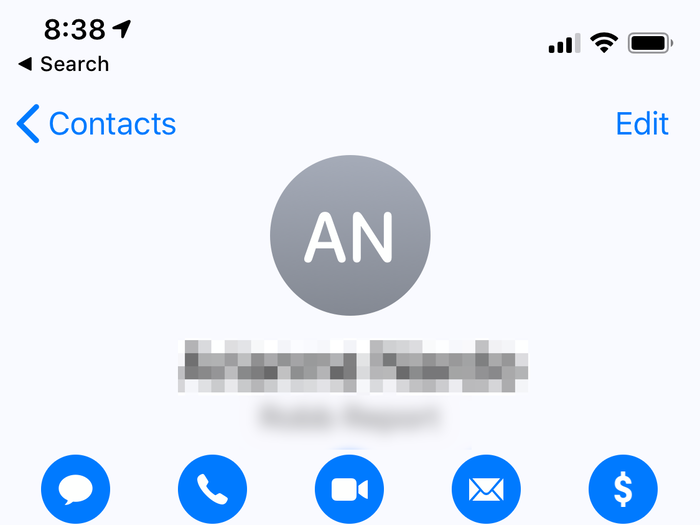
If the phone won't ring for a specific caller and that person isn't blocked, then check to see if they have a custom ringtone that isn't working:
1. Start the Contacts app.
2. Tap the contact whose number won't ring.
3. See if there's a Ringtone section with a ringtone selected. If so, tap it and choose a different ringtone, and tap "Done."
For more information on custom ringtones, check out "How to make custom ringtones for your iPhone."
Make sure the iPhone isn’t stuck in headphone mode
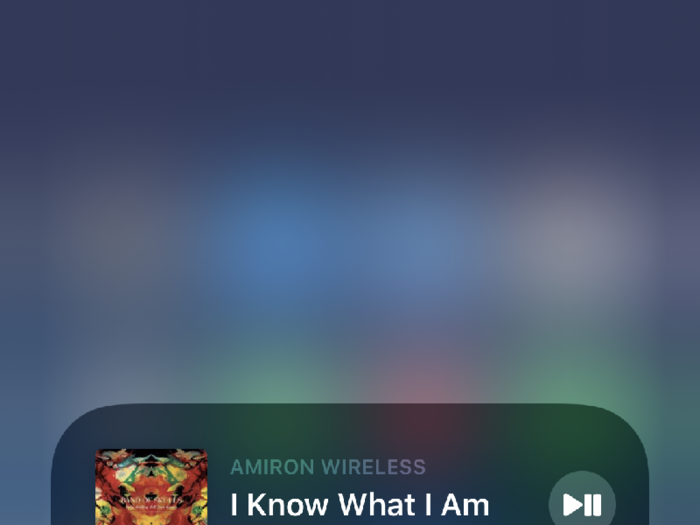
It's possible that your phone is "stuck" in a mode in which it thinks it's playing the ringtone, but it's sending it to a device that isn't connected, like earbuds that aren't plugged in or a Bluetooth device that isn't turned on.
Here are some steps you can take to "wake up" your iPhone's audio connection so it's working properly:
- Try playing music or a video. If, after the earlier steps, you still hear nothing, it might be stuck in headphone mode. If sounds other than ringtones play fine, though, skip this section – it's not stuck.
- Plug earbuds into your phone and remove them again to coax the phone into recognizing there are no earbuds plugged in.
- Make sure you're not connected to another audio device. Swipe down from the top right to display the Control Center, and tap the Airplay icon in the music pane (it looks like a triangle with three circles). If anything other than the iPhone is selected, choose the iPhone.
- Enable and disable Airplane mode – it's the airplane icon in the Control Center.
- As a last resort, restart your iPhone.
Get your iPhone serviced

If none of the other troubleshooting tricks solved your problem, you probably have a hardware problem with your iPhone, like a damaged speaker or a fried port, so talk to Apple support.
Related coverage from How To Do Everything: Tech:Popular Right Now
Popular Keywords
Advertisement