- Home
- slideshows
- miscellaneous
- 'Why won't my iPad charge?': How to diagnose and fix common iPad charging issues
'Why won't my iPad charge?': How to diagnose and fix common iPad charging issues
Make sure that your iPad isn’t charging

Restart your iPad

You've probably heard the classic advice (immortalized in the British sitcom "The IT Crowd") that the first thing you should try is to turn it off and back on again. Assuming that your iPad still has some battery life remaining, restart the iPad and then try to charge it again. There's a good chance that the simple act of rebooting it will solve the charging problem.
Don’t try to charge it via computer
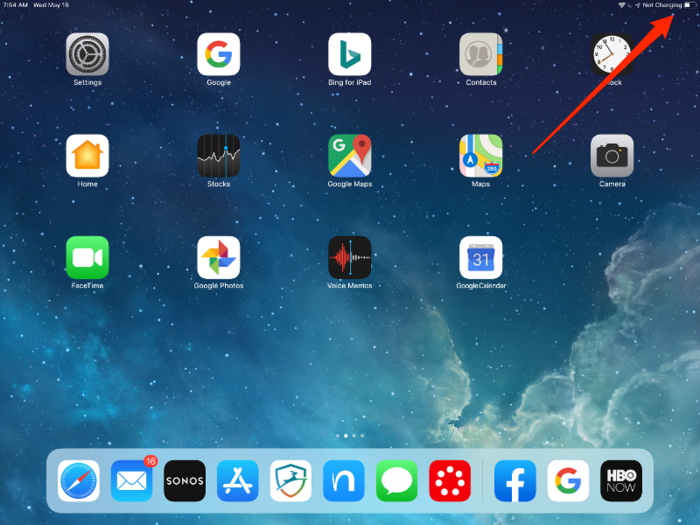
iPads draw more current than smaller devices like iPhones, and many — if not most — computers don't have high-power USB ports which can deliver enough energy to charge an iPad. There's no harm in trying — you can't damage your iPad this way — but it's likely that your computer won't be able to charge your iPad competently. You can generally tell if a USB port can't deliver enough juice because you will see a message that says "Not Charging."
Check your charging cable for damage

If you've had iOS devices for a while, you've probably seen your share of broken or frayed cables — they seem predisposed to breaking, such as when the rubberized outer sheath breaks from repeated bending, and the wires become exposed. If your USB cable looks like that, throw it away and get a new one.
But Lightning cables get a lot of abuse, and problems aren't always apparent to the naked eye. Sometimes the wire can break while still inside the sheath. And inexpensive third-party Lightning cables have been known to spontaneously stop working, often because the power regulator chip inside the cable has failed.
There's no good way to see any of this visually, so the best way to test your Lightning cable is to simply try a different one — ideally, a fully-authorized cable from Apple that you're sure works.
Check your iPad's Lightning port

If your iPad only recently started being unable to charge, the Lightning port might be clogged with dust or dirt. While it can happen, it's actually a lot less likely than on your iPhone, which is constantly being forced into pockets and bags.
Inspect the port with a flashlight, and if you see anything in it, you can try to clean the port with a toothpick. You can follow the directions outlined in "How to properly clean your iPhone's charging port when it won't charge."
Try to charge the iPad again. If it still doesn't work, move on to the next step.
Check how the iPad is plugged in

If you haven't already, be sure to check your power source. We've already said that it's likely you can't charge your iPad using a computer's USB port, but if that has worked for you in the past and isn't working now, make sure the computer is fully awake (not in sleep or hibernation mode).
You can also try a different USB port, in case the USB port you were using has failed. Don't try charging from a USB port built into a keyboard or USB hub – connect it directly to a USB port on the computer itself.
Your best bet, though, is to plug the iPad directly into a wall outlet with an AC adapter. If you have been using an AC adapter this entire time, then try a different one — borrow one from a friend or try the one that came with a different USB-powered device. And of course, if the outlet is "switched," be sure the switch is turned on so electricity is flowing to the outlet.
Get your iPad serviced

If none of these troubleshooting steps gets your iPad back up and running, it's likely that there's something wrong with the iPad's hardware. Go to an Apple store to get it serviced or replaced.
Related coverage from How To Do Everything: Tech:Popular Right Now
Popular Keywords
Advertisement