- Home
- slideshows
- miscellaneous
- 'Why is my iPhone slow?': 7 tips to keep your iPhone running like it's new
'Why is my iPhone slow?': 7 tips to keep your iPhone running like it's new
Restart your iPhone

Update your iPhone
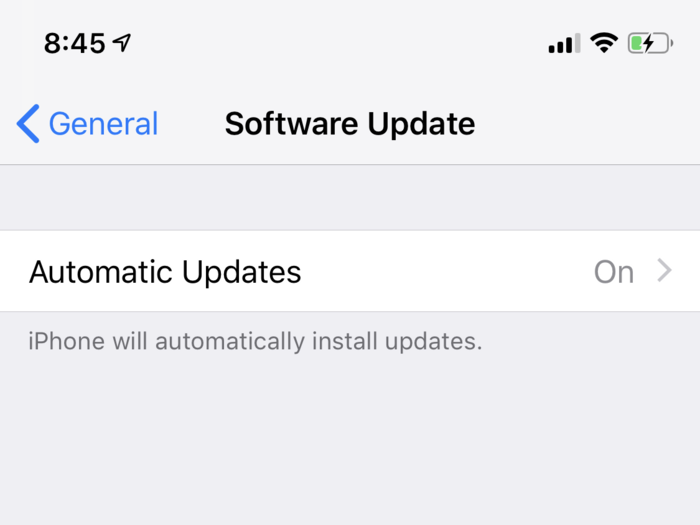
It's always a good idea to keep your iPhone's operating system up to date, since iOS updates often include important security patches. But just as importantly, they sometimes include performance tweaks that can make your phone slightly faster or manage the battery a little better.
Here's how to make sure your iPhone is running the latest version of iOS:
1. Tap the Settings app.
2. Tap "General" and then tap "Software Update."
3. Make sure that "Automatic Updates is set to "On."
4. If there is an update waiting to be installed, you can install it now.
Remove apps that you don't use often
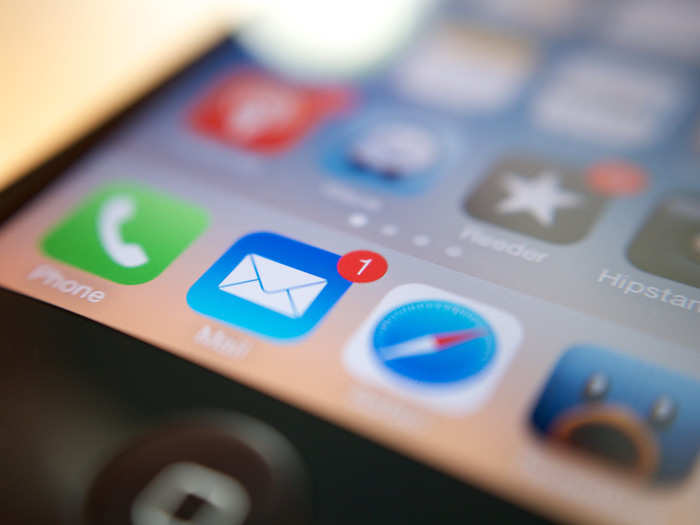
Apps can slow down your iPhone in two different ways: If you're running low on storage, that can slow down your phone, but rarely used apps running in the background can gum up your phone as well.
That's why it's a good idea to take a look at the apps you have installed on your phone and get rid of any that you rarely (or never) actually use. See the article, "How to delete apps on an iPhone (and save their data)," for details on how to do this.
Clear your cache

Speaking of background tasks that can slow down your iPhone, the built-in browser could be bogging things down as well.
Here's why: Safari maintains a cache of recently visited web pages as well as cookies, login information, and other data that helps you have a smooth web browsing experience. But when the cache gets too big, it can slow down your phone.
If you notice your phone is especially sluggish, clear the cache by following the instructions in the article, "How to clear the cache on your iPhone to free up storage space and help it run faster."
Dial down the graphics
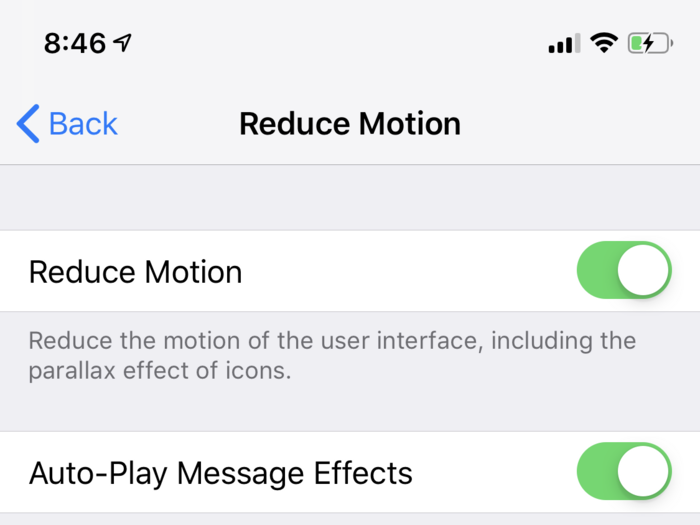
Your iPhone can run a little faster if you reduce the work that the CPU has to put into displaying fancy graphics. Unlike a desktop computer, there are relatively few graphic settings on an iPhone. But here is what you can do:
1. Start the Settings app.
2. Tap "General" and then tap "Accessibility."
3. Tap "Reduce Transparency" and turn it on by swiping the button to the right.
4. Tap "Back."
5. Tap "Reduce Motion" and turn it on by swiping the button to the right.
Disable some automatic background processes

We don't recommend doing this unless you have a serious performance issue with your iPhone, but you might be able to get more speed by shutting off tasks that the iPhone performs automatically in the background.
1. Start the Settings app.
2. Tap "iTunes & App Store," and then switch off "Music," "Apps," and "Updates" in the Automatic Downloads section.
3. Tap "Settings" to go back to the main page.
4. Tap "General" and then tap "Background App Refresh."
5. Tap "Background App Refresh" and tap "Off."
Replace your iPhone's battery

If you've had your iPhone for at least a couple of years, the battery might be reaching the end of its optimal performance life. Most iPhone batteries will last many years, but once they pass their peak performance capability, Apple may remotely throttle the performance of your phone to keep it from unexpectedly shutting down because the battery isn't working properly.
To check on your iPhone's battery health, start the Settings app and tap "Battery," then tap "Battery Health."
This screen shows you the maximum remaining capacity of your battery, and the "Peak Performance Capability" gives you an assessment of the battery's overall health. If it says that the phone is "currently supporting normal peak performance," you don't need to do anything. But if you see a message that your battery's health is "significantly degraded," you should consider contacting Apple support to replace the battery.
Related coverage from How To Do Everything: Tech:Popular Right Now
Popular Keywords
Advertisement