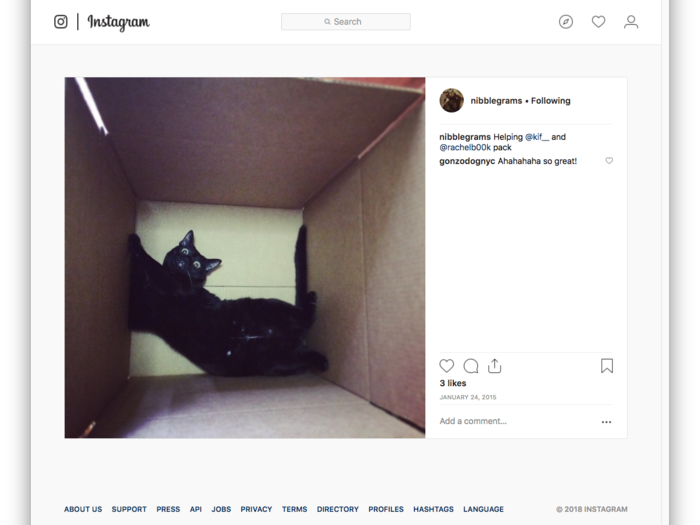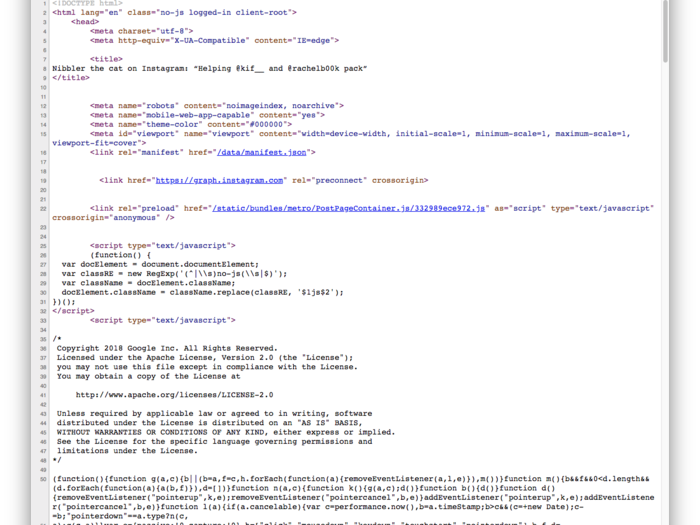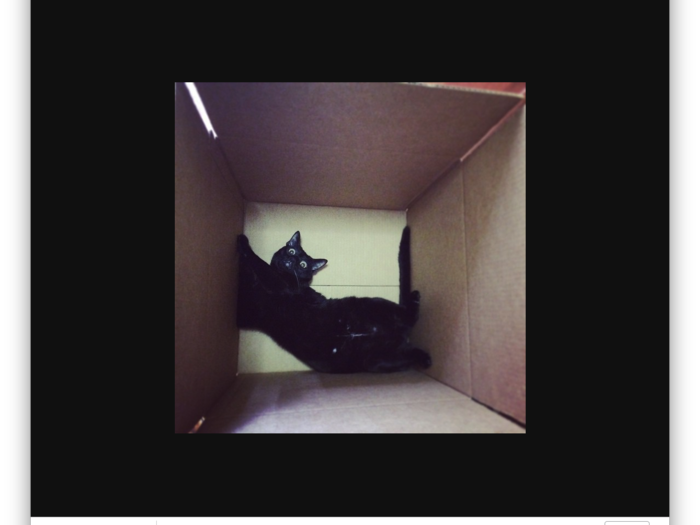You're going to need to look at the HTML source file for the Instagram page — don't worry, it's not that hard.
On Chrome, you'll find it in View > Developer > View Source. (Firefox, Microsoft Edge, and Safari also allow you to view source.)
Here's what you'll get.
The text on this page is HTML, which tells the browser how to arrange the elements on the webpage for a viewer. It's not computer code, it's what's called "markup," or formatting, basically. It's not hard to learn to read HTML — here's a good place to start.
But you don't need to read HTML to download the Instagram photo — you just have to find the URL for the JPG that you're trying to download.
Use Control+F or Command+F and search for "JPG." It's usually the first link. Copy the link starting with "https."
Paste the link in a new tab. There you have it — the JPG of the photo you wanted!
You can save or download the photo from here by right-clicking on the image and selecting "Save Image As...". (The picture of my cat is a bit small, because it was uploaded years ago. Recent photos are often much larger.)