- Home
- slideshows
- miscellaneous
- The 7 best features Apple is bringing to your Mac computers later this year
The 7 best features Apple is bringing to your Mac computers later this year
1. Dark Mode

2. Stacks
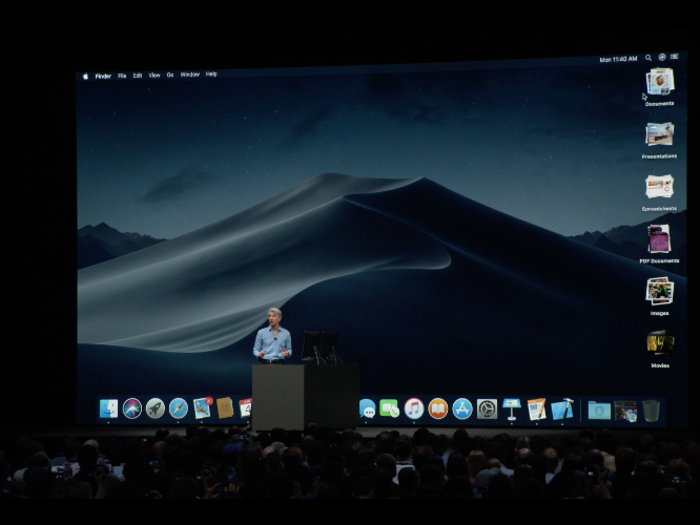
We could all use a little help staying organized. In macOS Mojave, a new feature called "Stacks" instantly organizes all the random contents on your desktop into neat little batches of documents located on the right side of the screen. Stacks can be arranged by file type, date, or tag.
If you click on a stack, you'll see all the contents. From there, you can double-click to open a document, or click the stack again to put everything away.
And the best part is that your stacks will stay organized, regardless of how many documents you add to your desktop. If you continually take screenshots, for example, macOS Mojave will automatically categorize them for you, rather than scatter them everywhere.
3. Continuity Camera
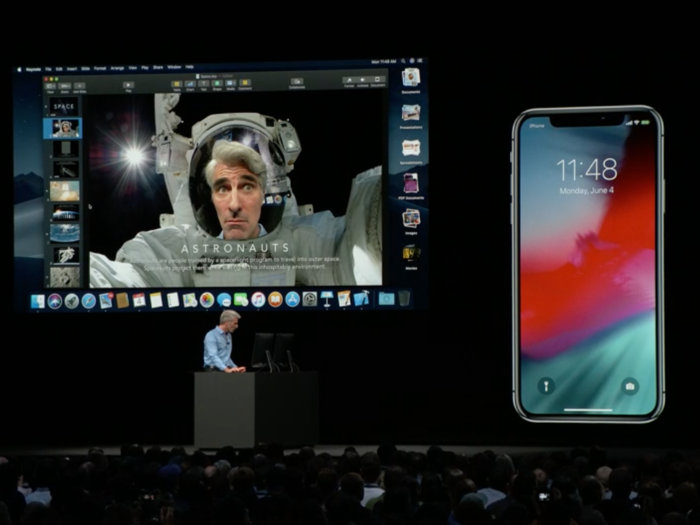
Apple made Continuity, its system that lets you pick up where you left off on other Apple devices, much more powerful in macOS Mojave with a new feature called Continuity Camera.
In macOS Mojave, if you're working on a document on your Mac, and want to include a photo, it can automatically activate the camera on your phone.
And when you snap that photo, it automatically appears in the document on your Mac. This works for documents and receipts, in case you need a quick PDF, and works in a variety of Apple apps, including Mail, Notes, Pages, Keynotes, Numbers, and more. This feature could be a huge time-saver for many.
4. Better screenshot tools
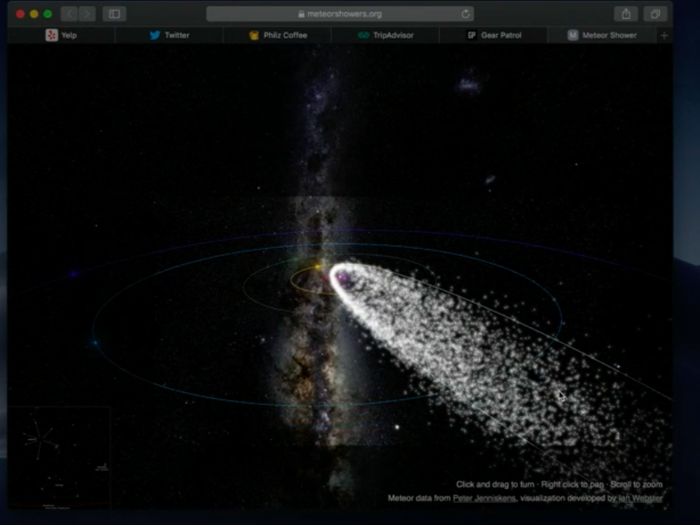
macOS Mojave makes it easier to record whatever's on your screen. While it's still just as easy to take single screenshots, Mojave introduces a screengrabbing menu with recording tools like a countdown delay timer, the ability to show or hide the cursor in the shot, and new ways to quickly share and organize your screenshots.
5. Quick Look
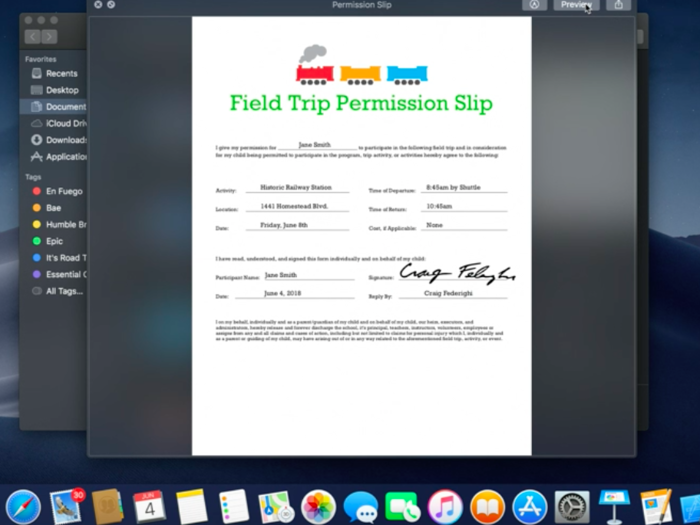
Quick Look lets you perform specific actions on files or documents without needing to actually open an app.
In macOS Mojave, you can use Quick Look to invoke Markup tools, like adding your own signature, rotating and cropping images, and even editing and trimming videos.
6. The all-new Mac App Store
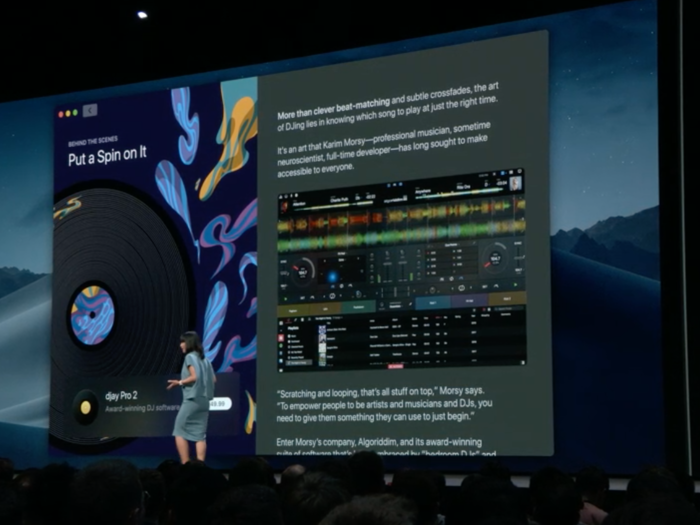
Apple redesigned the Mac App Store from the ground up for MacOS Mojave.
The biggest changes are visual: Now you'll see auto-playing videos, and even articles, about popular apps in the store, so you can learn more about apps before you download them.
The new Mac App Store also offers new ways to find apps. The new Discover, Create, Work, Play, and Develop tabs help you explore the apps you don't have, or get more out of apps you already have.
7. Added security
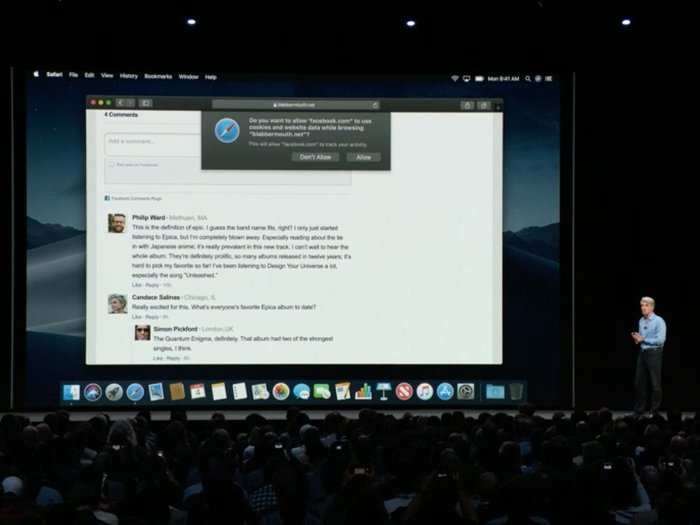
Apple devices are known for their excellent security, but MacOS Mojave gives users even greater control on their data.
In MacOS Mojave, apps must get your approval before they can access your Mac's camera or microphone. This is also true if an app is trying to access your Messages history or Mail database.
Also, Apple will now protect more aspects of your data — by default — in macOS Mojave. With Apple's new Intelligent Tracking Prevention system, comment widgets at the bottoms of articles, Like and Share buttons, and sites that use cookies to track you without your knowledge, will be "shut down," according to Apple. You'll have the option to allow these fields, if you want them.
That's just the tip of the iceberg. Learn more about the changes coming in MacOS Mojave, and check out our summary of the most important announcements Apple made at its biggest conference of the year.

Popular Right Now
Popular Keywords
Advertisement