- Home
- slideshows
- miscellaneous
- The 20 best iPhone tips and tricks to make your life easier
The 20 best iPhone tips and tricks to make your life easier
You can search anything on your phone with one simple gesture.

Similarly, you can swipe from the top of the Settings app to search through its lengthy contents.
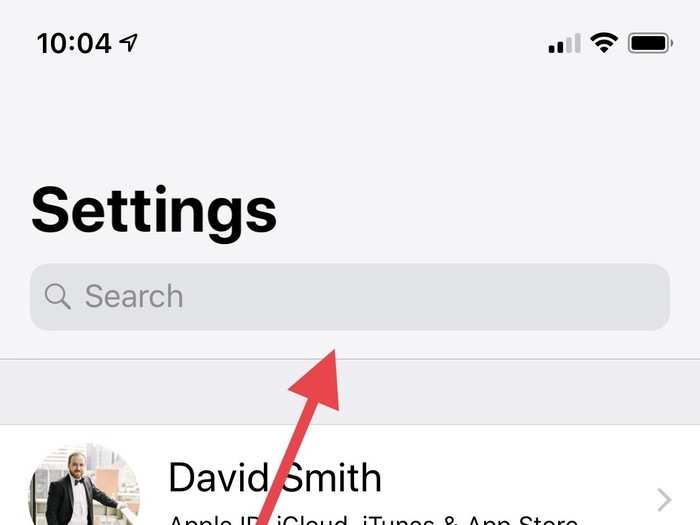
Open the Settings app and pull down from the top to access the Search bar. You can now type any setting you're looking for.
Given how big the Settings app is, looking for a particular preference or application is made much easier thanks to manual search.
You can create custom alerts for different people, so you always know who's calling or texting without needing to look at your phone.
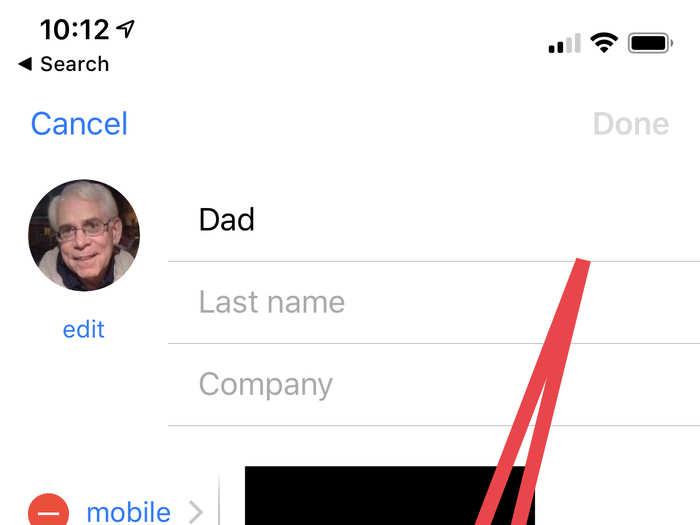
Go into your Contacts app, click on the person you want, click Edit, and then click either Ringtone or Text Tone.
From there, you can choose from a handful of Apple-made ringtones or text tones to play whenever that person calls or texts.
Unfortunately, Apple doesn't let this feature hook up to any music services.
You can use your iPhone as a magnifying glass.
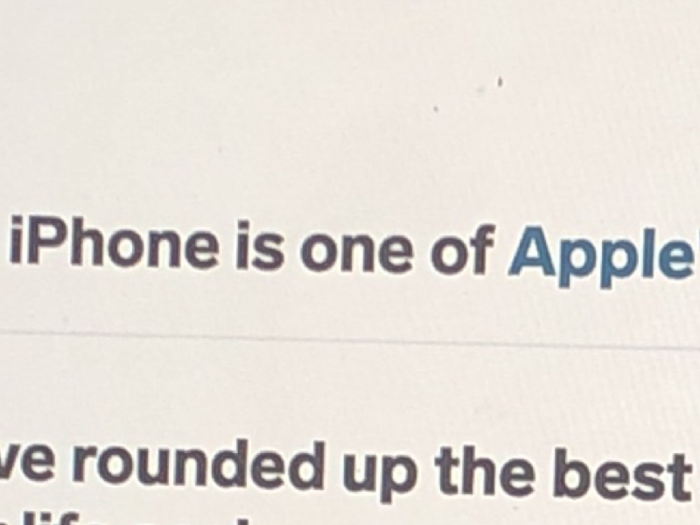
Just go into Settings, then General, then Accessibility, and click Magnifier.
From now on, you can triple-click the home button to turn your iPhone's camera into a magnifying glass, and your screen into a viewfinder.
If you're easily annoyed by notifications, you can tweak your preferences without even opening your phone.
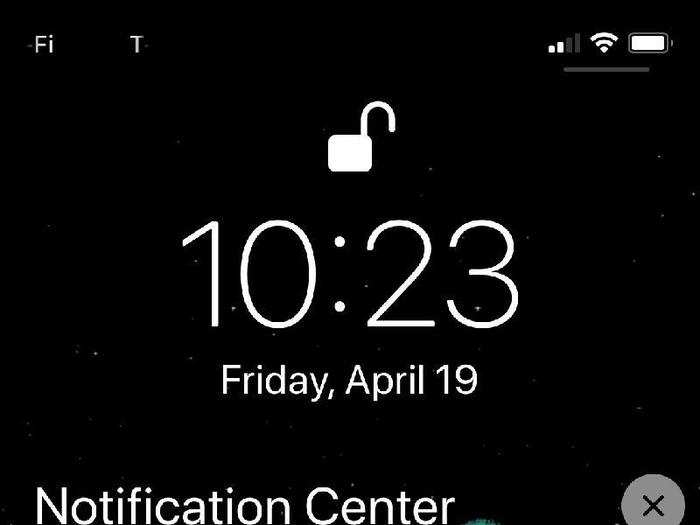
If you get a notification, press it or swipe from the right on your lock screen and click Manage.
From here, you can ask for future notifications to be delivered quietly, or turned off entirely.
You can look up a song by its lyrics in Apple Music.
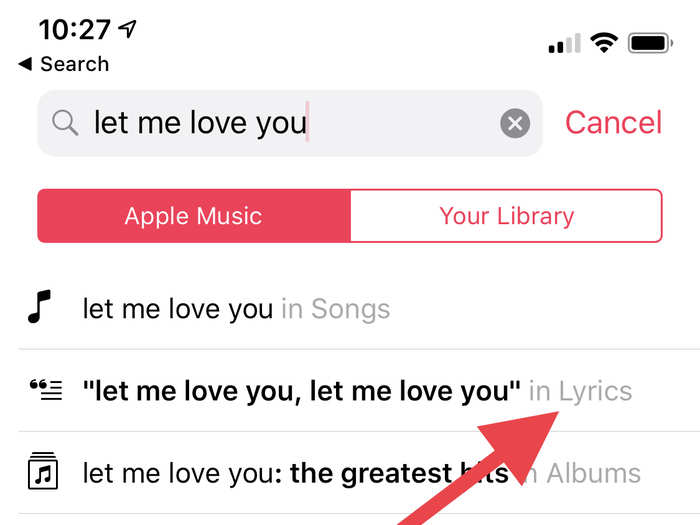
If you're looking for a song and you don't know its name, but you know how the song goes, just type its lyrics into the Search tab in Apple Music.
Given how Apple owns Shazam, it should be able to find most songs based on a few lyrics.
One iPhone feature can save your life on the road.
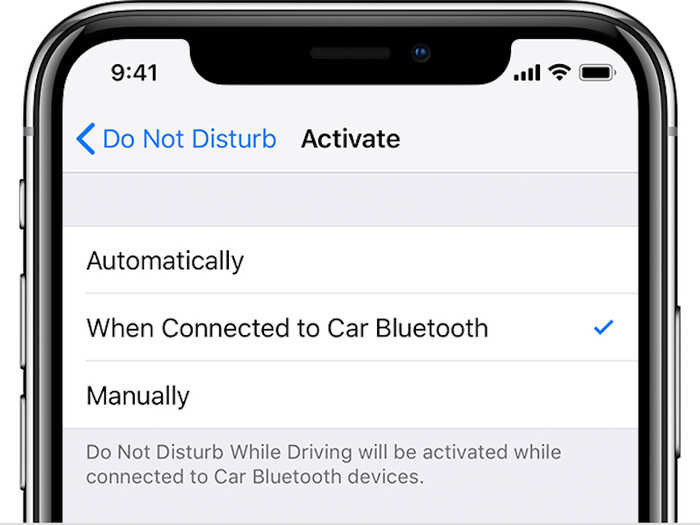
Do Not Disturb While Driving can be activated in your Control Center. With this feature turned on, your phone will immediately toggle Do Not Disturb if it senses you're in a vehicle going over a certain speed limit.
Notifications, texts, and phone calls are muted instantly, and you have an option to send a pre-written reply to let them know you're on the road and will get back to them soon.
You can switch between the traditional keyboard, or a one-handed keyboard, on the fly.
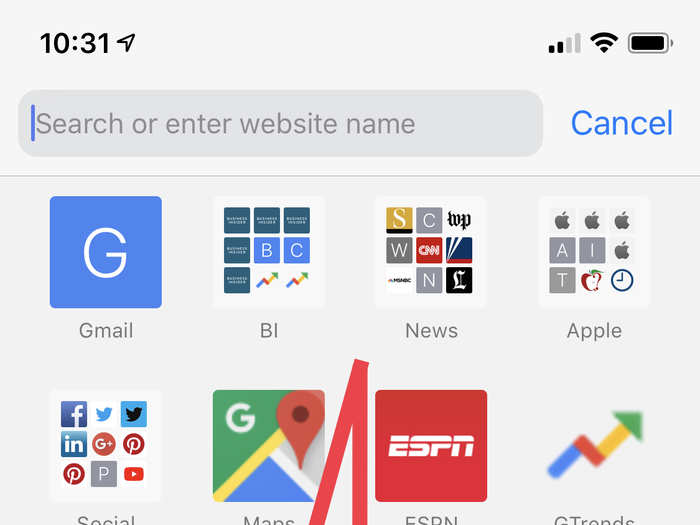
This feature should come in handy if you need to use your phone but only have one hand available.
Open any application that uses your keyboard, and press and hold the Emoji or Globe icon in the bottom left corner.
From here, you can opt to use a one-handed keyboard on the left or right side of the phone.
FaceTime Audio is free, offers better quality than traditional phone calls, and is ideal for international calls.
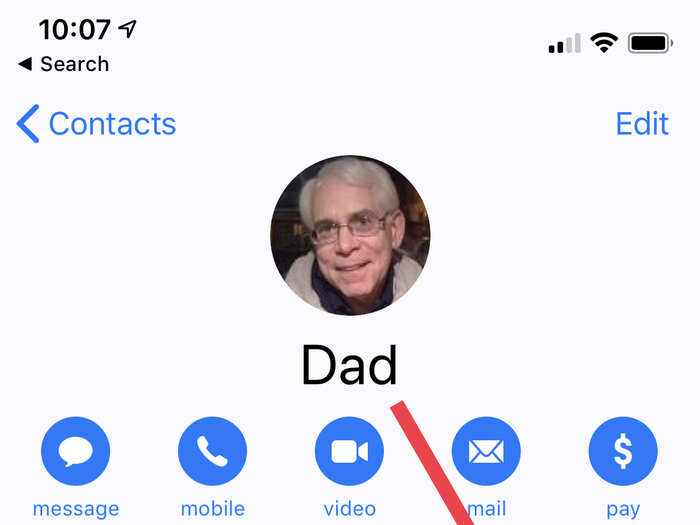
FaceTime Audio is Apple's alternative to traditional phone calls.
Click on a contact you want to call, and if FaceTime is available, click on the symbol of the phone next to the symbol of the video camera.
FaceTime Audio operates over the internet via WiFi or cellular data, and these calls tend to sound clearer than traditional phone calls. It's also a free way to call people internationally if you make your calls over WiFi.
If you make your international FaceTime Audio calls over cellular, it will go against whatever data plan you have, but FaceTime Audio takes up very little data and your iPhone actually tells you how much data was used for any calls made this way.
You can turn your iPhone into a flashlight without even opening it.
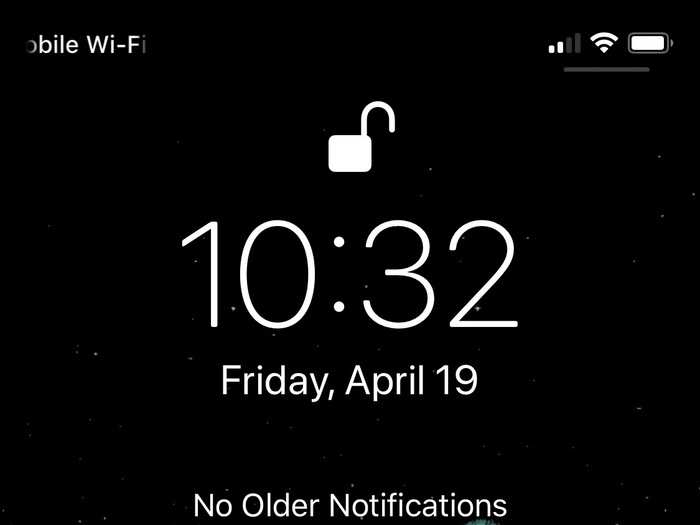
When you wake your iPhone, a button in the bottom-left corner of the lock screen shows a picture of a flashlight.
Press into it, and your phone will use its rear flash as a light.
This is a much quicker way to access the flashlight, compared to unlocking the phone and accessing the option from the Control Center.
You can teach Siri to give you a nickname.
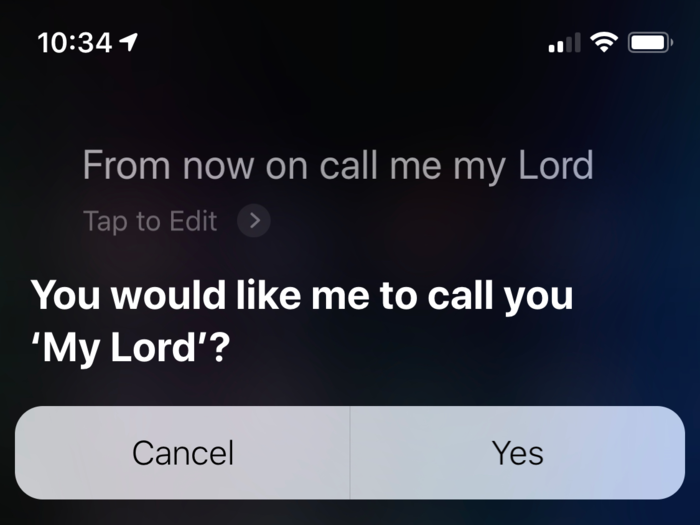
Activate Siri by holding the side button on your iPhone, and tell it to "Call me ____ from now on."
If Siri mispronounces a name, you can correct her so she always gets it right.
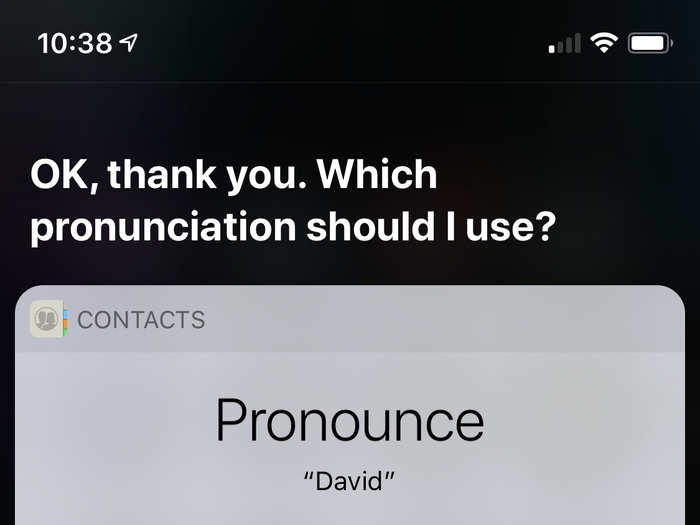
If Siri says someone's name wrong, respond by saying "That's not how you say ____."
Siri will now say, "OK, how do you pronounce the name ____?"
Siri will present a list of pronunciations, which you play out loud by clicking on the play button.
You can also give Siri the name again, if none of her pronunciation options are correct.
Once you choose an option you're happy with, Siri will say, "OK, ____ it is."
You can search your photos with words instead of endless scrolling.
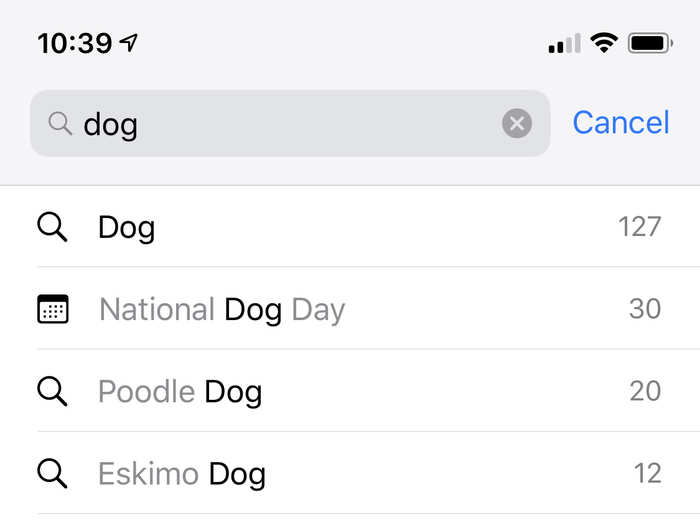
If you're trying to find a photo of that time you went to the beach, open your Photos app, click the Search tab on the bottom right, and search for any words that might describe your photo, like "beach."
You can also use multiple words in your search, like "beach" and "volleyball."
If you're worried about your iPhone making it through the day (or night), you can activate Low Power Mode whenever you want.
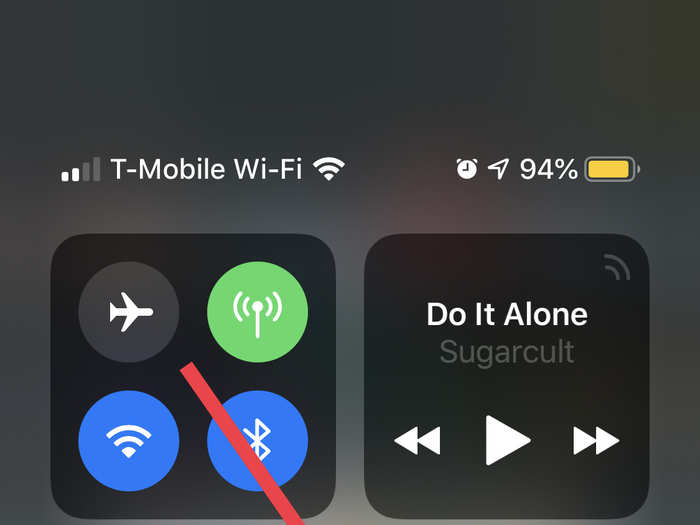
Access the Control Center, and click on the battery icon to activate Low Power Mode.
Low Power Mode does a lot of little things you probably won't notice, but have a big impact on your battery life.
It limits apps refreshing in the background, automatic downloads, and the ability to activate Siri with your voice, for example — stuff you won't miss.
You can create shortcuts for phrases, or emojis, you repeat often.
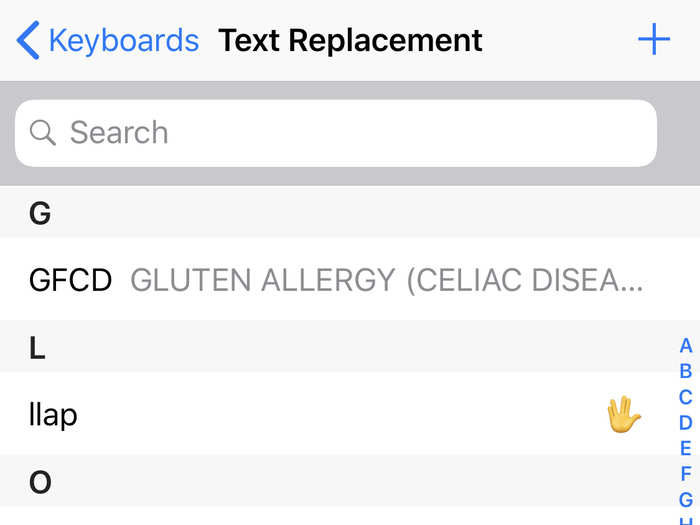
Until Apple implements a search function in the Emoji keyboard, this is the way to go.
Open your Settings app, click General, click Keyboard, then click Text Replacement.
If you click the plus sign in the top right corner, you can make your own shortcuts. So if you like using the crying-laughing emoji but have trouble finding it among the hundreds of available emojis, you can create a shortcut that summons that emoji whenever you say something like "imdyin."
Personally, I made a shortcut that says "GFCD" for all the times I want to place a food order but need to warn the restaurant about my gluten allergy; typing those four letters summons all of my instructions for those occasions.
Activating this one feature will help you take better-looking photos.
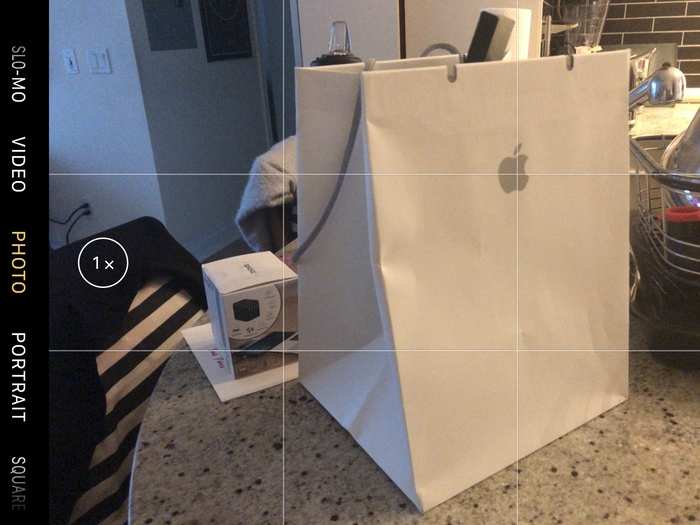
Open your Settings app, click on Camera, and enable the Grid.
This will create a grid of crosshairs.
The "rule of thirds" in photography says that the most interesting parts of the photo, like the subject or any other important elements, should be close to where these lines intersect.
If you follow this rule — plus control your exposure and learn how to edit a photo after it's taken — you will be on your way to becoming a professional iPhone photographer.
You can use Siri to find your misplaced AirPods.
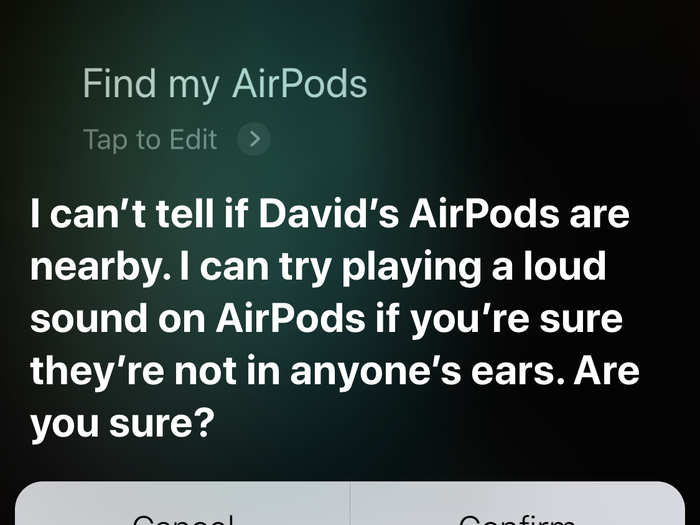
Activate Siri and say, "Find My AirPods," and Siri will offer to play a loud tone from your wireless earbuds to help you find them.
You can prevent apps from constantly asking for feedback, like rating or reviewing their app in the store.
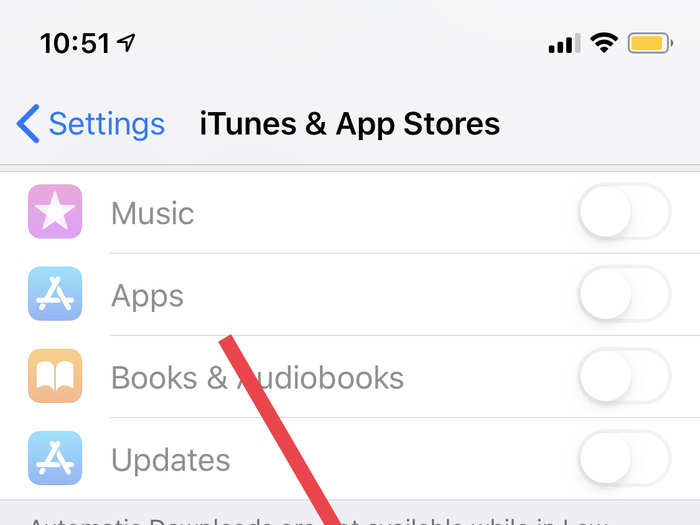
Open your Settings app, click on iTunes and App Store, then find the setting that says "In-App Ratings and Reviews."
Toggle that off. (It's toggled on by default.)
Finally, some peace and quiet.
If you need to measure something, use your iPhone.
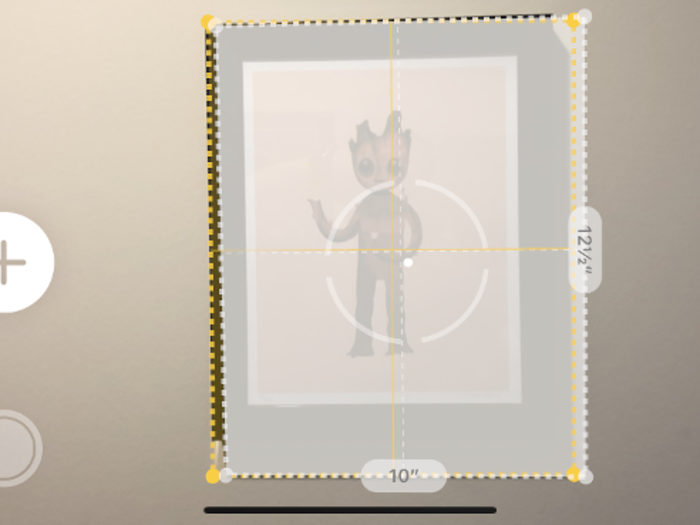
With iOS 12, every iPhone now has an app called Measure, which uses your camera to give you an idea of distance.
The Measure app isn't always accurate, but it's handy if you don't have a tape measure nearby. Just open the app, and create start and end points for whatever you're trying to measure by tapping with your finger.
Silencing annoying text threads is easier than you think.
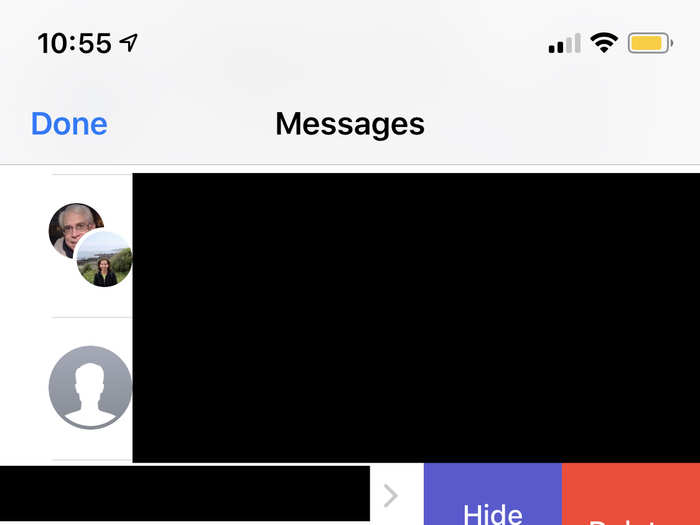
Open the Messages app, find whatever conversation you're trying to silence, and swipe across it to the left.
Click the option that says "Hide Alerts."
These tricks are just the tip of the iceberg.

What are your favorite iPhone features? Please let me know! I'd love to hear your stories and try some of these experiences for myself.
You can email me at dsmith@businessinsider.com.
Popular Right Now
Popular Keywords
Advertisement