- Home
- slideshows
- miscellaneous
- How to watch Netflix on your TV in 5 different ways
How to watch Netflix on your TV in 5 different ways
Watch Netflix on a smart TV

Watch Netflix using a streaming media player like Roku
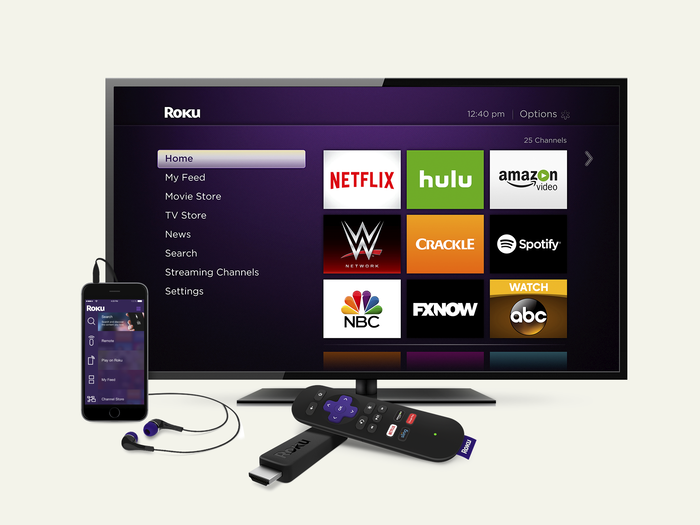
You don't need a smart TV, because you can turn any television that has an HDMI input into the equivalent of a smart TV using a media streaming device.
There are a lot of media streamers available, including a family of products from Roku, as well as Amazon's Fire TV, and Nvidia Shield TV.
Watch Netflix on a gaming console like PS4
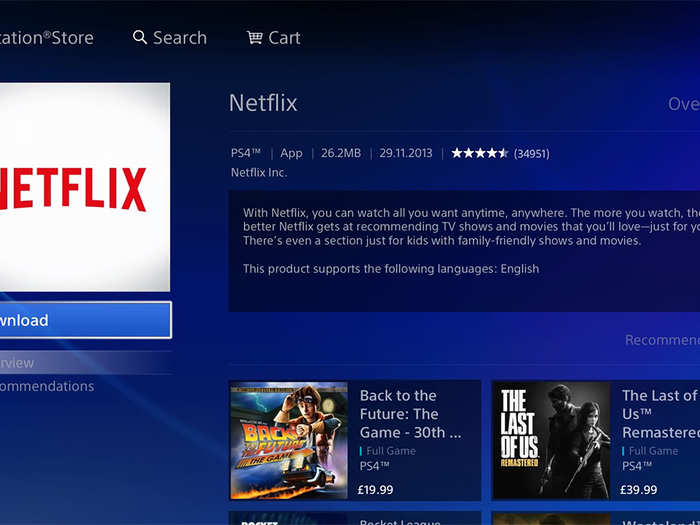
Game consoles like the PlayStation 4 and Xbox One have their own suite of streaming video apps — that means if you have a gaming console, you can watch Netflix from that device as well.
Gaming consoles work very much like a Roku or similar streaming device; when you're tired of games, you can log into Netflix via the on-screen app.
Watch Netflix by "casting" it from your phone to a TV
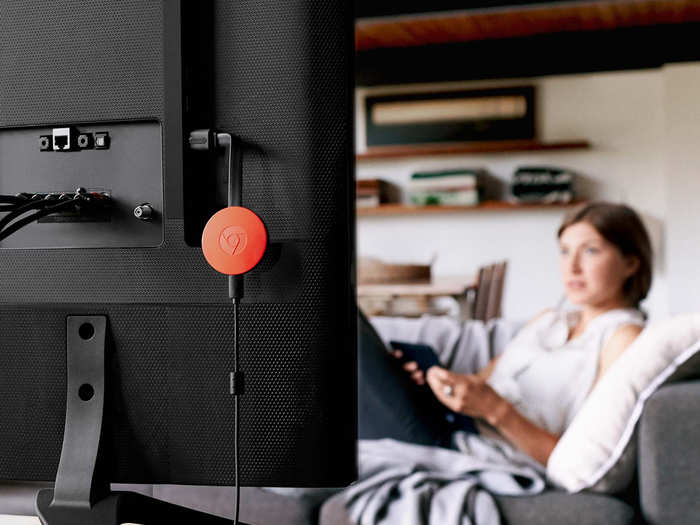
If you have Netflix on your smartphone, perhaps you'd like to get the video from the phone to your TV. Luckily, there are devices that make that easy. Google Chromecast is a simple media player that connects to your TV and lets you wirelessly send anything that's on your phone to your television.
Chromecast calls this "casting," and you can use this to watch Netflix at full resolution on your TV. In a similar way, if you have an Apple TV, you can wirelessly connect your phone using Bluetooth and display video like Netflix on your television.
Watch Netflix by connecting a laptop or mobile device to your TV

Finally, with the right cable, you can connect your computer or mobile device to a television to project video on the bigger screen. The trick, of course, is having the right cable. In most cases, you'll want to be able to connect your device to the TV with an HDMI cable, so your laptop should have an HDMI output that you can connect to the HDMI input on your TV.
If you have an older laptop (and television), you may be able to use an old-fashioned DVI cable instead. To connect your iPhone or iPad to the TV, you'll need a Lightning Digital AV Adapter. For more info, check out our article, "How to connect your iPhone to a TV in two different ways."
Related coverage from How To Do Everything: Tech:- How to download Netflix movies and shows onto your phone or tablet to watch when you're without internet
- How to cancel your Netflix subscription, however you subscribed to it
- How to log out of your Netflix account on any Roku device
- 'How much does Netflix cost?': All of Netflix's subscription plans, explained
Popular Right Now
Advertisement