- Home
- slideshows
- miscellaneous
- How to navigate Facebook's privacy notifications and lock down your profile
How to navigate Facebook's privacy notifications and lock down your profile
1. If you use Facebook in Europe, you will probably see this notification pop up. It's hard to miss.

2. The notification looks dry as dust — but there's one big update Facebook is trying to push on European users: Facial recognition.
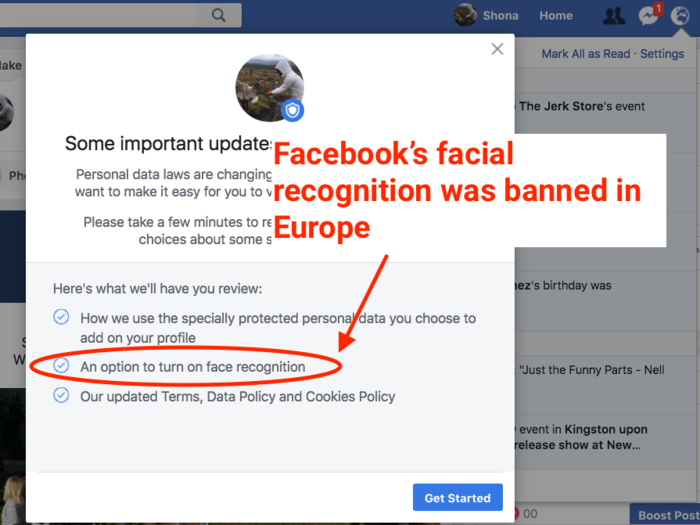
Facebook's ability to recognise people's faces in photos to make tagging easier hasn't been available in Europe since 2012. Now it's introducing facial recognition by stealth, according to critics.
But more on that later.
3. First, Facebook will ask you about 'specially protected data.' This refers to your political views, your sexual orientation, and your religion — which you might have shared with Facebook when you first created your profile.
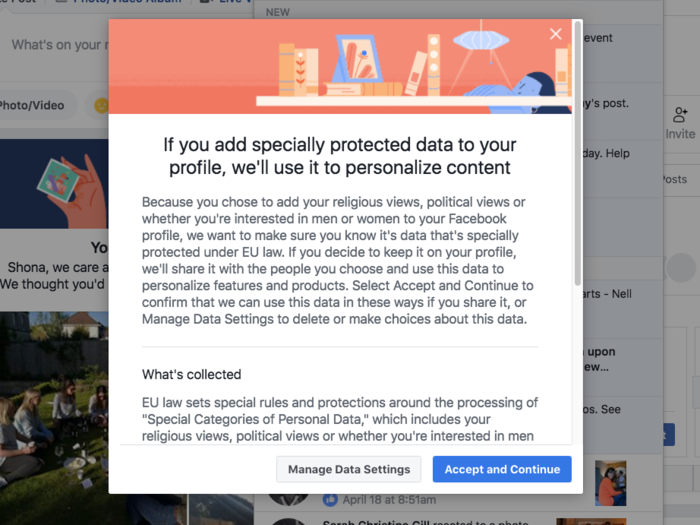
4. Facebook doesn't tell you this explicitly, but it can target ads at you based on your religion.

5. Hit 'Manage Data Settings' if you aren't happy with Facebook knowing your religion, political views, or sexual preferences.
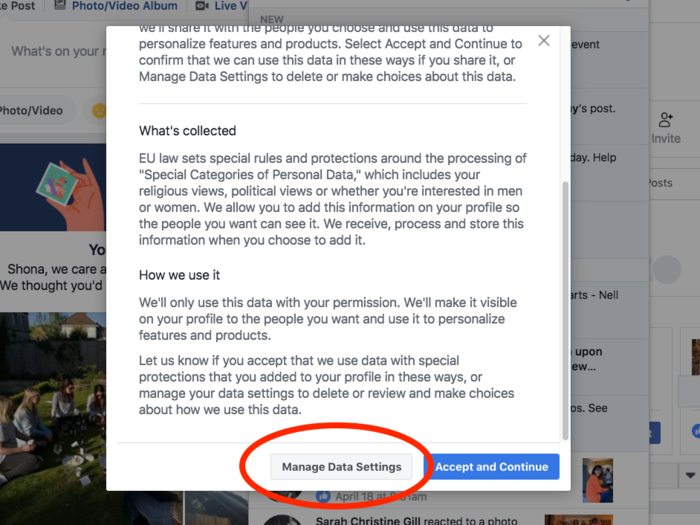
6. Facebook will try REALLY hard to stop you deleting that information.
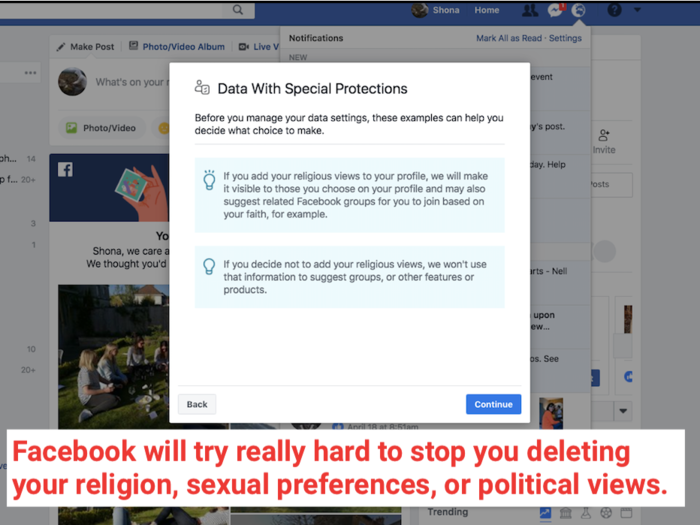
7. But if you hit 'Continue,' you will eventually be able to delete this information from your profile.
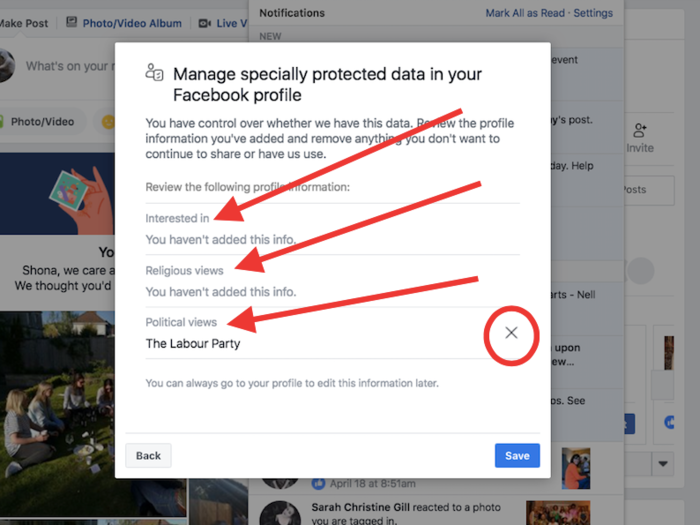
8. Now you've deleted all that sensitive information from your profile, you should stop seeing ads relating to your religion or views, right? Nope. Facebook can infer a lot about you just from the posts and pages you like.
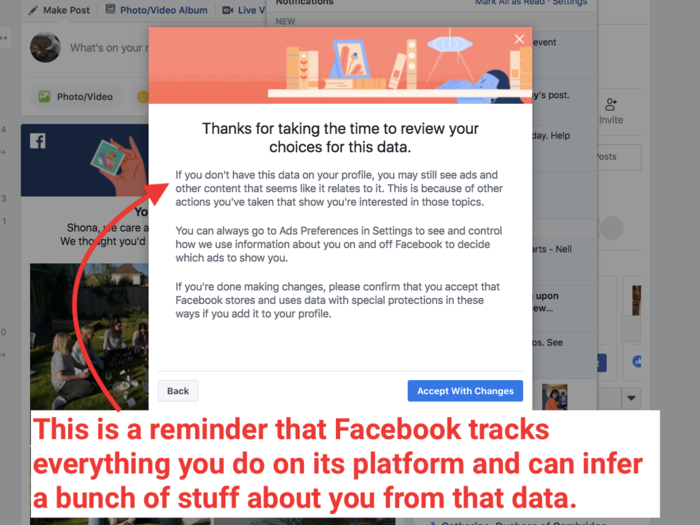
You can't really stop Facebook guessing a bunch of stuff about you based on the groups, pages, and posts that you hit 'Like' on. But you can stop advertisers from targeting you based on that data — read my colleague Julie Bort's full guide here.
9. Once you've decided what to do with your sensitive information, Facebook will ask you to switch on facial recognition. This means Facebook can recognise you in a photo even when no one has tagged you.
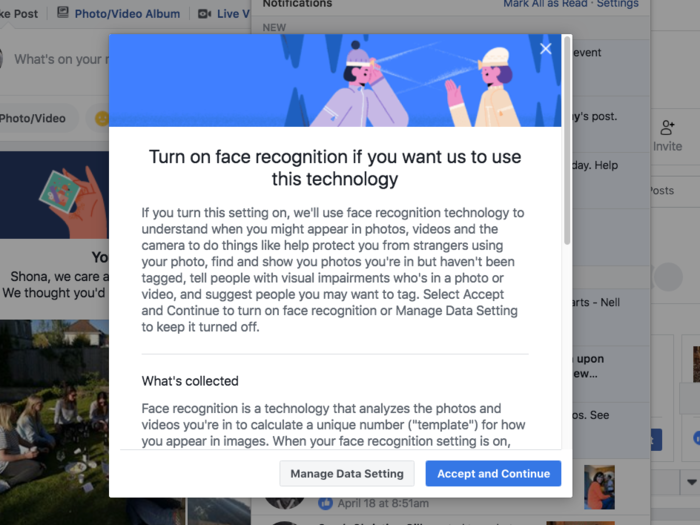
10. Facebook will try and encourage you to passively click 'Accept and Continue' to switch on facial recognition. If you don't want that on by default, hit 'Manage Data Settings.'
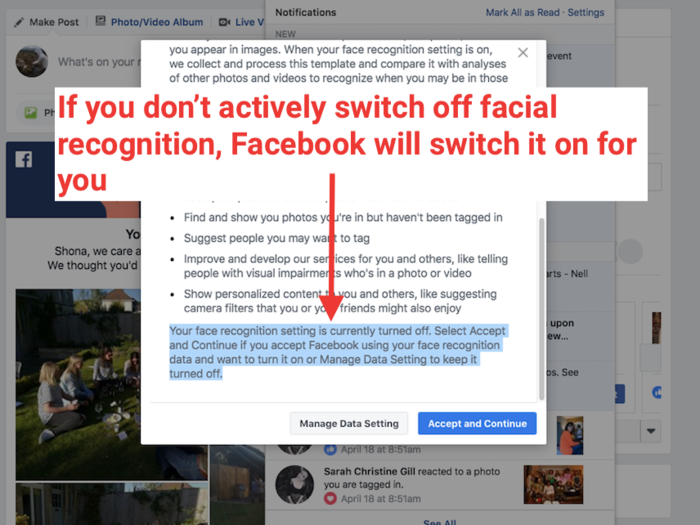
11. Facebook will keep trying to convince you that facial recognition is really useful. Hit 'Continue' if you're determined to switch it off.
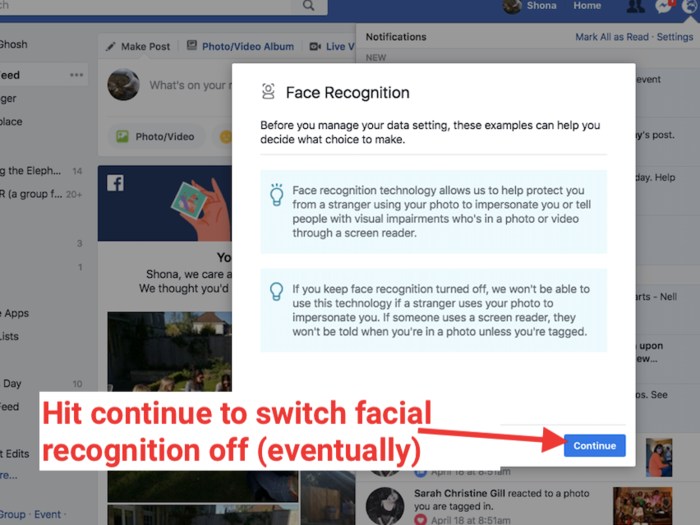
12. Now Facebook will finally let you switch off facial recognition in photos and videos. You can switch it back on if you change your mind.
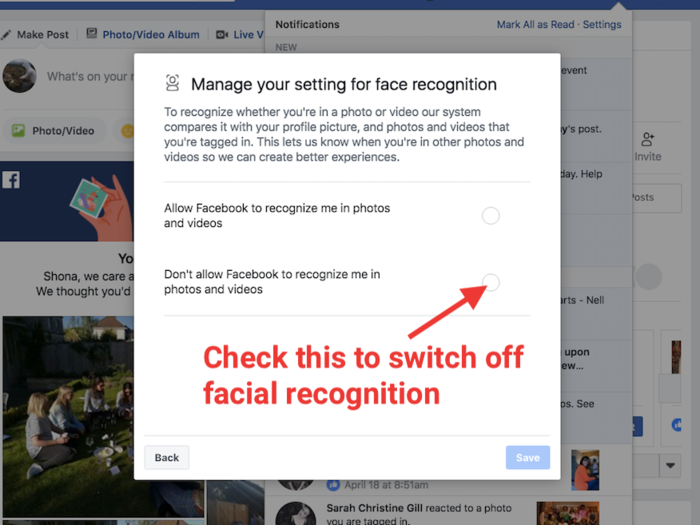
13. Finally, Facebook will ask you to accept its updated terms of service. You don't have a lot of choice here — you can either accept or delete your profile.
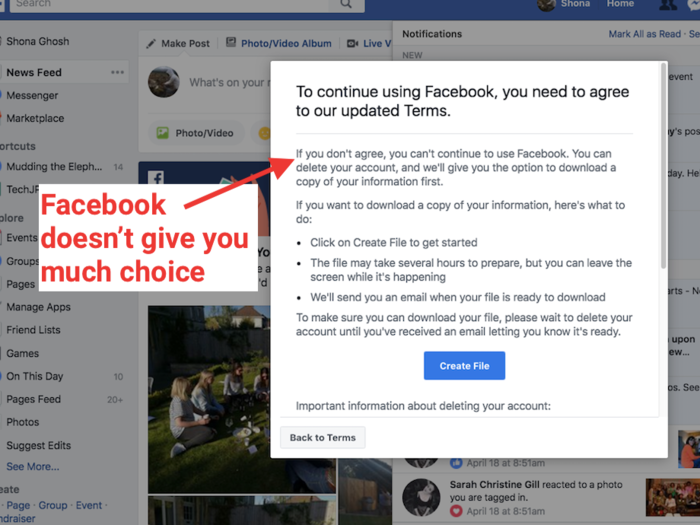
14. And that's it! Even with these new privacy changes, Facebook still knows a lot about you.

Here are some more guides to help you lock down your profile even more:
Read Julie Bort's guide on seeing what Facebook knows about you.
Popular Right Now
Advertisement