- Home
- slideshows
- miscellaneous
- How to delete your Facebook and Instagram accounts - or, at least, lock them down as tightly as possible
How to delete your Facebook and Instagram accounts - or, at least, lock them down as tightly as possible
First up: Deleting Facebook.

Don't forget to download data you'd like to keep before you go.
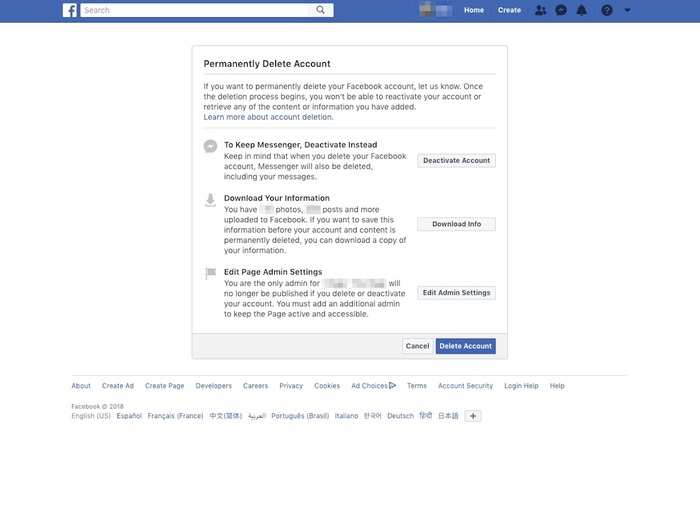
It'll then take you to a page that tries to guilt-trip you into staying, suggesting you temporarily deactivate your account instead.
It offers you a link to download all of your photos and information, which is a good idea if you have pictures and memories on Facebook that you'd like to keep. (If you want to download all your content without deleting your account, you can do this too: The "Your Facebook Information" page offers a direct link to do that.)
You can also download others users photos by navigating to the ones you want, and hovering the mouse over the image. An button in the bottom right then appears called "Options." Click it, and one of the options is "Download." Unfortunately you can't batch-download other users' photos: You have to do this one-by-one.
Once you've saved everything you need from Facebook, click the "Delete Account" button on the "Permanently Delete Account" page then enter your password when prompted to set it in motion.
You'll still have to wait a month before your account is completely deleted, however: Facebook forces users to wait in case they change their minds and want to reactivate their account later.
And here's how to wave goodbye to Instagram (and save your photos).
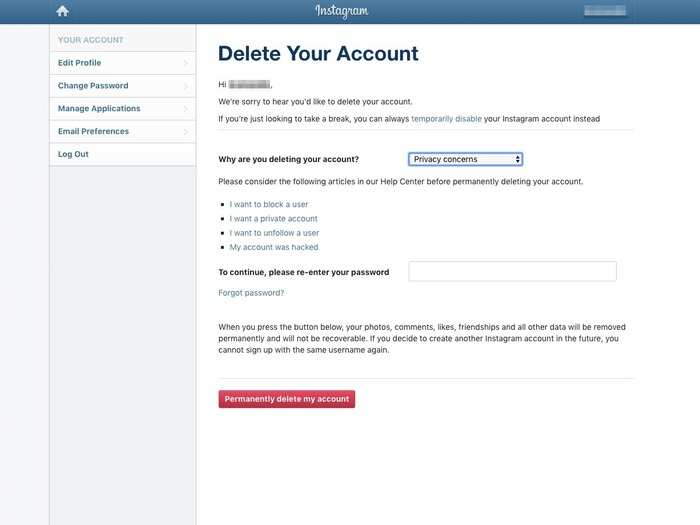
There's no way to delete your Instagram account from the mobile app. Instead, you'll need to log in via a desktop browser and navigate to the "Delete Your Account" page. There, it'll force you to say why you're deleting your account ("Privacy concerns," "Too many ads," and "Trouble getting started" are some of the options), then suggest things you can do rather than delete.
Push through and it'll prompt you to re-enter your password; do that, and it's done.
Again, you'll want to make sure to download your photos and data before you go, if you want to keep it. On desktop, navigate to your profile and click the cog button for settings. Then select "Privacy & Security," then "Data Download."
It'll prompt you to enter an email address it'll send it all too, and ask for your password. There are instructions on how to do this via the mobile app available here.
Lastly, deleting WhatsApp.
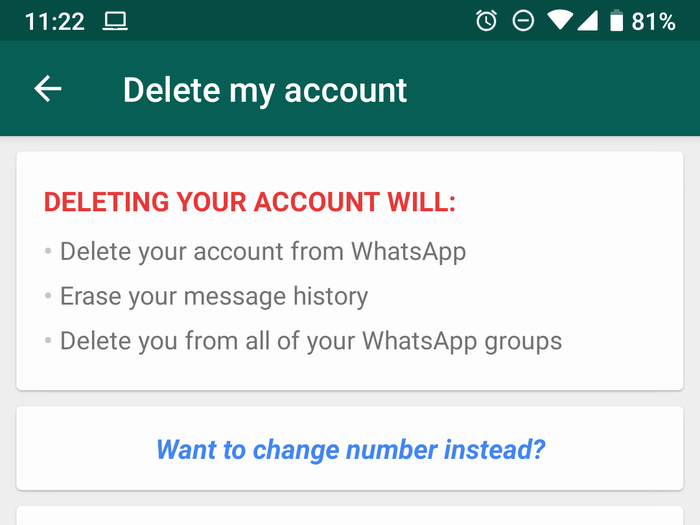
WhatsApp accounts are tied to your mobile phone number, and there's no way to delete it from the desktop app or web version.
On the mobile app, click the three dots in the top-right of the screen, select "Settings," then "Account." At the bottom of the menu will be "Delete my account."
Click it, enter your number, and you can wave goodbye to the Facebook-owned messaging app.
And if you want to save data first, there are a few ways to do this. First, you can save account information (which doesn't include your chat histories), by going to "Settings," then "Account," then "Request account info."
If you make a complete backup of your entire account, including chat histories, go to "Settings," then "Chats," then "Chat backup," and it'll let you save it to Google Drive. If you only want to save certain conversations, go to "Chat," then "Chat history," then "Export chat," then select the conversations you want to save — either with or without accompanying media like photos and videos.
Another option: Temporarily deactivate your accounts.
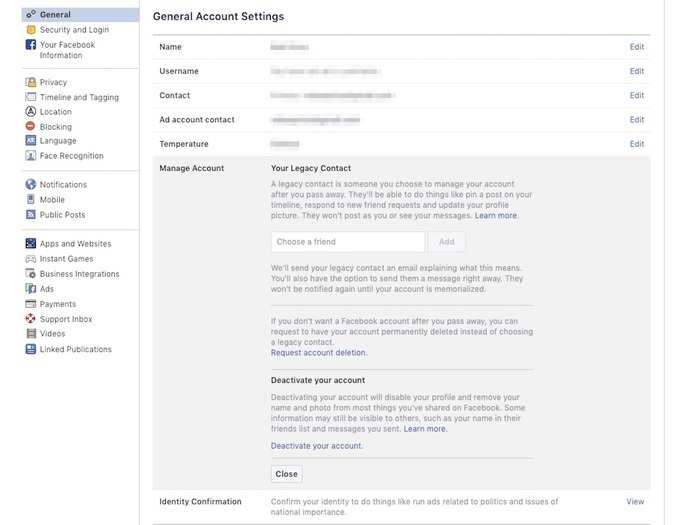
Of course, just because you're feeling burnt out by Facebook or Instagram doesn't mean you have to take the nuclear option.
Another possibility is to temporarily deactivate your accounts, making them disappear to other users but retaining your data for if or when you choose to access them again in the future.
To do this on Facebook, navigate to the "General Account Settings" page, then click "Manage Account." One of the options there is "Deactivate your account," and it requires entering your password to do so.
On Instagram, you navigate to your profile via desktop (again, you can't do this on the mobile app), then press "Edit Profile." Select "Temporarily disable my account," pick an option saying why, and hit "Temporarily Disable Account."
But what happens if you decide you can't leave?

Deleting a decade's worth of embarrassing photos might be cathartic, but it's not an option for everyone.
Plenty of people simply can't quit Facebook and its associated apps — whether that's because of work, or simply because they need to use them to stay in touch with friends and family.
Here are some tips for locking your accounts and data down if you're planning to stay on Facebook.
Monitor the amount of time you spend on Facebook's apps...

It's easy to get sucked into spending hours mindlessly scrolling through Facebook and Instagram.
Both apps now feature tools that let you monitor how much time you're spending in them each day, to ensure you're not wasting time you can't afford to. For Facebook, load the mobile app then press the three-lines symbol on the top-right, select "Settings & Privacy," and then "Your time on Facebook. On Instagram, navigate to your profile in the app, click the three-line symbol, then "Your activity."
Both also let you set reminders that will trigger once you spend more than a certain amount of time on the apps in a day.
And iOS and Android both now have built-in digital well-being tools that will let see the same data and set timers directly from the operating system, if you'd prefer to do it that way.
...or consider deleting them altogether.
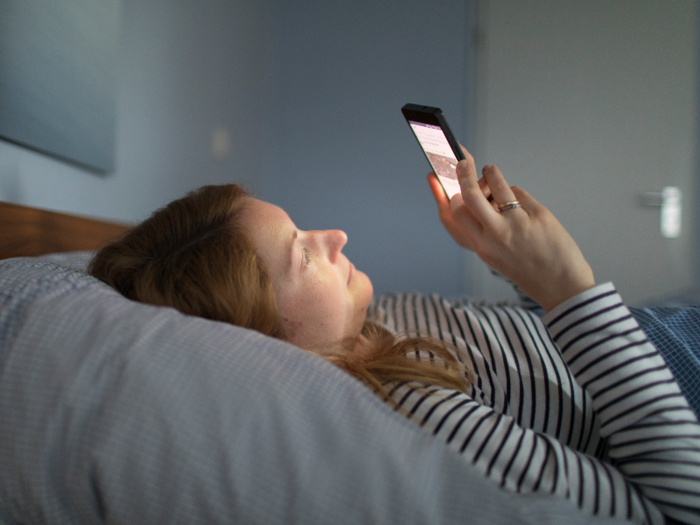
Facebook and its assorted smartphone apps collect a wealth of information about their users, arguably without users' informed consent in some instances. You can drastically cut down the company's opportunities for data collection by deleting its apps entirely.
Instead, just visit their websites from a mobile web browser as and when you want to use them. It's not as smooth an experience, but if you're trying to cut down on your usage anyway, hey.
Review the old posts and information you've shared on Facebook.
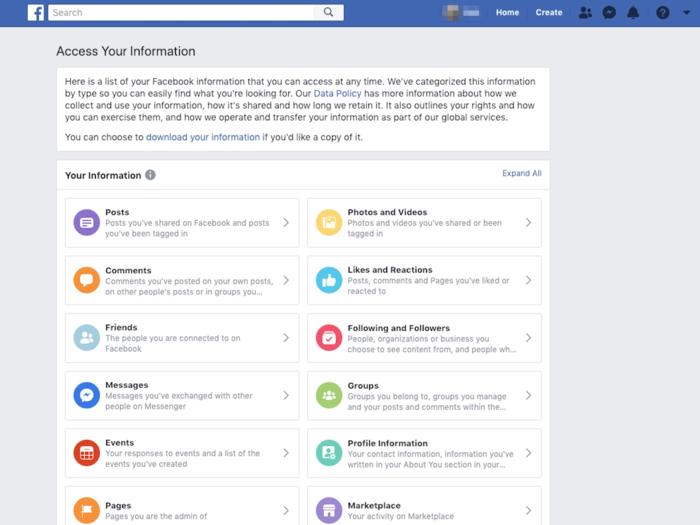
Facebook now offers a tool to view all the information you've shared with it — everything from posts you've shared with friends, to events you've created and photos you've uploaded.
Take some time to go through these and either delete or hide content you've shared on the social network that you no longer want out there. If you've been using Facebook for years, it can be a laborious process, but at the end of it, you'll know far more about what you've been sharing and what's still available for other people to view.
You can access it by going to settings, then selecting Your Facebook Information, then "Access Your Information."
This information is also all viewable chronologically, via the "Activity Log," if you'd prefer to sort through it that way.
Lock down your Facebook privacy settings.
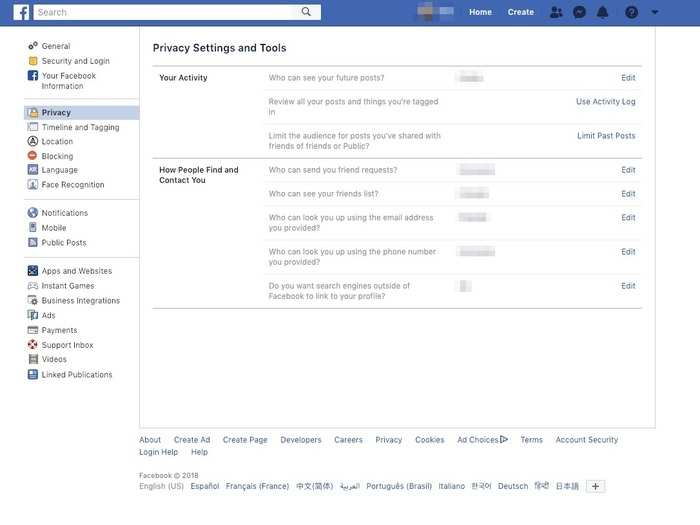
Facebook's privacy settings will help control who does see the content you choose to share on the social network.
They're accessible via the settings menu, and will let you choose who views your future posts by default, who can send friend requests to you, who can look you up with your email or phone number, whether you want search engines to link to your profile, and more.
The "Timeline and Tagging Settings" menu offers more control over this stuff — including letting you decide who can post on your profile, who can see what others post, who can see what posts you're tagged in, and whether you want to review posts you've been tagged in before they show up on your timeline.
There's even more options available in the "Public Posts" section, which lets you dictate who can comment on your public posts, profile pictures, and other toggles.
Disable location tracking in Facebook.
If you use Facebook's mobile app, it may be tracking your location and building a database of places you've been, which can be used for ad-targeting — but you can stop it.
You can see whether it's enabled via the "Locations" page in settings, and turn it off in the app.
Don't let Facebook recognize your face.

Does Facebook really need to know what you look like?
If the idea of your face existing in Facebook's database makes you uneasy, you can switch off facial recognition via the settings. If you're particularly privacy-conscious you could also go back and untag yourself in all the photos you've previously been tagged in, by hand.
Stop letting Facebook pester you with notifications.
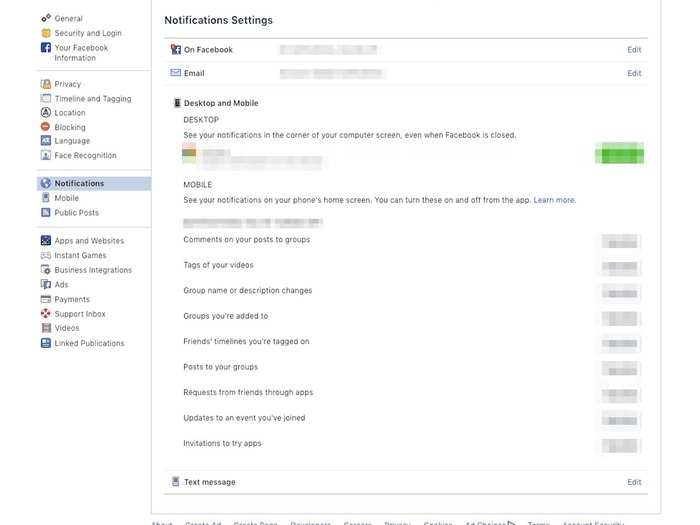
Just because you need to be on Facebook to stay in contact with friends, doesn't mean you need to let the company pester you every hour of the day with notifications.
The notifications settings page will let you adjust what notifications you receive with a high degree of specificity — so if you still want to get pinged when someone messages you or invites you to an event, but you don't care when you're tagged in a photo or someone posts in a group of which you're a member, then you can set that up.
You can also take a more radical approach on your phone and use your operating system's notifications settings to permanently block the app from sending you notifications.
Stop giving apps access to your Facebook data.
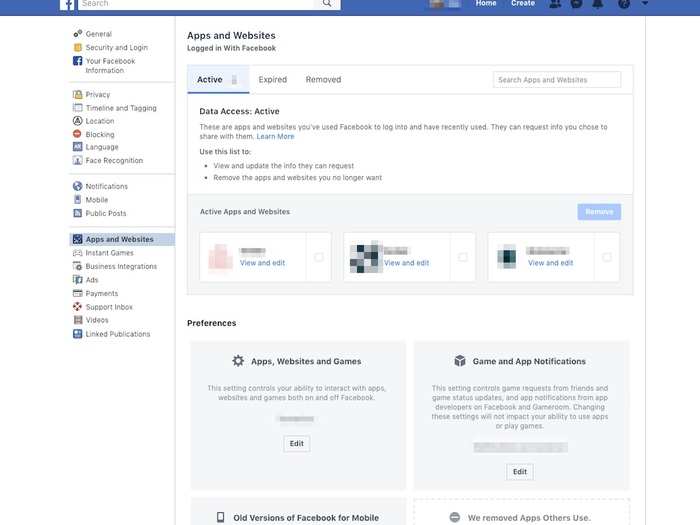
Apps accessing Facebook user data has been wildly controversial this year — it's what led to the Cambridge Analytica scandal, in which an app developer misappropriated tens of millions of users' personal information.
Since then Facebook has made some changes, and now automatically revokes apps' access to data after a certain period of inactivity, but it's still worth reviewing exactly which apps have, or had, access to your data.
The "Apps and Websites" panel lets you do this, showing exactly what apps have access to what data, and letting you boot the ones you don't want off for good.
"Instant Games" will show you exactly which games you've granted access to, while "Business Integrations" will show any enterprise services you might have linked if you run advertisements or pages on Facebook.
You can also turn off apps' access to your account entirely with the "Apps, Websites and Games" option under "Preferences," though it means you will no longer be able to log into other apps with Facebook.
Lock down your ad settings.
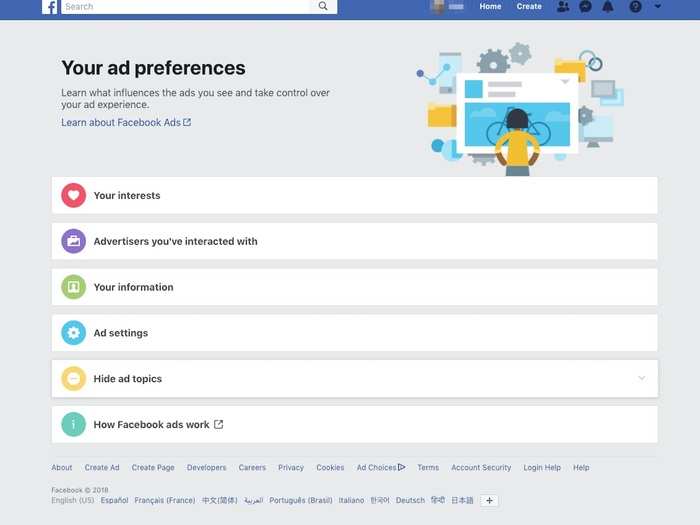
This is a big one.
Facebook collects and infers an astonishing volume of data about its users, which it then uses to charge advertisers to target them with ads.
It does, however, offer some control over these settings — letting you cut down on what data it holds even if you can't stop ads entirely.
From Settings, navigate to "Ad Preferences" to access a dashboard.
The first menu is "Your interests," a list of all the things Facebook guesses you like from your activity then uses to target you with ads about. You can delete all of these.
Then there's "Advertisers you've interacted with." These include companies whose apps or websites you might have visited, whose ads you've clicked, or who uploaded contact lists to Facebook that include you (they may have bought your information from a third-party data brokers). You can click X on each of these to hide all ads from those advertisers — but be warned, there's a lot of them.
Third is "Your information." This lets you control whether certain things — including your relationship status, your employer, and your education — can be used to target you with ads. If you don't want this happening, turn them all off.
Fourth is "Ad settings," a bunch more toggles on how Facebook may use your data to target you with ads, including whether Facebook can utilize data it gets from other companies about your off-Facebook activity, and whether ads can incorporate your social actions in ads. If you're feeling privacy conscious, again, switch it off.
Last is "Hide ad topics," which lets you hide ads about certain subjects — alcohol, parenting, and pets — either temporarily or permanently.
Clear out your friend list.

Advertisers, apps, and Facebook itself aren't the only risks to your privacy online: There's also other people.
Just because you attended two lectures with Johnny during your second year of college doesn't mean he needs access to all your personal information, photos, and online posts nine years later. Go through your friend list and judiciously delete people you no longer have any reason to connect with.
Instagram gives you much less control — but you can still lock it down.
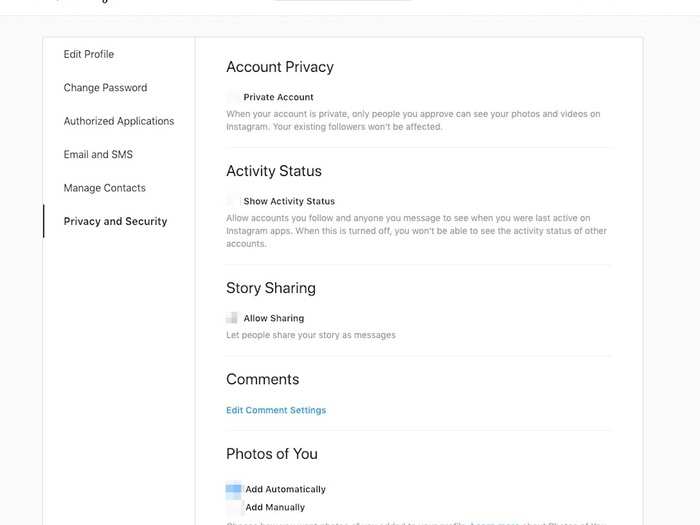
For all the criticisms of Facebook, it gives you significantly more control than its sister app Instagram.
For example, while Facebook lets you tweak the privacy settings for every photo or status you post, for Instagram you have only two options: Everything is public, or nothing is.
But there's still some things you can do to lock down your account.
- Under settings, and "Authorized Applications," you can view any apps that have access to your account, and delete them.
- Under "Manage Contacts" you can see if you've synced your contact book with Instagram and stop it.
- You can make your account private via the "Privacy and Security" dashboard.
- You can tweak a few other settings in the same dashboard, including whether users are able to share your story as a message, whether people can see when you were last active, and whether you have to approve whether you're tagged in a photo.
You can view your Instagram account data.
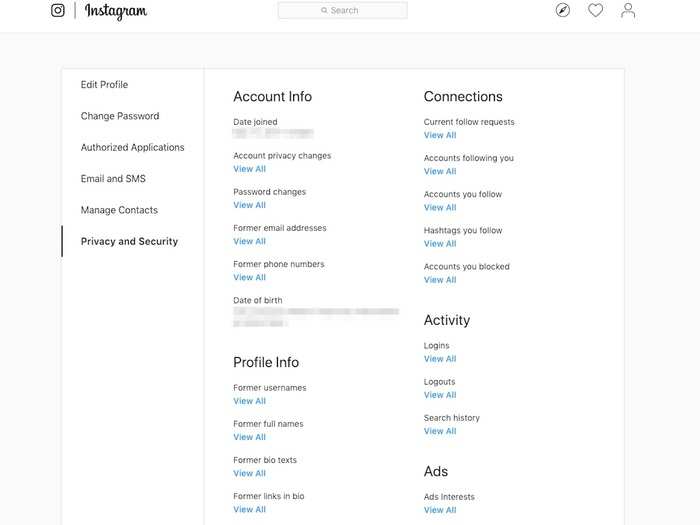
Instagram also offers a dashboard that shows your historic account data, similar to Facebook. Find it in settings under Privacy and Security, then "View Account Data."
This includes stuff like a record of your searches — which you can delete — former names, email addresses, links, and phone numbers associated with your account, and logins.
You can also view your "ad interests" — but unlike on Facebook, you can't modify or delete these.
There's only a few changes you can make on WhatsApp.
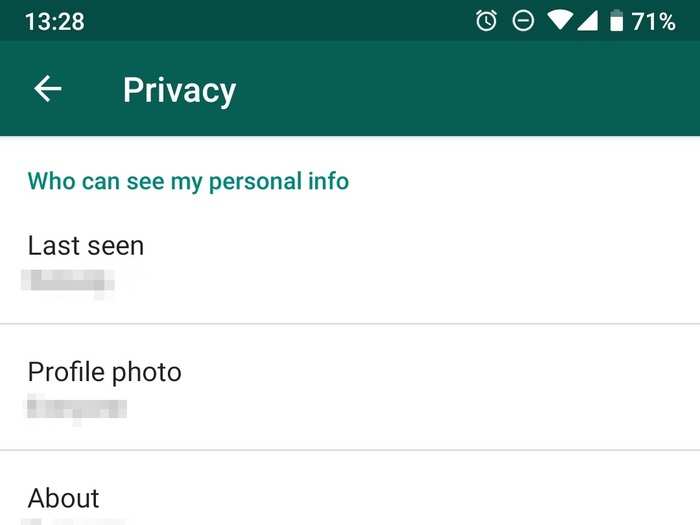
WhatsApp doesn't really have the same kind of public sharing as Facebook or Instagram, and its controls are more limited still. The ones that do exist can be found under settings, then Account, then Privacy and include:
- Controlling whether people can see when you were last online.
- Who can see your profile picture, your about section, and your status.
- Controlling how you share your live location.
- Turning off read receipts.
And most importantly, remember that there are limits to how you control your data on Facebook.

You can take steps to reduce the volume of data that Facebook's apps collect on you — but remember, there's a limit to that.
Facebook makes its billions by selling access to you to advertisers, and it's never going to relinquish its capabilities to profile its users entirely. Sometimes, its unstoppable data collection can appear downright deceptive — like when Gizmodo recently revealed that switching your location doesn't stop Facebook from figuring out your location in other ways then targeting you with ads related to it anyway. Facebook subsequently said there's no way to stop this happening.
At the end of the day, you have to make a choice: Is using Facebook still worth it?
Popular Right Now
Popular Keywords
Advertisement