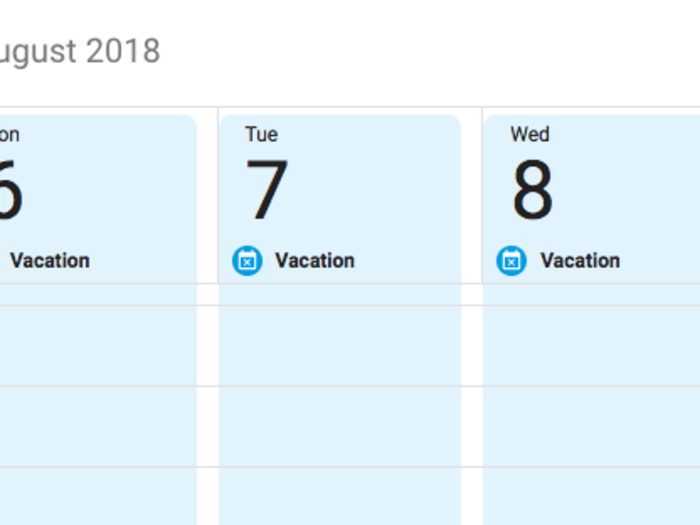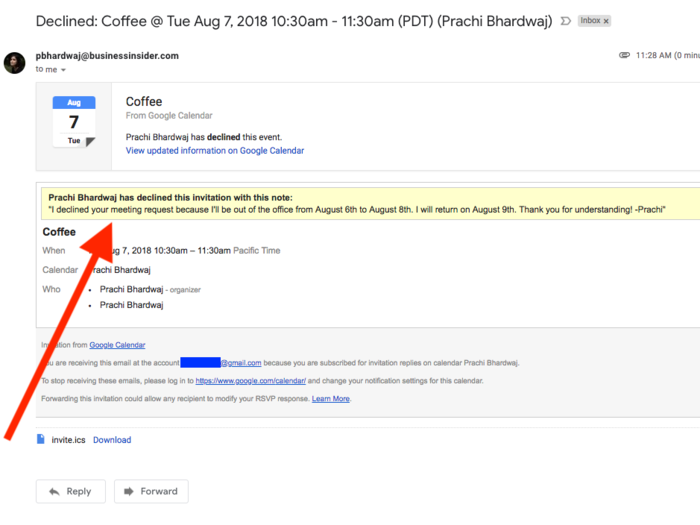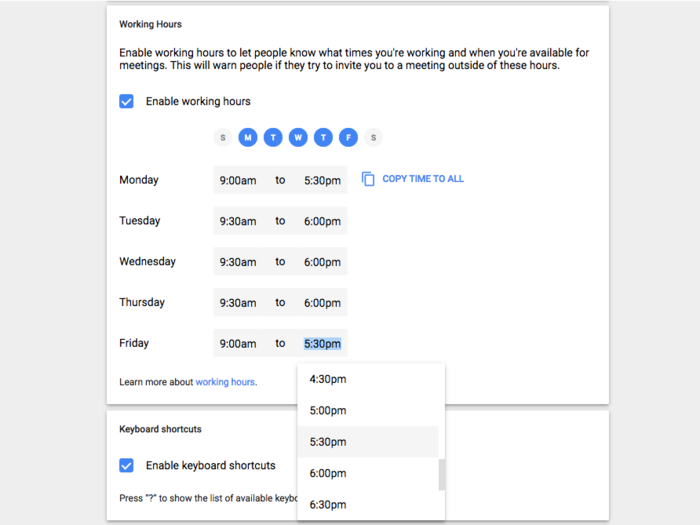The days will appear differently in your 'Week' view, and any meetings previously created will be declined.
If you change your mind or schedule incorrectly, don't worry — once you delete the time off, Google Calendar automatically re-accepts anything that was declined.
If you're going for a routine, Google also gives you the option to set specific working hours for each day of the week. You can de-select certain days and set hours separately, or assign hours for one day or all of them. These hours don't show up in your calendar view the way vacation days do.
To navigate here, go to your Google Calendar and click on the cog in the top right-hand corner to find Settings. In there, you'll see "Working hours" under the "General" category. Once you click on it, you can check the "Enable working hours" box and adjust.
Hours aren't restricted to the ones in the drop-down box, either; typing in "5:25 pm" worked just fine.
Previously, Google only gave you the option to set one timeframe that would automatically be assigned to every day of the week. Now, users can customize each day, depending on their personal schedule.