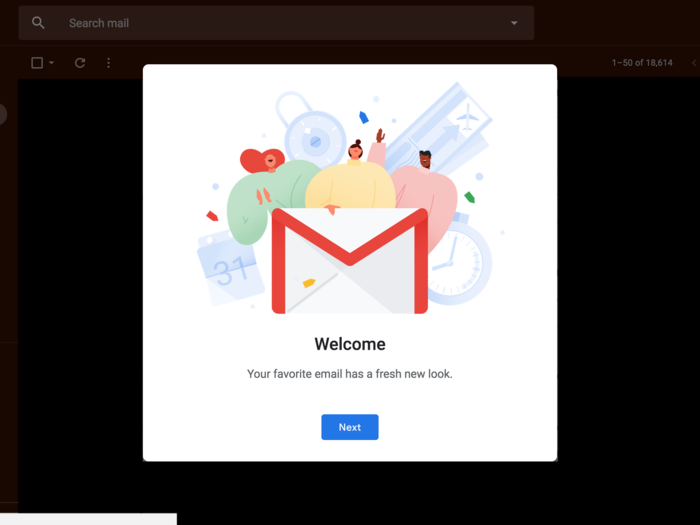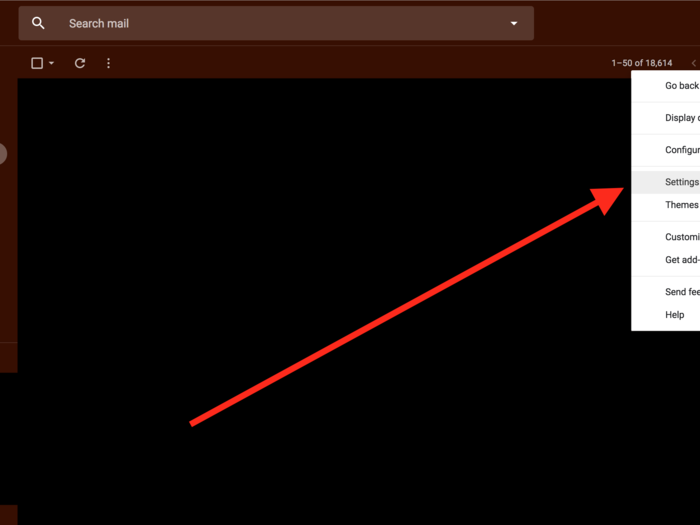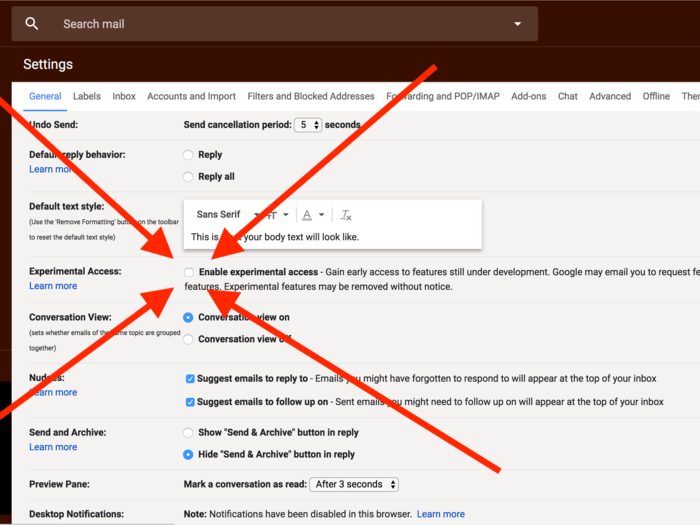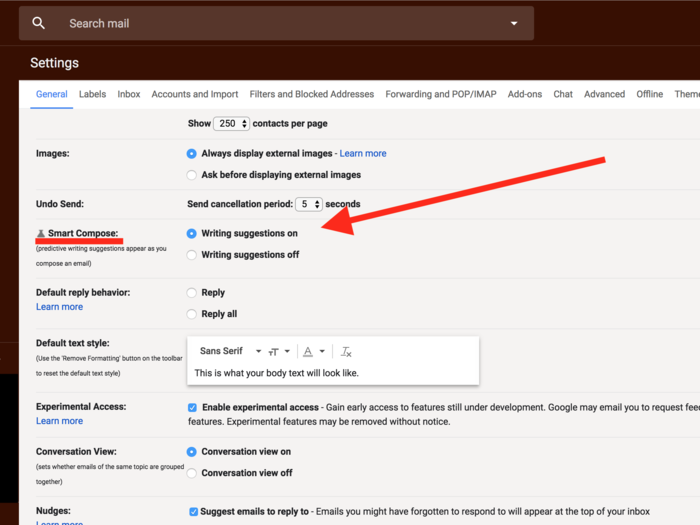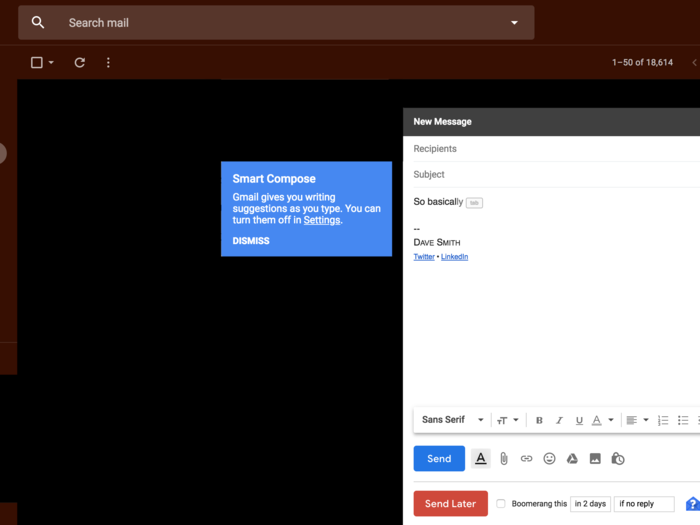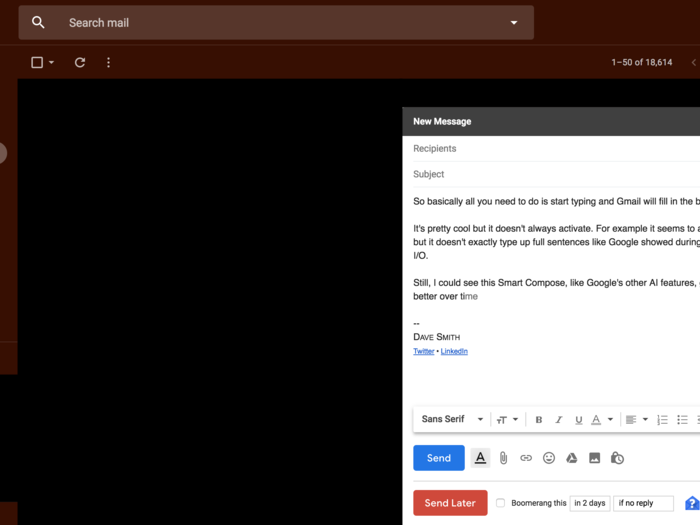Gmail can now autocomplete entire emails with a new feature called Smart Compose - here's how to turn it on
The very first thing you'll need to do is activate the new Gmail experience, if you haven't already. (Don't worry, you can always go back to the "Classic" look at any time.)
Popular Right Now
Popular Keywords
Advertisement