- Home
- slideshows
- miscellaneous
- 7 ways to fix your iPhone when it has no service
7 ways to fix your iPhone when it has no service
Check your coverage area

Check that your carrier settings are up to date
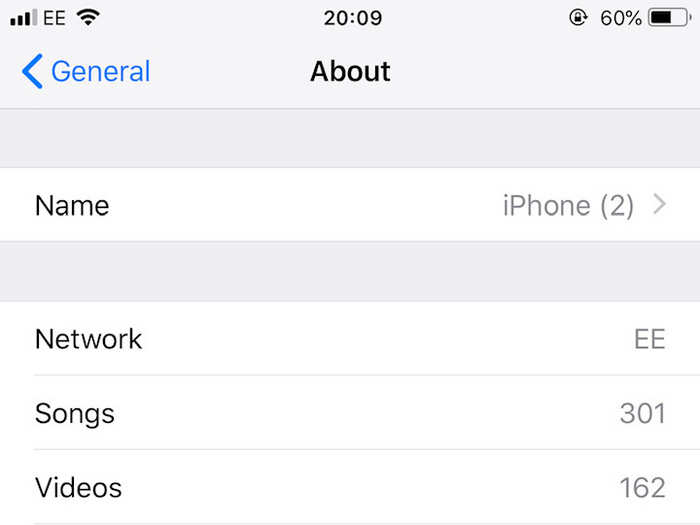
Carrier settings contain important data about your selected network that allow you to make calls, check voicemails, and use data. Ensuring that these settings are up to date is important, especially if you're struggling with no service.
1. Connect to a cell phone or WiFi network of your choice.
2. To check that your carrier settings are up to date, tap the Settings menu on your iPhone's home screen.
3. In the Settings menu, tap General and then About. Should an update be available, you'll be able to do so from this screen. Note that iPhones generally prompt you when new carrier settings become available, but it never hurts to check manually just to be sure.
For more information on carrier settings, read our article, "How to manually update the carrier settings on your iPhone to improve its performance and cellular connection."
Restart your iPhone
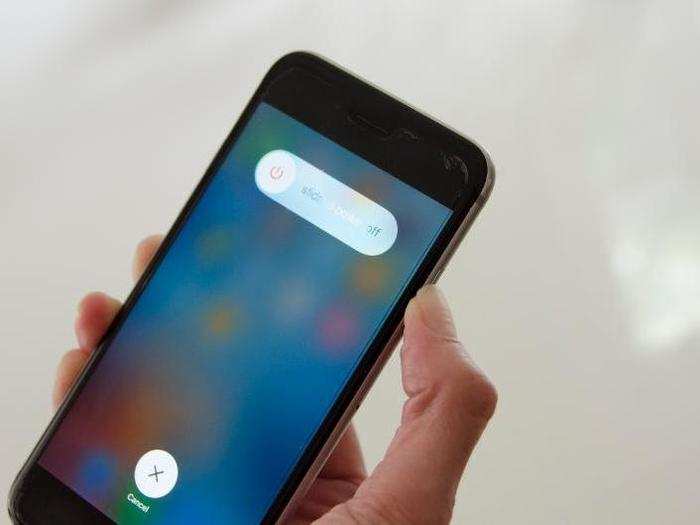
Sometimes simply restarting your iPhone is enough to restore service. The reasoning behind this isn't totally understood, but hey, that's technology. We don't necessarily need to know how it works, only that it does!
If you're unsure how to restart your iPhone, methods for each model can be found in our article, "How to restart and force-restart any iPhone model."
Turn Airplane Mode on and off
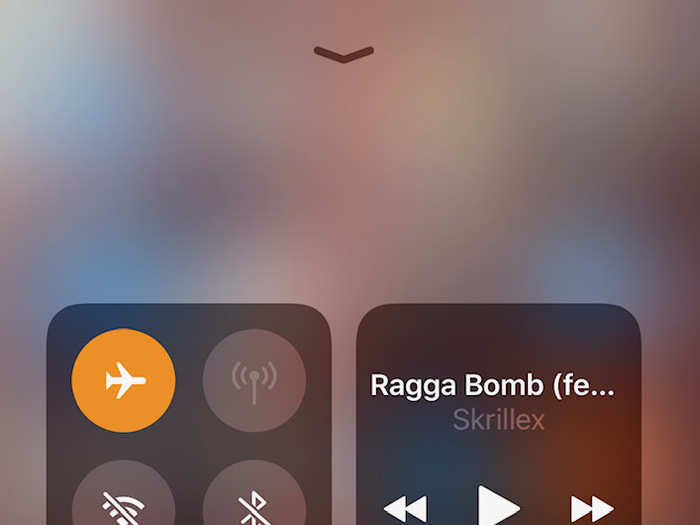
Toggle your iPhone's Airplane Mode on and off by swiping up from your home screen to reveal the Control Center and tapping on the Airplane Mode icon, which is represented by a plane inside a circle.
When the icon is yellow, Airplane Mode is enabled; when it's grayed out, it's disabled.
Take the SIM card out and put it back in
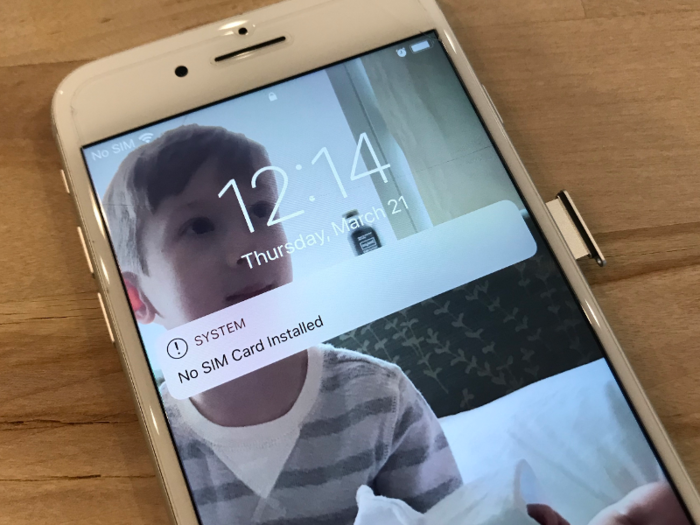
Pretty self-explanatory—by removing the SIM card and then putting it back in, your phone may be able to reconnect with your service provider to restore service on your phone so that you can make calls and use data again (as well as anything else you use your phone's mobile network for).
Removing the SIM card momentarily also gives you a chance to see if there's any damage. If there is, you should contact your carrier for a new one. You should also ensure that the inserted SIM card works with your iPhone, especially if you transferred it from another device.
For more information, here's how to remove the SIM card on your iPhone.
Update your iPhone's iOS

Ensure your iPhone's iOS is up to date. You can check which version you're currently running by tapping the Settings app on your iPhone, then clicking on General and Software Update.
Should a new version be available, you'll see a notification in the form of a number within a red circle.
Contact your carrier network or Apple Support

Contact your carrier to ensure that the network isn't experiencing outages, that your account is in good standing and your service operational, and that your iPhone isn't blocked from sending or receiving data.
If none of these methods work, reach out to Apple Support for further help.
Related coverage from How To Do Everything: Tech:Popular Right Now
Popular Keywords
Advertisement