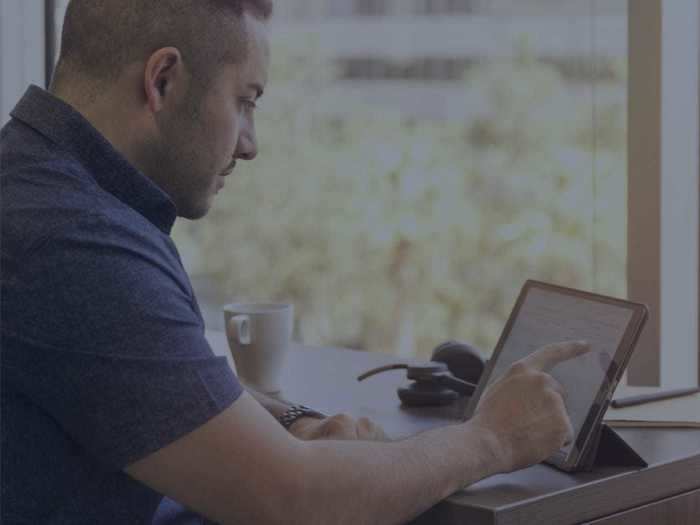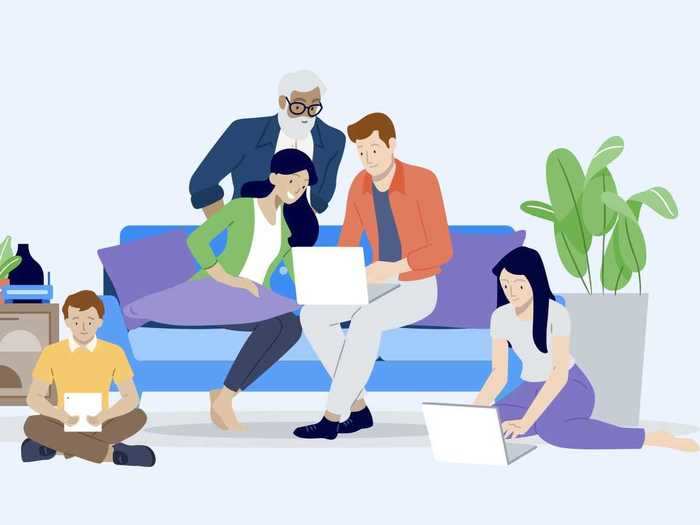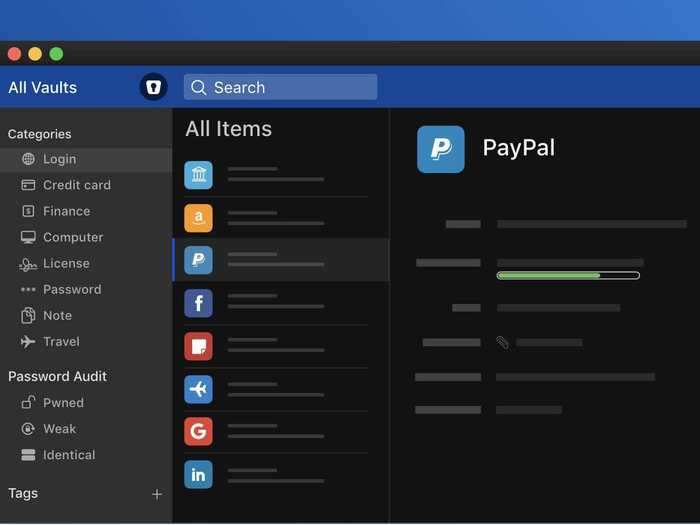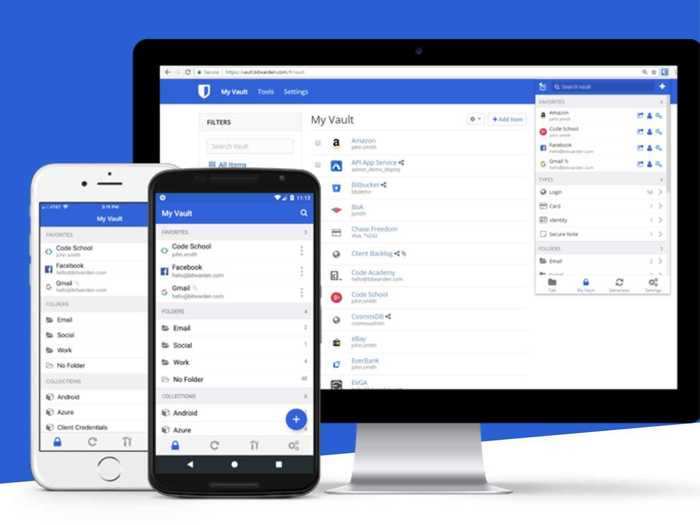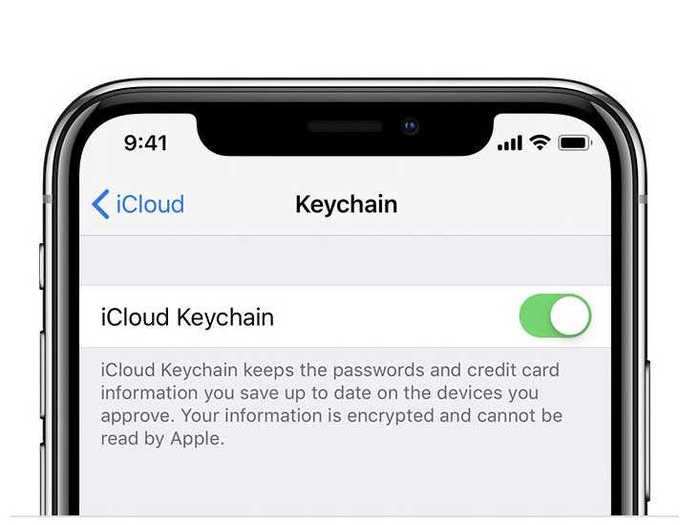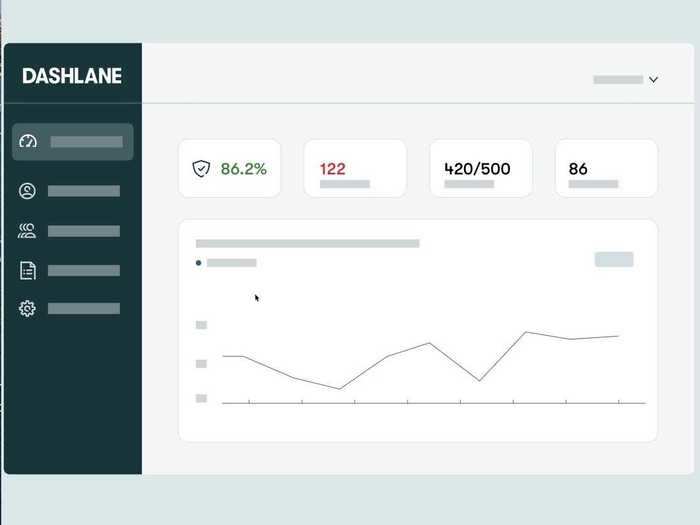The best password managers for easier online security and privacy
Tyler Hayes
When you buy through our links, we may earn money from our affiliate partners. Learn more.
You need a password manager – plain and simple. It's no longer possible to memorize the hundreds of unique passwords our daily lives now require. Instead of writing them down in random places or using the same one over and over, a password manager will safely store them in an encrypted manner.
Most password managers can also store credit card numbers, ID card information, and personal information that's handy to readily know. Beyond some of these obvious reasons, having a password manager also allows you to plan for the future and allow select loved ones to access your login information in an emergency situation.
There are a lot of different options available to choose from, so we paired down the choices into different categories that will appeal to people at different stages in life. If you are new to using a password manager it could be a little overwhelming at first so pick one to try and stick with it for a while.
Luckily, switching between password managers is largely a piece of cake these days, with import and export largely supported in some fashion, so you're not completely locked in to one choice forever.
In picking these, we drew from our personal experience using these password managers on and off over the years, and we lived with each of these picks specifically recently. I have also been reviewing apps and tech hardware for the last seven years for several major technology publications. While most of these apps have moved to subscription payment methods over that, they've also gotten a lot better.
Here are our top 5 picks for password managers:- Best password manager overall: LastPass
- Best password manager subscription: 1Password
- Best Apple password manager: iCloud Keychain
- Best free password manager: Bitwarden
READ MORE ARTICLES ON
Popular Right Now
Popular Keywords
Advertisement