The best ways to free up space on your 16GB iPhone
Turn off iCloud Photo Library and download Google Photos.

Delete videos you no longer watch or need.

Like that movie or TV show you loaded onto your iPhone or iPad for that flight you took last year. And while you're at it, do you really need that music video? It might be a work of art, but if your iOS device only has 16 GB, you need to set your storage priorities straight if you're running out of space.
Just head over to the Videos app, tap Edit on the top left, and tap the red Delete button next to the video you're deleting.
Don't worry, they'll be saved in iCloud separately from your free 5 GB limit. You can also use Google Photos to upload your videos.
Disable My Photo Stream and don't subscribe to others' shared albums
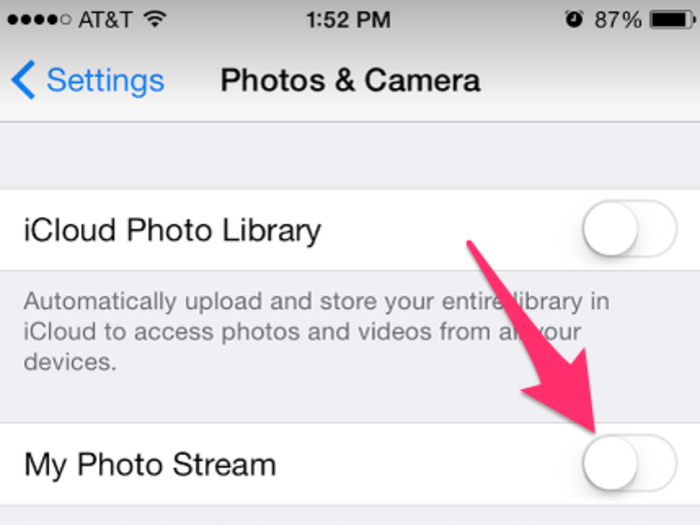
My Photo Stream will automatically send photos you've taken with one Apple device to any others connected to your iCloud account. For example, a photo you take with your iPad will end up in your iPhone and vice versa.
The iCloud Photo Sharing feature lets you automatically send photos in iCloud to friends and family who subscribe to you. It also works the other way around. Constantly receiving photos from others may be nice, but it'll also fill up your iOS device's storage.
To disable these features, go to Settings > Photos & Camera > and disable My Photo Stream and iCloud Photo Sharing.
Check which apps are taking up the most space and delete those you don't really use.
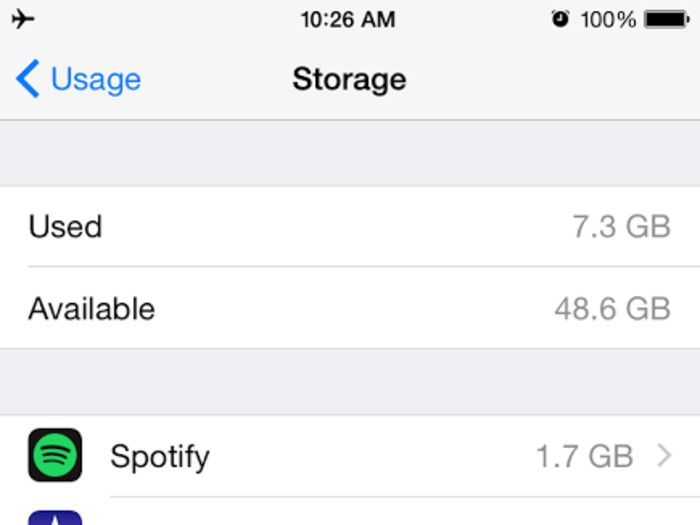
Not only do apps take up space on your home screens, they use up your iPhone's storage. Some only take up a few megabytes, others a few hundred. If you have multiple unused apps, those megabytes can add up to gigabytes pretty quickly.
Go to Settings > General > Usage > Manage Storage under Storage. This shows you a list of apps that are taking the most space on your phone.
On this iPhone, pictured right, iMovie, Keynote, Pages, and Numbers are large apps that are seldom used, if ever, so they can easily be deleted to free up space. Go down the list and ask yourself if you really need them. If you use the app daily or weekly, then it's probably worth keeping.
But if you're keeping apps because "it'd be nice to have when you need them," you should consider getting rid of them.
On your home screen, press and hold an app you want to delete till all your apps wiggle, and tap the "X" symbol on the top left corner of the app icon to delete it. There's no need to hoard apps you don't use.
Clean up your iMessages.
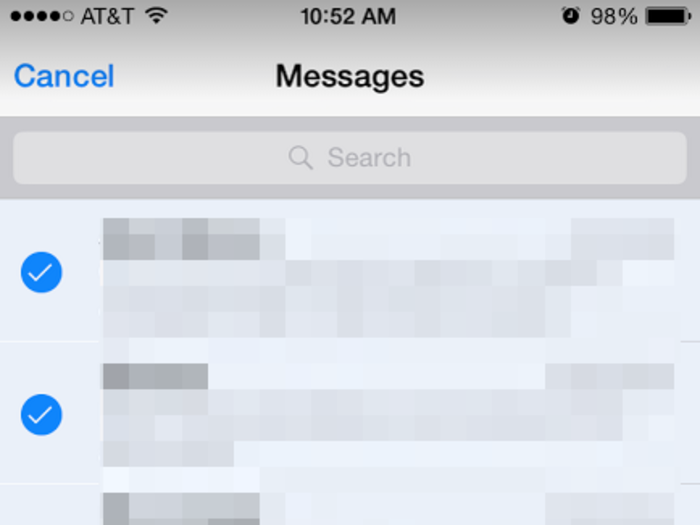
Over time, iMessage can take up a lot of space, especially if you've received a bunch of photos, GIFs, audio messages, or videos.
Go to the iMessage app and tap "Edit" on the top left. Then tap each conversation and tap "Delete" on the bottom right.
To prevent manually managing your messages in the future, head to Settings > Messages > scroll down and tap Keep Messages under Message History. They're set to stay on your device and backups forever by default, but you can set them to delete themselves after 30 days or one year.
Obviously, 30 days is preferable, but it's understandable if you want to keep them for a year for reference.
Subscribe to iTunes Match or a music streaming service.

Keeping a bunch of music on your iPhone is a sure way to run out of storage space.
You can already stream music you bought on iTunes from iCloud for free, and it doesn't count towards your free 5GB iCloud limit, either. But you can't stream music in your iTunes library that you didn't buy directly from iTunes, like physical CD albums.
That's when iTunes Match comes in. It costs $24.99 per month, and it lets you upload all the music in your iTunes library to iCloud (also separate from the free 5 GB limit) to stream from any iOS device wherever you have an internet or data connection.
However, iTunes Match doesn't let you stream music you don't have in your iTunes library, so you might prefer a music streaming service like Spotify or the upcoming Apple Music, both of which cost $9.99 per month. That way, you'll be able to play your own music and play any track or album in the streaming service's library.
Now you know your iPhone will never run out of space because of photos...
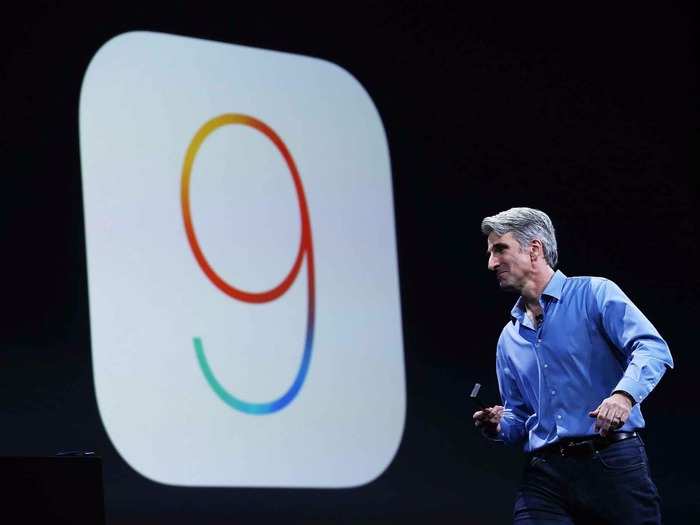
Popular Right Now
Advertisement