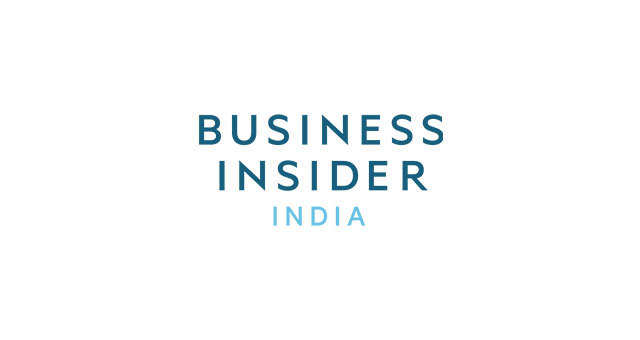next slide will load in 15 secondsSkip AdSkip Adnext slide will load in 15 secondsSkip AdSkip Ad
In the Zoom settings, make sure Zoom is enabled, and check that you have Zoom Region set to "Full Screen Zoom." That's it!
On your home screen, or in any app, triple tap the screen with three fingers. This semi-transparent menu will pop up in the middle of your screen. Click "Choose Filter."
The brightness settings in your Control Center still work, so you can make the screen a little brighter or even dimmer.
If you turn brightness all the way down while the Low Light accessibility option is on, the screen appears almost completely black.
To get your brightness back to normal, just triple-tap your screen again with three fingers, which should bring back that zoom menu again. Click "Choose Filter," then "None."
While Apple may have designed this as an accessibility feature, making the screen even dimmer than its brightness settings will allow is actually a very nice feature, especially if you want to read at night.