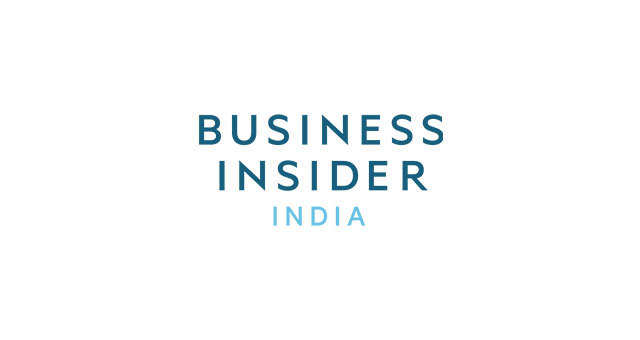In Chrome, click the button with the three dots towards the top right of the Chrome window > More tools > Task Manager.
The Chrome Task Manager shows you exactly what's using up your computers RAM and CPU, the two biggest parts that make your computer work smoothly.
If your computer gets hot and its fans are spinning audibly fast, it could mean that something is using up your CPU resources.
Click on the "CPU" tab at the top to organize the list in order of CPU usage. Here, a 4K YouTube video is clearly using up a ton of CPU power. Normal 1080p HD videos don't use up nearly as much CPU power.
You can stop and close an unused Chrome tab that's working your CPU too hard by hitting "End Task" at the bottom right of the Chrome Task Manager.
Chrome extensions can also hog your CPU. You can stop an extension the same way you can stop a Chrome tab. But it's also a good idea to go through your Chrome extensions and disable or remove those you don't use by heading to the Chrome settings > More Tools > Extensions.
The worst case scenario is if some kind of malware was installed in Chrome on your computer that's using up a bunch of your CPU power. If that's the case, you'll need to use anti-malware software. Check out anti-malware software with the highest ratings from PCMag.
If your computer is just running slower than usual, it could be Chrome tabs that are using a lot of RAM.
RAM is like your computer's back pocket where it keeps things you're currently using handy for the next time you use them. Chrome is a notorious RAM hog, as it keeps all your tabs and websites full of text, images, videos, and ads in your computer's RAM.
To see a list of Chrome processes in order of how much RAM they're using, click the "Memory Footprint" tab. You'll see which tabs, websites, or extensions are using the most RAM, then you can decide whether or not you can close the tab or disable the extension. You can close a tab by simple clicking the "End Task" button on the bottom right of the Chrome Task Manager.
If you're actively using all your tabs and your computer is acting slow, your best bet is to either upgrade your computer with more RAM, or buy a new computer with more RAM than your current computer has. You could also try using your operating system's default web browser, like Microsoft's Edge for Windows and Apple's Safari on macOS. Those are better optimized for your operating system than third-party web browsers like Chrome.