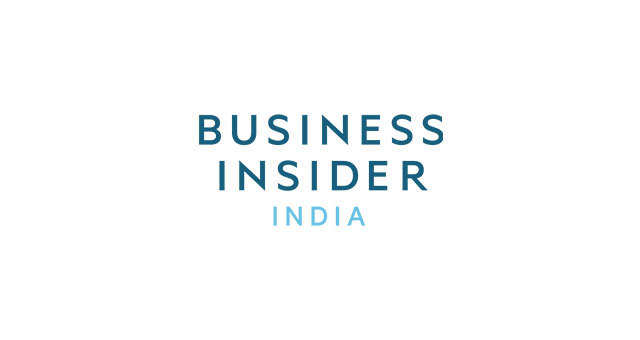First, head on over to Amazon.com and log in and view your orders
Once you've logged in, click "Your orders" in the top-right corner to be taken to your account page with a ton of order-related options.
Hidden in plain sight is the "Download Order Reports" link. Click on that to be taken to the next step.
Select how far back in your Amazon purchase history you want to go
If you want a report of your entire Amazon history, pick January 1st and the year you opened your account; the dropdown under "year" only goes back that far. Then click "use today" for the second date. Once you're done, click on "request report" and in a minute or so a .csv file will automatically be downloaded.
Now it's time to open the file you just downloaded using the right program
That CSV (Comma Separated Values) file you just downloaded is effectively information that needs to be read by a spreadsheet program. If you have Microsoft Excel or a program like it, use that to open the report. If not, go to Sheets.Google.com, and click on "Blank."
Once you're in a spreadsheet program, it's time to look at the data
Once you have a blank spreadsheet, click on File, then Open, and then Upload. Now you can upload your CSV file, which when opened will show you every transaction you've made on Amazon.
...and find your Amazon purchase total
With the report open, scroll to the bottom and find the cell right under your last transaction total. Then, enter =(SUM U1: U [insert the cell number of your last transaction U25 U125 U1250, etc.] and your spreadsheet program will add the value of every transaction from your first until your most recent and give you your total.
Now you know how much you've spent on Amazon throughout the years.