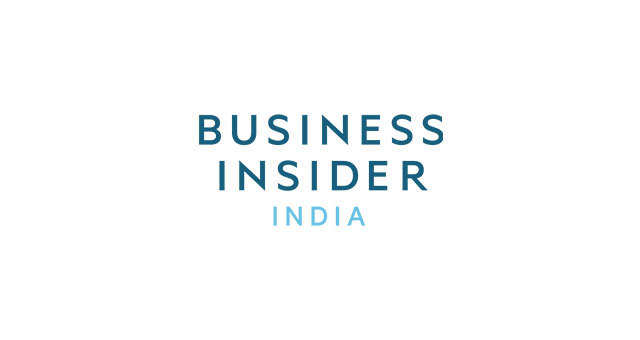Make sure you set up Google Now.
Think of Google Now as your personal assistant. Open the Google app, tap Get Google Now, and then fill in your preferences. You can tell Google Now your favorite stocks, sports teams, and more to get personalized notifications. You can also tell Google Now your preferred mode of transportation for Google Maps.
Customize your Android phone with launchers and lock screen replacements.
Sick of staring at that same weather widget every day? You can download apps in the Google Play store that actually let you change the interface of your Android phone. Check out some of our favorite Android launchers and lock screen replacements here.
Enable Power Savings Mode.
Navigate to the Settings menu and turn on the Power Savings Mode to preserve battery life. Some phones come with a higher-level battery-saving mode, too. The Galaxy S5's Ultra Power Savings Mode, for example, allows you to send calls, texts, browse the internet, and use a few stock apps, but that's about it. Not all Android phones have a battery-saving mode, but many do.
If you still run out of juice, get an extra battery.
All phones die eventually, and you may not always be near an outlet to charge it. Since many Android phones come with removeable backs, you can replace the battery with a fresh one when you're on the go.
Make sure you're signed in to your Google account in Chrome.
If you sign in to your Google account in the Chrome browser on your phone, your bookmarks and preferences will automatically carry over.
Organize apps into folders to keep your home screens neat.
You can create folders to divide your apps into different categories. This reduces clutter, and also makes it easier to find what you need fast. To create a folder, press and hold down on an app and drag it up to the "Create Folder" option on the upper-left-hand side. On some phones you can also drag and drop an app on top of another to create a folder, just like you can in iOS.
Use a third-party keyboard app.
Sometimes it's easier to swipe than it is to type. You aren't restricted to Google's keyboard in Android — there are plenty of keyboard apps to choose from in the Google Play store. Swype, for instance, lets you type by swiping to each letter rather than typing.
Adjust bandwidth management in Chrome to make sure you don't go over your data cap.
You can turn on the "Reduce data usage" option in Chrome, which removes unnecessary whitespace and translates images into a smaller format in order to cut down on how much data it uses while you browse. Here's how to do it.
Automatically send certain contacts straight to your voicemail.
There are certain people you just don't feel like dealing with over the phone. Luckily, you can send them straight to your voicemail with little to no effort. Tap that person's name in your contact list, tap the three boxes in the upper-right-hand side of the screen, and press "Add to reject list."
Use Google Authenticator to keep your information safe.
Google Authenticator provides two-step verification security for your Google account. So, when you log in, you'll need a code generated by the app in addition to your password. This ensures that strangers can't log in to your account. For example, if you log into Gmail on a different computer, you would need to take out your phone, open the app, and then enter that code to access your account.
Change your default apps in the Settings menu.
Ever want to change the default web browser your phone uses when you click on a link? You can change this and other defaults by navigating to Settings, head over to All, and press Clear Defaults.